mirror of
https://github.com/LCTT/TranslateProject.git
synced 2025-01-25 23:11:02 +08:00
175 lines
9.5 KiB
Markdown
175 lines
9.5 KiB
Markdown
[#]: subject: "View your Linux server's network connections with netstat"
|
||
[#]: via: "https://opensource.com/article/22/2/linux-network-security-netstat"
|
||
[#]: author: "Sahana Sreeram https://opensource.com/users/sahanasreeram01gmailcom"
|
||
[#]: collector: "lujun9972"
|
||
[#]: translator: "hwlife"
|
||
[#]: reviewer: "wxy"
|
||
[#]: publisher: "wxy"
|
||
[#]: url: "https://linux.cn/article-14461-1.html"
|
||
|
||
使用 netstat 查看你的 Linux 服务器网络连接
|
||
======
|
||
|
||
> netstat 命令为你的 Linux 服务器提供了监测和网络故障排除的重要观察手段。
|
||
|
||
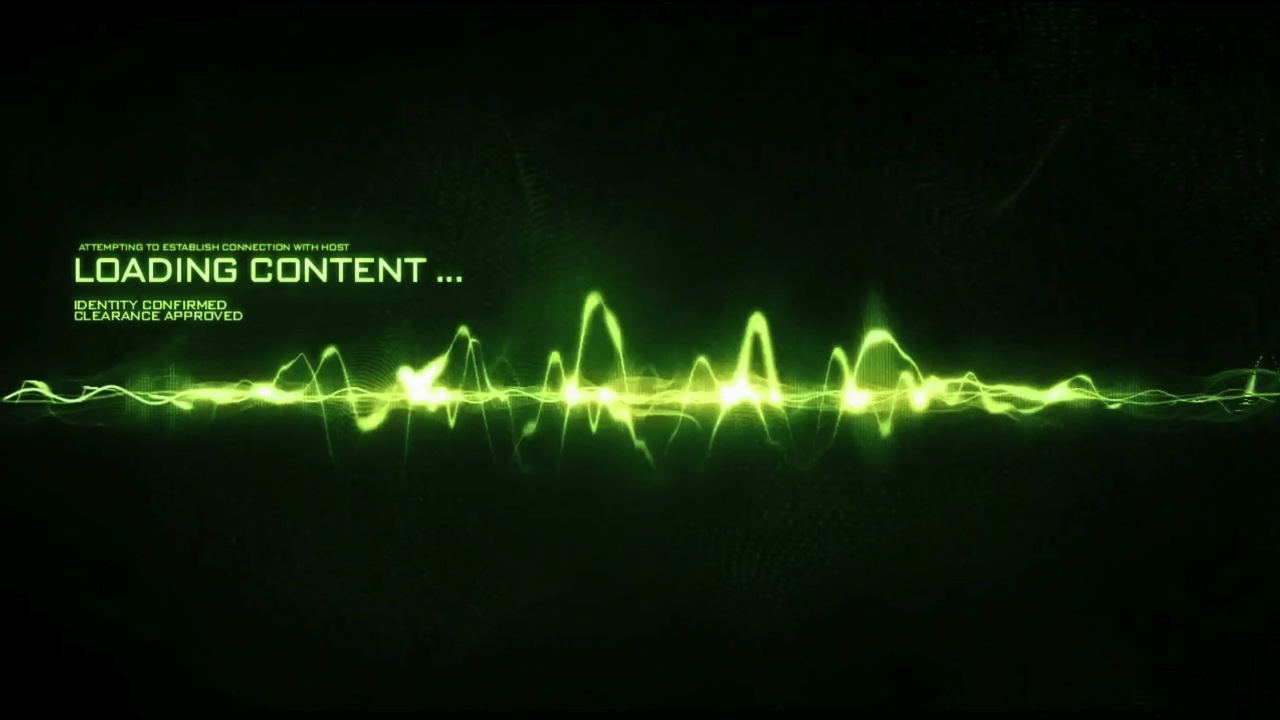
|
||
|
||
在 [之前的文章中][2],我分享了一些管理你的个人 Linux 服务器的首要步骤。我简要的提到了监测网络连接的监听端口,我想通过 Linux 系统的 `netstat` 命令来扩展开讲讲。
|
||
|
||
服务监测和端口扫描是标准的行业惯例。有很好的软件,如 [Prometheus][3] 协助这个过程自动化,[SELinux][4] 协助上下文和保护系统访问权限。然而,我相信了解你的服务器是如何连接到其他网络和设备的,是建立正常服务器基准的关键,能够帮助你识别有可能表明错误和入侵等异常情况。作为一个初学者,我已经掌握了 `netstat` 命令为我的服务器提供了监测和网络故障排除的重要观察手段。
|
||
|
||
`netstat` 和类似的一些网络监测工具被归入 [net-tools 软件包][5] 里,用来显示关于活动连接的信息。因为运行在开放的端口的服务往往容易被利用,定期进行网络监测能够帮助你及早探测到可疑的活动。
|
||
|
||
### 安装 netstat
|
||
|
||
`netstat` 经常预装在 Linux 发行版上。如果 `netstat` 没有在你的服务器上安装,用你的包管理器安装它。下面是在基于 Debian 的系统上:
|
||
|
||
```
|
||
$ sudo apt-get install net-tools
|
||
```
|
||
|
||
在基于 Fedora 的系统上:
|
||
|
||
```
|
||
$ dnf install net-tools
|
||
```
|
||
|
||
### 使用 netstat
|
||
|
||
就其本身而言,`netstat` 命令显示了全部建立成功的连接。你可以使用 `netstat` 的参数指定进一步预期的输出。举个例子,要显示所有监听和非监听的连接,使用 `--all`(`-a` 为简写)的参数。这将返回许多结果,所以在例子中我用管道符输出给 `head` 命令来显示输出的前 15 行:
|
||
|
||
```
|
||
$ netstat --all | head -n 15
|
||
Active Internet connections (servers and established)
|
||
Proto Recv-Q Send-Q Local Address Foreign Address State
|
||
tcp 0 0 *:27036 *:* LISTEN
|
||
tcp 0 0 localhost:27060 *:* LISTEN
|
||
tcp 0 0 *:16001 *:* LISTEN
|
||
tcp 0 0 localhost:6463 *:* LISTEN
|
||
tcp 0 0 *:ssh *:* LISTEN
|
||
tcp 0 0 localhost:57343 *:* LISTEN
|
||
tcp 0 0 *:ipp *:* LISTEN
|
||
tcp 0 0 *:4713 *:* LISTEN
|
||
tcp 0 0 10.0.1.222:48388 syd15s17-in-f5.1e:https ESTABLISHED
|
||
tcp 0 0 10.0.1.222:48194 ec2-35-86-38-2.us:https ESTABLISHED
|
||
tcp 0 0 10.0.1.222:56075 103-10-125-164.va:27024 ESTABLISHED
|
||
tcp 0 0 10.0.1.222:46680 syd15s20-in-f10.1:https ESTABLISHED
|
||
tcp 0 0 10.0.1.222:52730 syd09s23-in-f3.1e:https ESTABLISHED
|
||
```
|
||
|
||
要只显示 TCP 端口,使用 `--all` 和 `--tcp` 参数,或者简写成 `-at` :
|
||
|
||
```
|
||
$ netstat -at | head -n 5
|
||
Active Internet connections (servers and established)
|
||
Proto Recv-Q Send-Q Local Address Foreign Address State
|
||
tcp 0 0 *:27036 *:* LISTEN
|
||
tcp 0 0 localhost:27060 *:* LISTEN
|
||
tcp 0 0 *:16001 *:* LISTEN
|
||
```
|
||
|
||
要只显示 UDP 端口,使用 `--all` 和 `--udp` 参数,或者简写成 `-au` :
|
||
|
||
```
|
||
$ netstat -au | head -n 5
|
||
Active Internet connections (servers and established)
|
||
Proto Recv-Q Send-Q Local Address Foreign Address State
|
||
udp 0 0 *:27036 *:*
|
||
udp 0 0 10.0.1.222:44741 224.0.0.56:46164 ESTABLISHED
|
||
udp 0 0 *:bootpc
|
||
```
|
||
|
||
`netstat` 命令参数常常是简单易懂的。举个例子,要显示带有全部进程 ID(PID)和数字地址的监听 TCP 和 UDP 的端口:
|
||
|
||
```
|
||
$ sudo netstat --tcp --udp --listening --programs --numeric
|
||
Active Internet connections (only servers)
|
||
Proto Recv-Q Send-Q Local Address Foreign Addr State PID/Program name
|
||
tcp 0 0 0.0.0.0:111 0.0.0.0:* LISTEN 1/systemd
|
||
tcp 0 0 192.168.122.1:53 0.0.0.0:* LISTEN 2500/dnsmasq
|
||
tcp 0 0 0.0.0.0:22 0.0.0.0:* LISTEN 1726/sshd
|
||
tcp 0 0 127.0.0.1:631 0.0.0.0:* LISTEN 1721/cupsd
|
||
tcp 0 0 127.0.0.1:6010 0.0.0.0:* LISTEN 4023/sshd: tux@
|
||
tcp6 0 0 :::111 :::* LISTEN 1/systemd
|
||
tcp6 0 0 :::22 :::* LISTEN 1726/sshd
|
||
tcp6 0 0 ::1:631 :::* LISTEN 1721/cupsd
|
||
tcp6 0 0 ::1:6010 :::* LISTEN 4023/sshd: tux@
|
||
udp 0 0 0.0.0.0:40514 0.0.0.0:* 1499/avahi-daemon:
|
||
udp 0 0 192.168.122.1:53 0.0.0.0:* 2500/dnsmasq
|
||
udp 0 0 0.0.0.0:67 0.0.0.0:* 2500/dnsmasq
|
||
udp 0 0 0.0.0.0:111 0.0.0.0:* 1/systemd
|
||
udp 0 0 0.0.0.0:5353 0.0.0.0:* 1499/avahi-daemon:
|
||
udp6 0 0 :::111 :::* 1/systemd
|
||
udp6 0 0 :::44235 :::* 1499/avahi-daemon:
|
||
udp6 0 0 :::5353 :::* 1499/avahi-daemon:
|
||
```
|
||
|
||
这个常用组合简写版本是 `-tulpn` 。
|
||
|
||
要显示一个指定服务的信息,[使用 grep 命令过滤][6]:
|
||
|
||
```
|
||
$ sudo netstat -anlp | grep cups
|
||
tcp 0 0 127.0.0.1:631 0.0.0.0:* LISTEN 1721/cupsd tcp6 0 0 ::1:631 :::* LISTEN 1721/cupsd
|
||
unix 2 [ ACC ] STREAM LISTENING 27251 1/systemd /var/run/cups/cups.sock
|
||
unix 2 [ ] DGRAM 59530 1721/cupsd
|
||
unix 3 [ ] STREAM CONNECTED 55196 1721/cupsd /var/run/cups/cups.sock
|
||
```
|
||
|
||
### 接下来的步骤
|
||
|
||
一旦你运行了 `netstat` 命令,你就可以采取措施来保护你的系统,确保只有你主动使用的服务在你的网络上被监听。
|
||
|
||
1. 识别通常被利用的端口和服务。一般来说,关闭你实际不使用的端口。
|
||
2. 留意不常见的端口号,认识了解在你系统上使用的合法端口。
|
||
3. 密切注意 SELinux 错误。有时你需要做的只是更新上下文,以匹配你对系统做的合法更改,但是要阅读错误警告,以确保 SELinux 提醒你的不是可疑或者恶意的活动。
|
||
|
||
如果你发现一个端口正在运行一个可疑的服务,或者你只是简单的想要关闭你不再使用的端口,你可以遵从以下这些步骤,通过防火墙规则手动拒绝端口访问:
|
||
|
||
如果你在使用 `firewall-cmd` ,运行这些命令:
|
||
|
||
```
|
||
$ sudo firewall-cmd –remove-port=<port number>/tcp
|
||
$ sudo firewall-cmd –runtime-to-permanent
|
||
```
|
||
|
||
如果你在使用 UFW,运行以下的命令:
|
||
|
||
```
|
||
$ sudo ufw deny <port number>
|
||
```
|
||
|
||
下一步,使用 `systemctl` 来停止这个服务:
|
||
|
||
```
|
||
$ systemctl stop <service>
|
||
```
|
||
|
||
### 理解 netstat
|
||
|
||
`netstat` 是一个快速收集你的服务器网络连接信息的有用工具。定期网络监测是了解你的系统的重要组成部分,对帮助你保持你的系统安全有着重要意义。将这一步纳入你的日常管理中,你可以使用类似 `netstat` 或者 `ss` ,以及 [Nmap 等开源端口扫描器或者 Wireshark 等嗅探器][7] ,它们都允许设定 [计划任务][8]。
|
||
|
||
随着服务器存储了大量的个人数据,确保个人服务器的安全日益重要。通过了解你的服务器怎样连接到互联网,你可以降低你的机器的风险,同时你仍可以在数字时代大量的连接中获得益处。
|
||
|
||
--------------------------------------------------------------------------------
|
||
|
||
via: https://opensource.com/article/22/2/linux-network-security-netstat
|
||
|
||
作者:[Sahana Sreeram][a]
|
||
选题:[lujun9972][b]
|
||
译者:[hwlife](https://github.com/hwlife)
|
||
校对:[wxy](https://github.com/wxy)
|
||
|
||
本文由 [LCTT](https://github.com/LCTT/TranslateProject) 原创编译,[Linux中国](https://linux.cn/) 荣誉推出
|
||
|
||
[a]: https://opensource.com/users/sahanasreeram01gmailcom
|
||
[b]: https://github.com/lujun9972
|
||
[1]: https://opensource.com/sites/default/files/styles/image-full-size/public/lead-images/rack_server_sysadmin_cloud_520.png?itok=fGmwhf8I (A rack of servers, blue background)
|
||
[2]: https://opensource.com/article/21/4/securing-linux-servers
|
||
[3]: https://opensource.com/article/19/11/introduction-monitoring-prometheus
|
||
[4]: https://opensource.com/business/13/11/selinux-policy-guide
|
||
[5]: http://sourceforge.net/projects/net-tools/
|
||
[6]: https://opensource.com/article/21/3/grep-cheat-sheet
|
||
[7]: https://redhat.com/sysadmin/troubleshoot-dhcp-nmap-tcpdump-and-wireshark
|
||
[8]: https://opensource.com/article/22/2/redhat.com/sysadmin/nmap-scripting-engine
|