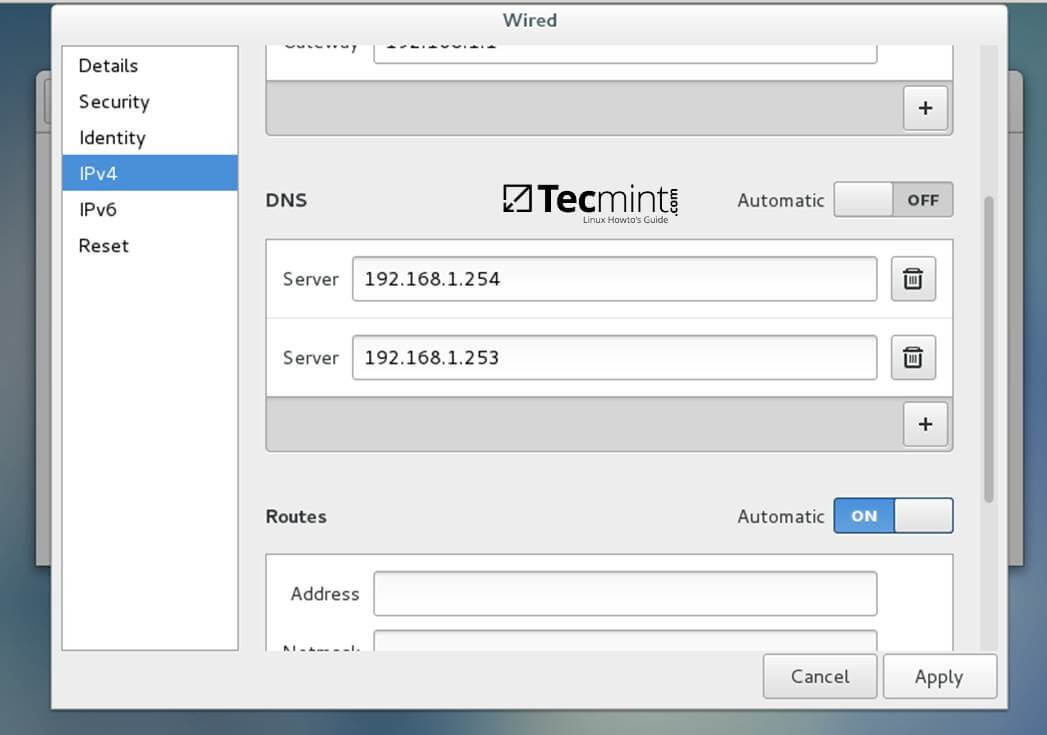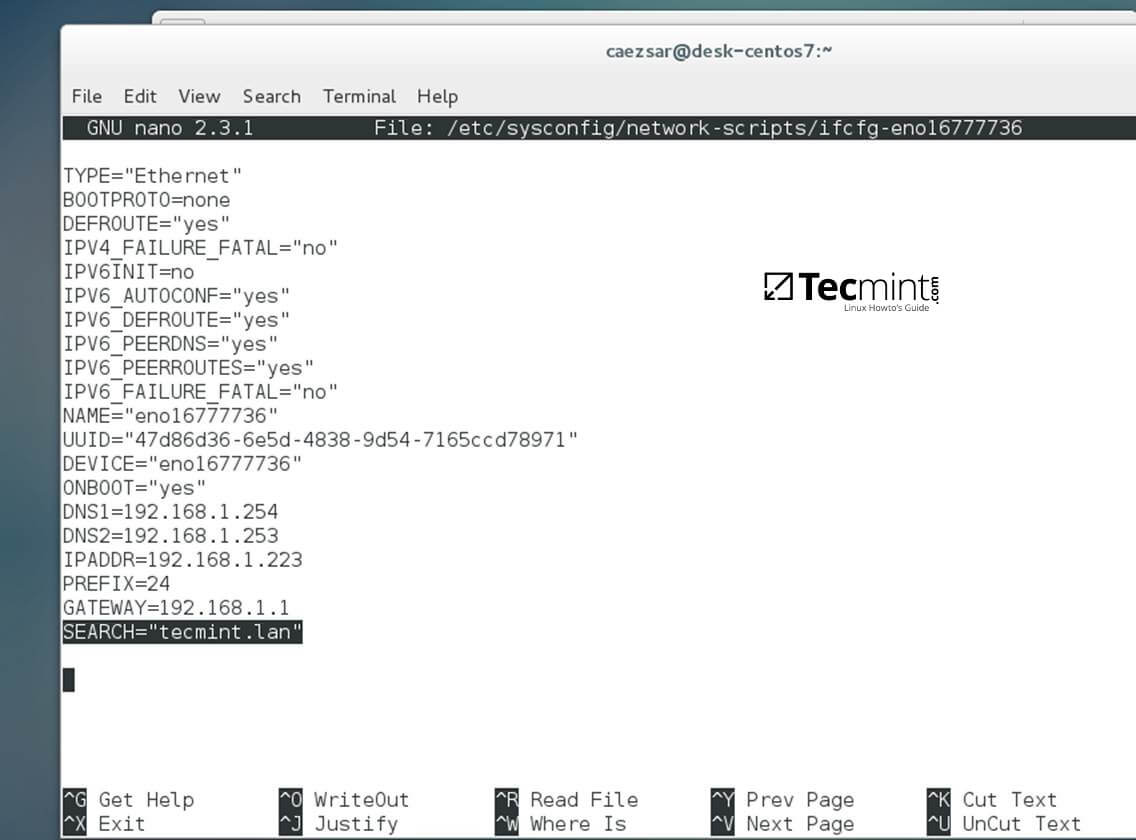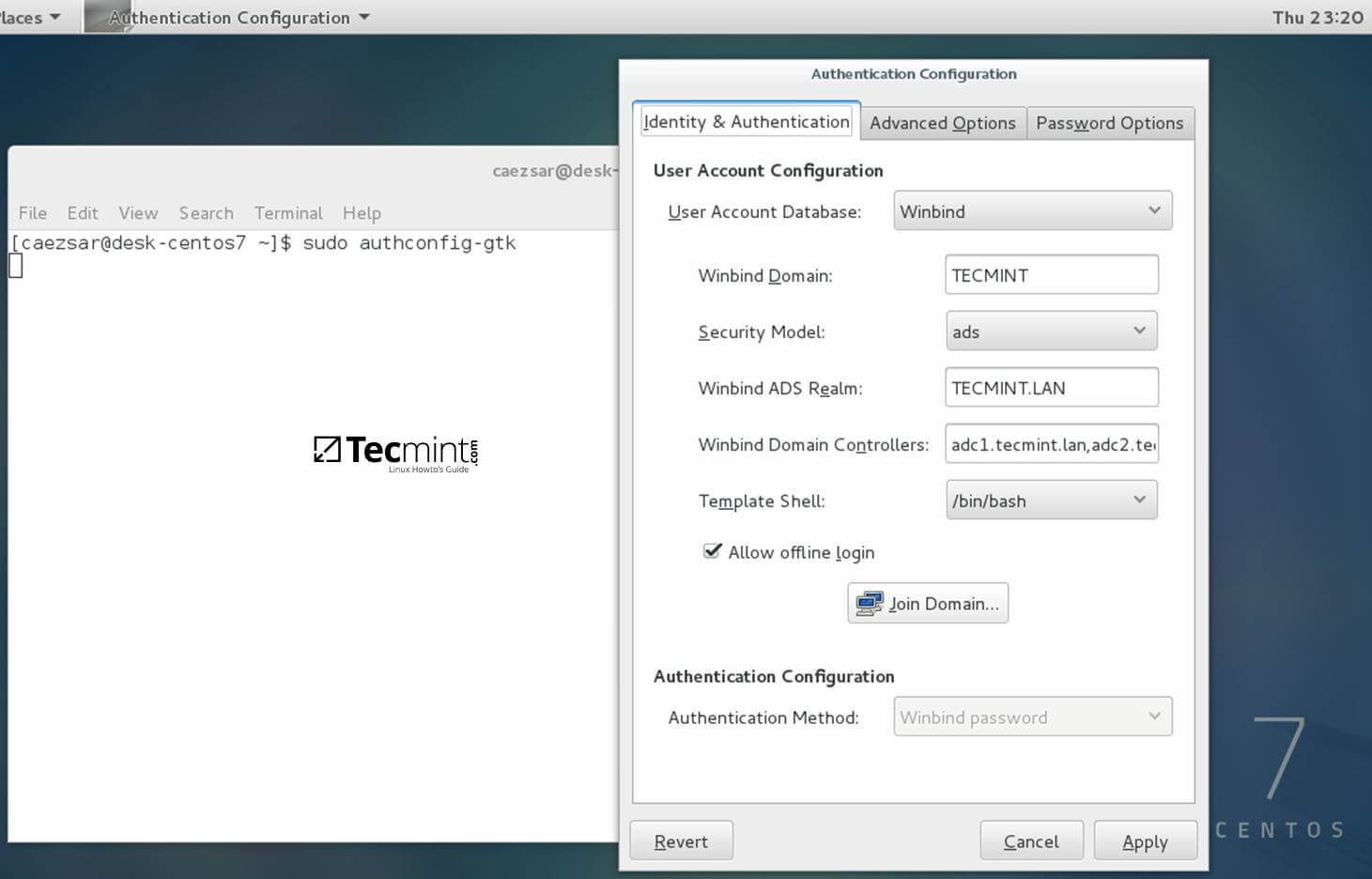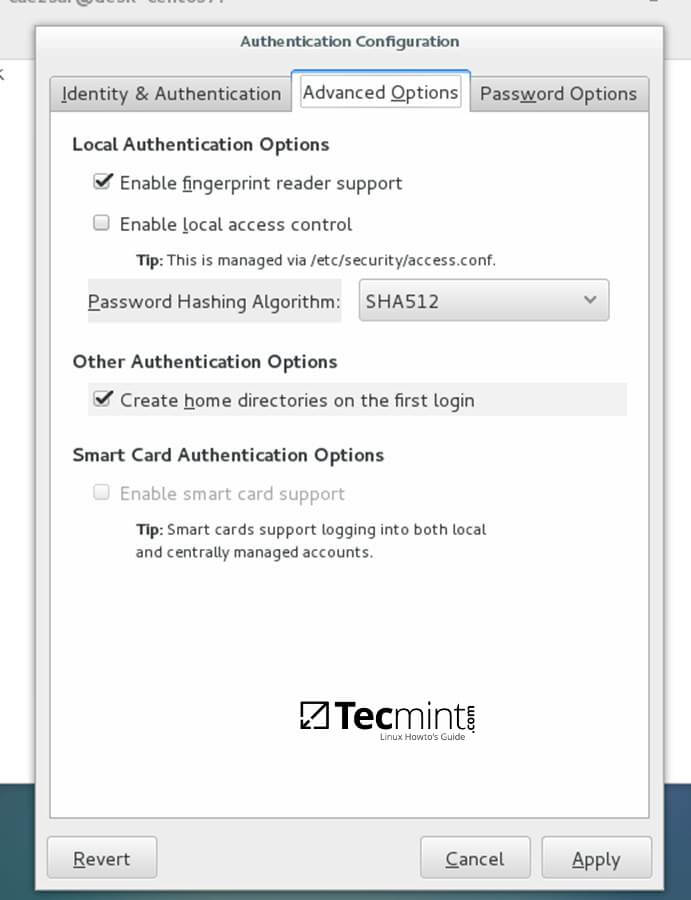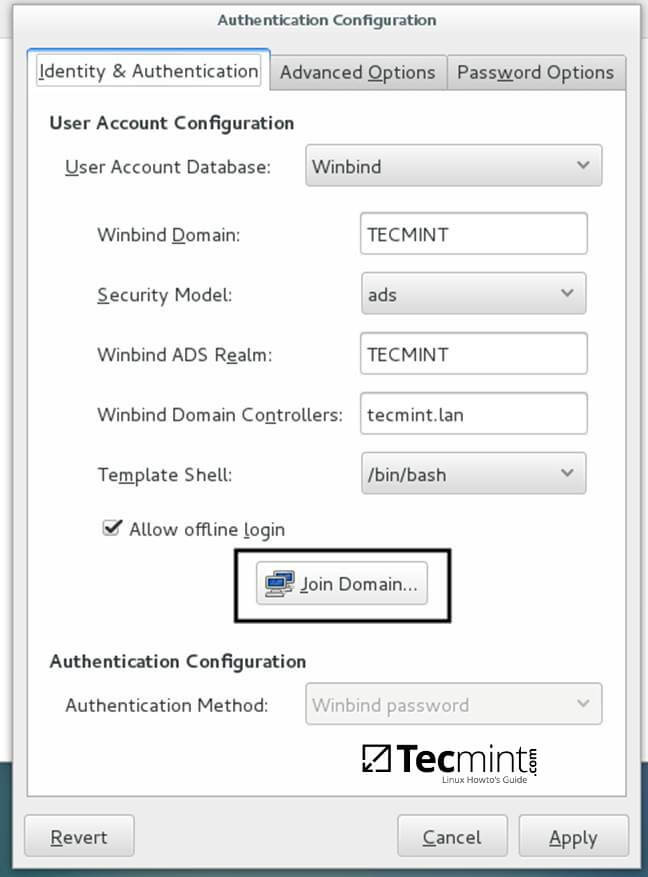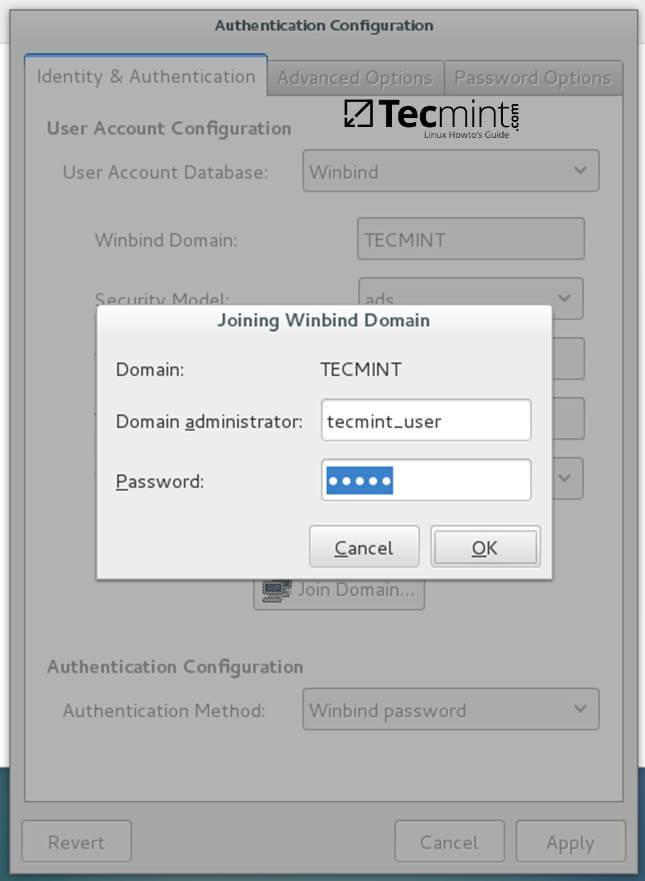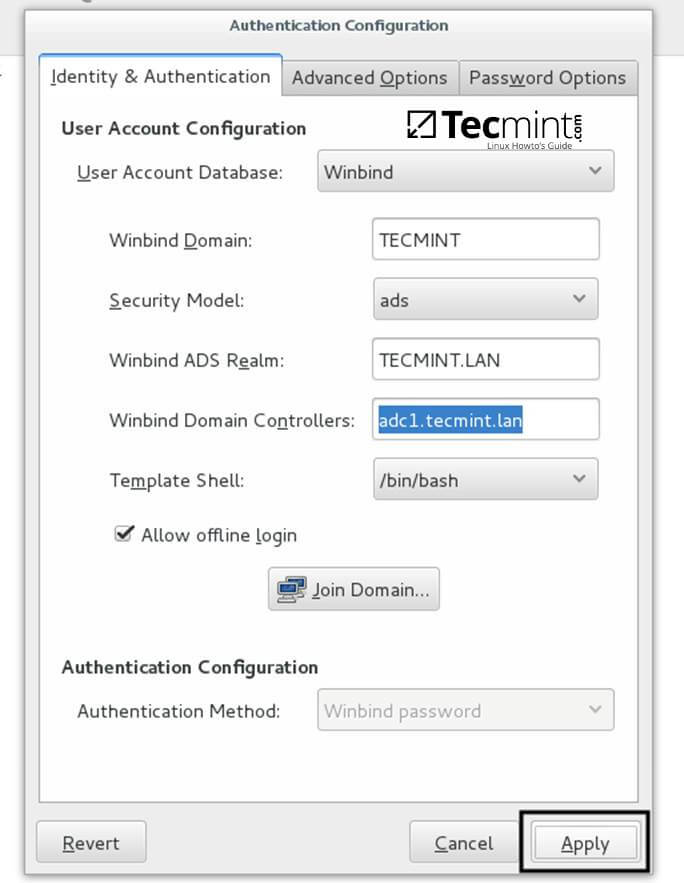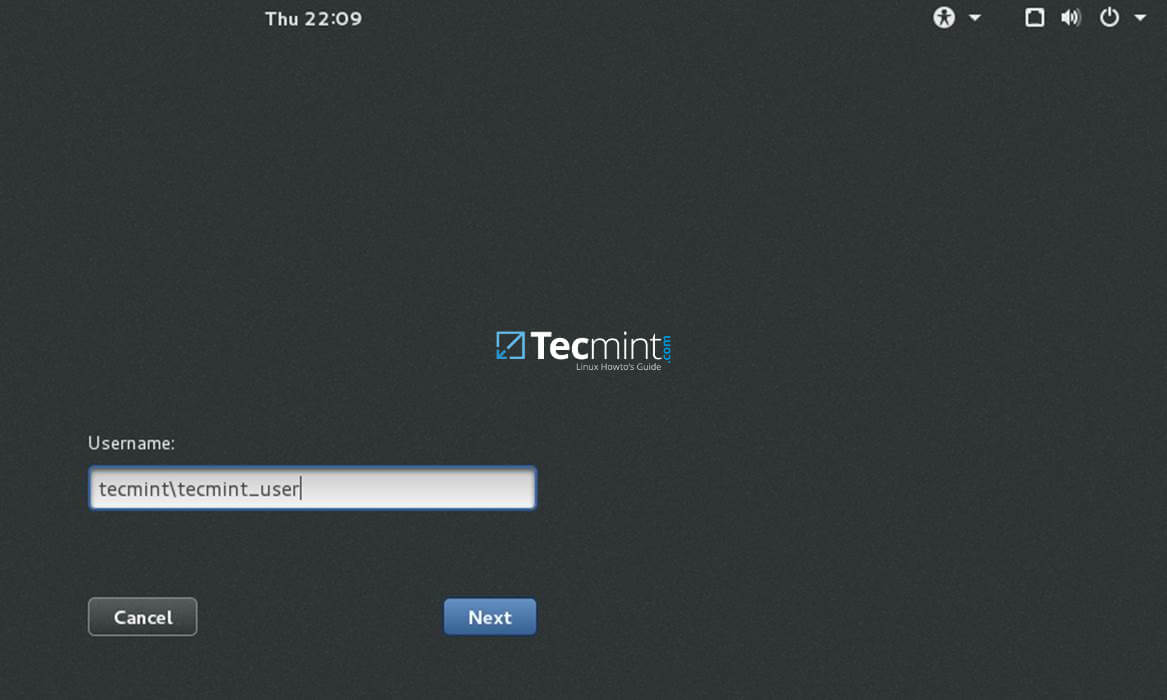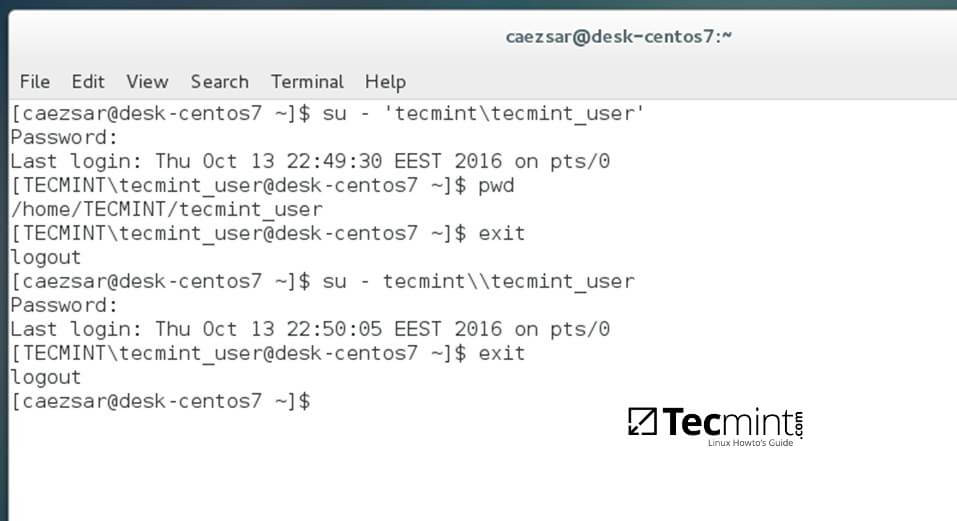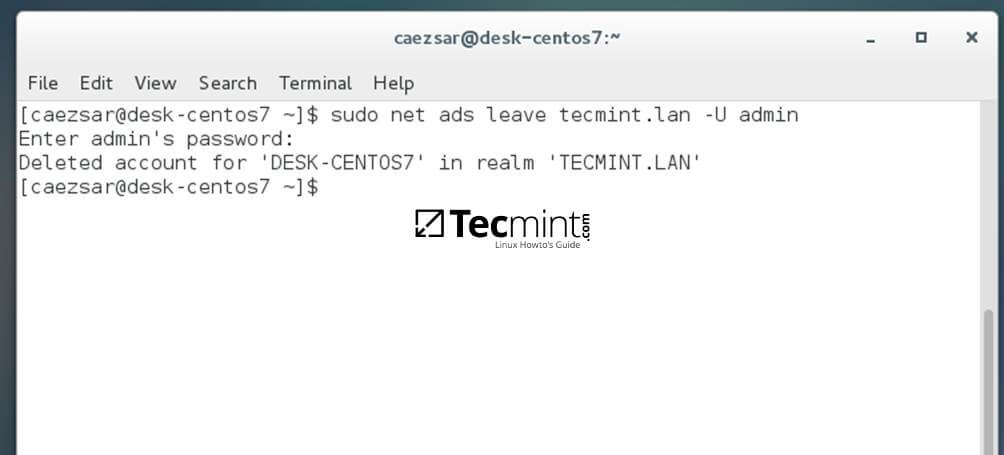12 KiB
#rusking translating Join CentOS 7 Desktop to Samba4 AD as a Domain Member – Part 9
by Matei Cezar | Published: March 17, 2017 | Last Updated: March 17, 2017
Download Your Free eBooks NOW - 10 Free Linux eBooks for Administrators | 4 Free Shell Scripting eBooks
This guide will describe how you can integrate CentOS 7 Desktop to Samba4 Active Directory Domain Controller with Authconfig-gtk in order to authenticate users across your network infrastructure from a single centralized account database held by Samba.
Requirements
Step 1: Configure CentOS Network for Samba4 AD DC
1. Before starting to join CentOS 7 Desktop to a Samba4 domain you need to assure that the network is properly setup to query domain via DNS service.
Open Network Settings and turn off the Wired network interface if enabled. Hit on the lower Settings button as illustrated in the below screenshots and manually edit your network settings, especially the DNS IPs that points to your Samba4 AD DC.
When you finish, Apply the configurations and turn on your Network Wired Card.
Network Settings
Configure Network
2. Next, open your network interface configuration file and add a line at the end of file with the name of your domain. This line assures that the domain counterpart is automatically appended by DNS resolution (FQDN) when you use only a short name for a domain DNS record.
$ sudo vi /etc/sysconfig/network-scripts/ifcfg-eno16777736
Add the following line:
SEARCH="your_domain_name"
Network Interface Configuration
3. Finally, restart the network services to reflect changes, verify if the resolver configuration file is correctly configured and issue a series of ping commands against your DCs short names and against your domain name in order to verify if DNS resolution is working.
$ sudo systemctl restart network
$ cat /etc/resolv.conf
$ ping -c1 adc1
$ ping -c1 adc2
$ ping tecmint.lan
Verify Network Configuration
4. Also, configure your machine hostname and reboot the machine to properly apply the settings by issuing the following commands:
$ sudo hostnamectl set-hostname your_hostname
$ sudo init 6
Verify if hostname was correctly applied with the below commands:
$ cat /etc/hostname
$ hostname
5. The last setting will ensure that your system time is in sync with Samba4 AD DC by issuing the below commands:
$ sudo yum install ntpdate
$ sudo ntpdate -ud domain.tld
Step 2: Install Required Software to Join Samba4 AD DC
6. In order to integrate CentOS 7 to an Active Directory domain install the following packages from command line:
$ sudo yum install samba samba samba-winbind krb5-workstation
7. Finally, install the graphical interface software used for domain integration provided by CentOS repos: Authconfig-gtk.
$ sudo yum install authconfig-gtk
Step 3: Join CentOS 7 Desktop to Samba4 AD DC
8. The process of joining CentOS to a domain controller is very straightforward. From command line open Authconfig-gtk program with root privileges and make the following changes as described below:
$ sudo authconfig-gtk
On Identity & Authentication tab.
- User Account Database = select Winbind
- Winbind Domain = YOUR_DOMAIN
- Security Model = ADS
- Winbind ADS Realm = YOUR_DOMAIN.TLD
- Domain Controllers = domain machines FQDN
- Template Shell = /bin/bash
- Allow offline login = checked
Authentication Configuration
On Advanced Options tab.
- Local Authentication Options = check Enable fingerprint reader support
- Other Authentication Options = check Create home directories on the first login
Authentication Advance Configuration
9. After you’ve added all required values, return to Identity & Authentication tab and hit on Join Domain button and the Save button from alert window to save settings.
Identity and Authentication
Save Authentication Configuration
10. After the configuration has been saved you will be asked to provide a domain administrator account in order to join the domain. Supply the credentials for a domain administrator user and hit OK button to finally join the domain.
Joining Winbind Domain
11. After your machine has been integrated into the realm, hit on Apply button to reflect changes, close all windows and reboot the machine.
Apply Authentication Configuration
12. In order to verify if the system has been joined to Samba4 AD DC open AD Users and Computers from a Windows machine with RSAT tools installed and navigate to your domain Computers container.
The name of your CentOS machine should be listed on the right plane.
Active Directory Users and Computers
Step 4: Login to CentOS Desktop with a Samba4 AD DC Account
13. In order to login to CentOS Desktop hit on Not listed? link and add the username of a domain account preceded by the domain counterpart as illustrated below.
Domain\domain_account
or
Domain_user@domain.tld
Not listed Users
Enter Domain Username
14. To authenticate with a domain account from command line in CentOS use one of the following syntaxes:
$ su - domain\domain_user
$ su - domain_user@domain.tld
Authenticate Domain Username
Authenticate Domain User Email
15. To add root privileges for a domain user or group, edit sudoers file using visudo command with root powers and add the following lines as illustrated on the below excerpt:
YOUR_DOMAIN\\domain_username ALL=(ALL:ALL) ALL #For domain users
%YOUR_DOMAIN\\your_domain\ group ALL=(ALL:ALL) ALL #For domain groups
Assign Permission to User and Group
16. To display a summary about the domain controller use the following command:
$ sudo net ads info
Check Domain Controller Info
17. In order to verify if the trust machine account created when CentOS was added to the Samba4 AD DC is functional and list domain accounts from command line install Winbind client by issuing the below command:
$ sudo yum install samba-winbind-clients
Then issue a series of checks against Samba4 AD DC by executing the following commands:
$ wbinfo -p #Ping domain
$ wbinfo -t #Check trust relationship
$ wbinfo -u #List domain users
$ wbinfo -g #List domain groups
$ wbinfo -n domain_account #Get the SID of a domain account
Get Samba4 AD DC Details
18. In case you want to leave the domain issue the following command against your domain name by using an domain account with administrator privileges:
$ sudo net ads leave your_domain -U domain_admin_username
Leave Domain from Samba4 AD
That’s all! Although this procedure is focused on joining CentOS 7 to a Samba4 AD DC, the same steps described in this documentation are also valid for integrating a CentOS 7 Desktop machine to a Microsoft Windows Server 2008 or 2012 domain.
作者简介:
I'am a computer addicted guy, a fan of open source and linux based system software, have about 4 years experience with Linux distributions desktop, servers and bash scripting.
via: http://www.tecmint.com/join-centos-7-to-samba4-active-directory/
作者:Matei Cezar 译者:译者ID 校对:校对者ID