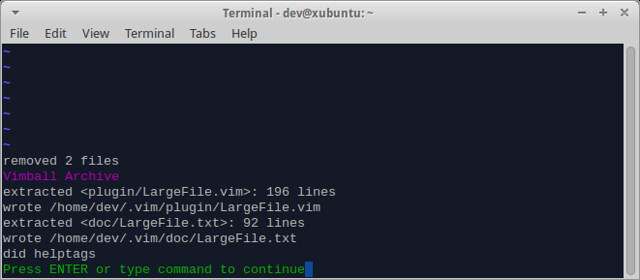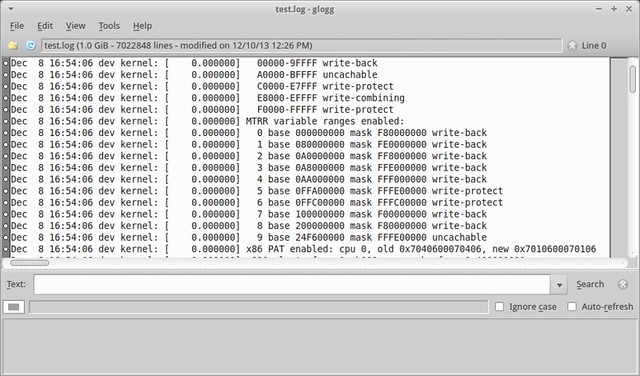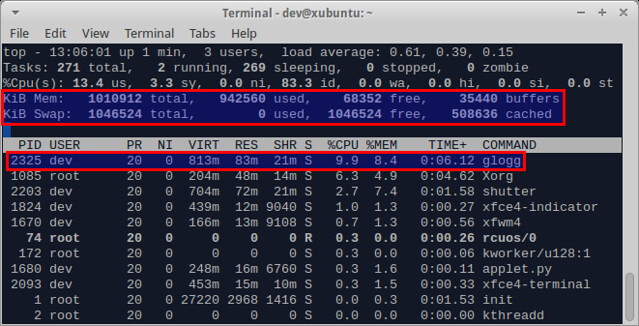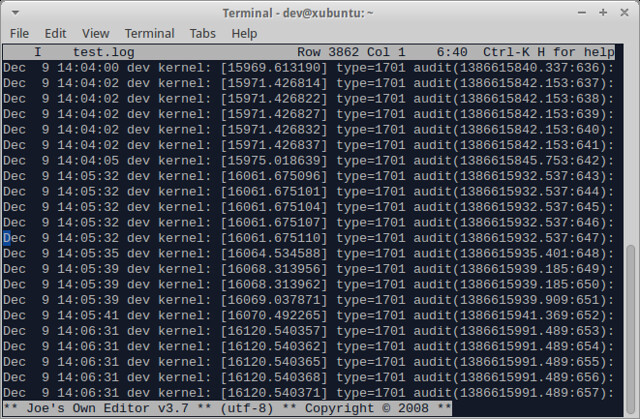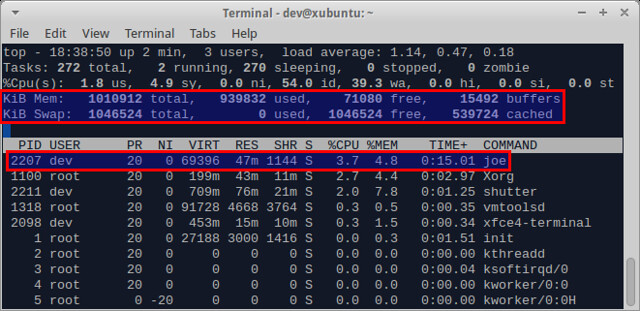6.0 KiB
Linux 中如何打开一个大文本文件
在“大数据”时候,我们会经常遇到有大文件文件(上 GB 或更大)的情况。假设有某种方式需要我们手工的搜索和编辑这些大文件,或者为了解决一些特定的问题而需要手工分析多个上 GB 的日志文件。传统的文本编辑软件对处理这样的大文件不太有效,当我们试图打开一个大文件时会经常由于内存不足而郁闷的不行。
如果你是一个精明的系统管理员,你也许会用 cat、tail、grep、sed、awk 等这些命令的组合来打开和编辑一个任意的文本文件。在这篇教程里,我将会谈论关于如何在 Linux 中打开(和有可能编辑)一个大文本文件的更友好的方式方法。
Vim 的 LargeFile 插件
Vim text editor boasts of various plugins (or scripts) which can extend Vim's functionality. One such Vim plugin is LargeFile plugin.
The LargeFile plugin allows you to load and edit large files more quickly, by turning off several Vim features such as events, undo, syntax highlighting, etc.
To install the LargeFile plugin on Vim, first make sure that you have Vim installed.
On Debian, Ubuntu or Linux Mint:
$ sudo apt-get install vim
On Fedora, CentOS or RHEL:
$ sudo yum install vim-enhanced
Then download the LargFile plugin from Vim website. The latest version of the plugin is 5, and it will be saved in Vimball format (.vba extension).
To install the plugin in your home directory, you can open the .vba file with Vim as follows.
$ gunzip LargeFile.vba.gz
$ vim LargeFile.vba
Enter ":so %" and press ENTER within Vim window to install the plugin in your home directory.
After this, enter ":q" to quit Vim.
The plugin will be installed at ~/.vim/plugin/LargeFile.vim. Now you can start using Vim as usual.
What this plugin does is to turn off events, undo, syntax highlighting, etc. when a "large" file is loaded on Vim. By default, files bigger than 100MB are considered "large" by the plugin. To change this setting, you can edit ~/.vimrc file (create one if it does not exist).
To change the minimum size of large files to 10MB, add the following entry to ~/.vimrc.
let g:LargeFile=10
While the LargeFile plugin can help you speed up file loading, Vim itself still cannot handle editing an extremely large file very well, because it tries to load the entire file in memory. For example, when a 1GB file is loaded on Vim, it takes as much memory and swap space, as shown in the top output below.
So if your files are significantly bigger than the physical memory of your Linux system, you can consider other options, as explained below.
glogg Log Explorer
If all you need is "read-only" access to a text file, and you don't have to edit it, you can consider glogg, which is a GUI-based standalone log analyzer. The glogg analyzer supports filtered views of an input text file, based on extended regular expressions and wildcards.
To install glogg on Debian (Wheezy and higher), Ubuntu or Linux Mint:
$ sudo apt-get install glogg
To install glogg on Fedora (17 or higher):
$ sudo yum install glogg
To open a text file with glogg:
$ glogg test.log
glogg can open a large text file pretty fast. It took me around 12 seconds to open a 1GB log file.
You can enter a regular expression in the "Text" field, and press "Search" button. It supports case-insensitive search and auto-refresh features. After searching, you will see a filtered view at the bottom window.
Compared to Vim, glogg is much more lightweight after a file is loaded. It was using only 83MB of physical memory after loading a 1GB log file.
JOE Text Editor
JOE is a light-weight terminal based text editor released under GPL. JOE is one of few text editors with large file support, allows opening and editing files larger than memory.
Besides, JOE supports various powerful text editing features, such as non-destructive editing, search and replace with regular expression, unlimited undo/redo, syntax highlighting, etc.
To install JOE on Debian, Ubuntu or Linux Mint:
$ sudo apt-get install joe
To install JOE on Fedora, CentOS or RHEL:
$ sudo yum install joe
To open a text file for editing, run:
$ joe test.log
Loading a large file on JOE is a little bit sluggish, compared to glogg above. It took around 30 seconds to load a 1GB file. Still, that's not too bad, considering that a file is fully editable now. Once a file is loaded, you can start editing a file in terminal mode, which is quite fast.
The memory consumption of JOE is impressive. To load and edit a 1GB text file, it only takes 47MB of physical memory.
If you know any other way to open/edit a large text file on Linux, share your knowledge!
via: http://xmodulo.com/2013/12/open-large-text-file-linux.html
译者:runningwater 校对:校对者ID