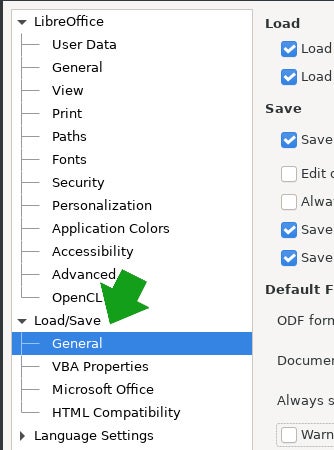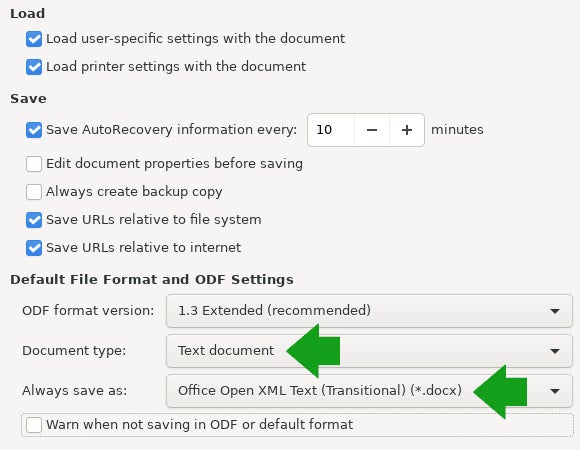5.2 KiB
My favorite LibreOffice productivity tips
Here are some LibreOffice keyboard shortcuts and formatting tips that
might save you valuable time.

LibreOffice is my productivity application of choice. It's one of the most potent reasons for recommending Linux distributions to educators and students, whether PK-12 or higher education. Now that the school year is upon us, I thought I would recommend some LibreOffice shortcuts and tips that might save you valuable time.
Work faster with keyboard shortcuts
I use a lot of keyboard shortcuts. Here are the most common shortcuts that apply to all LibreOffice applications.
- Ctrl+N—Create a new document
- Ctrl+O—Open a document
- Ctrl+S—Save a document
- Ctrl+Shift+S—Save as
- Ctrl+P—Print a document
Here are some shortcut keys just for LibreOffice Writer:
- Home—Takes you to the beginning of the current line.
- End—Takes you to the end of a line.
- Ctrl+Home—Takes the cursor to the start of the document
- Ctrl+End—Takes the cursor to the end of the document
- Ctrl+A—Select All
- Ctrl+D—Double Underline
- Ctrl+E—Centered
- Ctrl+H—Find and Replace
- Ctrl+L—Align Left
- Ctrl+R—Align Right
Function keys have value too:
- F2—Opens the formula bar
- F3—Completes auto-text
- F5—Opens the navigator
- F7—Opens spelling and grammar
- F11—Opens styles and formatting
- Shift+F11—Creates a new style
Document formats
There are lots of document formats out there, and LibreOffice supports a good number of them. By default, LibreOffice saves documents to the Open Document Format, an open source standard that stores stylesheets and data in a ZIP container labeled as ODT for text documents, ODS for spreadsheets, and ODP for presentations. It's a flexible format and is maintained by the LibreOffice community as well as the Document Foundation.
The Open Document Format is on by default, so you don't need to do anything to get LibreOffice to use it.
Another open specification for documents is Microsoft's Office Open XML format. It's an ISO standard and is well supported by all the major office solutions.
If you work with folks using Microsoft Office (which itself is not open source, but it does use the open OOXML format), then they're definitely used to DOCX, XLSX, and, PPTX formats and probably can't open ODT, ODS, or ODP files. You can avoid a lot of confusion by setting LibreOffice to save to OOXML by default.
To set OOXML as your preferred format:
-
Click on the Tools menu and select Options at the bottom of the menu.
-
In the Options window, click on the Load/Save category in the left panel and select General.
(Don Watkins, CC BY-SA 4.0)
-
Navigate to the Default File Format and ODF Settings section.
-
Choose Text document for the Document type and choose Open XML (Transitional) (*.docx) for the **Always save as **drop-down list.
-
Click Apply and then OK.
-
Deselect the Warn when not saving in ODF or default format to avoid confirmation dialogue boxes when saving.
(Don Watkins, CC BY-SA 4.0)
Repeat the same process XLSX and PPTX documents by following the same logic.
Free your office
The LibreOffice project is managed by a thriving community of users and developers, in tandem with the Document Foundation. This includes an Engineering Steering Committee, a Board of Directors, independent developers and designers and translators, and more. These teams are always open to your contribution, so if you're eager to participate in a great open source project, don't hesitate to get involved.
via: https://opensource.com/article/21/9/libreoffice-tips
作者:Don Watkins 选题:lujun9972 译者:译者ID 校对:校对者ID