mirror of
https://github.com/LCTT/TranslateProject.git
synced 2024-12-26 21:30:55 +08:00
478 lines
16 KiB
Markdown
478 lines
16 KiB
Markdown
如何在 Ubuntu 16.04 上安装 OTRS (开源问题单系统)
|
||
============================================================
|
||
|
||
|
||
OTRS ,及开源问题单(ticket)申请系统是一个用于客户服务、帮助台和 IT 服务管理的开源问题单软件。该软件是用 Perl 和 javascript 编写的。对于那些需要管理票据、投诉、支持请求或其他类型的报告的公司和组织来说,这是一个问题单解决方案。OTRS 支持包括 MySQL、PostgreSQL、Oracle 和 SQL Server 在内的多个数据库系统,它是一个可以安装在 Windows 和 Linux 上的多平台软件。
|
||
|
||
在本教程中,我将介绍如何在 Ubuntu 16.04 上安装和配置 OTRS。我将使用 PostgreSQL 作为 OTRS 的数据库,将 Apache Web 服务器用作 Web 服务器。
|
||
|
||
**先决条件**
|
||
|
||
* Ubuntu 16.04。
|
||
* 最小 2GB 的内存。
|
||
* root 权限
|
||
|
||
### 步骤 1 - 安装 Apache 和 PostgreSQL
|
||
|
||
在第一步中,我们将安装 Apache Web 服务器以及 PostgreSQL。我们将从 ubuntu 仓库中使用最新的版本。
|
||
|
||
使用 SSH 登录到你的 Ubuntu 服务器中:
|
||
|
||
```
|
||
ssh root@192.168.33.14
|
||
```
|
||
|
||
更新 Ubuntu 仓库。
|
||
|
||
```
|
||
sudo apt-get update
|
||
```
|
||
|
||
使用 apt 安装 Apache2 以及 PostgreSQL:
|
||
|
||
```
|
||
sudo apt-get install -y apache2 libapache2-mod-perl2 postgresql
|
||
```
|
||
|
||
通过检查服务器端口确保 Apache 以及 PostgreSQL 运行了。
|
||
|
||
```
|
||
netstat -plntu
|
||
```
|
||
|
||
[
|
||
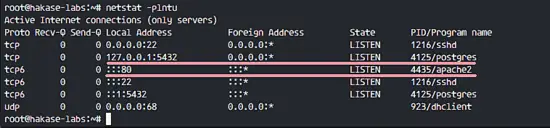
|
||
][17]
|
||
|
||
你可以看到 80 端口被 apache 使用了,5432 端口被 postgresql 数据库使用了。
|
||
|
||
### 步骤 2 - 安装 Perl 模块
|
||
|
||
OTRS 基于 Perl,因此我们需要安装一些 OTRS 需要的 Perl 模块。
|
||
|
||
使用这个 apt 命令安装 perl 模块:
|
||
|
||
```
|
||
sudo apt-get install -y libapache2-mod-perl2 libdbd-pg-perl libnet-dns-perl libnet-ldap-perl libio-socket-ssl-perl libpdf-api2-perl libsoap-lite-perl libgd-text-perl libgd-graph-perl libapache-dbi-perl libarchive-zip-perl libcrypt-eksblowfish-perl libcrypt-ssleay-perl libencode-hanextra-perl libjson-xs-perl libmail-imapclient-perl libtemplate-perl libtemplate-perl libtext-csv-xs-perl libxml-libxml-perl libxml-libxslt-perl libpdf-api2-simple-perl libyaml-libyaml-perl
|
||
```
|
||
|
||
安装完成后,我们需要为 apache 激活 Perl 模块,接着重启 apache 服务。
|
||
|
||
```
|
||
a2enmod perl
|
||
systemctl restart apache2
|
||
```
|
||
|
||
接下来,使用下面的命令检查模块是否已经加载了:
|
||
|
||
```
|
||
apachectl -M | sort
|
||
```
|
||
|
||
[
|
||
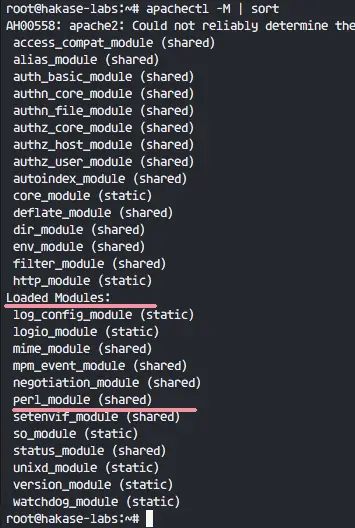
|
||
][18]
|
||
|
||
你可以在 “Loaded Modules” 部分下看到 **perl_module**。
|
||
|
||
### 步骤 3 - 为 OTRS 创建新用户
|
||
|
||
OTRS 是一个基于 web 的程序并且运行与 apache web 服务器下。为了安全,我们需要以普通用户运行它,而不是 root 用户。
|
||
|
||
使用 useradd 命令创建一个 `otrs` 新用户:
|
||
|
||
```
|
||
useradd -r -d /opt/otrs -c 'OTRS User' otrs
|
||
```
|
||
|
||
* `-r`:将用户作为系统用户。
|
||
* `-d /opt/otrs`:在 `/opt/otrs` 下放置新用户的主目录。
|
||
* `-c`:备注。
|
||
|
||
接下来,将 `otrs` 用户加入到 `www-data` 用户组,因为 apache 运行于 `www-data` 用户及用户组。
|
||
|
||
```
|
||
usermod -a -G www-data otrs
|
||
```
|
||
|
||
在 `/etc/passwd` 文件中已经有 `otrs` 用户了。
|
||
|
||
```
|
||
grep -rin otrs /etc/passwd
|
||
```
|
||
|
||
[
|
||
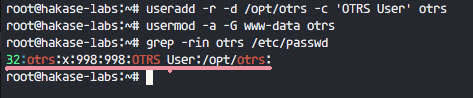
|
||
][19]
|
||
|
||
OTRS 的新用户已经创建了。
|
||
|
||
### 步骤 4 - 创建和配置数据库
|
||
|
||
在这节中,我们会为 OTRS 系统创建一个新 PostgreSQL 数据库,并对 PostgreSQL 数据库的配置做一些小的更改。
|
||
|
||
登录到 `postgres` 用户并访问 PostgreSQL shell。
|
||
|
||
```
|
||
su - postgres
|
||
psql
|
||
```
|
||
|
||
创建一个新的角色 `otrs`,密码是 `myotrspw`,并且是非特权用户。
|
||
|
||
```
|
||
create user otrs password 'myotrspw' nosuperuser;
|
||
```
|
||
|
||
接着使用 `otrs` 用户权限创建一个新的 `otrs` 数据库:
|
||
|
||
```
|
||
create database otrs owner otrs;
|
||
\q
|
||
```
|
||
|
||
接下来为 `otrs` 角色验证编辑 PostgreSQL 配置文件。
|
||
|
||
```
|
||
vim /etc/postgresql/9.5/main/pg_hba.conf
|
||
```
|
||
|
||
在 84 行后粘贴下面的配置:
|
||
|
||
```
|
||
local otrs otrs password
|
||
host otrs otrs 127.0.0.1/32 password
|
||
```
|
||
|
||
保存文件并退出 vim
|
||
|
||
[
|
||
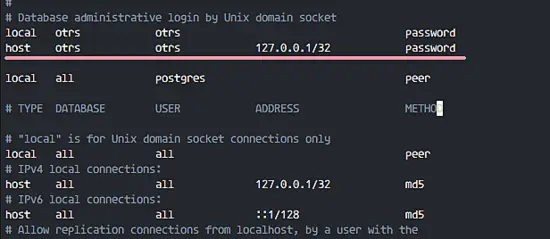
|
||
][20]
|
||
|
||
使用 `exit` 回到 root 权限并重启 PostgreSQL:
|
||
|
||
```
|
||
exit
|
||
systemctl restart postgresql
|
||
```
|
||
|
||
PostgreSQL 已经为 OTRS 的安装准备好了。
|
||
|
||
[
|
||
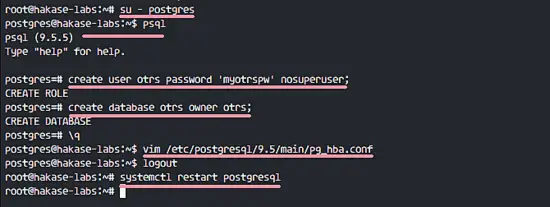
|
||
][21]
|
||
|
||
### 步骤 5 - 下载和配置 OTRS
|
||
|
||
在本教程中,我们会使用 OTRS 网站中最新的版本。
|
||
|
||
进入 `/opt` 目录并使用 `wget` 命令下载 OTRS 5.0:
|
||
|
||
```
|
||
cd /opt/
|
||
wget http://ftp.otrs.org/pub/otrs/otrs-5.0.16.tar.gz
|
||
```
|
||
|
||
展开该 otrs 文件,重命名目录并更改所有 otrs 的文件和目录的所属人为 `otrs`。
|
||
|
||
```
|
||
tar -xzvf otrs-5.0.16.tar.gz
|
||
mv otrs-5.0.16 otrs
|
||
chown -R otrs:otrs otrs
|
||
```
|
||
|
||
接下来,我们需要检查系统并确保可以安装 OTRS 了。
|
||
|
||
使用下面的 otrs 脚本命令检查 OTRS 安装需要的系统软件包:
|
||
|
||
```
|
||
/opt/otrs/bin/otrs.CheckModules.pl
|
||
```
|
||
|
||
确保所有的结果是对的,这意味着我们的服务器可以安装 OTRS 了。
|
||
|
||
[
|
||
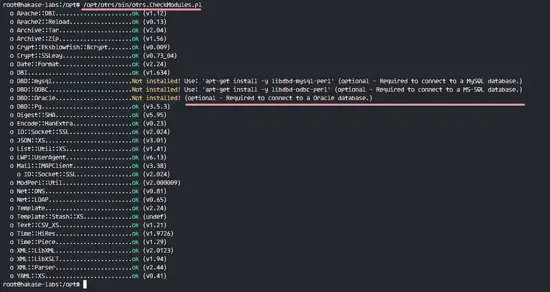
|
||
][22]
|
||
|
||
OTRS 已下载,并且我们的服务器可以安装 OTRS 了。
|
||
|
||
接下,进入 otrs 目录并复制配置文件。
|
||
|
||
```
|
||
cd /opt/otrs/
|
||
cp Kernel/Config.pm.dist Kernel/Config.pm
|
||
```
|
||
|
||
使用 vim 编辑 `Config.pm` 文件:
|
||
|
||
```
|
||
vim Kernel/Config.pm
|
||
```
|
||
|
||
更改 42 行的数据库密码:
|
||
|
||
```
|
||
$Self->{DatabasePw} = 'myotrspw';
|
||
```
|
||
|
||
注释 45 行的 MySQL 数据库支持:
|
||
|
||
```
|
||
# $Self->{DatabaseDSN} = "DBI:mysql:database=$Self->{Database};host=$Self->{DatabaseHost};";
|
||
```
|
||
|
||
取消注释 49 行的 PostgreSQL 数据库支持:
|
||
|
||
```
|
||
$Self->{DatabaseDSN} = "DBI:Pg:dbname=$Self->{Database};";
|
||
```
|
||
|
||
保存文件并退出 vim。
|
||
|
||
接着编辑 apache 启动文件来启用 PostgreSQL 支持。
|
||
|
||
```
|
||
vim scripts/apache2-perl-startup.pl
|
||
```
|
||
|
||
取消注释 60 和 61 行:
|
||
|
||
```
|
||
# enable this if you use postgresql
|
||
use DBD::Pg ();
|
||
use Kernel::System::DB::postgresql;
|
||
```
|
||
|
||
保存文件并退出编辑器。
|
||
|
||
最后,检查缺失的依赖和模块。
|
||
|
||
```
|
||
perl -cw /opt/otrs/bin/cgi-bin/index.pl
|
||
perl -cw /opt/otrs/bin/cgi-bin/customer.pl
|
||
perl -cw /opt/otrs/bin/otrs.Console.pl
|
||
```
|
||
|
||
你可以在下面的截图中看到结果是 “**OK**”:
|
||
|
||
[
|
||
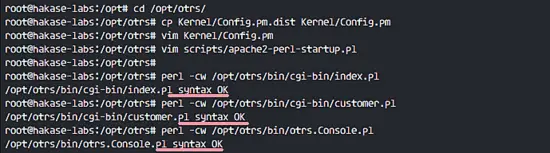
|
||
][23]
|
||
|
||
### 步骤 6 - 导入样本数据库
|
||
|
||
在本教程中,我们会使用样本数据库,这可以在脚本目录中找到。因此我们只需要将所有的样本数据库以及表结构导入到第 4 步创建的数据库中。
|
||
|
||
登录到 `postgres` 用户并进入 otrs 目录中。
|
||
|
||
```
|
||
su - postgres
|
||
cd /opt/otrs/
|
||
```
|
||
作为 otrs 用户使用 `psql` 命令插入数据库以及表结构。
|
||
|
||
```
|
||
psql -U otrs -W -f scripts/database/otrs-schema.postgresql.sql otrs
|
||
psql -U otrs -W -f scripts/database/otrs-initial_insert.postgresql.sql otrs
|
||
psql -U otrs -W -f scripts/database/otrs-schema-post.postgresql.sql otrs
|
||
```
|
||
|
||
在需要的时候输入数据库密码 `myotrspw`。
|
||
|
||
[
|
||

|
||
][24]
|
||
|
||
### 步骤 7 - 启动 OTRS
|
||
|
||
数据库以及 OTRS 已经配置了,现在我们可以启动 OTRS。
|
||
|
||
将 otrs 的文件及目录权限设置为 `www-data` 用户和用户组。
|
||
|
||
```
|
||
/opt/otrs/bin/otrs.SetPermissions.pl --otrs-user=www-data --web-group=www-data
|
||
```
|
||
|
||
通过创建一个新的链接文件到 apache 虚拟主机目录中启用 otrs apache 配置。
|
||
|
||
```
|
||
ln -s /opt/otrs/scripts/apache2-httpd.include.conf /etc/apache2/sites-available/otrs.conf
|
||
```
|
||
|
||
启用 otrs 虚拟主机并重启 apache。
|
||
|
||
```
|
||
a2ensite otrs
|
||
systemctl restart apache2
|
||
```
|
||
|
||
确保 apache 启动没有错误。
|
||
|
||
[
|
||

|
||
][25]
|
||
|
||
### 步骤 8 - 配置 OTRS 计划任务
|
||
|
||
OTRS 已经安装并运行在 Apache Web 服务器中了,但是我们仍然需要配置 OTRS 计划任务。
|
||
|
||
登录到 `otrs` 用户,接着以 otrs 用户进入 `var/cron` 目录。
|
||
|
||
```
|
||
su - otrs
|
||
cd var/cron/
|
||
pwd
|
||
```
|
||
|
||
使用下面的命令复制所有 `.dist` 计划任务脚本:
|
||
|
||
```
|
||
for foo in *.dist; do cp $foo `basename $foo .dist`; done
|
||
```
|
||
|
||
使用 `exit` 回到 root 权限,并使用 otrs 用户启动计划任务脚本。
|
||
|
||
```
|
||
exit
|
||
/opt/otrs/bin/Cron.sh start otrs
|
||
```
|
||
|
||
[
|
||
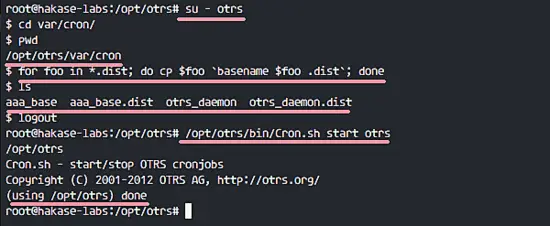
|
||
][26]
|
||
|
||
接下来,手动收取电子邮件的 PostMaster 创建一个新的计划任务。我会配置为每 2 分钟收取一次邮件。
|
||
|
||
```
|
||
su - otrs
|
||
crontab -e
|
||
```
|
||
|
||
粘贴下面的配置:
|
||
|
||
```
|
||
*/2 * * * * $HOME/bin/otrs.PostMasterMailbox.pl >> /dev/null
|
||
```
|
||
|
||
保存并退出。
|
||
|
||
现在停止 otrs 守护进程并再次启动。
|
||
|
||
```
|
||
bin/otrs.Daemon.pl stop
|
||
bin/otrs.Daemon.pl start
|
||
```
|
||
|
||
[
|
||
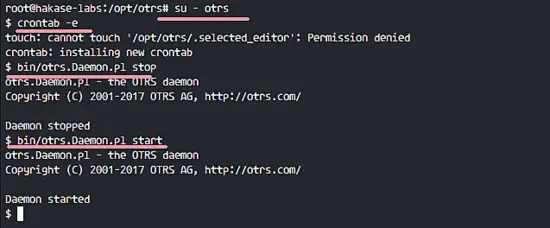
|
||
][27]
|
||
|
||
OTRS 安装以及配置完成了。
|
||
|
||
### 步骤 9 - 测试 OTRS
|
||
|
||
打开你的 web 浏览器并输入你的服务器 IP 地址: [http://192.168.33.14/otrs/][28]
|
||
|
||
使用默认的用户 `root@localhost` 以及密码 `root` 登录。
|
||
|
||
[
|
||
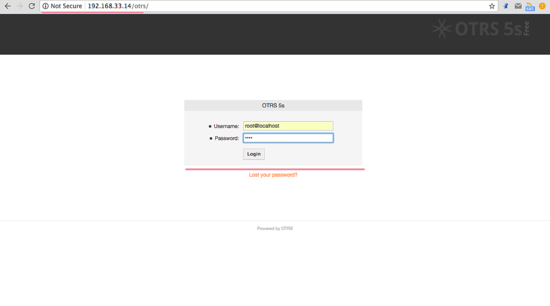
|
||
][29]
|
||
|
||
使用默认的 root 账户你会看到一个警告。点击警告信息来创建一个新的 admin root 用户。
|
||
|
||
下面是用另外的 admin root 用户登录后出现的 admin 页面,这里没有出现错误信息。
|
||
|
||
[
|
||
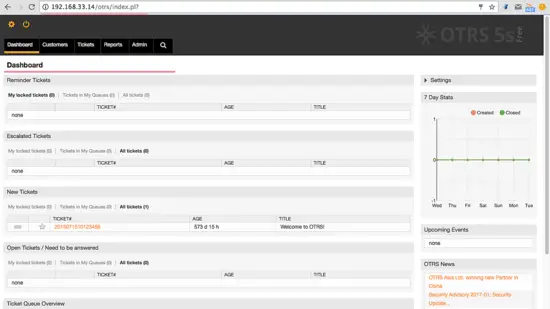
|
||
][30]
|
||
|
||
如果你想作为客户登录,你可以使用 `customer.pl` :[http://192.168.33.14/otrs/customer.pl][31]
|
||
|
||
你会看到客户登录界面,输入客户的用户名和密码。
|
||
|
||
[
|
||
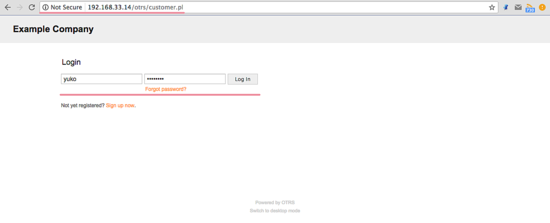
|
||
][32]
|
||
|
||
下面是一个创建新单据的客户页面。
|
||
|
||
[
|
||
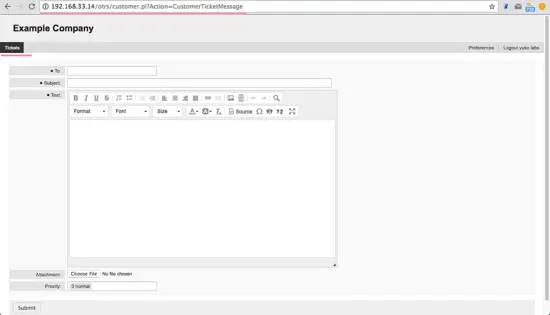
|
||
][33]
|
||
|
||
### 步骤 10 - 疑难排查
|
||
|
||
如果你仍旧看到 “OTRS Daemon is not running” 的错误,你可以像这样调试 OTRS 守护进程。
|
||
|
||
```
|
||
|
||
su - otrs
|
||
cd /opt/otrs/
|
||
```
|
||
|
||
停止 OTRS 守护进程:
|
||
|
||
```
|
||
bin/otrs.Daemon.pl stop
|
||
```
|
||
|
||
使用 `--debug` 选项启动 OTRS 守护进程。
|
||
|
||
```
|
||
bin/otrs.Daemon.pl start --debug
|
||
```
|
||
|
||
### 参考
|
||
|
||
* [http://wiki.otterhub.org/index.php?title=Installation_on_Debian_6_with_Postgres][12][][13]
|
||
* [http://www.geoffstratton.com/otrs-installation-5011-ubuntu-1604][14][][15]
|
||
* [https://www.linkedin.com/pulse/ticketing-system-otrs-ubuntu-1404-muhammad-faiz-khan][16]
|
||
|
||
--------------------------------------------------------------------------------
|
||
|
||
via: https://www.howtoforge.com/tutorial/how-to-install-otrs-opensource-trouble-ticket-system-on-ubuntu-16-04/
|
||
|
||
作者:[Muhammad Arul][a]
|
||
译者:[geekpi](https://github.com/geekpi)
|
||
校对:[wxy](https://github.com/wxy)
|
||
|
||
本文由 [LCTT](https://github.com/LCTT/TranslateProject) 原创编译,[Linux中国](https://linux.cn/) 荣誉推出
|
||
|
||
[a]:https://www.howtoforge.com/tutorial/how-to-install-otrs-opensource-trouble-ticket-system-on-ubuntu-16-04/
|
||
[1]:https://www.howtoforge.com/tutorial/how-to-install-otrs-opensource-trouble-ticket-system-on-ubuntu-16-04/#step-install-apache-and-postgresql
|
||
[2]:https://www.howtoforge.com/tutorial/how-to-install-otrs-opensource-trouble-ticket-system-on-ubuntu-16-04/#step-install-perl-modules
|
||
[3]:https://www.howtoforge.com/tutorial/how-to-install-otrs-opensource-trouble-ticket-system-on-ubuntu-16-04/#step-create-new-user-for-otrs
|
||
[4]:https://www.howtoforge.com/tutorial/how-to-install-otrs-opensource-trouble-ticket-system-on-ubuntu-16-04/#step-create-and-configure-the-database
|
||
[5]:https://www.howtoforge.com/tutorial/how-to-install-otrs-opensource-trouble-ticket-system-on-ubuntu-16-04/#step-download-and-configure-otrs
|
||
[6]:https://www.howtoforge.com/tutorial/how-to-install-otrs-opensource-trouble-ticket-system-on-ubuntu-16-04/#step-import-the-sample-database
|
||
[7]:https://www.howtoforge.com/tutorial/how-to-install-otrs-opensource-trouble-ticket-system-on-ubuntu-16-04/#step-start-otrs
|
||
[8]:https://www.howtoforge.com/tutorial/how-to-install-otrs-opensource-trouble-ticket-system-on-ubuntu-16-04/#step-configure-otrs-cronjob
|
||
[9]:https://www.howtoforge.com/tutorial/how-to-install-otrs-opensource-trouble-ticket-system-on-ubuntu-16-04/#step-testing-otrs
|
||
[10]:https://www.howtoforge.com/tutorial/how-to-install-otrs-opensource-trouble-ticket-system-on-ubuntu-16-04/#step-troubleshooting
|
||
[11]:https://www.howtoforge.com/tutorial/how-to-install-otrs-opensource-trouble-ticket-system-on-ubuntu-16-04/#reference
|
||
[12]:http://wiki.otterhub.org/index.php?title=Installation_on_Debian_6_with_Postgres
|
||
[13]:http://wiki.otterhub.org/index.php?title=Installation_on_Debian_6_with_Postgres
|
||
[14]:http://www.geoffstratton.com/otrs-installation-5011-ubuntu-1604
|
||
[15]:http://www.geoffstratton.com/otrs-installation-5011-ubuntu-1604
|
||
[16]:https://www.linkedin.com/pulse/ticketing-system-otrs-ubuntu-1404-muhammad-faiz-khan
|
||
[17]:https://www.howtoforge.com/images/how-to-install-otrs-opensource-trouble-ticket-system-on-ubuntu-16-04/big/1.png
|
||
[18]:https://www.howtoforge.com/images/how-to-install-otrs-opensource-trouble-ticket-system-on-ubuntu-16-04/big/2.png
|
||
[19]:https://www.howtoforge.com/images/how-to-install-otrs-opensource-trouble-ticket-system-on-ubuntu-16-04/big/3.png
|
||
[20]:https://www.howtoforge.com/images/how-to-install-otrs-opensource-trouble-ticket-system-on-ubuntu-16-04/big/4.png
|
||
[21]:https://www.howtoforge.com/images/how-to-install-otrs-opensource-trouble-ticket-system-on-ubuntu-16-04/big/5.png
|
||
[22]:https://www.howtoforge.com/images/how-to-install-otrs-opensource-trouble-ticket-system-on-ubuntu-16-04/big/6.png
|
||
[23]:https://www.howtoforge.com/images/how-to-install-otrs-opensource-trouble-ticket-system-on-ubuntu-16-04/big/7.png
|
||
[24]:https://www.howtoforge.com/images/how-to-install-otrs-opensource-trouble-ticket-system-on-ubuntu-16-04/big/8.png
|
||
[25]:https://www.howtoforge.com/images/how-to-install-otrs-opensource-trouble-ticket-system-on-ubuntu-16-04/big/9.png
|
||
[26]:https://www.howtoforge.com/images/how-to-install-otrs-opensource-trouble-ticket-system-on-ubuntu-16-04/big/10.png
|
||
[27]:https://www.howtoforge.com/images/how-to-install-otrs-opensource-trouble-ticket-system-on-ubuntu-16-04/big/11.png
|
||
[28]:http://192.168.33.14/otrs/
|
||
[29]:https://www.howtoforge.com/images/how-to-install-otrs-opensource-trouble-ticket-system-on-ubuntu-16-04/big/12.png
|
||
[30]:https://www.howtoforge.com/images/how-to-install-otrs-opensource-trouble-ticket-system-on-ubuntu-16-04/big/13.png
|
||
[31]:http://192.168.33.14/otrs/customer.pl
|
||
[32]:https://www.howtoforge.com/images/how-to-install-otrs-opensource-trouble-ticket-system-on-ubuntu-16-04/big/14.png
|
||
[33]:https://www.howtoforge.com/images/how-to-install-otrs-opensource-trouble-ticket-system-on-ubuntu-16-04/big/15.png
|