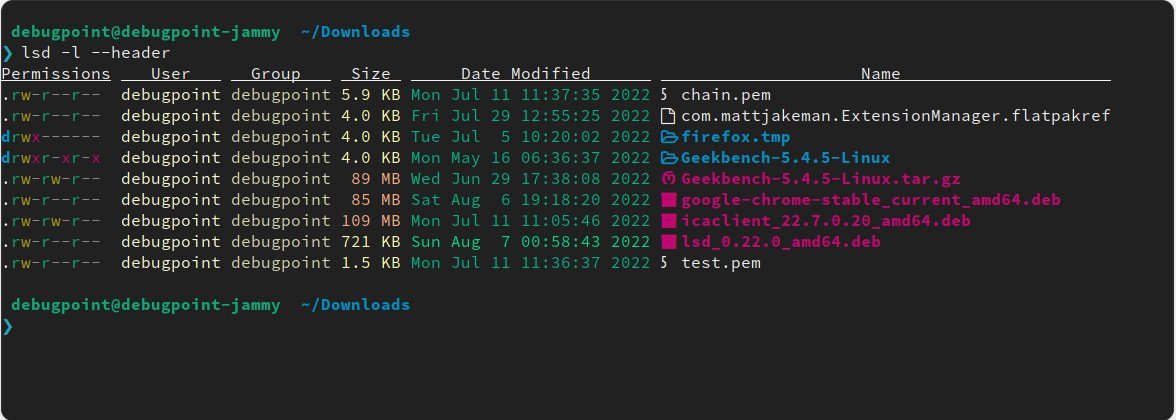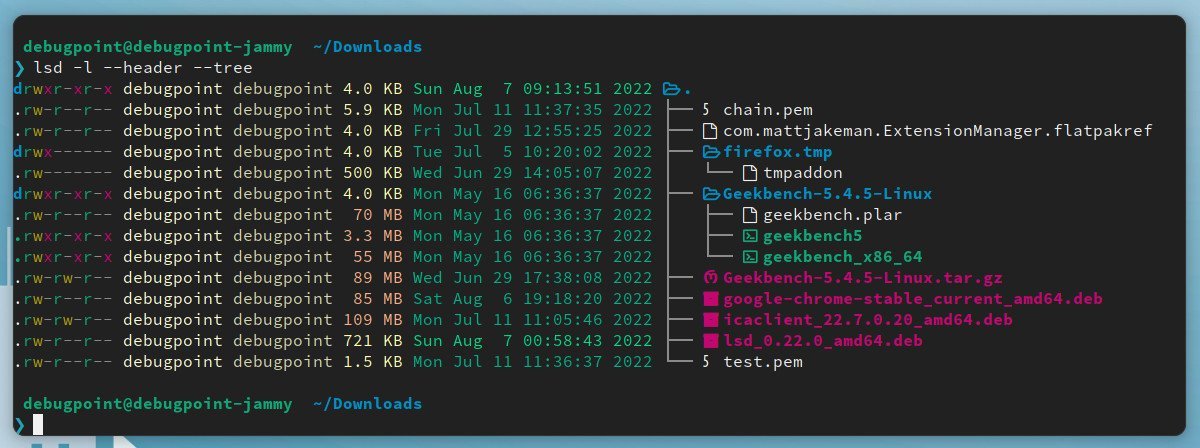5.2 KiB
List Files and Directories in Style Using lsd and exa
Reimagine and style your file and directories list using two ls utilities – lsd and exa.
The ls command in Linux is the most used command. This command lists files and directories in the terminal. So, as you can see, it’s pretty popular and perhaps used by everyone.
But the command outputs a large set of information, and it’s sometimes easier to view them colourfully.
For example, if you run the ls command in the most basic way, it should look somewhat like this.
It seems a little bland, isn’t it? What if you can style it a bit so that it becomes more readable while looking nice?
List Files and Directories in Style
lsd
The first application I want to show you is called “lsd” aka “LSDeluxe”. It’s a rewrite of the GNU ls command with additional features such as column heading, colours for various items, font and icon support.
Here’s how it looks after installation.
lsd -l --header
As you can see, it looks stunning with different colour codes for permission, file types, and folders and even adds icons beside a file name.
The application is full of features such as tree view (see below) which even gives you a list of files inside a folder as well in a single command.
lsd -l --header --tree
You can learn more about its feature on the official GitHub page.
I’m sure you are excited. Let’s see how you can install it.
You can download the deb file from here for Ubuntu and related distribution. And after that, simply run dpkg to install.
sudo dpkg -i lsd_vvvv_amd64.deb
For Fedora Linux, use the following command.
sudo dnf install lsd
And Arch Linux users can get it using the below command.
pacman -S lsd
The application is also available for other distros, macOS, BSD and Windows. For those instructions, you can find them here.
For a better experience, use it with the Zsh shell with Oh My Zsh program.
exa
The next program is exa, similar to lsd but with more features. The exa command can colourize your ls output, detect various file types in Unix systems, headings, tree view and many more features.
Exa is a single binary and has a small resource footprint. Here’s how it looks with some sample commands.
exa -al
exa -abghHliS
exa -abghHliS --long --tree
You can learn more about exa parameters and switches on GitHub.
Installation of exa is easy and requires just one command. For Ubuntu and related distributions, you can install it using the below command.
sudo apt install exa
For Fedora and Arch Linux, use the following commands, respectively.
sudo dnf install exa
pacman -S exa
Likewise, all other installation instructions for various OSes can be found here.
Copying from the terminal as HTML
One of the interesting tips is that all the above colourful lists can be copied as HTML via the default Ubuntu terminal. And you can use it for your web pages or documents.
For example, I copied a sample from the above to a LibreOffice Writer document.
It’s one of the best features, although it depends on the terminal program and NOT the above utilities.
Wrapping Up
I explained the inner workings of two programs – ls and exa to list files and directories in style. I hope you get to use them for different needs.
Do let me know in the comment box if you like them, Or if you know any such utility.
Cheers.
via: https://www.debugpoint.com/list-files-directories-style/