mirror of
https://github.com/LCTT/TranslateProject.git
synced 2025-01-13 22:30:37 +08:00
96 lines
4.5 KiB
Markdown
96 lines
4.5 KiB
Markdown
11 个超棒的 Vi 技巧和窍门
|
||
======
|
||
|
||
> 是否你刚刚接触 Vi 还是想进阶,这些技巧可以很快让你成为高级用户。
|
||
|
||

|
||
|
||
[Vi][1] 编辑器是 Unix 和像 Linux 这样的类 Unix 系统中 Linux 最流行的编辑器之一。无论您是 vi 新手还是想进阶,这里有 11 个技巧可以增强你使用的方式。
|
||
|
||
### 编辑
|
||
|
||
编辑长文本时可能很难受,特别是编辑其中某一行时,需要移动许久才能到这行。这有个很快的方法:
|
||
|
||
1、 `:set number` 这个命令可是在编辑器左边显示行号。
|
||
|
||

|
||
|
||
您可以在命令行中输入 `vi +26 samp.txt` 命令直接打开文件到达 26 行,在 vi 编辑器中也可以输入 `:26` 跳转到 26 行。
|
||
|
||

|
||
|
||
### 快速导航
|
||
|
||
2、 `i` 将工作方式从“命令模式”更改为“输入模式”,并在当前光标位置开始插入内容。
|
||
|
||
3、 `a` 除了是光标之后开始插入内容,与上面的效果是一样的。
|
||
|
||
4、 `o` 在光标的下一行位置开始插入内容。
|
||
|
||
### 删除
|
||
|
||
如果您发现错误或错别字,能快速的修正是很重要的。好在 Vi 都事先想好了。
|
||
|
||
了解 Vi 的删除功能,保证你不会意外按下某个键并永久删除一行或多段内容,这点至关重要。
|
||
|
||
5、 `x` 删除当前光标的字符。
|
||
|
||
6、 `dd` 删除当前行 (是的,整行内容!)
|
||
|
||
下面看可怕的部分:`30dd` 从当前行开始删除以下 30 行!使用此命令请慎重。
|
||
|
||
### 搜索
|
||
|
||
您可以在“命令模式”搜索关键字,而不用在大量文本内容中手动导航查找特定的单词或内容。
|
||
|
||
7、 `:/<keyword>` 搜索 `< >` 中的单词并将光标移动到第一个匹配项。
|
||
|
||
8、 导航到该单词的下一个匹配项,请输入 `n` 并继续按下, 直到找到您要找的内容。
|
||
|
||
例如,在这个图像中我要搜索包含 `ssh` 的内容, Vi 光标就会突出第一个结果的开始位置。
|
||
|
||

|
||
|
||
按下 `n` 之后, Vi 光标就会突出下一个匹配项。
|
||
|
||

|
||
|
||
### 保存并退出
|
||
|
||
开发人员 (或其他人) 可能会发现这个命令很有用。
|
||
|
||
9、 `:x` 保存您的工作并退出 Vi 。
|
||
|
||

|
||
|
||
10、 如果你想节省哪怕是纳秒,那么这有个更快的回到终端的方法。不用在键盘上按 `Shift+:` ,而是按下 `Shift+q` (或者大写字母 Q ) 来进入 [Ex 模式][2] 。但是如果你只是想按下 `x` 来保存退出,那就没有什么区别(如上所示)。
|
||
|
||
### 替换
|
||
|
||
如果您想将文中的某个单词全部替换为一个单词,这有个很巧妙的招式。例如,如果您想在一个大文件中将 “desktop” 替换为 “laptop” ,那么单调的搜索每个出现的 “desktop” 将其删掉,然后再输入 “laotop” ,是很浪费时间的。
|
||
|
||
11、 `:%s/desktop/laptop/g` 这个命令将在整个文件中的 “desktop” 用 “laptop” 替换,他就像 Linux 的 `sed` 命令一样。
|
||
|
||
|
||
这个例子中我用 “user” 替换了 “root” :
|
||
|
||
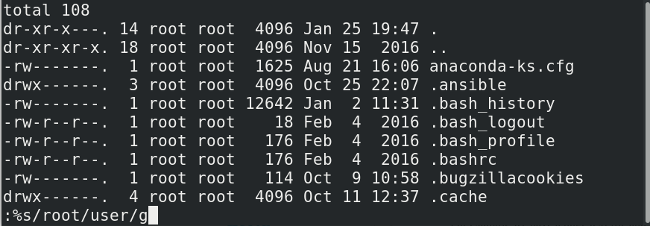
|
||
|
||
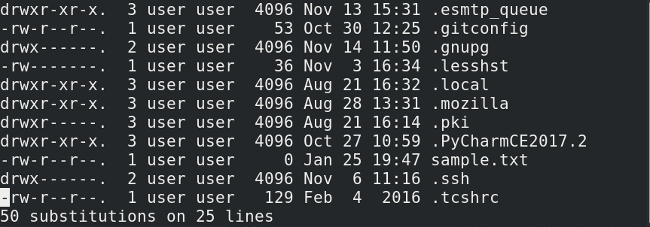
|
||
|
||
这些技巧应该能帮组任何想开始学 Vi 的人。我有遗漏其他巧妙的提示吗?请在评论中分享他们。
|
||
|
||
--------------------------------------------------------------------------------
|
||
|
||
via: https://opensource.com/article/18/1/top-11-vi-tips-and-tricks
|
||
|
||
作者:[Archit Modi][a]
|
||
译者:[MZqk](https://github.com/MZqk)
|
||
校对:[wxy](https://github.com/wxy)
|
||
|
||
本文由 [LCTT](https://github.com/LCTT/TranslateProject) 原创编译,[Linux 中国](https://linux.cn/) 荣誉推出
|
||
|
||
[a]:https://opensource.com/users/architmodi
|
||
[1]:http://ex-vi.sourceforge.net/
|
||
[2]:https://en.wikibooks.org/wiki/Learning_the_vi_Editor/Vim/Modes#Ex-mode
|