mirror of
https://github.com/LCTT/TranslateProject.git
synced 2024-12-29 21:41:00 +08:00
106 lines
5.1 KiB
Markdown
106 lines
5.1 KiB
Markdown
translating by hopefully2333
|
||
|
||
Play Windows games on Fedora with Steam Play and Proton
|
||
======
|
||
|
||
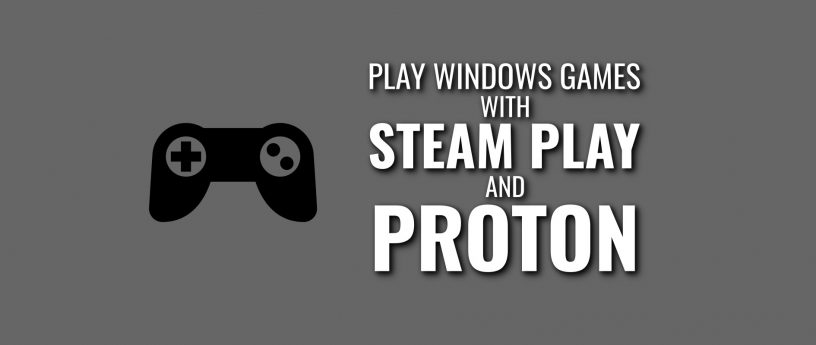
|
||
|
||
Some weeks ago, Steam [announced][1] a new addition to Steam Play with Linux support for Windows games using Proton, a fork from WINE. This capability is still in beta, and not all games work. Here are some more details about Steam and Proton.
|
||
|
||
According to the Steam website, there are new features in the beta release:
|
||
|
||
* Windows games with no Linux version currently available can now be installed and run directly from the Linux Steam client, complete with native Steamworks and OpenVR support.
|
||
* DirectX 11 and 12 implementations are now based on Vulkan, which improves game compatibility and reduces performance impact.
|
||
* Fullscreen support has been improved. Fullscreen games seamlessly stretch to the desired display without interfering with the native monitor resolution or requiring the use of a virtual desktop.
|
||
* Improved game controller support. Games automatically recognize all controllers supported by Steam. Expect more out-of-the-box controller compatibility than even the original version of the game.
|
||
* Performance for multi-threaded games has been greatly improved compared to vanilla WINE.
|
||
|
||
|
||
|
||
### Installation
|
||
|
||
If you’re interested in trying Steam with Proton out, just follow these easy steps. (Note that you can ignore the first steps to enable the Steam Beta if you have the [latest updated version of Steam installed][2]. In that case you no longer need Steam Beta to use Proton.)
|
||
|
||
Open up Steam and log in to your account. This example screenshot shows support for only 22 games before enabling Proton.
|
||
|
||
![][3]
|
||
|
||
Now click on Steam option on top of the client. This displays a drop down menu. Then select Settings.
|
||
|
||
![][4]
|
||
|
||
Now the settings window pops up. Select the Account option and next to Beta participation, click on change.
|
||
|
||
![][5]
|
||
|
||
Now change None to Steam Beta Update.
|
||
|
||
![][6]
|
||
|
||
Click on OK and a prompt asks you to restart.
|
||
|
||
![][7]
|
||
|
||
Let Steam download the update. This can take a while depending on your internet speed and computer resources.
|
||
|
||
![][8]
|
||
|
||
After restarting, go back to the Settings window. This time you’ll see a new option. Make sure the check boxes for Enable Steam Play for supported titles, Enable Steam Play for all titles and Use this tool instead of game-specific selections from Steam are enabled. The compatibility tool should be Proton.
|
||
|
||
![][9]
|
||
|
||
The Steam client asks you to restart. Do so, and once you log back into your Steam account, your game library for Linux should be extended.
|
||
|
||
![][10]
|
||
|
||
### Installing a Windows game using Steam Play
|
||
|
||
Now that you have Proton enabled, install a game. Select the title you want and you’ll find the process is similar to installing a normal game on Steam, as shown in these screenshots.
|
||
|
||
![][11]
|
||
|
||
![][12]
|
||
|
||
![][13]
|
||
|
||
![][14]
|
||
|
||
After the game is done downloading and installing, you can play it.
|
||
|
||
![][15]
|
||
|
||
![][16]
|
||
|
||
Some games may be affected by the beta nature of Proton. The game in this example, Chantelise, had no audio and a low frame rate. Keep in mind this capability is still in beta and Fedora is not responsible for results. If you’d like to read further, the community has created a [Google doc][17] with a list of games that have been tested.
|
||
|
||
|
||
--------------------------------------------------------------------------------
|
||
|
||
via: https://fedoramagazine.org/play-windows-games-steam-play-proton/
|
||
|
||
作者:[Francisco J. Vergara Torres][a]
|
||
选题:[lujun9972](https://github.com/lujun9972)
|
||
译者:[译者ID](https://github.com/译者ID)
|
||
校对:[校对者ID](https://github.com/校对者ID)
|
||
|
||
本文由 [LCTT](https://github.com/LCTT/TranslateProject) 原创编译,[Linux中国](https://linux.cn/) 荣誉推出
|
||
|
||
[a]: https://fedoramagazine.org/author/patxi/
|
||
[1]: https://steamcommunity.com/games/221410/announcements/detail/1696055855739350561
|
||
[2]: https://fedoramagazine.org/third-party-repositories-fedora/
|
||
[3]: https://fedoramagazine.org/wp-content/uploads/2018/09/listOfGamesLinux-300x197.png
|
||
[4]: https://fedoramagazine.org/wp-content/uploads/2018/09/1-300x169.png
|
||
[5]: https://fedoramagazine.org/wp-content/uploads/2018/09/2-300x196.png
|
||
[6]: https://fedoramagazine.org/wp-content/uploads/2018/09/4-300x272.png
|
||
[7]: https://fedoramagazine.org/wp-content/uploads/2018/09/6-300x237.png
|
||
[8]: https://fedoramagazine.org/wp-content/uploads/2018/09/7-300x126.png
|
||
[9]: https://fedoramagazine.org/wp-content/uploads/2018/09/10-300x237.png
|
||
[10]: https://fedoramagazine.org/wp-content/uploads/2018/09/12-300x196.png
|
||
[11]: https://fedoramagazine.org/wp-content/uploads/2018/09/13-300x196.png
|
||
[12]: https://fedoramagazine.org/wp-content/uploads/2018/09/14-300x195.png
|
||
[13]: https://fedoramagazine.org/wp-content/uploads/2018/09/15-300x196.png
|
||
[14]: https://fedoramagazine.org/wp-content/uploads/2018/09/16-300x195.png
|
||
[15]: https://fedoramagazine.org/wp-content/uploads/2018/09/Screenshot-from-2018-08-30-15-14-59-300x169.png
|
||
[16]: https://fedoramagazine.org/wp-content/uploads/2018/09/Screenshot-from-2018-08-30-15-19-34-300x169.png
|
||
[17]: https://docs.google.com/spreadsheets/d/1DcZZQ4HL_Ol969UbXJmFG8TzOHNnHoj8Q1f8DIFe8-8/edit#gid=1003113831
|