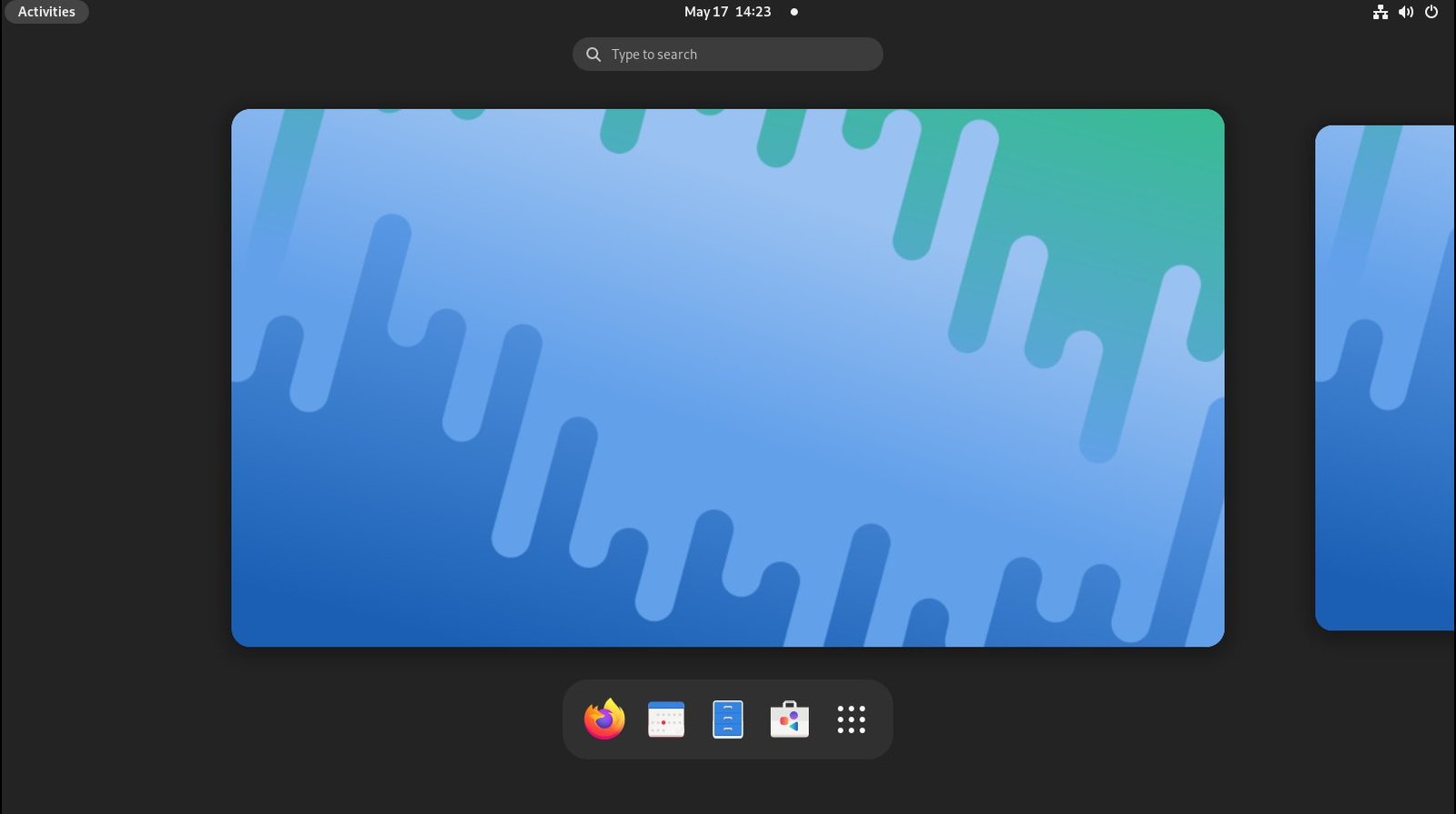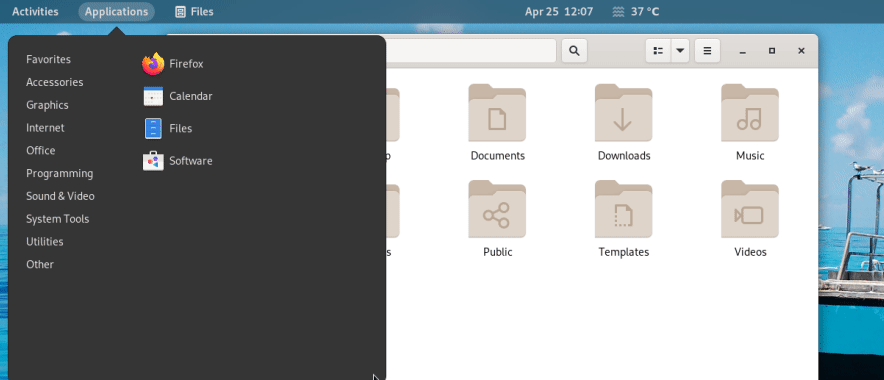11 KiB
Top 10 Best GNOME Extensions in 2022
You can try a list of 10 finest GNOME Extensions in 2022 in Ubuntu, Fedora, and other Linux distributions. Take a look.
It’s time to refresh the list of best GNOME Extensions that we featured sometime back. The primary reason is the iconic GNOME 42 release that brings GTK4, libadwaita, native dark style and much more updates.
As GNOME progresses towards a more user-friendly experience, the extension ecosystem also evolves with updated features and extensions for the latest GNOME desktop. Many extensions were discontinued because of lack of interest or simply not being relevant with GNOME versions.
One of the critical aspects of extension is that with every new GNOME release, the extensions require updates conforming to the latest GNOME version. At the same time, this ensures quality but is also a little difficult for the developer to keep up with two major GNOME releases per year.
If my math is correct, there are about 400+ extensions present on the official website for all possible tweaks in the GNOME desktop. Hence, we list the 10 best GNOME Extensions that you can try out in Ubuntu Linux, Fedora Workstation, openSUSE or any Linux distribution with a GNOME desktop environment.
Note: These GNOME extensions are tested with GNOME 42.
Top 10 GNOME Extensions in 2022 (for everyone)
The following list of extensions requires initial setup for GNOME extensions which you need to enable as per your Linux distribution. Refer to this guide for the initial setup. Moreover, to manage these extensions, you should install the Extensions app from Flathub.
1. Arc Menu
The popular Arc Menu GNOME Extension gives you a traditional desktop menu from the modern GNOME desktop panel. It brings well-categorised menu items with installed applications in your system. Arc menu is one of the best GNOME Extensions, which is a must for every workflow.
A shortcut for the activities overview of GNOME is a nifty feature which is a plus. Moreover, Arc Menu also gives you a search bar which kicks off when you start typing for easy navigation. In addition, you get the logout, restart, lock and power off the menu at the bottom of the Arc Menu.
Here’s how it looks.
Try Arc Menu in GNOME Extension.
2. Dash to Panel
The second extension in this list is the famous “Dash to Panel”, a fixed panel for the GNOME desktop that combines the default dock and top panel. It is essential for the GNOME desktop because it gives you much bigger flexibility in your workflow. With its extensive options such as position, colour, transparency, size, etc., you can make your panel look like anything.
One of the best GNOME extensions, and you can download it from here.
3. Blur My Shell
If you want the ultimate blur effect in the entire GNOME desktop, you should install ‘Blur My Shell’. As its name says, it blurs the application overview screen, application view and the default top panels.
In addition, you can also control the blur intensity, and brightness with this extension. If you use the Dash to Dock extension, you can also blur the dock!
Here’s a side by side view of how it looks without blur and with blur effects.
4. Floating Dock
If you want a different type of dock for your GNOME desktop, try Floating Dock. As its name suggests, it creates a dock that floats on your desktop. Moreover, you can easily use the drag handle to place it anywhere.
One of the exciting features is that this extension gives you the flexibility to change the pop out direction of the dock. For example, you can change the dock to expand to the right side via its context menu (which opens via a right-click on the dock handle).
5. Gnome 4x UI Improvements
The fifth extension is a combination of several tweaks for your GNOME desktop. Using the GNOME 4x UI Improvements, you can do the followings.
- Hide the application view search bar
- Increase the desktop thumbnail scale in the overview
- Change the desktop thumbnail background
- Hide thumbnail when there is only one workspace
- And display Firefox PIP (picture in picture) window in the overview!
These are neat features that give a cleaner look to the GNOME desktop.
Here is a side-by-side view of the extension with all its options enabled (before and after).
6. User Themes
If you plan to use any custom GNOME Shell themes, you need an extension. It helps you apply the custom Shell themes quickly unless you try it via GNOME Tweaks. Moreover, you can use the GNOME Classic themes as well.
An extension that is a must for custom themes, and try it from this link.
7. Desktop Icons NG (DING)
If you are one of those folks who like icons on the desktop and feel little comfortable with items in the desktop, then this is a perfect extension for you. The Desktop Icons bring back the original desktop icons with drag and drop features. Moreover, you can also tweak it further to change the size of the desktop icons, alignment and other additional features, as shown below.
One of the best extensions that is available today.
8. GSConnect
GSConnect is a complete implementation of the KDE Connectapplication. The GSConnect helps you connect your Android device to get alerts and notifications at your GNOME desktop. In addition, GSCOnnect seamlessly integrates with Nautilus, Google Chrome and Firefox. Furthermore, using GSConnect it is possible to remote control your Android mobile phone, share a clipboard, reply to SMSes and many additional features.
One of the must-have Extensions for productive work.
9. Clipboard Indicator
Clipboard indicator is one of the best among GNOME Extensions which gives you a running list of Clipboard history in your system. Ideal for heavy work, it gives you options for the number of items in the list, refreshes interval, option to clear history and many such features as in the below image.
You can try it here: Clipboard Indicator.
10. Vitals
The final extension in the list of Top 10 Extensions is Vitals. Vitals helps you to monitor your system hardware metric from the system tray. You can check the temperature, voltage, fan speed, storage utilisation and many more features. Furthermore, you can change the position of the Vitals menu and tweak the refresh internal and some more features as below.
Finally, here are another 5 GNOME Extensions which you may want to try. These are simple, but they are handy.
Bonus GNOME Extensions
- Net Speed SImplified: Shows the internet upload and download speed at the top panel, near the system tray.12. Espresso: A perfect extension helps you disable the screensaver and stand-by modes. FOr example, if you are watching Netflix or any videos and don’t want the screensaver to kick in.13. OpenWeather: Shows weather forecast and information from any location from Planet Earth at the top bar of GNOME Shell.14.Tray Icons: Reloaded: If you miss the tray icons for applications, try this extension. One of the best ones on the list.15. Lock Keys: Finally, if you need an indicator for CAPS and NUM lock keys at the system tray, use this Extension.
Closing Notes
It isn’t easy to filter out the best 10 from hundreds of extensions. Also, the choice is different for everyone. With that said, I hope you find this list of best GNOME Extensions in 2022 helpful and get to use them in your daily workflow.
What are your favourite GNOME extensions of all time? Let me know in the comment section below.
via: https://www.debugpoint.com/2022/05/gnome-extensions-2022/