mirror of
https://github.com/LCTT/TranslateProject.git
synced 2025-01-13 22:30:37 +08:00
100 lines
5.0 KiB
Markdown
100 lines
5.0 KiB
Markdown
[#]: collector: (lujun9972)
|
||
[#]: translator: (MjSeven)
|
||
[#]: reviewer: (wxy)
|
||
[#]: publisher: (wxy)
|
||
[#]: url: (https://linux.cn/article-10573-1.html)
|
||
[#]: subject: (3 tools for viewing files at the command line)
|
||
[#]: via: (https://opensource.com/article/19/2/view-files-command-line)
|
||
[#]: author: (Scott Nesbitt https://opensource.com/users/scottnesbitt)
|
||
|
||
在命令行查看文件的 3 个工具
|
||
======
|
||
|
||
> 看一下 `less`、Antiword 和 `odt2xt` 这三个实用程序,它们都可以在终端中查看文件。
|
||
|
||

|
||
|
||
我常说,你不需要使用命令行也可以高效使用 Linux —— 我知道许多 Linux 用户从不打开终端窗口,并且也用的挺好。然而,即使我不认为自己是一名技术人员,我也会在命令行上花费大约 20% 的计算时间,包括操作文件、处理文本和使用实用程序。
|
||
|
||
我经常在终端窗口中做的一件事是查看文件,无论是文本还是需要用到文字处理器的文件。有时使用命令行实用程序比启动文本编辑器或文字处理器更容易。
|
||
|
||
下面是我在命令行中用来查看文件的三个实用程序。
|
||
|
||
### less
|
||
|
||
[less][1] 的美妙之处在于它易于使用,它将你正在查看的文件分解为块(或页面),这使得它们更易于阅读。你可以使用它在命令行查看文本文件,例如 README、HTML 文件、LaTeX 文件或其他任何纯文本文件。我在[上一篇文章][2]中介绍了 `less`。
|
||
|
||
要使用 `less`,只需输入:
|
||
|
||
```
|
||
less file_name
|
||
```
|
||
|
||
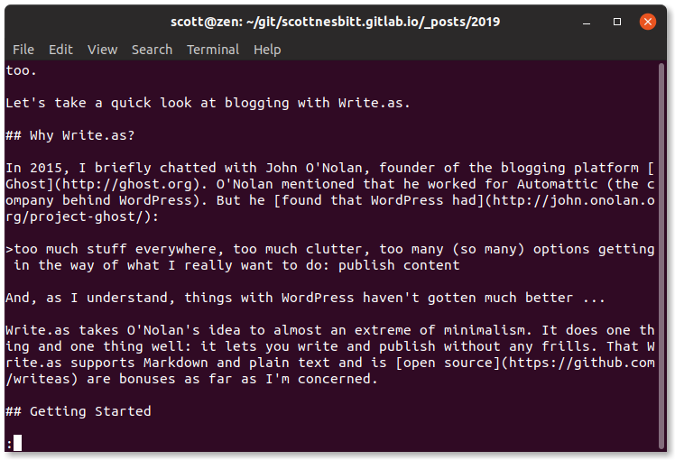
|
||
|
||
通过按键盘上的空格键或 `PgDn` 键向下滚动文件,按 `PgUp` 键向上移动文件。要停止查看文件,按键盘上的 `Q` 键。
|
||
|
||
### Antiword
|
||
|
||
[Antiword][3] 是一个很好地实用小程序,你可以使用它将 Word 文档转换为纯文本。只要你想,还可以将它们转换为 [PostScript][4] 或 [PDF][5]。在本文中,让我们继续使用文本转换。
|
||
|
||
Antiword 可以读取和转换 Word 2.0 到 2003 版本创建的文件(LCTT 译注:此处疑为 Word 2000,因为 Word 2.0 for DOS 发布于 1984 年,而 WinWord 2.0 发布于 1991 年,都似乎太老了)。它不能读取 DOCX 文件 —— 如果你尝试这样做,Antiword 会显示一条错误消息,表明你尝试读取的是一个 ZIP 文件。这在技术上说是正确的,但仍然令人沮丧。
|
||
|
||
要使用 Antiword 查看 Word 文档,输入以下命令:
|
||
|
||
```
|
||
antiword file_name.doc
|
||
```
|
||
|
||
Antiword 将文档转换为文本并显示在终端窗口中。不幸的是,它不能在终端中将文档分解成页面。不过,你可以将 Antiword 的输出重定向到 `less` 或 [more][6] 之类的实用程序,一遍对其进行分页。通过输入以下命令来执行此操作:
|
||
|
||
```
|
||
antiword file_name.doc | less
|
||
```
|
||
|
||
如果你是命令行的新手,那么我告诉你 `|` 称为管道。这就是重定向。
|
||
|
||
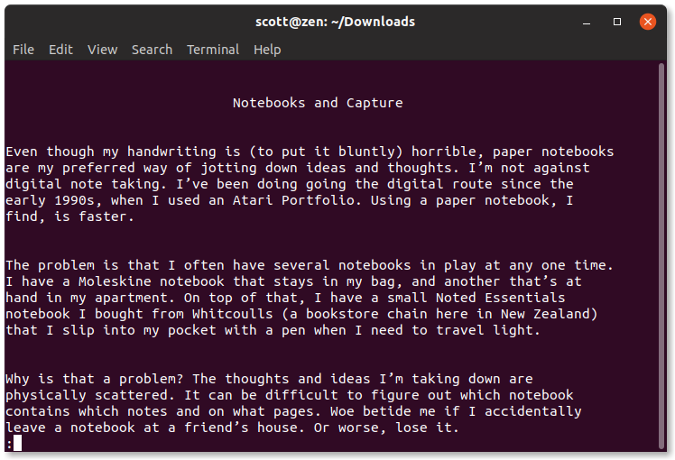
|
||
|
||
### odt2txt
|
||
|
||
作为一个优秀的开源公民,你会希望尽可能多地使用开放格式。对于你的文字处理需求,你可能需要处理 [ODT][7] 文件(由诸如 LibreOffice Writer 和 AbiWord 等文字处理器使用)而不是 Word 文件。即使没有,也可能会遇到 ODT 文件。而且,即使你的计算机上没有安装 Writer 或 AbiWord,也很容易在命令行中查看它们。
|
||
|
||
怎样做呢?用一个名叫 [odt2txt][8] 的实用小程序。正如你猜到的那样,`odt2txt` 将 ODT 文件转换为纯文本。要使用它,运行以下命令:
|
||
|
||
```
|
||
odt2txt file_name.odt
|
||
```
|
||
|
||
与 Antiword 一样,`odt2txt` 将文档转换为文本并在终端窗口中显示。和 Antiword 一样,它不会对文档进行分页。但是,你也可以使用以下命令将 `odt2txt` 的输出管道传输到 `less` 或 `more` 这样的实用程序中:
|
||
|
||
```
|
||
odt2txt file_name.odt | more
|
||
```
|
||
|
||
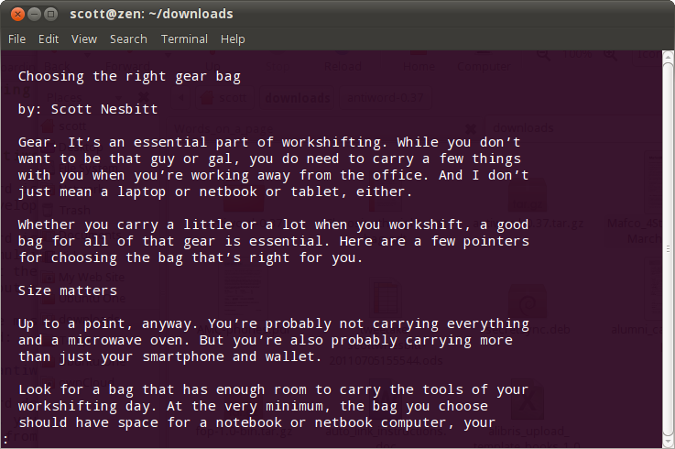
|
||
|
||
你有一个最喜欢的在命令行中查看文件的实用程序吗?欢迎留下评论与社区分享。
|
||
|
||
--------------------------------------------------------------------------------
|
||
|
||
via: https://opensource.com/article/19/2/view-files-command-line
|
||
|
||
作者:[Scott Nesbitt][a]
|
||
选题:[lujun9972][b]
|
||
译者:[MjSeven](https://github.com/MjSeven)
|
||
校对:[wxy](https://github.com/wxy)
|
||
|
||
本文由 [LCTT](https://github.com/LCTT/TranslateProject) 原创编译,[Linux中国](https://linux.cn/) 荣誉推出
|
||
|
||
[a]: https://opensource.com/users/scottnesbitt
|
||
[b]: https://github.com/lujun9972
|
||
[1]: https://www.gnu.org/software/less/
|
||
[2]: https://opensource.com/article/18/4/using-less-view-text-files-command-line
|
||
[3]: http://www.winfield.demon.nl/
|
||
[4]: http://en.wikipedia.org/wiki/PostScript
|
||
[5]: http://en.wikipedia.org/wiki/Portable_Document_Format
|
||
[6]: https://opensource.com/article/19/1/more-text-files-linux
|
||
[7]: http://en.wikipedia.org/wiki/OpenDocument
|
||
[8]: https://github.com/dstosberg/odt2txt
|