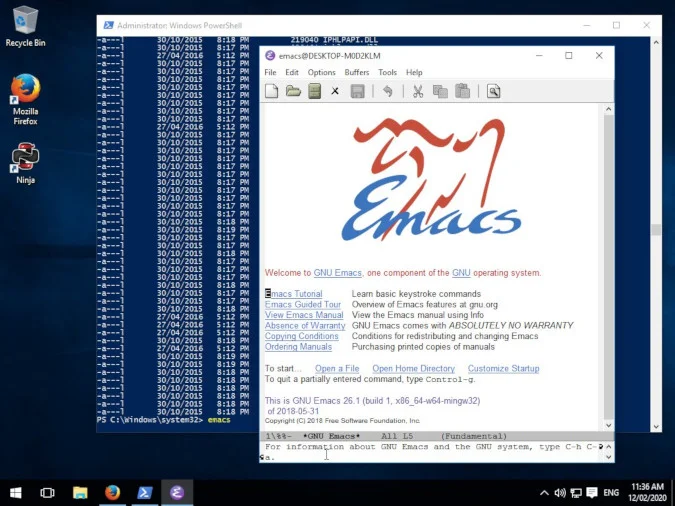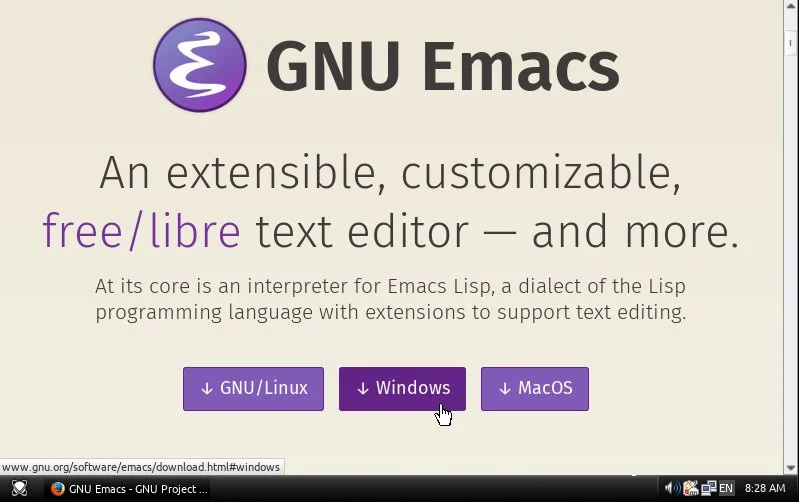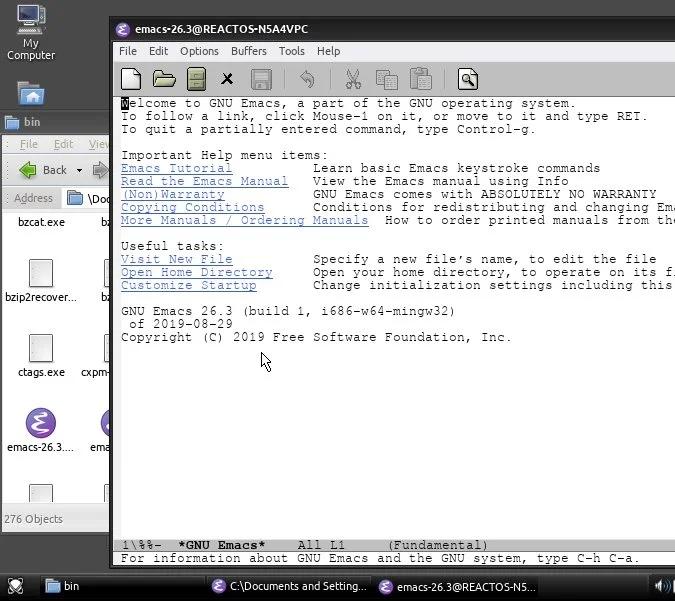5.8 KiB
Install GNU Emacs on Windows
Even if your operating system is closed source, you can still use this
popular open source text editor.

GNU Emacs is a popular text editor designed for programmers of all sorts. Because it was developed on Unix and is widely used on Linux (and shipped with macOS), people sometimes don't realize that it's also available for Microsoft Windows. You don't need to be an experienced or full-time programmer to make use of Emacs, either. You can download and install Emacs with just a few clicks, and this article shows you how.
You can install Windows manually or with a package manager, like Chocolatey.
7-zip
If you haven't already installed 7-zip for Windows, you should do that first. 7-zip is an open source archive utility with the ability to create and extract ZIP, 7z, TAR, XZ, BZIP2, and GZIP (and more) files. It's an invaluable tool for Windows users.
After installing 7-zip, you have new 7-zip archive options in your right-click menu when browsing files in Windows Explorer.
Powershell and Chocolatey
To install GNU Emacs on Windows using Chocolatey:
`PS> choco install emacs-full`
Once it has installed, launch Emacs from Powershell:
`PS> emacs`
Download GNU Emacs for Windows
To manually install GNU Emacs on Windows, you must download Emacs.
This takes you to a server near you, which shows you a list of all available Emacs releases. Find the directory with the highest release number and click into it. There are many different builds of Emacs for Windows, but the most general-purpose version is just named emacs-VERSION-ARCHITECTURE.zip. The VERSION depends upon which release you're downloading, while the ARCHITECTURE depends on whether you have a 32-bit or 64-bit machine. Most modern computers are 64-bit, but if you're in doubt you can download the 32-bit version, which runs on both.
If you're downloading version 26 of Emacs for a 64-bit machine, you would click the link titled emacs-26.2-x86_64.zip. There are smaller downloads available (such as the no-deps variety) but you must be familiar with how Emacs is built from source code, knowing which libraries it needs and which of those your computer has on it already. Generally, it's easiest to get the large version of Emacs, because it contains everything it needs to run on your computer.
Extract Emacs
Next, unarchive the ZIP file you downloaded. To extract it, right-click on the Emacs ZIP file and select Extract to Emacs-VERSION from the 7-zip sub-menu. It's a big archive, so it may take a while to uncompress, but when it does, you have a new directory containing all the files distributed with Emacs. For example, in this example, the file emacs-26.2-x86_64.zip was downloaded, so the unarchived directory is emacs-26.2-x86_64.
Launch Emacs
Within the Emacs directory, find the bin directory. This folder stores all the binary executable files (EXE files) distributed with Emacs. Double-click the emacs.exe file to launch the application.
You can create a shortcut to emacs.exe on your desktop for easier access.
Learn Emacs
Emacs isn't as obtuse as its reputation may indicate. It's got its own traditions and conventions, but when you're typing text into it, you can treat it exactly as you treat Notepad or any given text field on any given website.
The important differences occur when you edit the text you've typed.
The only way to learn is to start using it, though, so make Emacs your go-to text editor for simple tasks. When you'd normally open Notepad or Word or Evernote or whatever it is you use for quick notes or as a temporary scratchpad, launch Emacs instead.
Emacs has the reputation of being a terminal-based application, but obviously it has a GUI, so use the GUI often, just as you would with any application. Copy, cut, and paste (or "yank" in Emacs terminology) from the menu instead of with the keyboard, and open and save files from the menu or toolbar. Start from the beginning and learn the application based on what it is and not how you think it should act based on your experience with other editors.
Download our cheatsheet!
Thanks to Matthias Pfuetzner and Stephen Smoogen.
These are Jimmy's six favorite open source applications that he immediately installs on a new...
via: https://opensource.com/article/20/3/emacs-windows
作者:Seth Kenlon 选题:lujun9972 译者:译者ID 校对:校对者ID