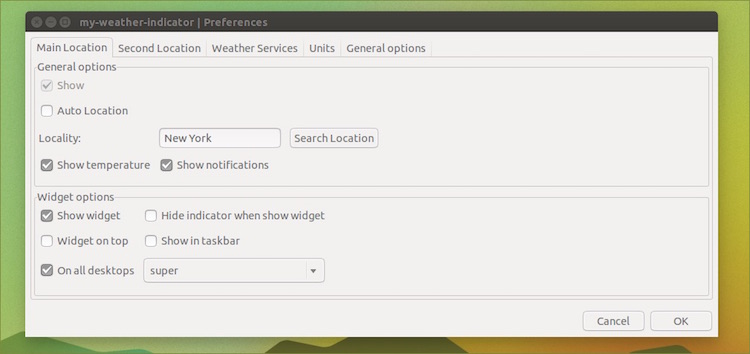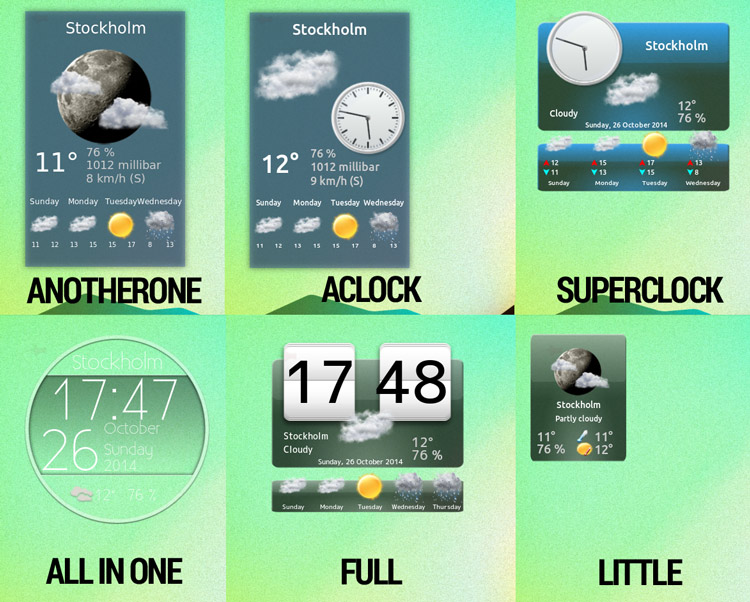4.5 KiB
Translating by JonathanKang How to Install and Setup ‘My Weather Indicator’ in Ubuntu 14.10
There’s no drought of ways to be kept abreast of the weather on the Ubuntu desktop, with the Unity Dash and desktop apps like Typhoon all offering to help.
But panel applets that offer quick glance condition and temperature stats, with a ream of detailed meteorological data never more than a quick click away, are by far the most popular weather utilities on Linux.
My Weather Indicator by Atareao is one of this breed, and arguably the best.
It displays current temperature and conditions on the Unity panel, and has a menu stuffed full of stats, including ‘feels like’, cloudiness and sunrise/set times. In addition, there’s a desktop widget, multiple location support, a choice of backend data providers, and plenty of configuration options.
Sounds pretty comprehensive, right? Let’s walk through how to install and set it up on Ubuntu.
Install My Weather Indicator in Ubuntu
My Weather Indicator is not available to install from the Ubuntu Software Center directly, but both a .deb installer and an officially maintained PPA (providing packages for both Ubuntu 14.04 LTS and 14.10) are provided by the developers.
- Download My Weather Indicator (.deb)
To ensure you’re always kept up-to-date with the latest release I recommend adding the Atareao PPA to your Software Sources and installing from there.
How? Open a new Terminal window (Unity Dash > Terminal, or press Ctrl+Alt+T) and enter the following two commands carefully, entering your system password when prompted:
sudo add-apt-repository ppa:atareao/atareao
sudo apt-get update && sudo apt-get install my-weather-indicator
Setting Up My Weather Indicator
Regardless of how you install the tool, once you have you can launch it from the Unity Dash by searching for “weather”.
The first time you open the app the following Preferences window will open. From here you can search for a location manually or set it to auto-detect using geo-ip — the latter of which can sometimes be a little imprecise, but saves the need to faff.
If you’re travelling (or in need of some small talk fodder) you can monitor a second locale, too. This is set up in the same way as the first but in the ‘Second Location’ tab.
Checking the ‘Show Widget’ box in the “Widget Options” section adds a small forecast desklet to your desktop. There are a number of different skins included, so be sure to play around to find the one you like the most (note: widget changes are applied on clicking ‘Ok’).
My Weather Indicator uses Open Weather Map as its forecast backend by default, but other options can be selected from the ‘Weather Services’ pane (*require an API key to function):
- Open Weather Map
- Yahoo! Weather
- Weather Underground*
- World Weather Online*
The ‘Units’ tab is where you can configure measurements for temperature, pressure, wind speed, etc. These are applied globally to all configured locations; you can’t have one location in Celsius and the other in Fahrenheit.
Finally, in the ‘General Options‘ section you can set the refresh interval, set autostart preference, and choose from one of two panel icons.
MWI not your thing? Why not try the nerdy way to view weather forecasts on Linux?
via: http://www.omgubuntu.co.uk/2014/10/install-weather-indicator-ubuntu-14-10
作者:Joey-Elijah Sneddon 译者:译者ID 校对:校对者ID