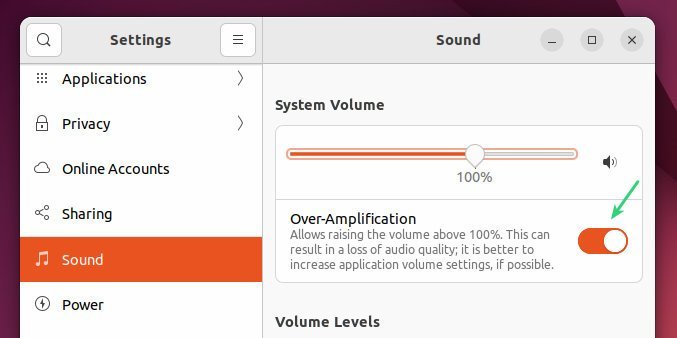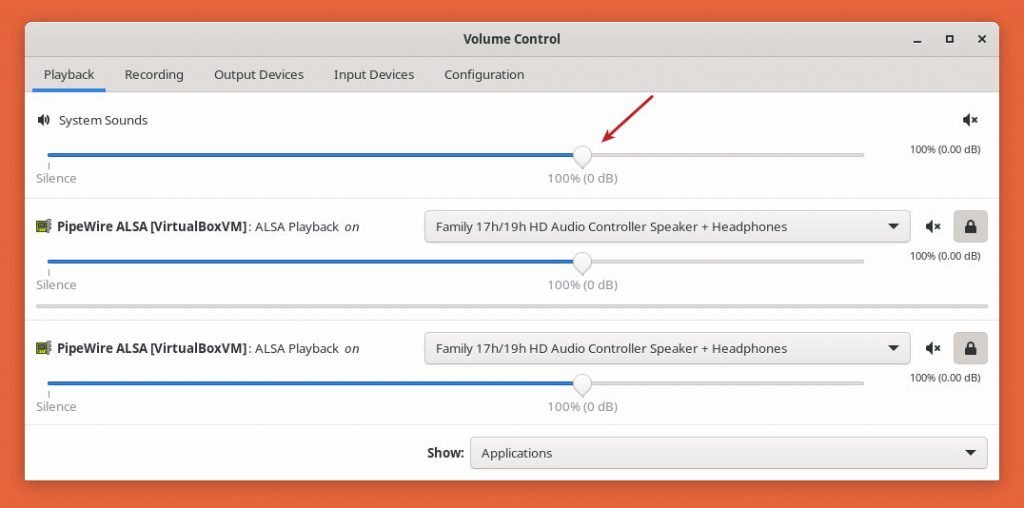3.9 KiB
How to Boost Speaker Volume in Ubuntu and Other Linux
Here’s how you can boost your Laptop and desktop’s volume more in Ubuntu and other Linux distributions.
Have you ever felt that your Ubuntu Laptop’s volume is too low, despite you selected the volume to 100%? I’m sure you had. The primary reason is – obviously, laptop speaker output intensity is lower than large speakers.
In addition, Ubuntu and other distros set the default maximum volume to 100%, i.e. 0dB (decibel). The 0dB is the maximum volume reference. To compare, if you set the volume to -10dB, that means your volume is quieter than the maximum 0dB.
VLC and some media players allow you to increase the volume by up to 200%. Using some settings in the latest Ubuntu, you can boost the volume to further.
Note: Before you try this and use the following method, remember that each speaker has a hardware limitation set by its manufacturer. Once in a while, playing audio more than 100% is fine. But continuous amplification to higher decibels may distort output audio & may damage your speaker amplifier in the longer term. So, use it with caution and limitation.
Boost Speaker Volume in Ubuntu and other distros
For the latest Ubuntu 22.04 and above (GNOME):
Open Settings from the application menu and go to the Sound tab.
Enable the “Over Amplification” switch. The moment you enable you should see the volume bar is expanded.
Now you can enjoy a volume boost to listen to music.
Fedora, Arch Linux and other distros
If you use Fedora Workstation with GNOME, you will not get the above option since it is an Ubuntu-specific setting. See below.
So, for any other Linux distributions (Arch, Fedora, RedHat, etc.) or desktops (KDE, Xfce, LXQt, etc.), open a terminal and install PulseAudio Volume Control.
Fedora, RedHat Linux, OpenSUSE and related rpm-based distributions:
sudo dnf install pavucontrol
For Arch Linux, Manjaro
sudo pacman -S pavucontrol
Non-GNOME Ubuntu-based distros
sudo apt install pavucontrol
How to Use
After installation, open the pavucontrol from the application menu, it should appear as ‘PulseAudio Volume Control’ as a menu item.
Wrapping Up
Remember, the above methods boost the speaker volume for the entire system. That means the system sounds and alerts are also impacted. So, keep that in mind. As I mentioned earlier, boosting speaker volume by more than 100% may result in distrotion or damage to the speaker if used continuously.
I hope this tutorial helps you to increase your system volume. Do let me know in the comment box if you run into issues.
via: https://www.debugpoint.com/boost-speaker-volume-ubuntu/