mirror of
https://github.com/LCTT/TranslateProject.git
synced 2025-01-25 23:11:02 +08:00
139 lines
5.0 KiB
Markdown
139 lines
5.0 KiB
Markdown
[#]: subject: "Fixing “Command ‘python’ not found” Error in Ubuntu Linux"
|
||
[#]: via: "https://itsfoss.com/python-not-found-ubuntu/"
|
||
[#]: author: "Abhishek Prakash https://itsfoss.com/author/abhishek/"
|
||
[#]: collector: "lkxed"
|
||
[#]: translator: "geekpi"
|
||
[#]: reviewer: "wxy"
|
||
[#]: publisher: "wxy"
|
||
[#]: url: "https://linux.cn/article-14878-1.html"
|
||
|
||
修复 Ubuntu Linux 中 “Command ‘python’ not found” 的错误
|
||
======
|
||
|
||
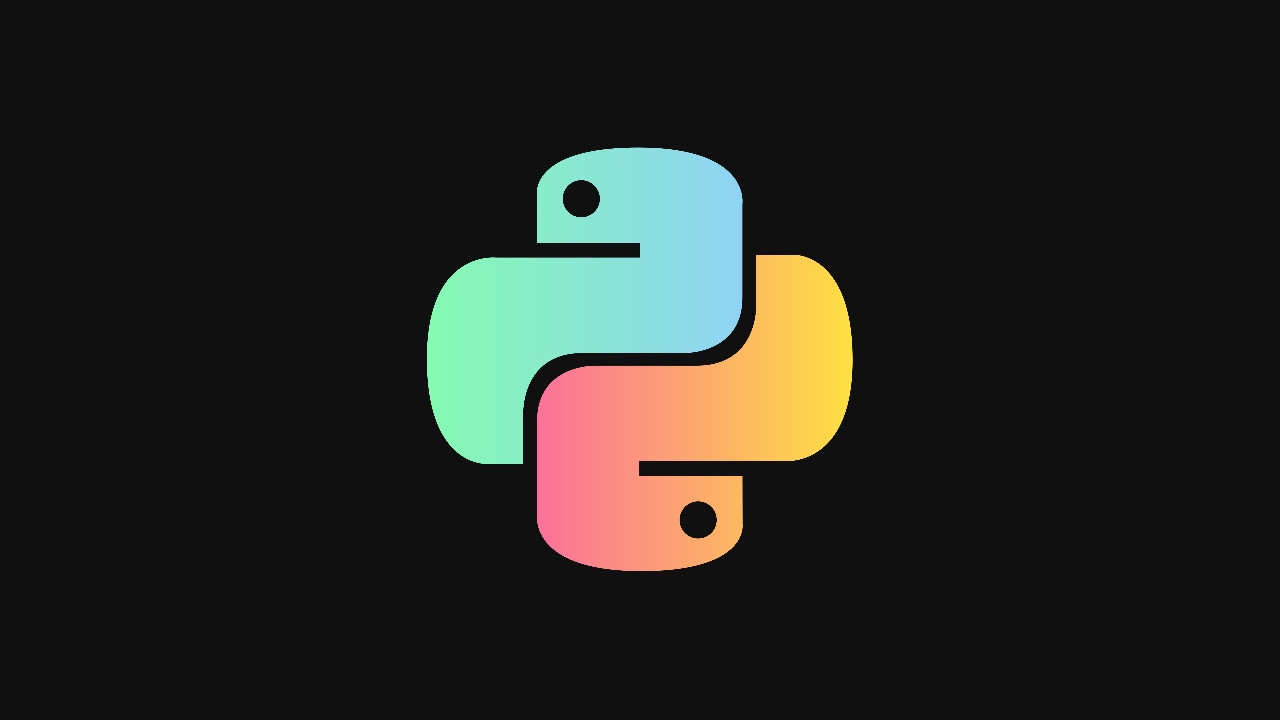
|
||
|
||
如何在 Linux 终端中运行一个 Python 程序?像这样,对吗?
|
||
|
||
```
|
||
python program.py
|
||
```
|
||
|
||
然而,如果你试图在 Ubuntu(和其他一些发行版)中使用 `python` 命令,它会抛出一个错误。
|
||
|
||
```
|
||
command ‘python’ not found, did you mean:
|
||
command ‘python3’ from deb python3
|
||
command ‘python’ from deb python-is-python3
|
||
```
|
||
|
||
如果你注意这个错误信息,它说明了很多东西。**这里的 `python` 命令实际上是 `python3`**。
|
||
|
||
如果你不理解,不用担心。我将在这里详细解释。
|
||
|
||
### 为什么在 Ubuntu 上没有发现 python 命令?
|
||
|
||
这是因为 Python 语言不是以 `python` 的形式安装的,而是以 `python3` 或 `python2` 的形式安装的(在一些老的 Ubuntu 版本中)。
|
||
|
||
在遥远的过去的某个时间点,Python 实际上是作为 `python` 包/可执行文件提供的。当 Python 发布第二版时,Ubuntu 和其他发行版不得不同时支持 Python 1.x 和 2.x 版本。
|
||
|
||
因此,他们将较新的 Python 版本命名为 `python2`,以区分这两个版本。其他应用或库也在其代码中指定 `python` 或 `python2`。
|
||
|
||
最终,Python 1 版本被完全停用,但软件包继续被命名为 `python2`。
|
||
|
||
类似地,当 Python 3 版本发布时,发行版开始同时提供 `python2` 和 `python3` 包。
|
||
|
||
Python 2 不再被支持,Python 3.x 是你在 Ubuntu 上安装的版本。该软件包仍被命名为 `python3`。
|
||
|
||
**总结一下,你已经在 Ubuntu 上安装了 Python。它是以 `python3` 软件包方式使用的。**
|
||
|
||
那么,当你 [在 Ubuntu 上看到 “Python command not found” 的错误][1] 时,你有什么选择?让我来介绍一下。
|
||
|
||
### 确保你的系统中已经安装了 Python
|
||
|
||
它应该已经安装了,但仔细检查一下也无妨。
|
||
|
||
Ubuntu 18.04 也有 Python 2,但 20.04 及更高版本只有 Python 3。不过,你有哪个版本:
|
||
|
||
```
|
||
type python python2 python3
|
||
```
|
||
|
||
正如你在下面的截图中看到的,我的系统上安装了 Python 3 版本。
|
||
|
||
![Checking Python version in Ubuntu][2]
|
||
|
||
如果你没有安装任何 Python 版本,你可以用以下命令安装 Python 3 版本。
|
||
|
||
```
|
||
sudo apt install python3
|
||
```
|
||
|
||
### 使用 python3 而不是 python
|
||
|
||
如果对你来说不是太麻烦,在需要的地方使用 `python3` 命令而不是 `python`。
|
||
|
||
想检查已安装的 Python 版本吗?请这样输入:
|
||
|
||
```
|
||
python3 --version
|
||
```
|
||
|
||
然后你会在输出中得到版本的详细信息:
|
||
|
||
```
|
||
~$ python3 --version
|
||
Python 3.10.4
|
||
```
|
||
|
||
如果你必须运行一个 Python 程序,请像这样执行它:
|
||
|
||
```
|
||
python3 program.py
|
||
```
|
||
|
||
这在大多数情况下应该对你有用。但是,如果你使用的是一些(旧的)Python 应用,期望在其代码中运行 Python 可执行文件,你就会有问题。别担心,你也可以绕过它。
|
||
|
||
### 将 python3 链接为 python
|
||
|
||
你可以在你的 `.bashrc` 文件中创建一个永久别名,像这样:
|
||
|
||
```
|
||
alias python='python3'
|
||
```
|
||
|
||
这样,你可以运行 `python` 命令,而你的系统运行 `python3`。
|
||
|
||
这在大多数情况下都会起作用,除非某些程序期望运行 `/usr/bin/python`。现在,你可以在 `/usr/bin/python` 和 `/usr/bin/python3` 之间建立符号链接,但对于 Ubuntu 用户来说,存在一个更简单的选择。
|
||
|
||
对于 Ubuntu 20.04 和更高版本,如果你安装了 `python-is-python3` 软件包,你有一个软件包可以自动完成所有链接创建。这也是原始错误信息所提示的。
|
||
|
||
```
|
||
sudo apt install python-is-python3
|
||
```
|
||
|
||
![install python is python3 ubuntu][3]
|
||
|
||
你可以看到符号链接已经被创建,你可以使用 `python` 命令(实际上是运行 `python3`),没有任何问题。
|
||
|
||
![checking python ubuntu][4]
|
||
|
||
我希望这能澄清 Ubuntu 中 Python 软件包的问题。如果你有任何问题或建议,请告诉我。
|
||
|
||
--------------------------------------------------------------------------------
|
||
|
||
via: https://itsfoss.com/python-not-found-ubuntu/
|
||
|
||
作者:[Abhishek Prakash][a]
|
||
选题:[lkxed][b]
|
||
译者:[geekpi](https://github.com/geekpi)
|
||
校对:[wxy](https://github.com/wxy)
|
||
|
||
本文由 [LCTT](https://github.com/LCTT/TranslateProject) 原创编译,[Linux中国](https://linux.cn/) 荣誉推出
|
||
|
||
[a]: https://itsfoss.com/author/abhishek/
|
||
[b]: https://github.com/lkxed
|
||
[1]: https://itsfoss.com/bash-command-not-found/
|
||
[2]: https://itsfoss.com/wp-content/uploads/2022/07/check-python-version-ubuntu.png
|
||
[3]: https://itsfoss.com/wp-content/uploads/2022/07/install-python-is-python3-ubuntu.png
|
||
[4]: https://itsfoss.com/wp-content/uploads/2022/07/checking-python-ubuntu.png
|