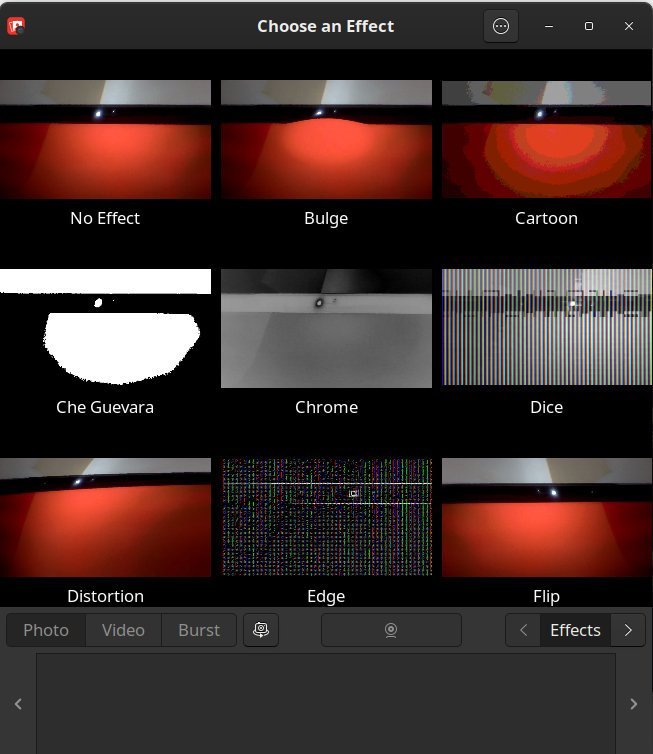12 KiB
Top 10 Great Ubuntu Apps for Everyone [Part 4]
This article lists the top 10 essential Ubuntu apps for various use cases in 2022.
Continuing with the Ubuntu apps series, I will feature the next set of great Ubuntu apps across various functionalities in this article. These apps cater for text editors, sneaky image editors and more.
This article is part 4 of the series. If you have missed reading the other parts, you can find them in the link below.
Great Ubuntu Apps: Part 4
1. Notepadqq
If you are looking for a replacement for the famous Notepad++ text editor and development tool, try Notepadqq. It is a lightweight editor, primarily used for development and gives you options to analyze all types of texts. Obviously, you can use it for taking notes and other regular tasks.
If you are a developer, you probably know how important it is to analyze huge texts or server logs. Some of the noteworthy features of Notepadqq are multiline selection, block selection, and multiline editing. In addition, for developers, it supports syntax highlighting for 100+ languages.
It is one of the best text editors for day-to-day development and generic work.
You can download Notepadqq using the following commands for various Linux distros. To learn more, visit the official website.
| Installation Type | Command(s), link(s) |
|---|---|
| Ubuntu and derivatives | sudo apt install notepadqq |
| Arch Linux | sudo pacman -S notepadqq |
| Flatpak (All distributions) | flatpak install flathub com.notepadqq.Notepadqq |
| Additional Info | Link(s) |
|---|---|
| Available as | deb, Flatpak, Snap |
| License | GPL 3.0 |
| Type | Free and open-source |
| Source Code | GitHub |
2. Cheese
If you are looking for an app for a quick picture snap from your webcam, try Cheese. Cheese is a lightweight and easy-to-use application which is capable of capturing not only stills but also small videos. In addition, you can capture videos or photos by applying pre-set filters.
Cheese is based on GTK and provides timer options and resolution selections for photos and videos.
You can install Cheese using the following commands in popular distros.
For Ubuntu and related distributions:
sudo apt install cheese
Fedora Linux and corresponding distributions:
sudo dnf install cheese
To learn more, visit the official website.
3. Speedy
Before you go ahead and learn about Speedy duplicate finder, you should know that it’s a closed source. And the free version comes with limited functionality.
Speedy Duplicate Finder helps you to find duplicate files in your system with its unique GUI. Although its free version is limited with features, you can still use it to find duplicate files and free up some disk space.
Before you initiate a search, you need to add a folder that automatically searches for duplicates and gives you a graphical representation with details.
Installing this app is only possible using Snap, unfortunately. So you can install it in your Linux distro using the following Snap commands.
sudo apt updatesudo apt install snapdsudo snap install speedy-duplicate-finder
Learn more about this utility on the official homepage.
Note: If you need a complete open-source utility to find duplicates, try rmlint, which we featured here.
4. Okular
The next app on this list is Okular, one of the best KDE apps developed by the KDE team. It’s a document viewer for your Ubuntu desktop, which can read all popular document formats such as PDF, ePub, CHM help files, DjVu and ps files.
In addition, it also supports minor annotation while you read the document. You can add comments or highlight certain lines for better collaboration.
Okular is perfect for studying, where you can highlight and take notes using a touch-based laptop or device.
Installing Okular is easy in Ubuntu and related distributions using the following command(s).
| Installation Type | Command(s), link(s) |
|---|---|
| Ubuntu and derivatives | sudo apt install okular |
| Arch Linux (after yay setup) | yay -S okular |
| Flatpak (All distributions) | flatpak install flathub org.kde.okular |
| Fedora | sudo dnf install okular |
Visit the official website for more details about Okular.
5. KDE Connect
A seamless integration between your mobile phones and Laptop/desktop is useful for specific use cases. KDE Connet allows you to get your mobile phone notifications, messages, incoming call and other information in your KDE desktop’s system tray.
Your mobile phone and laptop/desktop require the same Wi-Fi connection for KDE Connect to work. However, you need that one-time set-up to use this service. Once set up, you can also use it for other additional services.
A word of caution, do not use KDE Connect on GNOME-based desktops. Because it is supposed to work well on the KDE Plasma desktop, use GS Connectif you need a similar app for GNOME.
You can install KDE Connect using the following command for Ubuntu and similar derivatives.
sudo apt install kdeconnect
You can learn more about KDE Connect & its features in our featured article.
6. Filezilla
For any file transfer, you can always rely on the Filezilla client. Filezilla is an all-in-one FTP and SFTP client application which brings all the necessary features to the table. You can use it for personal or professional usage without concerns because it is time-tested and enterprise-grade software.
Filezilla supports FTP, SFTP, transfer queue, and multiple tabs and is cross-platform. You can easily download and upload files to the FTP servers, which support traditional upload and the drag-and-drop feature. Also, using Filezilla, you can connect to remote FTP or SFTP servers and browse the directories.
Filezilla is available in all major Linux distro’s default repo. Here’s how you can install it.
| Installation Type | Command(s), link(s) |
|---|---|
| Ubuntu and derivatives | sudo apt install filezilla |
| Arch Linux | pacman -S okular |
| Flatpak (All distributions) | flatpak install flathub org.filezillaproject.Filezilla |
| Fedora | sudo dnf install filezilla |
You can learn more about Filezilla on the official homepage.
7. 4k Video Downloader
The easiest way to download high-definition videos using a graphical utility is using the 4k Video Downloader.
The 4k video downloader can easily download videos and playlists from MP4, MKV, MP3, and other popular streaming sites. The user interface gives you additional options and settings to tweak your download.
This is a close source application with a 30 download per day limit for free usage.
This application comes with a deb installer package for Ubuntu Linux and related distributions, which you can install.
if you are an Arch Linux user, you can setup yay AUR helper and install it using the following command.
yay -S 4kvideodownloader
To learn more, visit the official website.
8. Wallpaper Selector
Wallpaper Selector is a rust-based application which gives you easy access to hundreds of Anime and other nice wallpapers. With its simple user interface, you can easily browse and apply the wallpapers directly on the Ubuntu desktop. This application is currently under development, but you can still use it.
However, it works on GNOME-based desktops at the moment.
Wallpaper Selector is available as Flathub, which you can install using the following command from the terminal after setting up Flatpak.
flatpak install flathub io.github.davidoc26.wallpaper_selector
9. Plume Creator
If you are a writer looking for an app that allows you to write and manage large books and novels, then try Plume Creator.
Plume Creator is a free and open-source writing app which brings several features. For example, you can easily create a Chapter, Scene in a hierarchical manner. You can also manage your stories’ characters, places and items with their unique features.
Moreover, usual formatting tools are also available, which you need to draft your novel and stories.
You can install Plume creator using the following command in Ubuntu.
sudo apt install plume-creator
10. Blackbox
Are you bored with the distro-provided terminals such as gnome-terminal or Konsole? Then try out this nifty, modern terminal application Blackbox. It comes with a simple-to-use terminal window with thin borders and additional customization options.
Some notable features of Blackbox include a tabbed window, theme selection, custom font, floating controls and many more.
I believe Blackbox is one of the most fantastic console apps for Ubuntu and other Linux distros.
Installing Blackbox is easy with Flatpak using the following commands after you set up Flatpak.
flatpak install flathub com.raggesilver.BlackBox
Closing Notes
This concludes part 4 of a 5-part series of great Ubuntu app(s). In this article, we covered apps that are helpful to average users, writers, to power users. The apps are also spread across various use cases.
Stay tuned for the final part in a few days.
You can always go over all the parts using the following links.
Cheers.
via: https://www.debugpoint.com/great-ubuntu-apps-part-4/