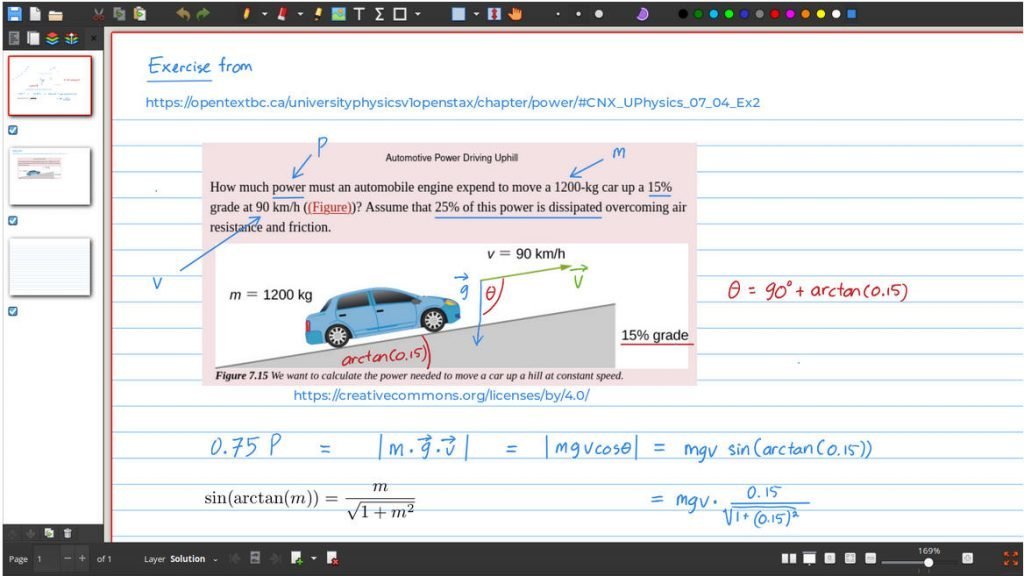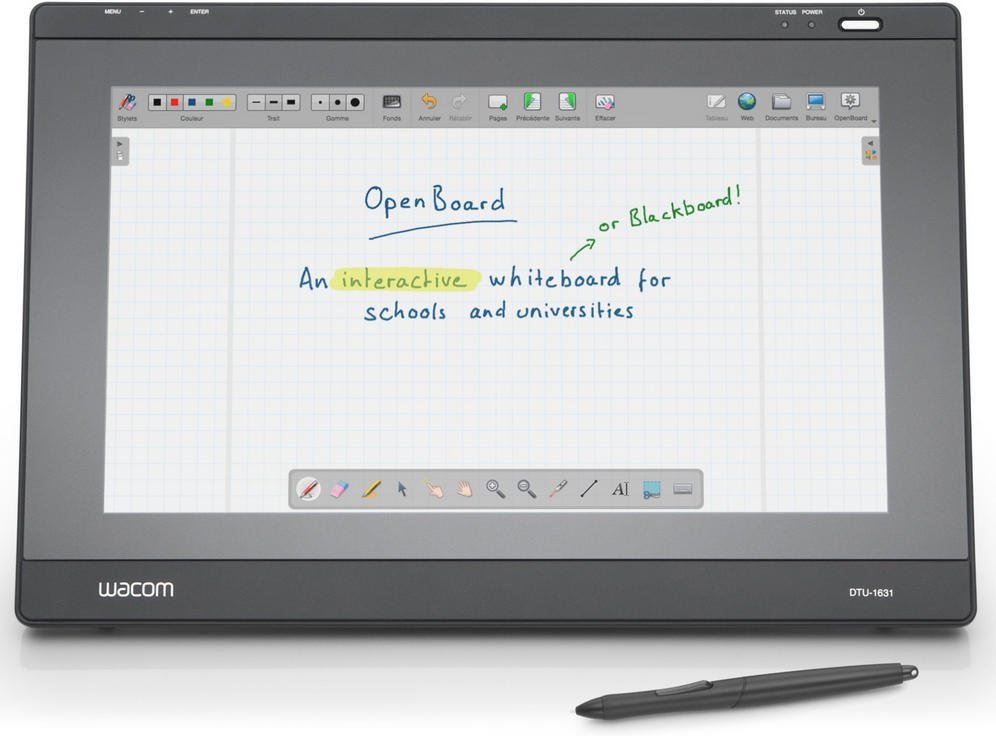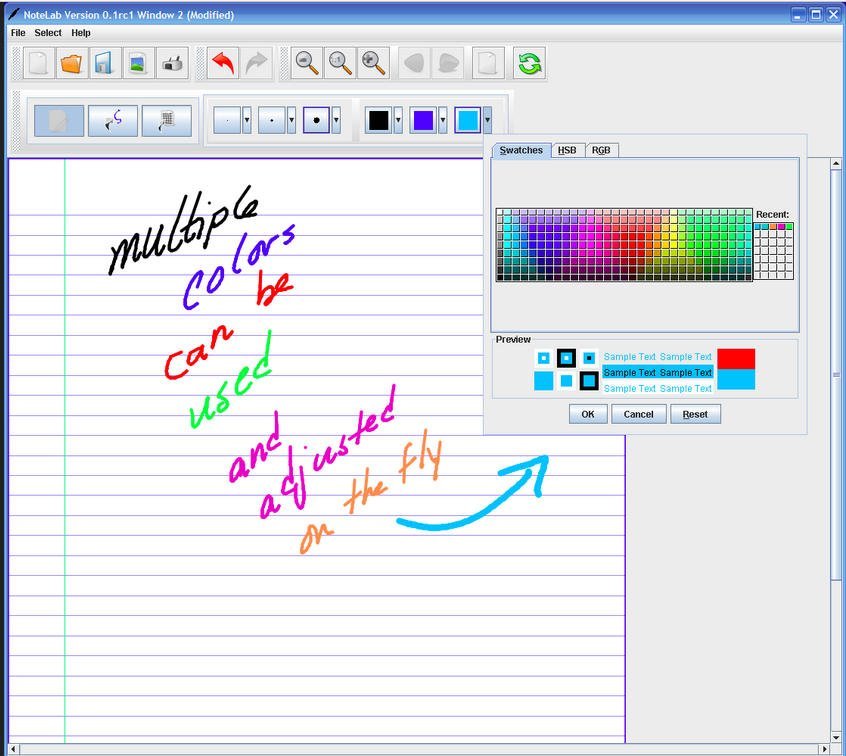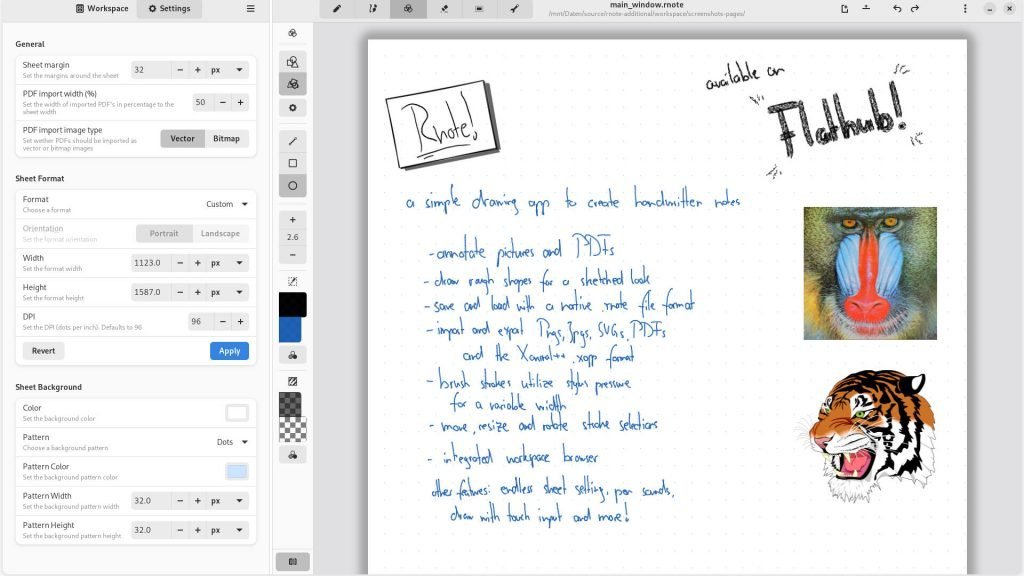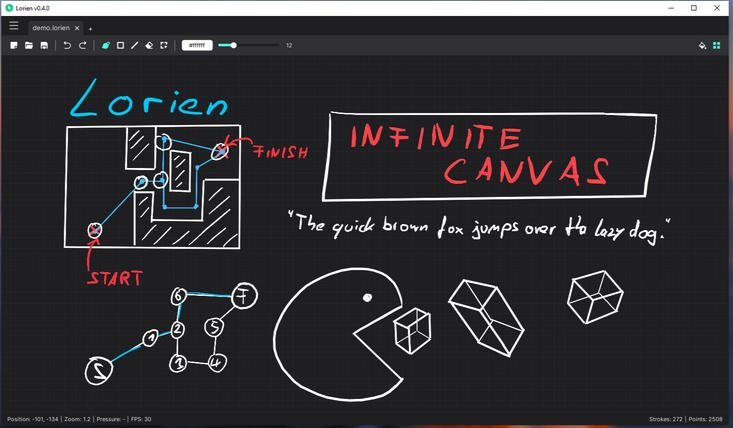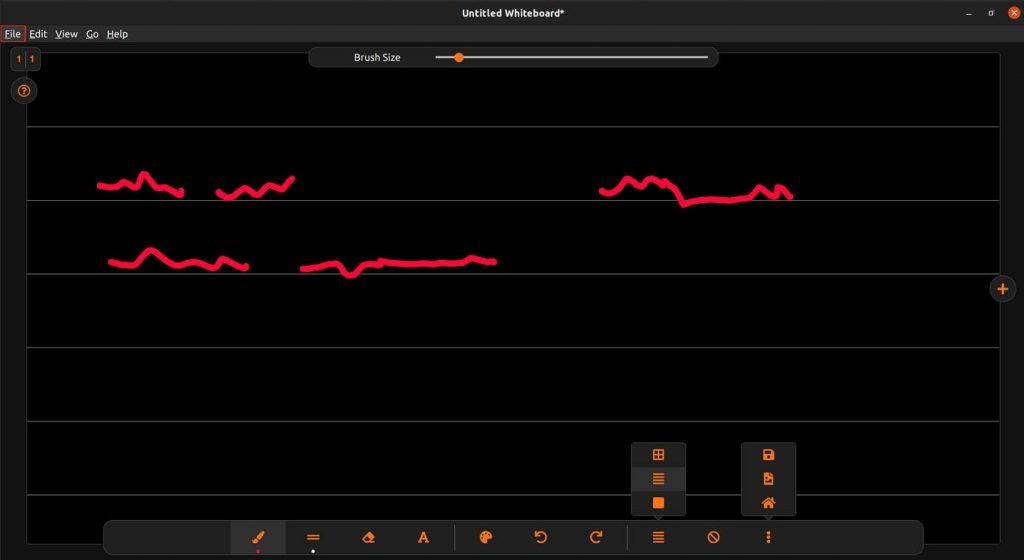12 KiB
Best Whiteboard Applications for Linux Systems
We will show you a couple of whiteboard applications for Linux systems. I am sure these are going to be super beneficial for you. Read on.
In general, a digital whiteboard is a tool that contains a large interactive display in the form of a whiteboard. Some examples of whiteboard devices are – Tab, large-screen mobile phones, touch-screen laptops, and surface displays.
If an instructor uses a whiteboard, you can draw, write or manipulate elements on those device screens using a touch-sensitive pen, stylus, finger or mouse. That means you can drag, click, erase, draw – do everything on the whiteboard that can be done on a piece of paper using a pen.
But to do all those, you need software that supports all those functionalities. That means bridging the gap between your touch and the display.
Now, there are many commercial applications available for this work. But we will talk about some of the free and open-source whiteboard applications in this article that are available for Linux Systems.
Best Whiteboard Applications for Linux Systems
1. Xournal++
The first application we feature is Xournal++. In my opinion, this is the best app on this list. It’s pretty solid and has been here for some time.
Xournal++ allows you to write, draw, and do everything you usually do on paper. It supports handwriting, a custom pen with highlighter, an eraser, etc. The support for Layers, multi-page features, add external images, add audio are a few to mention among its great list of features.
This application support almost all pressure-sensitive tablets, including Wacom, Huion, and XP-Pen. I tested it on a touchpad laptop, and it works with minor settings changes. So, you can start using any touch-sensitive device.
It is written in C++ and GTK3.
For Linux systems, this is how you can install it. It is free and available for Linux, macOS and Windows as well. A BETA copy is also available if you want to try it out on mobile.
How to Install
This application is available as AppImage, Snap, Flatpak and deb packages. Also available as PPA for Ubuntu/Debian-based systems.
Also, dedicated packages for Fedora, SUSE and Arch are available. Head over to the below link to grab your preferred executable format.
More information
2. OpenBoard
The next one we would like to highlight is OpenBoard. This simple whiteboard drawing application is easy to use and doesn’t get in your way with too many options.
This one is perfect for beginners and junior students who take notes from online classes.
OpenBoard is loaded with features. Such as colours, brushes, texts, simple drawing shapes, page support, etc. This app is built using Qt technology.
How to Install
This application is only available for Ubuntu as a stand-alone deb package. You can download it from the below link.
More Information
3. Scrivano
Scrivano is a newly launched whiteboard app based on Qt technology. Its motto is “easy of use” while taking notes and other drawing activities while functionally efficient.
It comes with some unique features such as “Snap to grid”, creating custom stickers, fill strokes, laser-like options and many more.
In addition, you can import and annotate PDFs in this tool with various features.
Here are some of the noteworthy features.
Learn more about Scrivano in our official review of this app.
You can set up your system for Flatpak with Flathub and then hit the below button to install it via Flathub.
More information
4. Notelab
NoteLab is one of the decade-old oldest whiteboard applications. It is a free and open-source application with a vast set of features. So you can understand how stable and popular this application is.
Here are some of its features:
- This app supports all popular image formats as an export option. For example, SVG, PNG, JPG, BMP, etc.
- Configuration option for pen and paper customization
- Built-in memory manager for custom allocation of memory used by NoteLab.
- Paper has several rule formats, such as broad rule, college rule, and graph paper.
- All standard drawing tools.
- You can resize, move, delete, change colour, and perform other operations in any note section.
However, this is a Java application and distributed as a .jar file. So you need the Java runtime for it to work. You can refer to our guide to installing Java or JRE in Linux systems by following the links.
How to Install
NoteLab comes with a standalone executable .jar file, which you can download from SourceForge via the below link. Remember, you need JRE to run this application.
More Information
5. Rnote
The third app we want to highlight is called Rnote. Rnote is an excellent application for taking handwritten notes via touch devices. This application is vector image-based and helps to draw and annotate pictures and PDFs. It brings native .rnote file format with import/export options for png, jpeg, SVG and PDF.
One of the cool features of Rnote is that it supports Xournal++ file format support (the first app in this list), making it a must-have tool.
Built using GTK4 and Rust, Rnote is perfect for your GNOME desktop and all types of Linux systems.
This application is currently under development, and keep that in mind while using it.
How to Install
This application is available as a Flatpak package. You can set up Flatpak for your Linux system using this guide and then click on the below button to install.
More Information
6. Lorien
Lorien is a perfect digital notebook software for your ideation sessions where you can create notes with its various tools. Lorien is a cross-platform, free, open-source “infinite canvas drawing/note-taking” app based on Godot Game Engine. This app is a perfect fit for taking quick notes for brainstorming sessions.
The toolbox is pretty standard, with a Freehand brush, eraser, line tool and selection tool. You can move or delete a selected section of your brushstrokes – that act as a collection of points and renders at runtime.
How to Install
The installation is not required to use Lorien. A self-contained executable is available from the link below (download the tar file). Once downloaded, extract the files and double-click to run.
More Information
7. Rainbow Board
The Rainbow Board is a free and open-source whiteboard application based on Electron and React. In general, people do not like Electron apps due to their performance and bulky nature. But as we are listing the apps in this category, I thought it’s worth mentioning this one.
It has a standard canvas to draw that supports touch and stylus support. The toolbox includes Brush sizes, colours, fill colours, fonts, and undo & redo actions. You can export your drawing as a PNG or SVG file.
How to Install
This application is available as Snap, Flatpak and a standalone deb installer. You can download them from the page in the below link.
More Information
Honourable Mentions
The last two drawing applications I want to mention here are Vectr and Ecxalidraw. These are web-based whiteboard drawing applications. I am putting them in a separate section because they are not desktop applications.
So, if you are reluctant to install another app; Or use a school or work system where you do not have permission to install, you can open the web browser and use these. Here is their web address.
Closing Notes
There you go, with some modern-day whiteboard drawing applications for Linux and other operating systems. Many of you are probably taking notes in pen and paper for your online sessions or classes due to Pandemic and work-from-home situations. I am sure these will help you in your study work.
Try these out, and you will definitely find the one best suitable for you. Let me know your comments or feedback about this list in the message box below.
Cheers.
Image credit – respective app owners. Feature image credit – unsplash
via: https://www.debugpoint.com/top-whiteboard-applications-linux/