mirror of
https://github.com/LCTT/TranslateProject.git
synced 2025-01-13 22:30:37 +08:00
265 lines
9.7 KiB
Markdown
265 lines
9.7 KiB
Markdown
在 Linux 上使用 Lutries 管理你的游戏
|
||
======
|
||
|
||
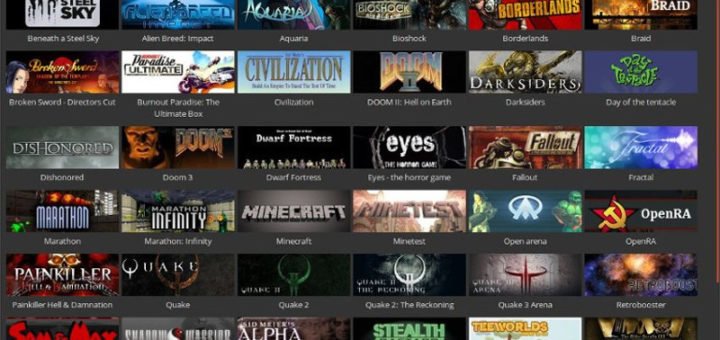
|
||
|
||
今天我们要讨论的是 **Lutris**,一个 Linux 上的开源游戏平台。你可以使用 Lutries 安装、移除、配置、启动和管理你的游戏。它可以在一个单一界面中帮你管理你的 Linux 游戏、Windows 游戏、仿真控制台游戏和浏览器游戏。它还包含社区编写的安装脚本,使得游戏的安装过程更加简单。
|
||
|
||
Lutries 自动安装(或者你可以单击点击安装)了超过 20 个模拟器,它提供了从七十年代到现在的大多数游戏系统。目前支持的游戏系统如下:
|
||
|
||
* Linux 原生
|
||
* Windows
|
||
* Steam (Linux 和 Windows)
|
||
* MS-DOS
|
||
* 街机
|
||
* Amiga 电脑
|
||
* Atari 8 和 16 位计算机和控制器
|
||
* 浏览器 (Flash 或者 HTML5 游戏)
|
||
* Commmodore 8 位计算机
|
||
* 基于 SCUMM 的游戏和其他点击式冒险游戏
|
||
* Magnavox Odyssey²、Videopac+
|
||
* Mattel Intellivision
|
||
* NEC PC-Engine Turbographx 16、Supergraphx、PC-FX
|
||
* Nintendo NES、SNES、Game Boy、Game Boy Advance、DS
|
||
* Game Cube 和 Wii
|
||
* Sega Master Sytem、Game Gear、Genesis、Dreamcast
|
||
* SNK Neo Geo、Neo Geo Pocket
|
||
* Sony PlayStation
|
||
* Sony PlayStation 2
|
||
* Sony PSP
|
||
* 像 Zork 这样的 Z-Machine 游戏
|
||
* 还有更多
|
||
|
||
### 安装 Lutris
|
||
|
||
就像 Steam 一样,Lutries 包含两部分:网站和客户端程序。从网站你可以浏览可用的游戏,添加最喜欢的游戏到个人库,以及使用安装链接安装他们。
|
||
|
||
首先,我们还是来安装客户端。它目前支持 Arch Linux、Debian、Fedroa、Gentoo、openSUSE 和 Ubuntu。
|
||
|
||
对于 **Arch Linux** 和它的衍生版本,像是 Antergos, Manjaro Linux,都可以在 [AUR][1] 中找到。因此,你可以使用 AUR 帮助程序安装它。
|
||
|
||
使用 [Pacaur][2]:
|
||
|
||
```
|
||
pacaur -S lutris
|
||
```
|
||
|
||
使用 [Packer][3]:
|
||
|
||
```
|
||
packer -S lutris
|
||
```
|
||
|
||
使用 [Yaourt][4]:
|
||
|
||
```
|
||
yaourt -S lutris
|
||
```
|
||
|
||
使用 [Yay][5]:
|
||
|
||
```
|
||
yay -S lutris
|
||
```
|
||
|
||
**Debian:**
|
||
|
||
在 **Debian 9.0** 上以 **root** 身份运行以下命令:
|
||
|
||
```
|
||
echo 'deb http://download.opensuse.org/repositories/home:/strycore/Debian_9.0/ /' > /etc/apt/sources.list.d/lutris.list
|
||
wget -nv https://download.opensuse.org/repositories/home:strycore/Debian_9.0/Release.key -O Release.key
|
||
apt-key add - < Release.key
|
||
apt-get update
|
||
apt-get install lutris
|
||
```
|
||
|
||
在 **Debian 8.0** 上以 **root** 身份运行以下命令:
|
||
|
||
```
|
||
echo 'deb http://download.opensuse.org/repositories/home:/strycore/Debian_8.0/ /' > /etc/apt/sources.list.d/lutris.list
|
||
wget -nv https://download.opensuse.org/repositories/home:strycore/Debian_8.0/Release.key -O Release.key
|
||
apt-key add - < Release.key
|
||
apt-get update
|
||
apt-get install lutris
|
||
```
|
||
|
||
在 **Fedora 27** 上以 **root** 身份运行以下命令:
|
||
|
||
```
|
||
dnf config-manager --add-repo https://download.opensuse.org/repositories/home:strycore/Fedora_27/home:strycore.repo
|
||
dnf install lutris
|
||
```
|
||
|
||
在 **Fedora 26** 上以 **root** 身份运行以下命令:
|
||
|
||
```
|
||
dnf config-manager --add-repo https://download.opensuse.org/repositories/home:strycore/Fedora_26/home:strycore.repo
|
||
dnf install lutris
|
||
```
|
||
|
||
在 **openSUSE Tumbleweed** 上以 **root** 身份运行以下命令:
|
||
|
||
```
|
||
zypper addrepo https://download.opensuse.org/repositories/home:strycore/openSUSE_Tumbleweed/home:strycore.repo
|
||
zypper refresh
|
||
zypper install lutris
|
||
```
|
||
|
||
在 **openSUSE Leap 42.3** 上以 **root** 身份运行以下命令:
|
||
|
||
```
|
||
zypper addrepo https://download.opensuse.org/repositories/home:strycore/openSUSE_Leap_42.3/home:strycore.repo
|
||
zypper refresh
|
||
zypper install lutris
|
||
```
|
||
|
||
**Ubuntu 17.10**:
|
||
|
||
```
|
||
sudo sh -c "echo 'deb http://download.opensuse.org/repositories/home:/strycore/xUbuntu_17.10/ /' > /etc/apt/sources.list.d/lutris.list"
|
||
wget -nv https://download.opensuse.org/repositories/home:strycore/xUbuntu_17.10/Release.key -O Release.key
|
||
sudo apt-key add - < Release.key
|
||
sudo apt-get update
|
||
sudo apt-get install lutris
|
||
```
|
||
|
||
**Ubuntu 17.04**:
|
||
|
||
```
|
||
sudo sh -c "echo 'deb http://download.opensuse.org/repositories/home:/strycore/xUbuntu_17.04/ /' > /etc/apt/sources.list.d/lutris.list"
|
||
wget -nv https://download.opensuse.org/repositories/home:strycore/xUbuntu_17.04/Release.key -O Release.key
|
||
sudo apt-key add - < Release.key
|
||
sudo apt-get update
|
||
sudo apt-get install lutris
|
||
```
|
||
|
||
**Ubuntu 16.10**:
|
||
|
||
```
|
||
sudo sh -c "echo 'deb http://download.opensuse.org/repositories/home:/strycore/xUbuntu_16.10/ /' > /etc/apt/sources.list.d/lutris.list"
|
||
wget -nv https://download.opensuse.org/repositories/home:strycore/xUbuntu_16.10/Release.key -O Release.key
|
||
sudo apt-key add - < Release.key
|
||
sudo apt-get update
|
||
sudo apt-get install lutris
|
||
```
|
||
|
||
**Ubuntu 16.04**:
|
||
|
||
```
|
||
sudo sh -c "echo 'deb http://download.opensuse.org/repositories/home:/strycore/xUbuntu_16.04/ /' > /etc/apt/sources.list.d/lutris.list"
|
||
wget -nv https://download.opensuse.org/repositories/home:strycore/xUbuntu_16.04/Release.key -O Release.key
|
||
sudo apt-key add - < Release.key
|
||
sudo apt-get update
|
||
sudo apt-get install lutris
|
||
```
|
||
|
||
对于其他平台,参考 [Lutris 下载链接][6]。
|
||
|
||
### 使用 Lutris 管理你的游戏
|
||
|
||
安装完成后,从菜单或者应用启动器里打开 Lutries。首次启动时,Lutries 的默认界面像下面这样:
|
||
|
||
![][8]
|
||
|
||
#### 登录你的 Lutris.net 账号
|
||
|
||
为了能同步你个人库中的游戏,下一步你需要在客户端中登录你的 Lutris.net 账号。如果你没有,先 [注册一个新的账号][9]。然后点击 “Connecting to your Lutirs.net account to sync your library” 连接到 Lutries 客户端。
|
||
|
||
输入你的账号信息然后点击 “Connect”。
|
||
|
||
![][10]
|
||
|
||
现在你已经连接到你的 Lutries.net 账号了。
|
||
|
||
![][11]
|
||
|
||
#### 浏览游戏
|
||
|
||
点击工具栏里的浏览图标(游戏控制器图标)可以搜索任何游戏。它会自动定向到 Lutries 网站的游戏页。你可以以字母顺序查看所有可用的游戏。Lutries 现在已经有了很多游戏,而且还有更多的不断添加进来。
|
||
|
||
![][12]
|
||
|
||
任选一个游戏,添加到你的库中。
|
||
|
||
![][13]
|
||
|
||
然后返回到你的 Lutries 客户端,点击 “Menu -> Lutris -> Synchronize library”。现在你可以在本地的 Lutries 客户端中看到所有在库中的游戏了。
|
||
|
||
![][14]
|
||
|
||
如果你没有看到游戏,只需要重启一次。
|
||
|
||
#### 安装游戏
|
||
|
||
安装游戏,只需要点击游戏,然后点击 “Install” 按钮。例如,我想在我的系统安装 [2048][15],就像你在底下的截图中看到的,它要求我选择一个版本去安装。因为它只有一个版本(例如,在线),它就会自动选择这个版本。点击 “Continue”。
|
||
|
||
![][16]
|
||
|
||
点击“Install”:
|
||
|
||
![][17]
|
||
|
||
安装完成之后,你可以启动新安装的游戏或是关闭这个窗口,继续从你的库中安装其他游戏。
|
||
|
||
#### 导入 Steam 库
|
||
|
||
你也可以导入你的 Steam 库。在你的头像处点击 “Sign in through Steam” 按钮。接下来你将被重定向到 Steam,输入你的账号信息。填写正确后,你的 Steam 账号将被连接到 Lutries 账号。请注意,为了同步库中的游戏,这里你的 Steam 账号将被公开。你可以在同步完成之后将其重新设为私密状态。
|
||
|
||
#### 手动添加游戏
|
||
|
||
Lutries 有手动添加游戏的选项。在工具栏中点击 “+” 号登录。
|
||
|
||
![][18]
|
||
|
||
在下一个窗口,输入游戏名,在游戏信息栏选择一个运行器。运行器是指 Linux 上类似 wine、Steam 之类的程序,它们可以帮助你启动这个游戏。你可以从 “Menu -> Manage” 中安装运行器。
|
||
|
||
![][19]
|
||
|
||
然后在下一栏中选择可执行文件或者 ISO。最后点击保存。有一个好消息是,你可以添加一个游戏的多个版本。
|
||
|
||
#### 移除游戏
|
||
|
||
移除任何已安装的游戏,只需在 Lutries 客户端的本地库中点击对应的游戏。选择 “Remove” 然后 “Apply”。
|
||
|
||
![][20]
|
||
|
||
Lutries 就像 Steam。只是从网站向你的库中添加游戏,并在客户端中为你安装它们。
|
||
|
||
各位,这就是今天所有的内容了。我们将会在今年发表更多好的和有用的文章。敬请关注!
|
||
|
||
干杯!
|
||
|
||
:)
|
||
|
||
--------------------------------------------------------------------------------
|
||
|
||
via: https://www.ostechnix.com/manage-games-using-lutris-linux/
|
||
|
||
作者:[SK][a]
|
||
译者:[dianbanjiu](https://github.com/dianbanjiu)
|
||
校对:[wxy](https://github.com/wxy)
|
||
|
||
本文由 [LCTT](https://github.com/LCTT/TranslateProject) 原创编译,[Linux中国](https://linux.cn/) 荣誉推出
|
||
|
||
[a]:https://www.ostechnix.com/author/sk/
|
||
[1]:https://aur.archlinux.org/packages/lutris/
|
||
[2]:https://www.ostechnix.com/install-pacaur-arch-linux/
|
||
[3]:https://www.ostechnix.com/install-packer-arch-linux-2/
|
||
[4]:https://www.ostechnix.com/install-yaourt-arch-linux/
|
||
[5]:https://www.ostechnix.com/yay-found-yet-another-reliable-aur-helper/
|
||
[6]:https://lutris.net/downloads/
|
||
[8]:http://www.ostechnix.com/wp-content/uploads/2018/01/Lutris-1-1.png
|
||
[9]:https://lutris.net/user/register/
|
||
[10]:http://www.ostechnix.com/wp-content/uploads/2018/01/Lutris-2.png
|
||
[11]:http://www.ostechnix.com/wp-content/uploads/2018/01/Lutris-3.png
|
||
[12]:http://www.ostechnix.com/wp-content/uploads/2018/01/Lutris-15-1.png
|
||
[13]:http://www.ostechnix.com/wp-content/uploads/2018/01/Lutris-16.png
|
||
[14]:http://www.ostechnix.com/wp-content/uploads/2018/01/Lutris-6.png
|
||
[15]:https://www.ostechnix.com/let-us-play-2048-game-terminal/
|
||
[16]:http://www.ostechnix.com/wp-content/uploads/2018/01/Lutris-12.png
|
||
[17]:http://www.ostechnix.com/wp-content/uploads/2018/01/Lutris-13.png
|
||
[18]:http://www.ostechnix.com/wp-content/uploads/2018/01/Lutris-18-1.png
|
||
[19]:http://www.ostechnix.com/wp-content/uploads/2018/01/Lutris-19.png
|
||
[20]:http://www.ostechnix.com/wp-content/uploads/2018/01/Lutris-14-1.png
|