8.5 KiB
Translating by MjSeven
Getting started with Vagrant
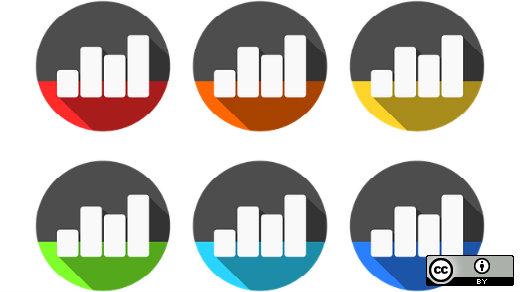 If you're like me, you probably have a "sandbox" somewhere, a place where you hack on whatever projects you're working on. Over time, the sandbox will get crufty and cluttered with bits and pieces of ideas, toolchain elements, code modules you aren't using, and other stuff you don't need. When you finish something, this can complicate your deployment, because you may be unsure of the actual dependencies of your project—you've had some tool in your sandbox for so long that you forget it must be installed. You need a clean environment, with all your dependencies in one place, to make things easier later.
If you're like me, you probably have a "sandbox" somewhere, a place where you hack on whatever projects you're working on. Over time, the sandbox will get crufty and cluttered with bits and pieces of ideas, toolchain elements, code modules you aren't using, and other stuff you don't need. When you finish something, this can complicate your deployment, because you may be unsure of the actual dependencies of your project—you've had some tool in your sandbox for so long that you forget it must be installed. You need a clean environment, with all your dependencies in one place, to make things easier later.
Or maybe you're in DevOps, and the developers you serve hand you code with muddy dependencies, and it makes testing that much harder. You need a way to have a clean box to pull in the code and run it through its paces. You want these environments to be disposable and repeatable.
Enter Vagrant. Created by HashiCorp under the MIT License, Vagrant acts as a wrapper and frontend for VirtualBox, Microsoft Hyper-V, or Docker containers, and it is extensible with plugins for a great many other providers. You can configure Vagrant to provide repeatably clean environments with needed infrastructure already installed. The configuration script is portable, so if your repository and Vagrant configuration script are on cloud-based storage, you can spin up and work on multiple machines with just a few limitations. Let's take a look.
Installation
For this installation, I'm working on my Linux Mint desktop, version 18.3 Cinnamon 64-bit. Installation is very similar on most other Debian-derived systems, and there are similar installers for RPM-based systems on most distributions. Vagrant's installation page provides downloads for Debian, Windows, CentOS, MacOS, and Arch Linux, but I found it in my package manager, so I'll install that.
The easiest install uses VirtualBox for the virtualization provider, so I'll need to install that, as well.
sudo apt-get install virtualbox vagrant
The installer will pick up the dependencies—mostly Ruby stuff—and install them.
Setting up a project
Before setting up your project, you'll need to know a bit about the environment where you want to run it. You can find a whole bunch of preconfigured boxes for many virtualization providers at the Vagrant Boxes repository. Many will be pre-configured with some core infrastructure you might need, like PHP, MySQL, and Apache, but for this test, I'm going to install a bare Debian 8 64-bit "Jessie" box and manually install a few things, just so you can see how.
mkdir ~/myproject
cd ~/myproject
vagrant init debian/contrib-jessie64
vagrant up
The last command will fetch or update the VirtualBox image from the library, as needed, then pull the starter, and you'll have a running box on your system! The next time you start the box, it won't take as long, unless the image has been updated in the repository.
To access the box, just enter vagrant ssh. You'll be dropped into a fully functional SSH session on the virtual machine. You'll be user vagrant, but you're a member of the sudo group, so you can change to root and do whatever you want from here.
You'll see a directory named /vagrant on the box. Be careful with this directory, as it'll be synced with the ~/myproject folder on the host machine. Touch a file in /vagrant on the virtual machine, and it's immediately copied out to the host, and vice versa. Be aware that some boxes do not have the VirtualBox guest additions installed, so the copy works only one-way and only at boot time! There are some command-line tools for manual syncing, which might be a really useful feature in a testing environment. I tend to stick to boxes that have the additions in place, so this directory syncing just works without me having to think about it.
The benefits of this scheme become quickly apparent: If you have a code-editing toolchain on the host and don't want it on the virtual machine for any reason, that's not a problem—edit on the host, and the VM sees the change at once. Make a quick change on the VM, and it's synced to the "official" copy on the host, as well.
Let's shut the box down so we can provision some things we'll need on this box: vagrant halt.
Installing additional software on the VM, consistently
For this example, I'm going to work on a project using Apache, PostgreSQL, and the Dancer web framework for Perl. I'll modify the Vagrant configuration script so that the things I need are already installed. Just to make things easy to keep it updated later, I'll create a script at the top of ~/myproject/Vagrantfile:
$provision_script = <<SCRIPT
export DEBIAN_FRONTEND=noninteractive
apt-get update
apt-get -y install \
apache2 \
postgresql-client-9.4 \
postgresql-9.4 \
libdbd-pg-perl \
libapache2-mod-fastcgi \
libdata-validate-email-perl \
libexception-class-perl \
libexception-class-trycatch-perl \
libtemplate-perl \
libtemplate-plugin-json-escape-perl \
libdbix-class-perl \
libyaml-tiny-perl \
libcrypt-saltedhash-perl \
libdancer2-perl \
libtemplate-plugin-gravatar-perl \
libtext-csv-perl \
libstring-tokenizer-perl \
cpanminus
cpanm -f -n \
Dancer2::Session::Cookie \
Dancer2::Plugin::DBIC \
Dancer2::Plugin::Auth::Extensible::Provider::DBIC \
Dancer2::Plugin::Locale \
Dancer2::Plugin::Growler
sudo a2enmod rewrite fastcgi
sudo apache2ctl restart
SCRIPT
Down near the end of the Vagrantfile, you'll find a line for the config.vm.provision variable. You could do that inline here, as you see in the example, merely by uncommenting these lines:
# config.vm.provision "shell", inline: <<-SHELL
# sudo apt-get update
# sudo apt-get install -y apache2
# SHELL
But instead, replace those four lines to use the provisioning script you defined as a variable at the top of the file:
config.vm.provision "shell", inline: $provision_script
forwarded_port and uncomment it. You can change the port from 8080 to something else, if you want, as well. I normally use port 5000, and accessing http://localhost:5000 in my browser gets me to the Apache server on the virtual machine.
You'll probably also want to set the forwarded port to access Apache on the VM from your host machine. Look for the line containingand uncomment it. You can change the port from 8080 to something else, if you want, as well. I normally use port 5000, and accessingin my browser gets me to the Apache server on the virtual machine.
Here's a setup tip: if your repository is on cloud storage, in order to use Vagrant on multiple machines, you'll probably want to set the VAGRANT_HOME environment variable on different machines to different things. With the way VirtualBox works, you'll want to store state information separately for these systems. Make sure the directories being used for this are ignored by your version control—I add .vagrant.d* to my .gitignore file for the repository. I do let the Vagrantfile be part of the repository, though!
All done!
I enter vagrant up, and I'm ready to start writing code. Once you've done this once or twice, you'll probably come up with some Vagrantfile boilerplates you'll recycle a lot (like the one I just used), and that's one of the strengths of Vagrant. You get to the actual coding work quicker and spend less time on infrastructure!
There's a lot more you can do with Vagrant. Provisioning tools exist for many toolchains, so no matter what environment you need to replicate, it's quick and easy.
via: https://opensource.com/article/18/4/getting-started-vagrant
作者:Ruth Holloway 译者:译者ID 校对:校对者ID 选题:lujun9972