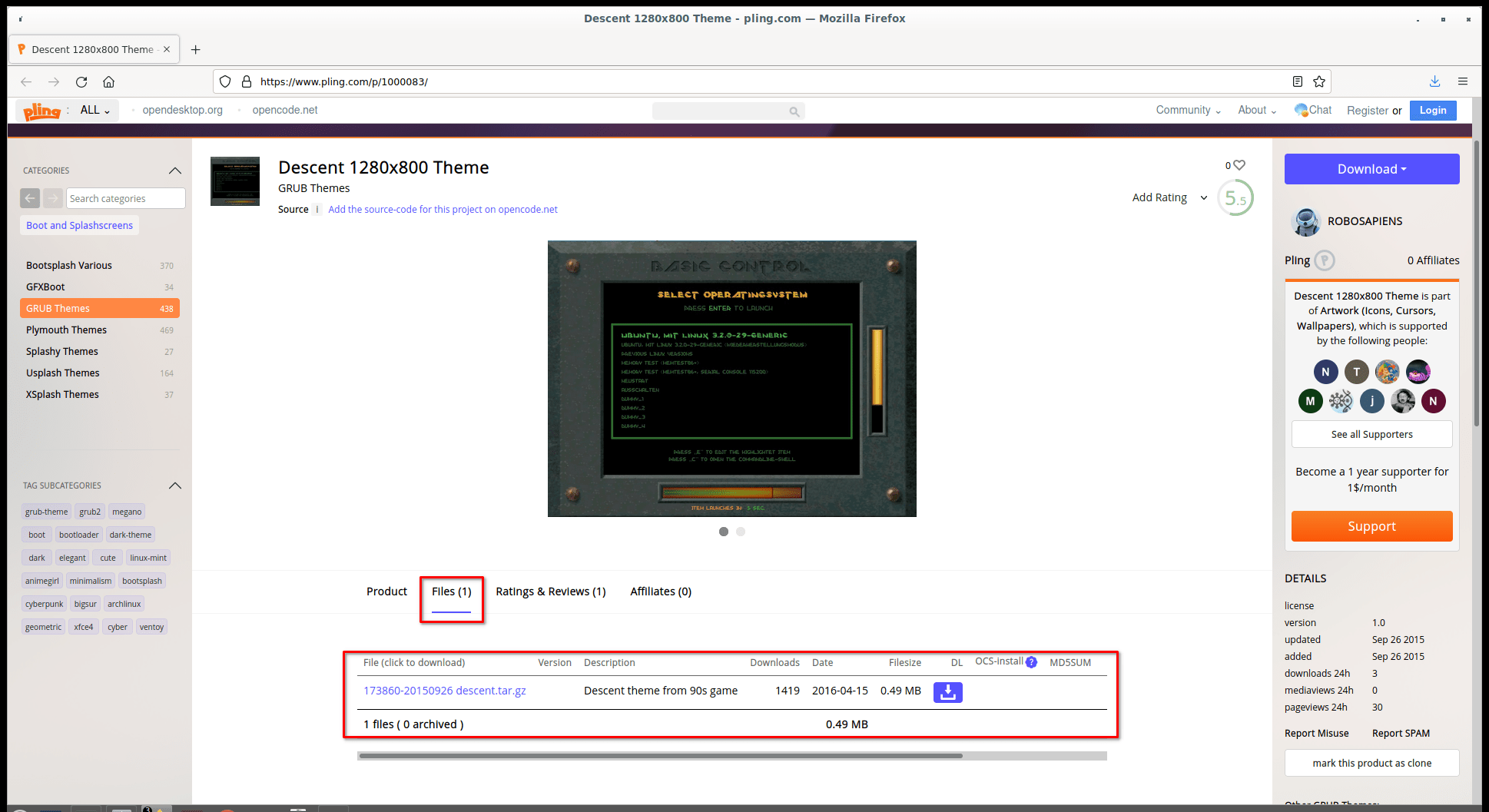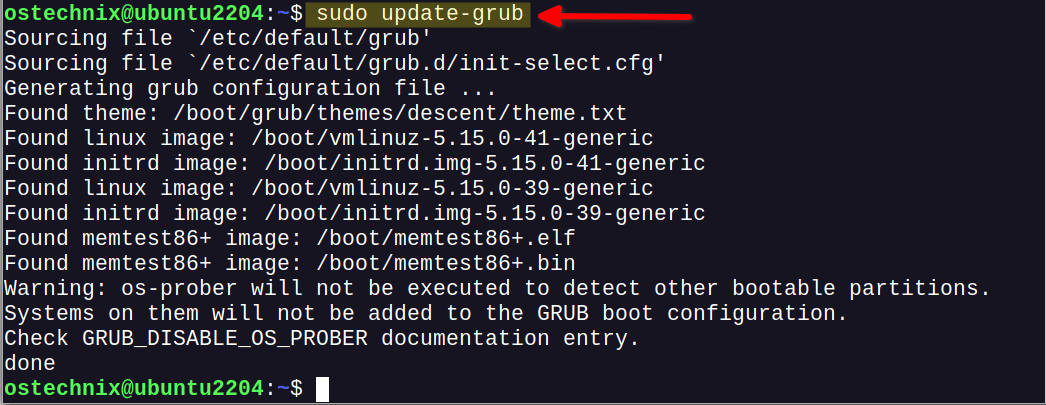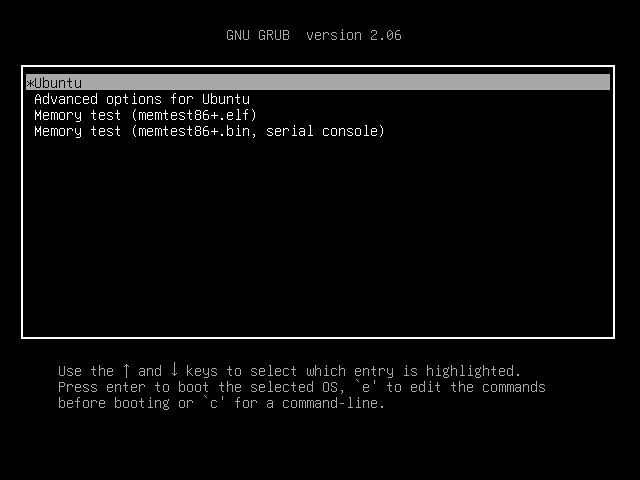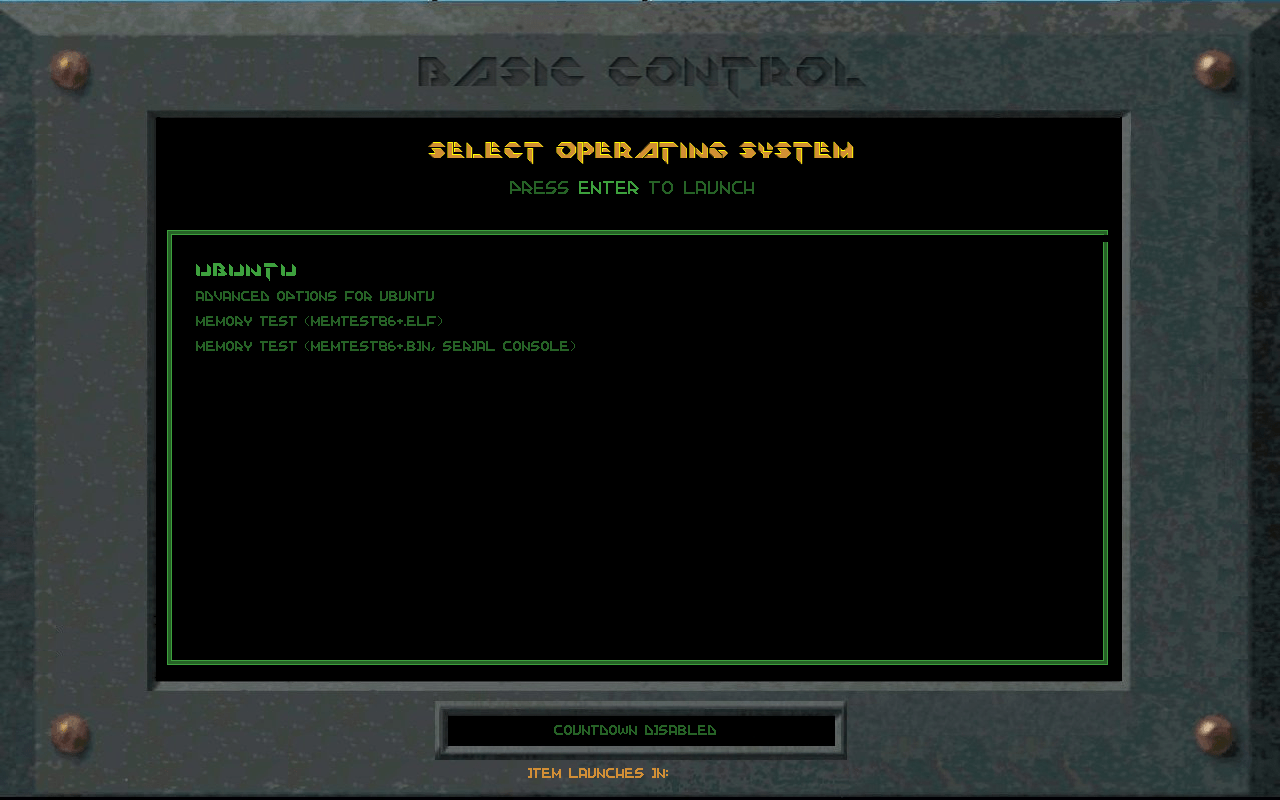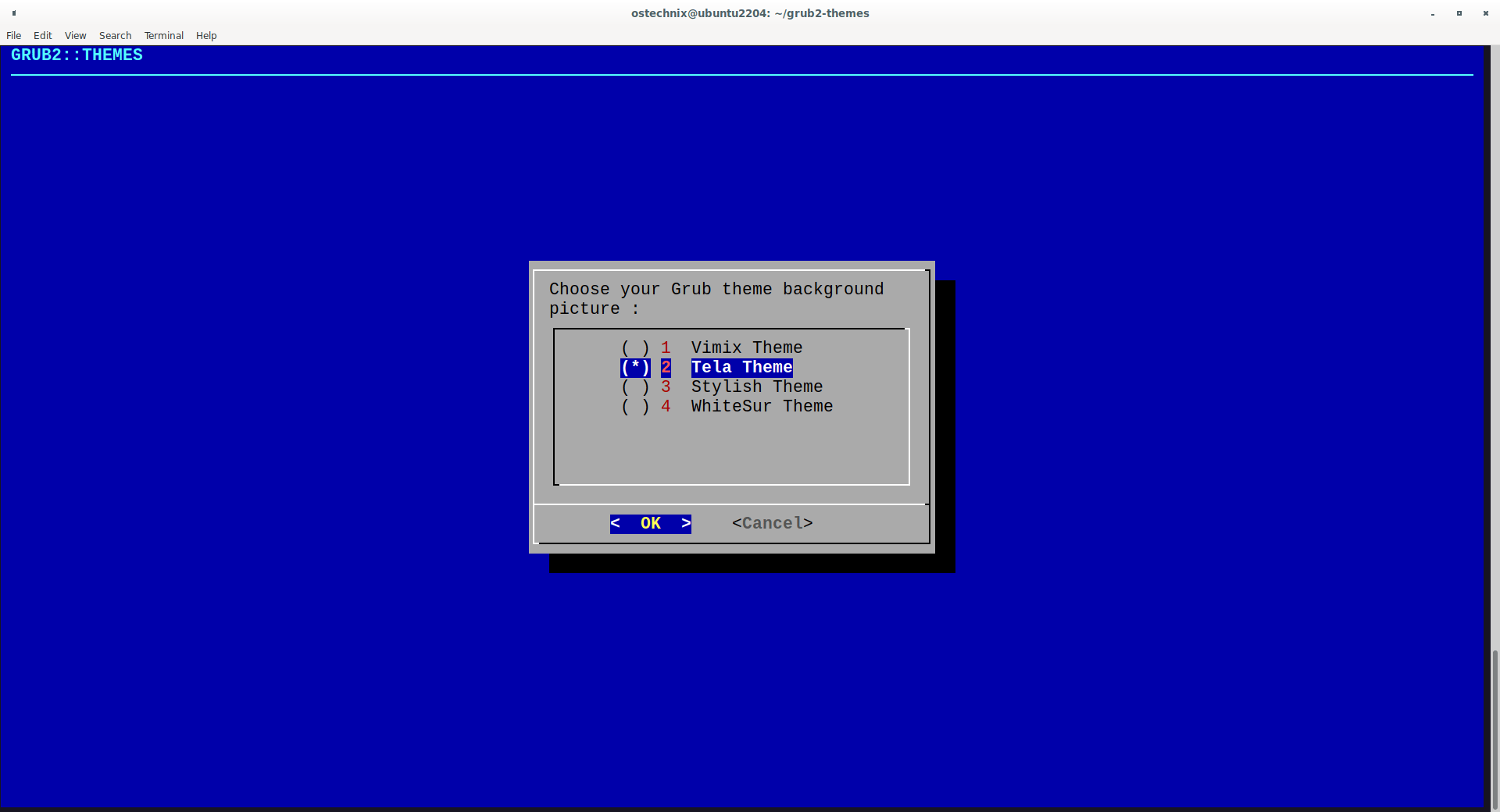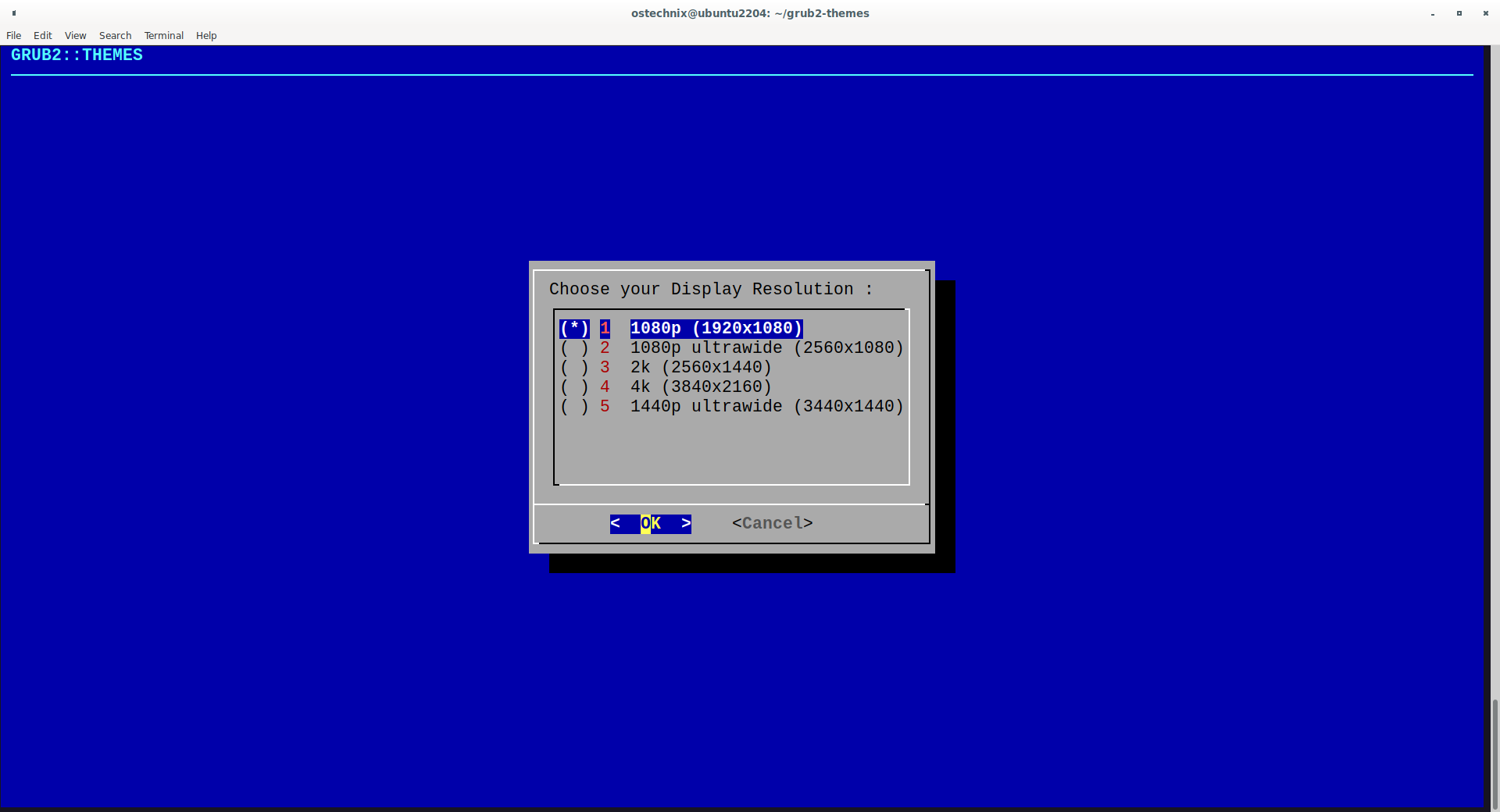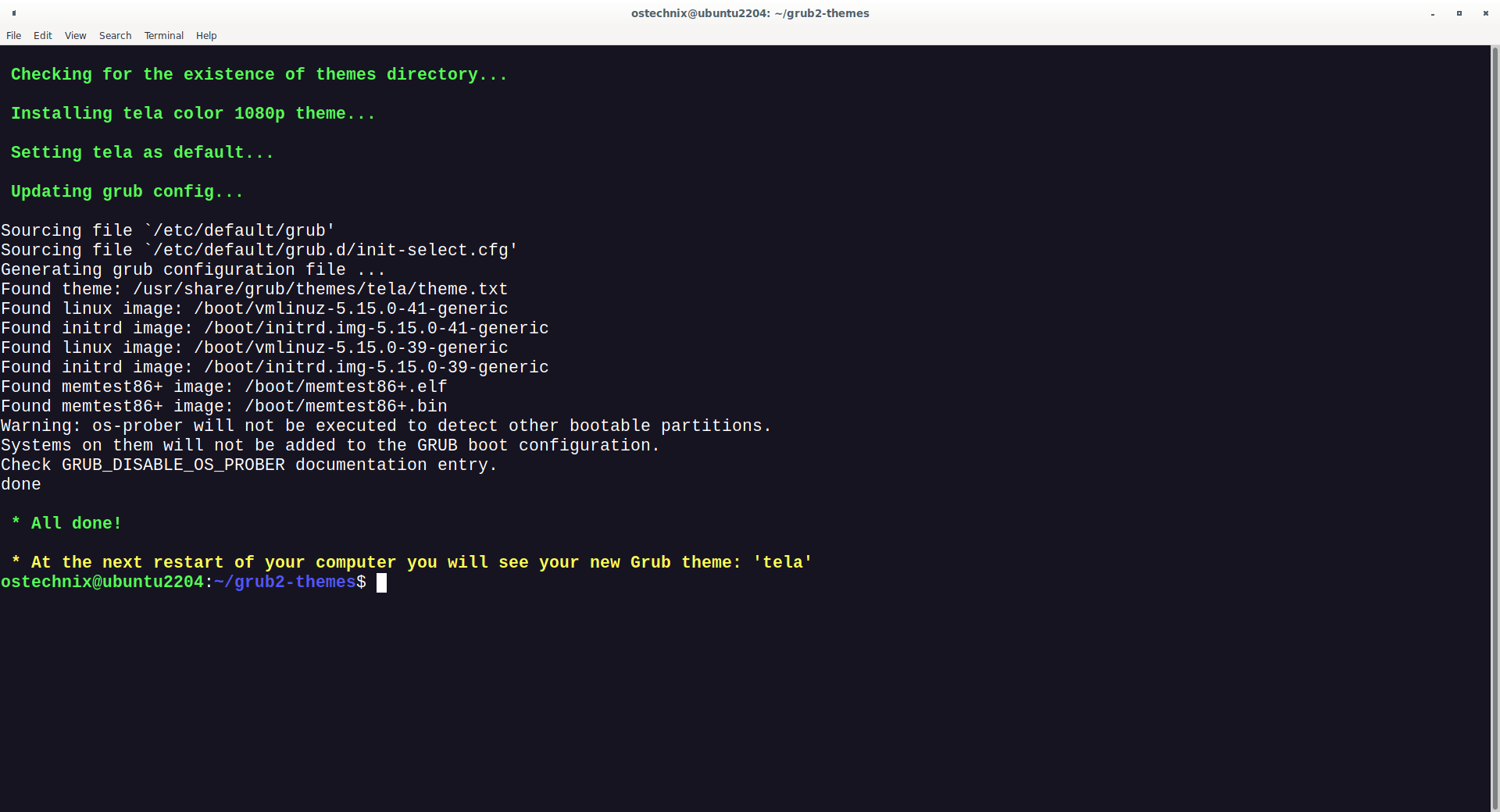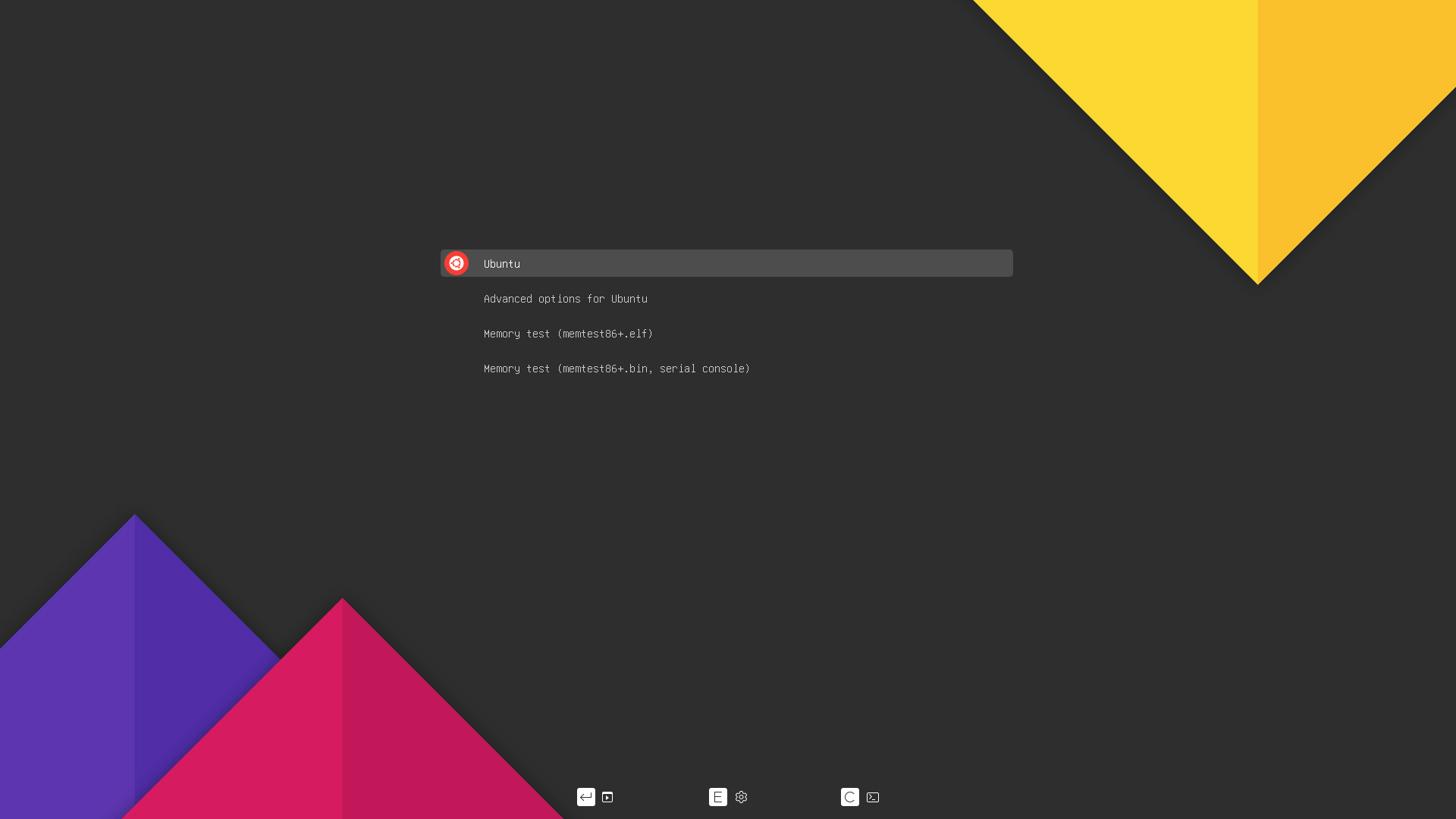13 KiB
How To Change GRUB Theme In Linux
Install And Apply Modern, Beautiful GRUB Themes In Linux
GRUB, stands for GRand Unified Bootloader, is default boot loader for most Linux operating systems. GRUB boot loader is the first program that runs when the computer starts. As you may noticed, the default theme of the GRUB menu is bland. It's just a black background with white characters on it. Some of you may not like the default GRUB theme. In this tutorial, I will demonstrate how to change GRUB theme or apply gorgeous themes in-order to make your GRUB menu more beautiful and elegant in Linux.
A few years ago, we published a guide that explained how to configure GRUB2 bootloader settings in Ubuntu. In that article, we showed you how to change the GRUB background.
But, changing background is not the real customization. In this guide, we are going to change not only the wallpaper but also the fonts, theme and the overall design of GRUB.
Disclaimer: Installing GRUB themes may break you system. I strongly recommend you to try and test a theme in a VM and see if it works without any issues. And then install the theme in the actual system.
Introduction
There are many Community-developed GRUB themes available on Internet. However, they are all scattered across different websites. So finding a good GRUB theme might be little difficult and time-consuming.
One of the notable contributor for GRUB themes is Pling website. But the majority of the themes in Pling are either very basic or outdated.
Fortunately, I've come across a project called "Gorgeous GRUB", a place for finding various elegant GRUB themes. Trust me, the author has put a good effort to collect these themes and you will definitely like one of them.
Gorgeous GRUB - A Place To Find Decent GRUB Themes
Gorgeous GRUB is a collection of decent GRUB community themes created by various users. The developer of this project has hand-picked beautiful GRUB themes from Pling, /r/unixporn and many other forums and put them all together to make it easy for the users to browse them.
As stated already, so many themes in Pling are just crappy and outdated. The author of Gorgeous GRUB repository dug through the entire GRUB section of Pling, and a few other forums and put together all good GRUB theme in one place.
FYI, these aren't some low-quality, poorly made themes. They had a fair amount of effort put into them, with custom backgrounds, fonts, and colours.
Please note that Gorgeous GRUB isn't an application to install your favorite GRUB theme. It is just a curated list of decent working GRUB themes.
This project is hosted in GitHub. If you've any cool GRUB theme, you can add it to the Gorgeous GRUB theme list as well.
How To Change GRUB Theme
Applying or changing GRUB themes is not that difficult.
Go to the Gorgeous GRUB GitHub page and click on the title of any theme you want to apply. And then you will be taken to the theme's actual home page. Some themes are hosted in Pling and some are hosted in GitHub. We will see how to install GRUB themes from Pling and GitHub.
First, let use see how to apply Descent theme, which is hosted in Pling.
1. Install GRUB Theme From Pling
If the themes are hosted in Pling site, follow these instructions.
From the theme home page, click the Files tab. You will find this tab right under the image preview. Click on the file link to download it.
Go to the download location and extract the archive file.
$ tar xzf 173860-20150926\ descent.tar.gz
The contents of the archive will be extracted to a directory called "descent" in the current working directory.
Copy the "descent" directory to /boot/grub/themes/ directory using the following command.
$ sudo cp -r descent/ /boot/grub/themes/
If the "themes" directory is not available, just create it.
$ sudo mkdir /boot/grub/themes
And assign proper ownership to the "themes" directory.
$ sudo chown $USER /boot/grub/themes/
And then copy the contents of the "descent" directory to "themes" directory as shown above.
You should now have a folder in the themes directory named after the theme.
$ ls /boot/grub/themes/
descent
And that theme folder (i.e. descent) should include the theme.txt and any other relevant files (e.g. background image, customization files) that theme came with.
$ ls /boot/grub/themes/descent/
background1280x800.png descent_score_14.pf2 menu_ne.png menu_s.png progresshigh_c.png scrollframe_c.png scroll_thumb_n.png
background_original.jpg descent_score_18.pf2 menu_n.png menu_sw.png progresshigh_e.png scrollframe_n.png scroll_thumb_s.png
copyright menu_c.png menu_nw.png menu_w.png progresshigh_w.png scrollframe_s.png select_os.png
descent_logo_bold_18.pf2 menu_e.png menu_se.png progressbar_c.png readme scroll_thumb_c.png theme.txt
After copying the downloaded theme to /boot/grub/themes/ directory, edit /etc/default/grub file.
Before any changes, please backup the grub file, just in case:
$ sudo cp /etc/default/grub /etc/default/grub.bak
Now edit the file with your preferred editor:
$ sudo nano /etc/default/grub
Find the GRUB_THEME= line and add the path to the theme.txt of the theme you want to use. And also, uncomment the GRUB_GFXMODE= line and enter the background image resolution. Usually, the filename of background image contains its resolution (e.g. background1280x800.png).
[...]
GRUB_THEME=/boot/grub/themes/descent/theme.txt
GRUB_GFXMODE=1280x800
[...]
Again, if those lines does not exist, simply add them. Press CTRL+O and CTRL+X to save the changes and close the file.
Now, apply the changes to the GRUB using command:
$ sudo update-grub
Sample output:
Sourcing file `/etc/default/grub'
Sourcing file `/etc/default/grub.d/init-select.cfg'
Generating grub configuration file ...
Found theme: /boot/grub/themes/descent/theme.txt
Found linux image: /boot/vmlinuz-5.15.0-41-generic
Found initrd image: /boot/initrd.img-5.15.0-41-generic
Found linux image: /boot/vmlinuz-5.15.0-39-generic
Found initrd image: /boot/initrd.img-5.15.0-39-generic
Found memtest86+ image: /boot/memtest86+.elf
Found memtest86+ image: /boot/memtest86+.bin
Warning: os-prober will not be executed to detect other bootable partitions.
Systems on them will not be added to the GRUB boot configuration.
Check GRUB_DISABLE_OS_PROBER documentation entry.
done
If you're on RPM-based systems (E.g. Fedora), run the following command to update GRUB:
$ sudo grub2-mkconfig -o /boot/grub2/grub.cfg instead
Reboot your system. You will be pleased with the updated GRUB theme. If the GRUB menu doesn't appear, power on the system and immediately hit the ESC key until the boot menu appears.
This is the default GRUB menu in my Ubuntu 22.04 LTS desktop.
And here is the updated GRUB menu with Descent theme.
Cool, yeah?
1.1. Remove GRUB Theme
To remove a theme, simply delete the theme folder:
$ sudo rm -fr /boot/grub/themes/descent/
And then edit /etc/default/grub file:
$ sudo nano /etc/default/grub
Remove the following lines:
[...]
GRUB_THEME=/boot/grub/themes/descent/theme.txt
GRUB_GFXMODE=1280x800
[...]
Save the file and close it.
Finally, apply the changes to the GRUB and reboot your system:
$ sudo update-grub
$ sudo reboot
2. Install GRUB Themes From GitHub
If a GRUB theme is hosted in GitHub, it will probably has the installer and uninstaller scripts. Let us take Modern GRUB Themes as an example. It is hosted in GitHub.
Git clone the project's GitHub repository:
$ git clone https://github.com/vinceliuice/grub2-themes.git
Go to the project's folder:
$ cd grub2-themes/
Run the installer script:
$ sudo ./install.sh
Select your preferred GRUB theme background (E.g. tela).
Select icon style:
Select your display resolution.
Now the chosen GRUB theme will be installed and applied.
Checking for the existence of themes directory...
Installing tela color 1080p theme...
Setting tela as default...
Updating grub config...
Sourcing file `/etc/default/grub'
Sourcing file `/etc/default/grub.d/init-select.cfg'
Generating grub configuration file ...
Found theme: /usr/share/grub/themes/tela/theme.txt
Found linux image: /boot/vmlinuz-5.15.0-41-generic
Found initrd image: /boot/initrd.img-5.15.0-41-generic
Found linux image: /boot/vmlinuz-5.15.0-39-generic
Found initrd image: /boot/initrd.img-5.15.0-39-generic
Found memtest86+ image: /boot/memtest86+.elf
Found memtest86+ image: /boot/memtest86+.bin
Warning: os-prober will not be executed to detect other bootable partitions.
Systems on them will not be added to the GRUB boot configuration.
Check GRUB_DISABLE_OS_PROBER documentation entry.
done
* All done!
* At the next restart of your computer you will see your new Grub theme: 'tela'
Reboot your system to see the changes.
This is one of the pretty GRUB theme ever I've seen.
You can also explicitly give the name of the theme with screen resolution like below.
$ sudo ./install.sh -t whitesur -s 1080p
This will apply a theme called "Whitesur" with 1080p screen resolution. You can mention other resolutions, for example 2k, 4k, ultrawide, ultrawide2k. If you don't mention the resolution, 1080p will be applied by default.
Install Tela theme to /boot/grub/themes folder:
$ sudo ./install.sh -b -t whitesur
Reboot your system to see the changes.
2.1. Remove GRUB Themes
To remove an installed theme, go to the project's cloned directory:
$ cd grub2-themes/
And, run:
$ sudo ./install.sh -r -t tela
Replace "tela" with the name of your installed theme.
Please note that the installation instructions for each theme might be different. Refer the project's respective GitHub page carefully and install the theme accordingly.
Conclusion
Some people prefer to use stylized Linux distributions. They feel good and took pride in beautifying their Linux distributions. If you're one of them, you can look into the Gorgeous GRUB project to beautify your GRUB menu.
Got to the Gorgeous GRUB theme site, pick your favorite theme from the list and follow the instructions provided in the respective project's home page to install and apply the GRUB theme.
Resource:
via: https://ostechnix.com/change-grub-theme-in-linux/