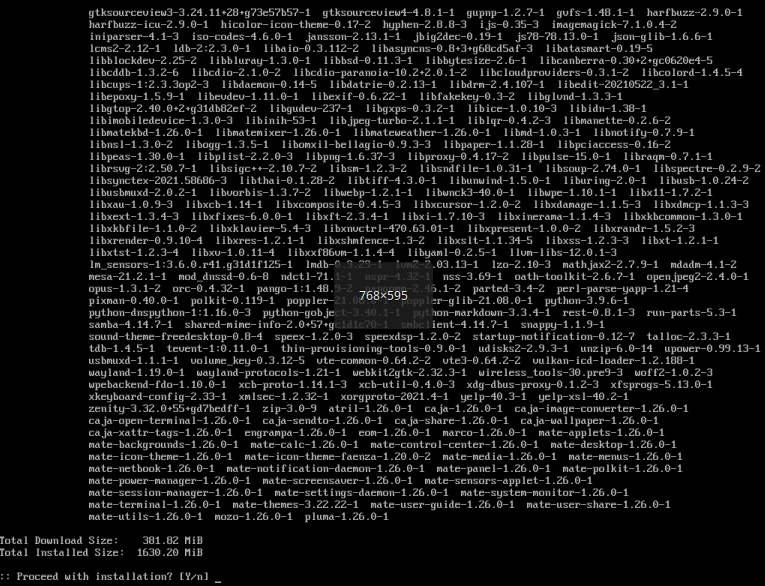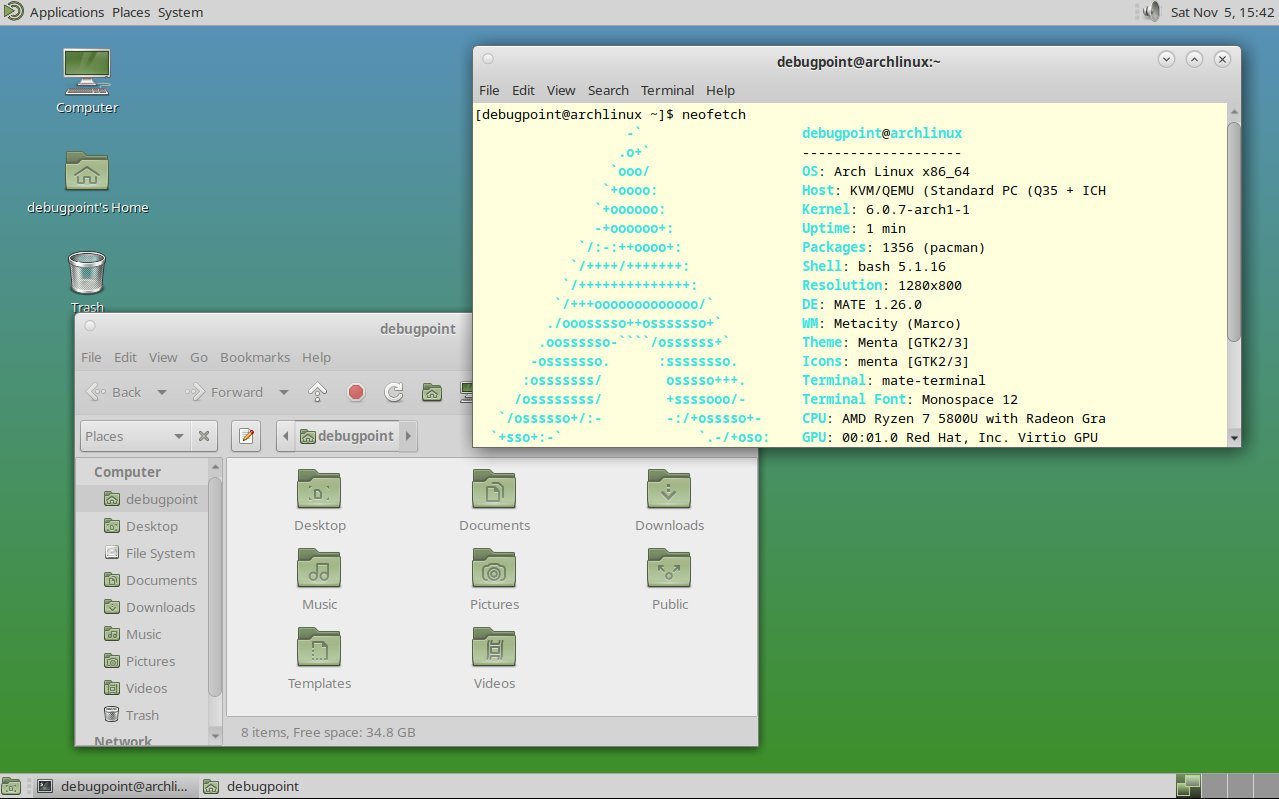3.9 KiB
How to Install MATE Desktop in Arch Linux [Complete Guide]
This guide explains the steps you need to install MATE Desktop in Arch Linux.
This guide has two parts. The first part deals with installing the base Arch system. The second part is installing the complete MATE desktop environment on top of Arch Linux.
This article tested in the following versions: MATE 1.24, and MATE 1.26.
What is the MATE Desktop?
When the GNOME desktop changed its direction from GNOME 2 to GNOME 3 – by changing the user interaction and interface, the MATE desktop continued the older/Legacy GNOME 2 development. So, the MATE desktop environment continues the GNOME 2 desktop, which preserved the traditional desktop experience in Linux. It is fast and low on memory consumption. In my opinion, one of the underrated desktop environments which need more love!
The MATE team continued development as it is one of the popular GNOME 2 based desktop while supporting newer technologies. You can learn more on its official website.
Install MATE Desktop in Arch Linux
Part 1: Install Arch Linux
If you already have Arch Linux installed, you can skip this step and directly go to the installation of MATE Desktop section below.
For a quick Arch Linux installation, follow this automated archinstall guide which is super easy to follow. And once installed, continue to Part 2.
Part 2: Install MATE Desktop in Arch Linux
After reboot, choose Arch Linux from grub. In the Arch Linux prompt, start running the following commands in sequence. These commands install the Xorg server, display manager, MATE desktop components, controller packages, and additional applications.
For all the commands, use default, i.e. press enter when asked.
- Install Xorg. Approx install size is 80 MB.
sudo pacman -S --needed xorg
- Install display manager, and MATE desktop components. Approx install size is 380 MB.
sudo pacman -S --needed mate mate-extra ttf-freefont lightdm lightdm-gtk-greeter
- Install applications
This is just a reference. You can also install the ones you require.
sudo pacman -S --needed firefox vlc filezilla leafpad xscreensaver archlinux-wallpaper
Now it’s time to enable the display manager and network manager as a service. So that the next time you log on, they can run automatically by systemd.
systemctl enable lightdm
systemctl enable NetworkManager
Reboot the system using the reboot command.
reboot
You should see a login prompt on the MATE desktop if all goes well.
And you can now log in using the user ID and password which you just created. A superfast and legacy MATE Desktop would welcome you.
I hope this guide helps you create your own Arch Linux environment with a legacy MATE desktop from scratch. Please let me know if you run into trouble using the comment box below.
via: https://www.debugpoint.com/mate-desktop-arch-linux-install/