mirror of
https://github.com/LCTT/TranslateProject.git
synced 2025-02-28 01:01:09 +08:00
147 lines
8.2 KiB
Markdown
147 lines
8.2 KiB
Markdown
How to verify the authenticity and integrity of a downloaded file on Linux
|
|
================================================================================
|
|
When you download a file (e.g., an installer, an ISO image, or a compressed archive) from the web, the file can be corrupted under a variety of error conditions, e.g., due to transmission errors on the wire, interrupted download, faulty storage hardware, file system errors, etc. Such failure cases aside, a file can also be deliberately tampered with by determined attackers during or before download. For example, an attacker with a compromised certificate authority could mount a man-in-the-middle (MITM) attack, tricking you into downloading a malware-ridden file from a bogus HTTPS website.
|
|
|
|
To protect yourself against these kinds of problems, it is often recommended that you verify the authenticity and integrity of a file when you download it from the web. Especially when you downloaded rather sensitive files (e.g., OS images, application binaries, executable installers, etc), blindly trusting downloaded files is not a good habit.
|
|
|
|
One quick and easy way to verify the integrity of a downloaded file is to use various checksum tools (e.g., md5sum, sha256sum, cksum) to compute and compare checksums (e.g., MD5, SHA or CRC). However, checksums are vulnerable to [collision attacks][1], and also cannot be used to verify the authenticity (i.e., owner) of a file.
|
|
|
|
If you would like to verify both authenticity (owner) and integrity (content) of a downloaded file, you need to rely on cryptographic signatures instead. In this tutorial, I am going to describe how to check file authenticity and integrity by using GnuPG (GNU Privacy Guard).
|
|
|
|
In this example, I am going to verify a disk image file available for download from https://onionshare.org. In this website, the publisher offers their official public key, as well as its fingerprint for key verification purpose.
|
|
|
|

|
|
|
|
As for a file to download, the publisher offers its corresponding PGP signature as well.
|
|
|
|

|
|
|
|
### Install GnuPG and Generate a Key Pair ###
|
|
|
|
Let's start by installing GnuPG on your Linux system.
|
|
|
|
On Debian, Ubuntu, and other Debian-derivatives:
|
|
|
|
$ sudo apt-get install gnupg
|
|
|
|
On Fedora, CentOS or RHEL:
|
|
|
|
$ sudo yum install gnupg
|
|
|
|
After installation, generate a key pair which you will be using in this tutorial.
|
|
|
|
$ gpg --gen-key
|
|
|
|
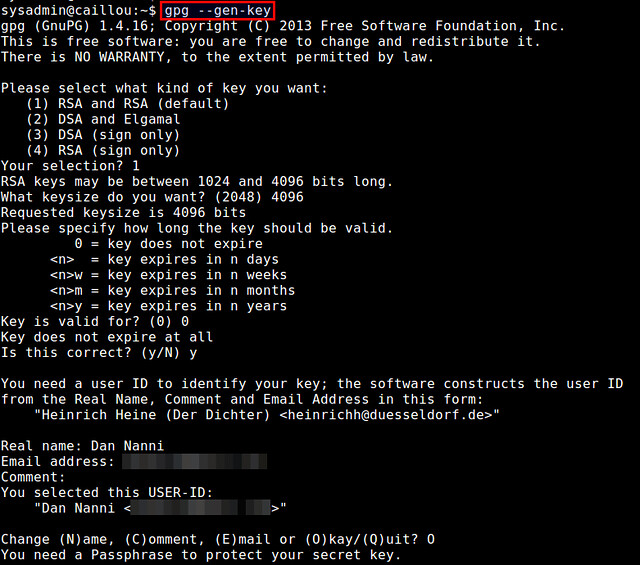
|
|
|
|
During key generation, you will be asked to provide your name and email address, as well as a passphrase to protect your private key. You can also choose when the key pair will expire (no expiration by default). Depending on keysize you choose (between 1024 to 4096 bits), the key generation process can take a couple of minutes or more, as it requires collecting a sufficient amount of random data, which come from your desktop activities (e.g., keyboard typing, mouse movement, disk access).
|
|
|
|
After key generation is finished, a public and a private key will be stored in ~/.gnupg directory for use.
|
|
|
|

|
|
|
|
### Establish Trust with a File Owner ###
|
|
|
|
The first step in verifying a downloaded file is to establish trust with whoever is offering the file for download. For this purpose, we download the public key of a file owner, and verify that the owner of the public key is who he or she claims to be.
|
|
|
|
After downloading the public key of a file owner:
|
|
|
|
$ wget https://onionshare.org/signing-key.asc
|
|
|
|
go ahead and import the public key into your keyring with gpg command:
|
|
|
|
$ gpg --import signing-key.asc
|
|
|
|

|
|
|
|
Once the public key of the owner is imported, it will print out a key ID (e.g., "EBA34B1C") as shown above. Make a note of this key ID.
|
|
|
|
Now, check the fingerprint of the imported public key by running:
|
|
|
|
$ gpg --fingerprint EBA34B1C
|
|
|
|
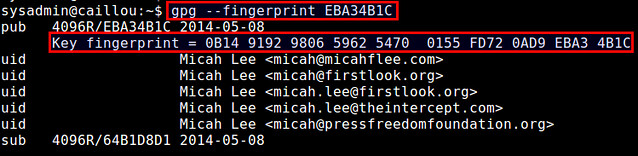
|
|
|
|
You will see the fingerprint string of the key. Compare this string with the fingerprint displayed in the website. If they match, you may choose to trust the file owner's public key.
|
|
|
|
Once you decided to trust the public key, you can mark that so explicitly, by editing the key:
|
|
|
|
$ gpg --edit-key EBA34B1C
|
|
|
|
This command will show you GPG prompt:
|
|
|
|

|
|
|
|
Type "trust" at GPG prompt, which will allow you to choose the trust level of this key from 1 to 5.
|
|
|
|
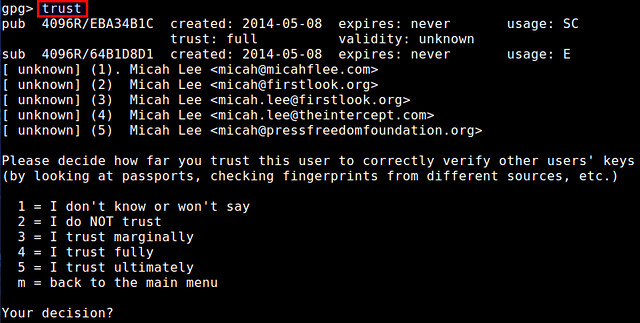
|
|
|
|
In this case, I decided to assign trust "4". After that, sign it with your own private key by typing "sign", and then finalize by typing "save" at GPG prompt:
|
|
|
|
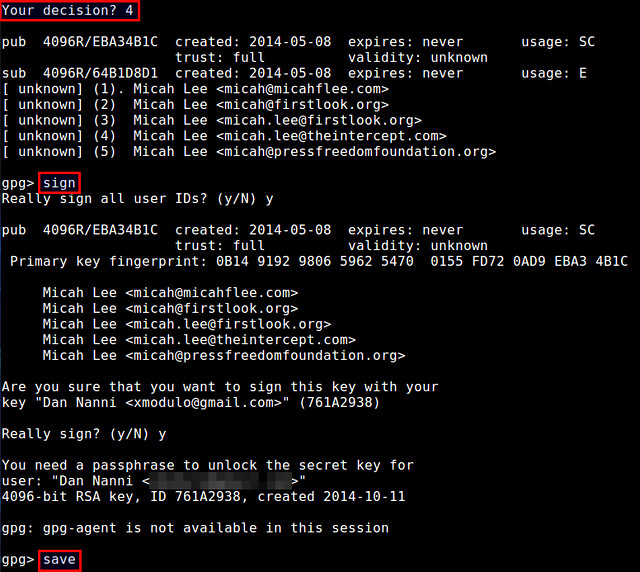
|
|
|
|
Note that this way of explicitly assigning a trust to a public key is not required, and implicit trust by simply importing the key is often sufficient.
|
|
|
|
The implication of assigning a "full" trust to the key is that if another key X is signed with this fully trusted key, the key X will be also considered valid by you. In general, key validation relies on a sophisticated mechanism known as "[web of trust][2]".
|
|
|
|
Coming back to the tutorial, now let's check a list of imported keys.
|
|
|
|
$ gpg --list-keys
|
|
|
|
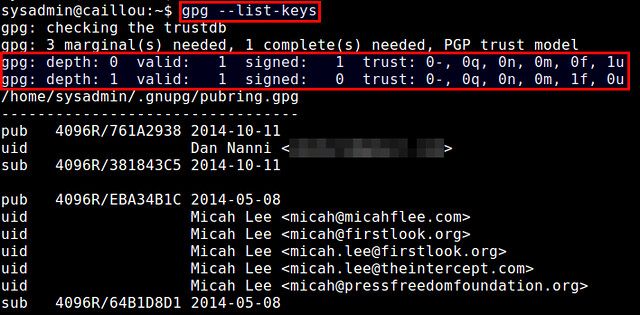
|
|
|
|
You should see at least two keys: one key with depth 0 and ultimate trust ("1u"), which is your own key, and the other key with depth 1 and full trust ("1f"), which is the key signed by yourself earlier.
|
|
|
|
### Verify the Authenticity/Integrity of a File ###
|
|
|
|
Once you have established a trust relationship with a file owner using his/her public key, we are now ready to verify the authenticity and integrity of a file that you downloaded from the owner.
|
|
|
|
In our example, the file owner publishes a file and a corresponding PGP signature (*.asc) separately. The role of the signature is to certify and put a timestamp on the file.
|
|
|
|
A typical signature (*.asc) looks like the following.
|
|
|
|
-----BEGIN PGP SIGNATURE-----
|
|
|
|
iQIcBAABCgAGBQJUJGhsAAoJEP1yCtnro0sc1jUP/ixNY/lKdrcMIAUoqlWKNE8f
|
|
sj4SFiwREMew76w66GASDF03fa5zPX6EsS2kucgx8ZsfEiSmN5T0y2P/aSaXwZqF
|
|
kywZVEzirKtca5AJ4DBzu6qrt9GgSw6JBJVv1oBJCMNyO+eAj341paR3MudvnyQz
|
|
H/N5tc4Qcilzy6M184opGIzy4ipEmMXfLHsd7WJpAyn+tO/z3uhh9NkNuygZpaFr
|
|
olpSWPE8revdDJyfMfSmb3ZrFmhLn7FCEltOi+a7SluvrMclizfnbec9rgLJtjo0
|
|
CPDZY7tsWmmL0DA3VvpMVqGvkg/Dyhpn2IIDrNaLAlvGQ5aovf+4tjad5IHvyaWx
|
|
4Gds93G6Hqvv5RwGx7OR3hgt2o0Y+qFsVDxVnPxerGhXeJXHzSDwLQMpdj9IoSU
|
|
Ae/53XXnxqSN6POZcwHiHvbsv0pdlg0Ea0dDAAN0ZeINNyZf1R0tLjWkcgpvGCtv
|
|
qkJuYFF9W9cWHraPY2ov5Hs/JZzPcG0eVpnDdzfOOH1gDKADq9A5D2X5QJCulsh9
|
|
WwU3X+E43OqIsoRzBucItD9HhZbEH7t8Q0xAqnAkgU3hriZp3dN4cnMfhM6I9hli
|
|
EmpSpLKCceMexu2o9QgzGXVm+AGZJe4QkuwAhRIccp5JDMVny61UlKTasjy6co8h
|
|
5GBhhYybPEFM+G1BODMd
|
|
=c9wo
|
|
-----END PGP SIGNATURE-----
|
|
|
|
Let's download both the file and its signature:
|
|
|
|
$ wget https://onionshare.org/files/0.6/OnionShare.dmg
|
|
$ wget https://onionshare.org/files/0.6/OnionShare.dmg.asc
|
|
|
|
Now verify the PGP signature of the downloaded file.
|
|
|
|
$ gpg --verify OnionShare.dmg.asc OnionShare.dmg
|
|
|
|
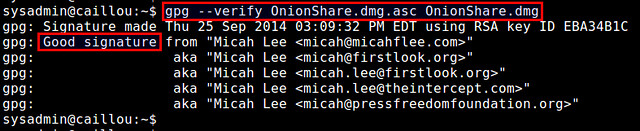
|
|
|
|
If the output of the command contains "Good signature from <file owner>", the downloaded .dmg file has been successfully authenticated and verified. If the downloaded file were tampered with in any way after the signature has been generated, the verification would fail.
|
|
|
|
At this point you can be rest assured and trust the downloaded file.
|
|
|
|
--------------------------------------------------------------------------------
|
|
|
|
via: http://xmodulo.com/verify-authenticity-integrity-downloaded-file.html
|
|
|
|
作者:[Dan Nanni][a]
|
|
译者:[译者ID](https://github.com/译者ID)
|
|
校对:[校对者ID](https://github.com/校对者ID)
|
|
|
|
本文由 [LCTT](https://github.com/LCTT/TranslateProject) 原创翻译,[Linux中国](http://linux.cn/) 荣誉推出
|
|
|
|
[a]:http://xmodulo.com/author/nanni
|
|
[1]:http://en.wikipedia.org/wiki/Collision_attack
|
|
[2]:https://www.gnupg.org/gph/en/manual/x334.html |