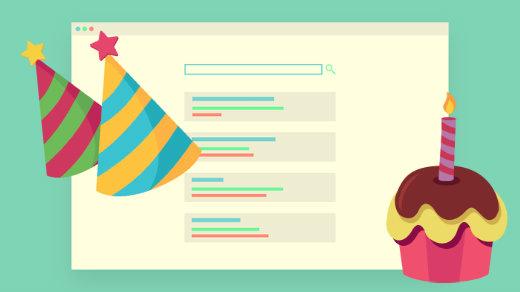8.3 KiB
Happy birthday, GNOME: 6 reasons to love this Linux desktop
GNOME has been my favorite desktop environment for quite some time. While I always make it a point to check out other environments from time to time, there are some aspects of the GNOME desktop that are hard to live without. While there are many great desktop environments out there, GNOME feels like home to me. Here are some of the features I enjoy most about GNOME.
Stability
Having a stable working environment is the most important aspect of a desktop for me. After all, the feature set of an environment doesn't matter at all if it crashes constantly and you lose work. For me, GNOME is rock-solid. I have heard of others experiencing crashes and instability, but it always seems to be due to either the user running GNOME on unsupported hardware or due to faulty extensions (more on that later). On my end, I run GNOME primarily on hardware that is known to be well-supported in Linux (System76, for example). I also have a few systems that are not as well supported (a custom-built desktop and a Dell Latitude laptop), and I actually don't have any issues there either. For me, GNOME is rock-solid. I have compared stability in other well-known desktop environments, and I had unfortunate results. Nothing comes close to GNOME when it comes to stability.
Extensions
I really enjoy being able to add additional functionality to my environment. I don't necessarily require any extensions, because I am perfectly fine with stock-GNOME with no extensions whatsoever. However, having the ability to add a few things here and there, is welcome. GNOME features various extensions to do things such as add a weather display to your panel, and much more. This adds a level of customization that is not typical of other environments. That said, proceed with caution. Sometimes extensions are of varying quality and may lead to stability issues. I find though that if you only install extensions you absolutely need, and you make sure they're kept up to date (and aren't abandoned by the developer) you'll generally be in good shape.
Activities overview
Activities overview is quite possibly the easiest feature to use in GNOME, and it's barely detailed enough to justify its own section in this article. However, when I use other desktop environments, I miss this feature the most.
The thing is, I am very busy, with multiple projects going on at any one time, and dozens of different windows open. To access the activities overview, I simply press the Super key. Immediately, my workspace is "zoomed out" and I see all of my windows side-by-side. This is often a faster way to locate a window that is hidden behind others, and a good way overall to see what exactly is running on any given workspace.
When using other desktop environments, I will often find myself pressing the Super key out of habit, only to remember that I'm not using GNOME at the time. There are ways of achieving similar behavior in other environments (such as installing and tweaking Compiz), but in GNOME this feature is built-in.
Dynamic workspaces
While working, I am not sure up-front how many workspaces I will need. Sometimes I can be working on three projects at a time, or as many as ten. With most desktop environments, I can access the settings screen and add or remove workspaces as needed. But with GNOME, I have exactly as many workspaces as I need at any given time. Every time I open applications on a workspace, I am given another blank one that I can switch to in order to start another project. Typically, I keep all windows related to a specific project on their own workspace, so it makes it very easy to locate my workflow for a given project.
Other desktop environments have really good implementations of the concept of workspaces, but GNOME's implementation works best for me.
Simplicity
Another thing I love about GNOME is that it's simple and straight to the point. By default, there is only one panel, and it's at the top of the screen. This panel shows you a small amount of information, such as the date, time, and battery usage. GNOME 2 had two panels, so seeing GNOME stripped down to a single panel is welcome and saves room on the screen. Most of the things you don't need to see all the time are hidden within the Activities overview, leaving you with the maximum amount of screen space for the application(s) you are working on. GNOME just stays out of the way and lets you focus on getting your work done, and stays away from fancy widgets and desktop gadgets that just aren't necessary.
In addition, GNOME has really great support for keyboard shortcuts. Most of GNOME's features I can access without needing to touch my mouse, such as SUPER+Page Up and Super Page Down to switch workspaces, Super+Up arrow to maximize windows, etc. In addition, I am able to easily create my own keyboard shortcuts for all of my favorite applications.
GNOME Boxes
GNOME's Boxes app is an underrated gem. This utility makes it very easy to spin up a virtual machine, which is a godsend among developers and those that like to test configurations on multiple distributions and platforms. With Boxes, you can spin up a virtual machine at any time, and it will even automate the installation process for you. For example, if you want a new Ubuntu VM, you simply choose Ubuntu as your desired platform, fill out your username and any related information, and you will have a new Ubuntu VM in a few minutes. When you're done with it, you can power it down or trash it.
For me, I do a lot of DevOps-style work as well as system administration. Being able to test a configuration on a virtual machine before deploying to another environment is great. Sure, you can do the exact same thing in VirtualBox, and VirtualBox is a great piece of software. However, Boxes is built right into GNOME, and desktop environments generally don't offer their own solution for virtualization.
GNOME Music
While I work, I have difficulty tuning out noise in my environment. Therefore, I like to listen to music while I complete projects and tune out the rest of the world. GNOME's Music app is very simplistic and works very well. With most of the music industry gravitating toward streaming music online, and many once-popular open source music players becoming abandoned projects, it's nice to see GNOME support a built-in music player that can play my music collection. It's great to listen to my music collection while I work, and it helps me zone-in to what I am doing.
GNOME Games
When work is done for the day, it's time to play! There's nothing like playing a classic game such as Final Fantasy VI or Super Metroid after a hard day's work. The thing is, I am a huge fan of classic gaming, and I have 22 working gaming consoles and somewhere near 1,000 physical games in my collection. But I may not always have a moment to hook up one of my retro-consoles, so GNOME Games allows me quick-access to emulated versions of my collection. In addition to that, it also works with Libretro cores as well, so it seems to me that the developers of this application have really thought-out what fans of classic gaming like me are looking for in a frontend for gaming.
These are the major features I enjoy most in the GNOME desktop. What are some of yours?
via: https://opensource.com/article/18/8/what-i-love-about-gnome
作者:Jay LaCroix 选题:lujun9972 译者:译者ID 校对:校对者ID