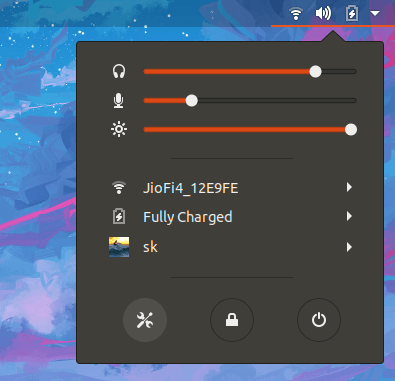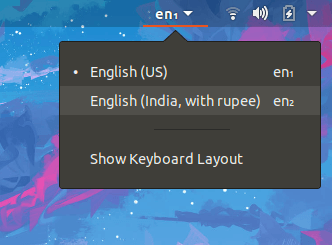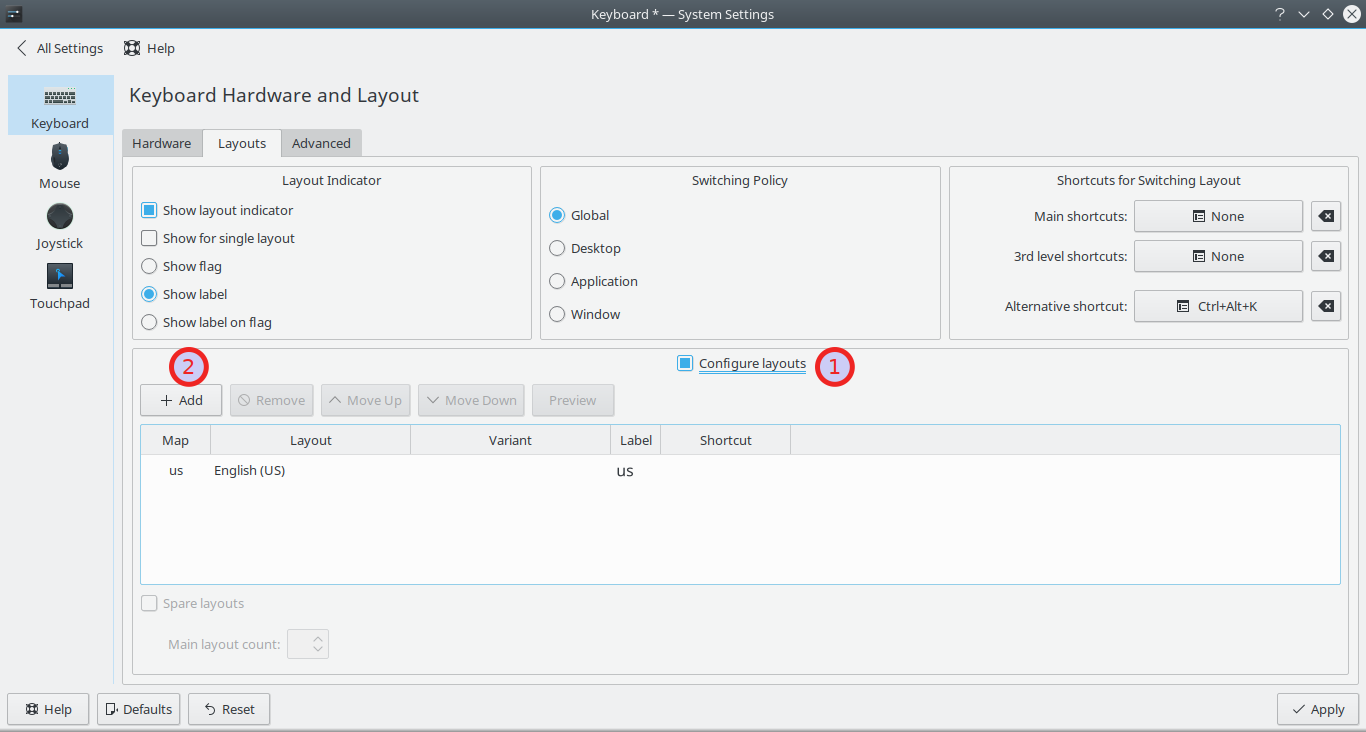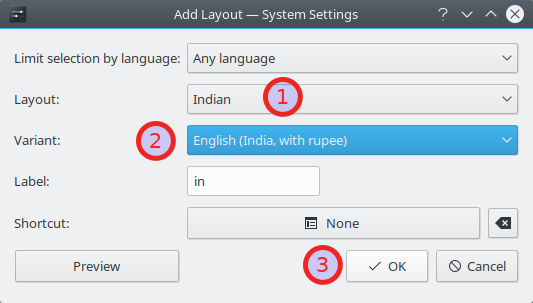7.1 KiB
#: subject: (How To Type Indian Rupee Sign (₹) In Linux) #: via: (https://www.ostechnix.com/type-indian-rupee-sign-%e2%82%b9-linux/) #: author: (sk https://www.ostechnix.com/author/sk/)
How To Type Indian Rupee Sign (₹) In Linux
This brief guide explains how to type Indian Rupee sign in Unix-like operating systems. The other day, I wanted to type “Indian Rupee Sign (₹)”. My keyboard has rupee symbol on it, but I didn’t know how to type it. After a few google searches, I found a way to do this. If you ever wondered how to type rupee symbol in Linux, follow the steps given below.
Type Indian Rupee Sign In Linux
The default keyboard layout in most GNU/Linux and other operating systems is English (US). To type Indian rupee symbol, you need to change the Keyboard layout to English (India, with rupee). I have given the steps to do this in three Desktop environments – GNOME , MATE and KDE Plasma. However, the steps are same for other DEs and other operating systems as well. Just find where the Keyboard layout settings is and change the layout to English (India, with rupee sign).
In GNOME Desktop Environment:
I tested this on Ubuntu 18.04 LTS desktop. This may work on other Linux distros with GNOME DE.
Click the drop down arrow on the top right corner of your Ubuntu desktop and choose Settings icon in the bottom left corner.
Launch System’s settings from top panel
From the Settings section, click on Region & Language option in the left pane. Then click the + (plus) sign button on the right side under Input Sources tab.
Region & language section in Settings section
In the next window, click on the three vertical dots button and choose the input language you’d like to add from the list.
Add input source in Ubuntu
Scroll down a bit and search for English (India). Click on it and then select English (India, with rupee) from list and finally click Add button.
Choose “English (India, with rupee)” option
You will see it under Input Sources tab. If you want to make it as default, just choose it and click “UP” arrow button.
Close the Settings window and Log off and Log in back once.
Now choose the “English (India, with rupee)” from the language drop down box on the top bar of your Ubuntu desktop.
Choose “English (India, with rupee)” option
Alternatively, you can use SUPER+SPACE keys from the Keyboard to choose it.
Choose “English (India, with rupee)” option using super+space keys
Now, you can be able to type Indian rupee symbol by pressing “Right ALT+4”.
If your keyboard has the AltGr key on it, then press AltGr+4 to type Indian rupee symbol.
Alternatively, you can use the key combination “CTRL+SHIFT+u+20b9” to type rupee symbol (Just hold CTRL+SHIFT keys and type u20b9 letters and leave the keys). This will work everywhere.
In MATE Desktop Environment:
If you use MATE DE, go to System - > Preferences -> Hardware -> Keyboard from the Menu. Then, click on Layouts tab and click Add button to add a Indian keyboard layout.
Add Keyboard layout in Keyboard preferences
Choose India from Country drop-down box and Indian English (India, with rupee) from Variants drop-down box. Click Add to add the chosen layout.
Choose Indian English (India, with rupee) option
The Indian layout will be added to the Keyboard layout section. Choose it and click “Move up” to make it as default. Then, click “Options” button to choose the Keyboard layout options.
From the Keyboard layout options windows, click on “Key to choose the 3rd level” and choose a key of your choice to apply for rupee symbol. I have chosen “Any Alt” key (So, I can use either left or right ALT keys).
Close the keyboard preferences window.
Now, you can be able to type Indian rupee symbol by pressing “ALT+4”. Alternatively, you can use the key combination “CTRL+SHIFT+u+20b9” to type rupee symbol (Just hold CTRL+SHIFT keys and type u20b9 letters and leave the keys). This will work everywhere.
Please note that this will work, only if your keyboard has ₹ symbol on 4. If your keyboard doesn’t has this symbol or very old, it won’t work.
On KDE Plasma desktop environment:
If you use KDE Plasma, go to Application Launcher - > System Settings -> Hardware -> Input Devices -> Keyboard -> Layouts.
Check the box “Configure Layouts” and click “Add”.
Choose “Indian” from Layout drop-down box and “English (India, rupee sign”) from Variant drop-down box.
The chosen layout will be added to Layouts section. Choose it and click “Move up” to make it as default keyboard layout.
Then, click Advanced and click “Key to choose the 3rd level” and choose a key of your choice to apply for rupee symbol. I have chosen “Any Alt” key. Finally, click “Apply”.
Now, you can be able to type Indian rupee symbol by pressing “ALT+4”. This procedure is same for all other DEs. All you have to do is find where keyboard layout is and change the layout to English (India, rupee sign).
via: https://www.ostechnix.com/type-indian-rupee-sign-%e2%82%b9-linux/