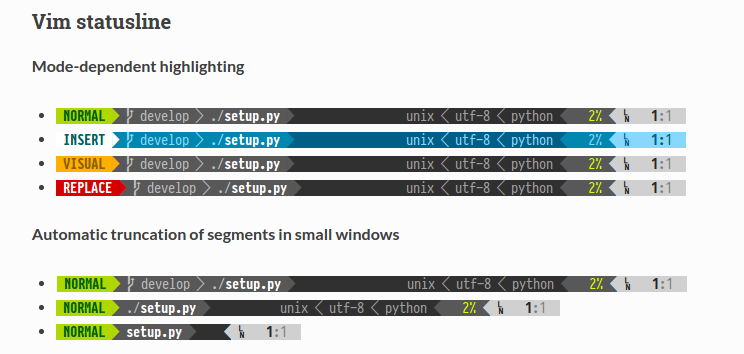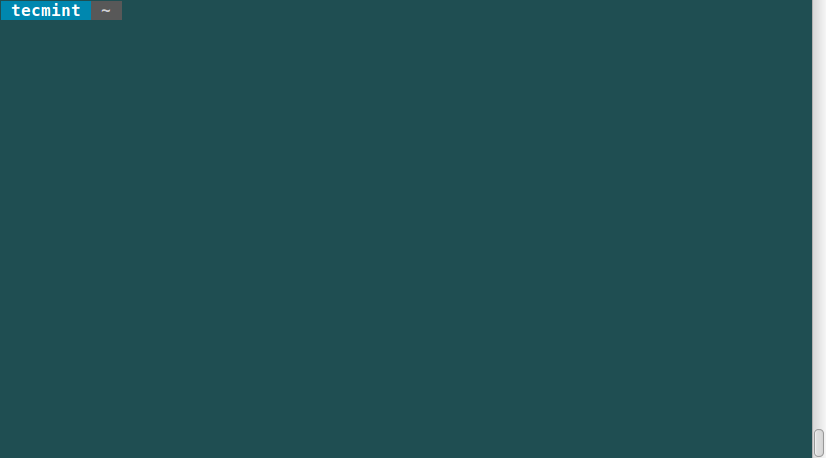9.5 KiB
beyondworld 翻译中
Powerline - 给Vim和Bash提供更棒的状态行和提示信息
Powerline是Vim editor中一个很好的状态行插件,这个插件是使用Python开发的,主要用于显示状态行和提示信息,适用于很多软件,比如bash,zsh,tmux等。
Powerline使Linux终端更具威力
特色
- python编写使其更具扩展性且功能丰富
- 稳定易测的代码基础,兼容python2.6+和python3
- 支持多种Linux版本及工具的提示和状态栏
- 通过JSON保存配置和颜色方案
- 快速、轻量级,具有daemon支持,提供更好的显示效果
Powerline截图效果
Vim中Powerline状态行效果
在本文中,我会介绍如何安装Powerline和相应字体,以及如何在RedHat和Debian类的系统中使用Bash和Vim支持Powerline。
第一步:准备好安装Powerline需要的软件
由于和其他不相干项目之间存在命名冲突,因此powerline只能放在PyPI(Python Package Index)中的powerline-status包下.
为了从PyPI中安装该包,需要先准备好pip(该工具专门用于Python包的管理)工具。所以首先要在Linux系统下安装好pip工具。
在Debian,Ubuntu和Linux Mint中安装Pip的方法
# apt-get install python-pip
示例输出
Reading package lists... Done
Building dependency tree
Reading state information... Done
Recommended packages:
python-dev-all python-wheel
The following NEW packages will be installed:
python-pip
0 upgraded, 1 newly installed, 0 to remove and 533 not upgraded.
Need to get 97.2 kB of archives.
After this operation, 477 kB of additional disk space will be used.
Get:1 http://archive.ubuntu.com/ubuntu/ trusty-updates/universe python-pip all 1.5.4-1ubuntu3 [97.2 kB]
Fetched 97.2 kB in 1s (73.0 kB/s)
Selecting previously unselected package python-pip.
(Reading database ... 216258 files and directories currently installed.)
Preparing to unpack .../python-pip_1.5.4-1ubuntu3_all.deb ...
Unpacking python-pip (1.5.4-1ubuntu3) ...
Processing triggers for man-db (2.6.7.1-1ubuntu1) ...
Setting up python-pip (1.5.4-1ubuntu3) ...
在CentOS,RHEL和Fedora中安装Pip
在Fedora类系统中,需要先打开epel-repository然后按照如下方法安装pip包。
# yum install python-pip
# dnf install python-pip [On Fedora 22+ versions]
示例输出
Installing:
python-pip noarch 7.1.0-1.el7 epel 1.5 M
Transaction Summary
=================================================================================
Install 1 Package
Total download size: 1.5 M
Installed size: 6.6 M
Is this ok [y/d/N]: y
Downloading packages:
python-pip-7.1.0-1.el7.noarch.rpm | 1.5 MB 00:00:01
Running transaction check
Running transaction test
Transaction test succeeded
Running transaction
Installing : python-pip-7.1.0-1.el7.noarch 1/1
Verifying : python-pip-7.1.0-1.el7.noarch 1/1
Installed:
python-pip.noarch 0:7.1.0-1.el7
Complete!
第二步:在Linux中安装Powerline
现在可以从Git仓库中安装Powerline的最新开发版。在此之前系统需要安装好Git工具以便可以从仓库拉下代码。
# apt-get install git
# yum install git
# dnf install git
然后你可以通过pip命令安装Powerline。
# pip install git+git://github.com/Lokaltog/powerline
示例输出
Cloning git://github.com/Lokaltog/powerline to /tmp/pip-WAlznH-build
Running setup.py (path:/tmp/pip-WAlznH-build/setup.py) egg_info for package from git+git://github.com/Lokaltog/powerline
warning: no previously-included files matching '*.pyc' found under directory 'powerline/bindings'
warning: no previously-included files matching '*.pyo' found under directory 'powerline/bindings'
Installing collected packages: powerline-status
Found existing installation: powerline-status 2.2
Uninstalling powerline-status:
Successfully uninstalled powerline-status
Running setup.py install for powerline-status
warning: no previously-included files matching '*.pyc' found under directory 'powerline/bindings'
warning: no previously-included files matching '*.pyo' found under directory 'powerline/bindings'
changing mode of build/scripts-2.7/powerline-lint from 644 to 755
changing mode of build/scripts-2.7/powerline-daemon from 644 to 755
changing mode of build/scripts-2.7/powerline-render from 644 to 755
changing mode of build/scripts-2.7/powerline-config from 644 to 755
changing mode of /usr/local/bin/powerline-config to 755
changing mode of /usr/local/bin/powerline-lint to 755
changing mode of /usr/local/bin/powerline-render to 755
changing mode of /usr/local/bin/powerline-daemon to 755
Successfully installed powerline-status
Cleaning up...
第三步:在Linux中安装Powerline的字体
Powerline使用特殊的符号来为开发者显示特殊的箭头效果和符号内容。因此你的系统中必须要有符号字体或者补丁字体。
通过下面的wget命令下载最新的系统字体及字体配置文件。
# wget https://github.com/powerline/powerline/raw/develop/font/PowerlineSymbols.otf
# wget https://github.com/powerline/powerline/raw/develop/font/10-powerline-symbols.conf
然后你将下载的字体放到字体目录下/usr/share/fonts或者/usr/local/share/fonts,或者你可以通过'xset q'命令找到一个有效的字体目录。
# mv PowerlineSymbols.otf /usr/share/fonts/
接下来你需要通过如下命令更新你系统的字体缓存。
# fc-cache -vf /usr/share/fonts/
其次安装字体配置文件。
# mv 10-powerline-symbols.conf /etc/fonts/conf.d/
注意:如果相应的符号没有出现,可以尝试关闭终端会话并重启X window,这样就会生效了。
步骤4:给Bash Shell和Vim状态行设置Powerline
在这一节将介绍bash shell和vim editor中关于Powerline的配置。首先通过在~/.bashrc中添加如下内容以便设置终端为256色。
export TERM=”screen-256color”
打开Bash Shell中的Powerline
如果希望在bash shell中默认打开Powerline,可以在~/.bashrc中添加如下内容。
首先通过如下命令获取powerline的安装位置。
# pip show powerline-status
Name: powerline-status
Version: 2.2.dev9999-git.aa33599e3fb363ab7f2744ce95b7c6465eef7f08
Location: /usr/local/lib/python2.7/dist-packages
Requires:
一旦找到powerline的真正位置后,建议最好替换到下面的位置。
powerline-daemon -q
POWERLINE_BASH_CONTINUATION=1
POWERLINE_BASH_SELECT=1
. /usr/local/lib/python2.7/dist-packages/powerline/bindings/bash/powerline.sh
然后退出后重新登录,现在powerline的状态行应该如下显示了。
现在切换目录并注意显示你当前路径的面包屑提示的变化。
如果远程Linux服务器上安装了powerline,当你用ssh登录上去查看当前正在后台运行的任务时,会看到主机名提示发生变化。
在Vim中打开Powerline
如果你喜欢使用vim,正好有一个vim的强力插件。可以在~/.vimrc中添加如下内容打开该插件。
set rtp+=/usr/local/lib/python2.7/dist-packages/powerline/bindings/vim/
set laststatus=2
set t_Co=256
然后你打开vim后会看到一个新的状态行:
总结
Powerline可以在某些软件中提供颜色鲜艳、很优美的状态行及提示内容,这对编程环境有利。希望这篇指南对您有帮助,如果您需要帮助或者有任何好的想法,请留言给我。
作者简介:
我是Ravi Saive,TecMint的作者。一个喜欢分享诀窍和想法的电脑极客及Linux专家。我的大部分服务都运行在开源平台Linux中。关注我的Twitter,Facebook和Google+。
via: http://www.tecmint.com/powerline-adds-powerful-statuslines-and-prompts-to-vim-and-bash/
作者:Ravi Saive 译者:beyondworld 校对:校对者ID