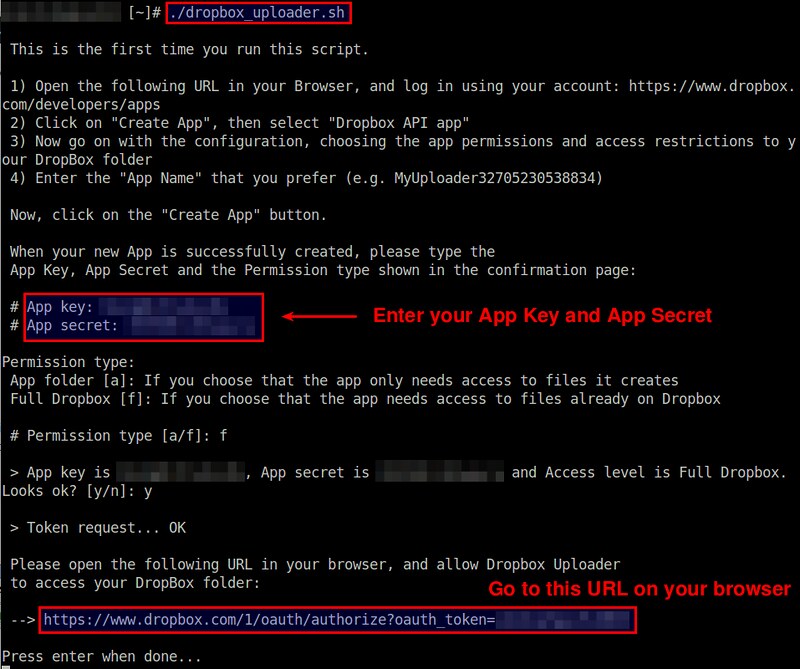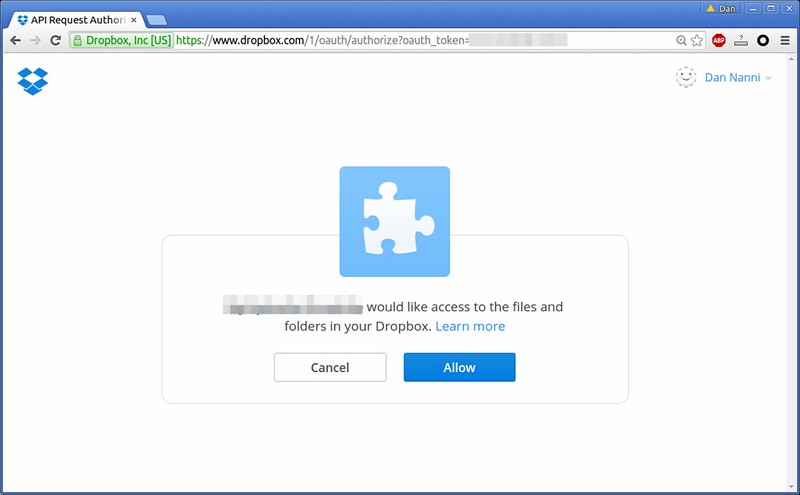4.1 KiB
FSSlc translating
How to access Dropbox from the command line in Linux
Cloud storage is everywhere in today's multi-device environment, where people want to access content across multiple devices wherever they go. Dropbox is the most widely used cloud storage service thanks to its elegant UI and flawless multi-platform compatibility. The popularity of Dropbox has led to a flurry of official or unofficial Dropbox clients that are available across different operating system platforms.
Linux has its own share of Dropbox clients: CLI clients as well as GUI-based clients. Dropbox Uploader is an easy-to-use Dropbox CLI client written in BASH scripting language. In this tutorial, I describe** how to access Dropbox from the command line in Linux by using Dropbox Uploader**.
Install and Configure Dropbox Uploader on Linux
To use Dropbox Uploader, download the script and make it executable.
$ wget https://raw.github.com/andreafabrizi/Dropbox-Uploader/master/dropbox_uploader.sh
$ chmod +x dropbox_uploader.sh
Make sure that you have installed curl on your system, since Dropbox Uploader runs Dropbox APIs via curl.
To configure Dropbox Uploader, simply run dropbox_uploader.sh. When you run the script for the first time, it will ask you to grant the script access to your Dropbox account.
$ ./dropbox_uploader.sh
As instructed above, go to https://www.dropbox.com/developers/apps on your web browser, and create a new Dropbox app. Fill in the information of the new app as shown below, and enter the app name as generated by Dropbox Uploader.
After you have created a new app, you will see app key/secret on the next page. Make a note of them.
Enter the app key and secret in the terminal window where dropbox_uploader.sh is running. dropbox_uploader.sh will then generate an oAUTH URL (e.g., https://www.dropbox.com/1/oauth/authorize?oauth_token=XXXXXXXXXXXX).
Go to the oAUTH URL generated above on your web browser, and allow access to your Dropbox account.
This completes Dropbox Uploader configuration. To check whether Dropbox Uploader is successfully authenticated, run the following command.
$ ./dropbox_uploader.sh info
Dropbox Uploader v0.12
> Getting info...
Name: Dan Nanni
UID: XXXXXXXXXX
Email: my@email_address
Quota: 2048 Mb
Used: 13 Mb
Free: 2034 Mb
Dropbox Uploader Examples
To list all contents in the top-level directory:
$ ./dropbox_uploader.sh list
To list all contents in a specific folder:
$ ./dropbox_uploader.sh list Documents/manuals
To upload a local file to a remote Dropbox folder:
$ ./dropbox_uploader.sh upload snort.pdf Documents/manuals
To download a remote file from Dropbox to a local file:
$ ./dropbox_uploader.sh download Documents/manuals/mysql.pdf ./mysql.pdf
To download an entire remote folder from Dropbox to a local folder:
$ ./dropbox_uploader.sh download Documents/manuals ./manuals
To create a new remote folder on Dropbox:
$ ./dropbox_uploader.sh mkdir Documents/whitepapers
To delete an entire remote folder (including all its contents) on Dropbox:
$ ./dropbox_uploader.sh delete Documents/manuals
via: http://xmodulo.com/access-dropbox-command-line-linux.html