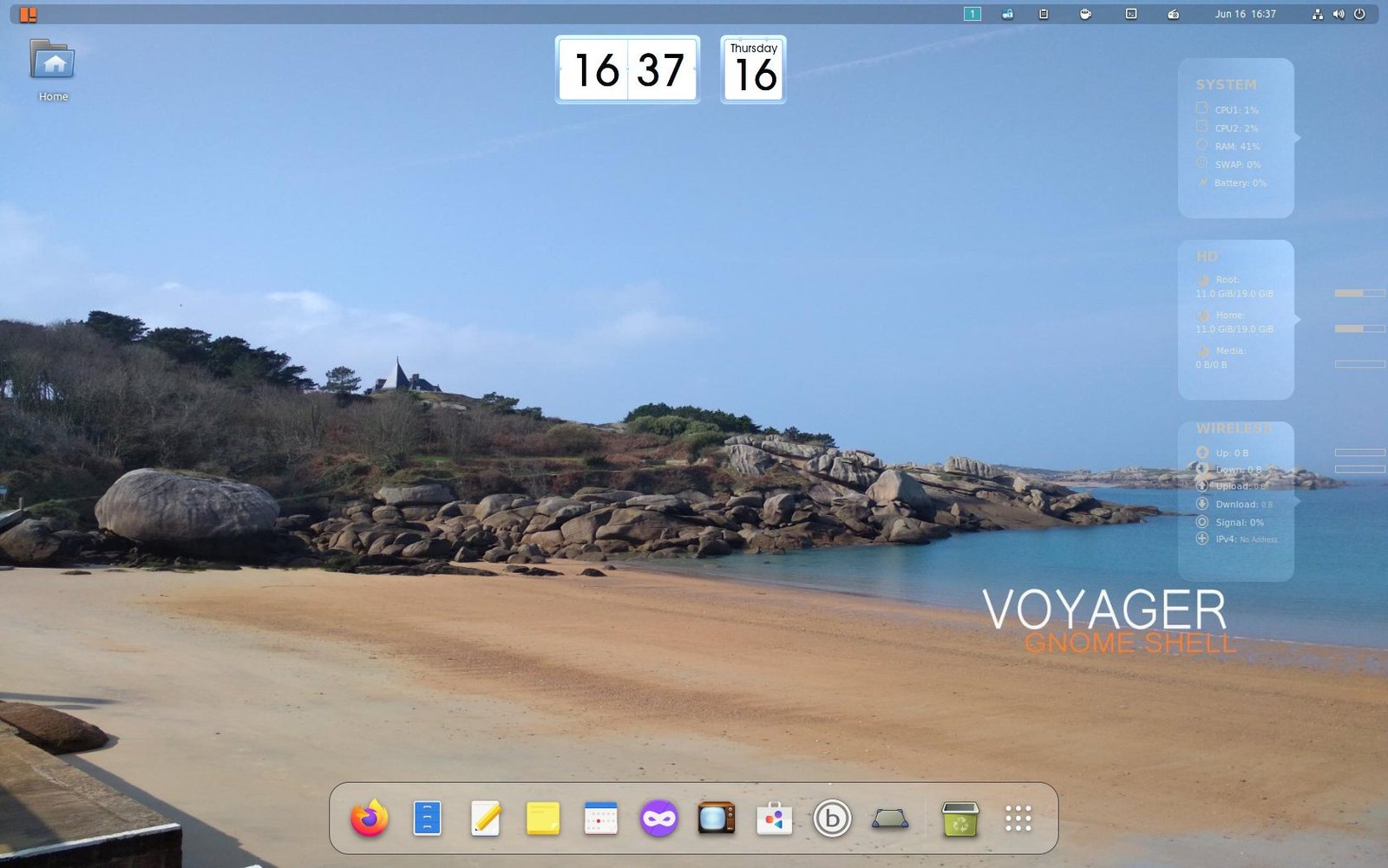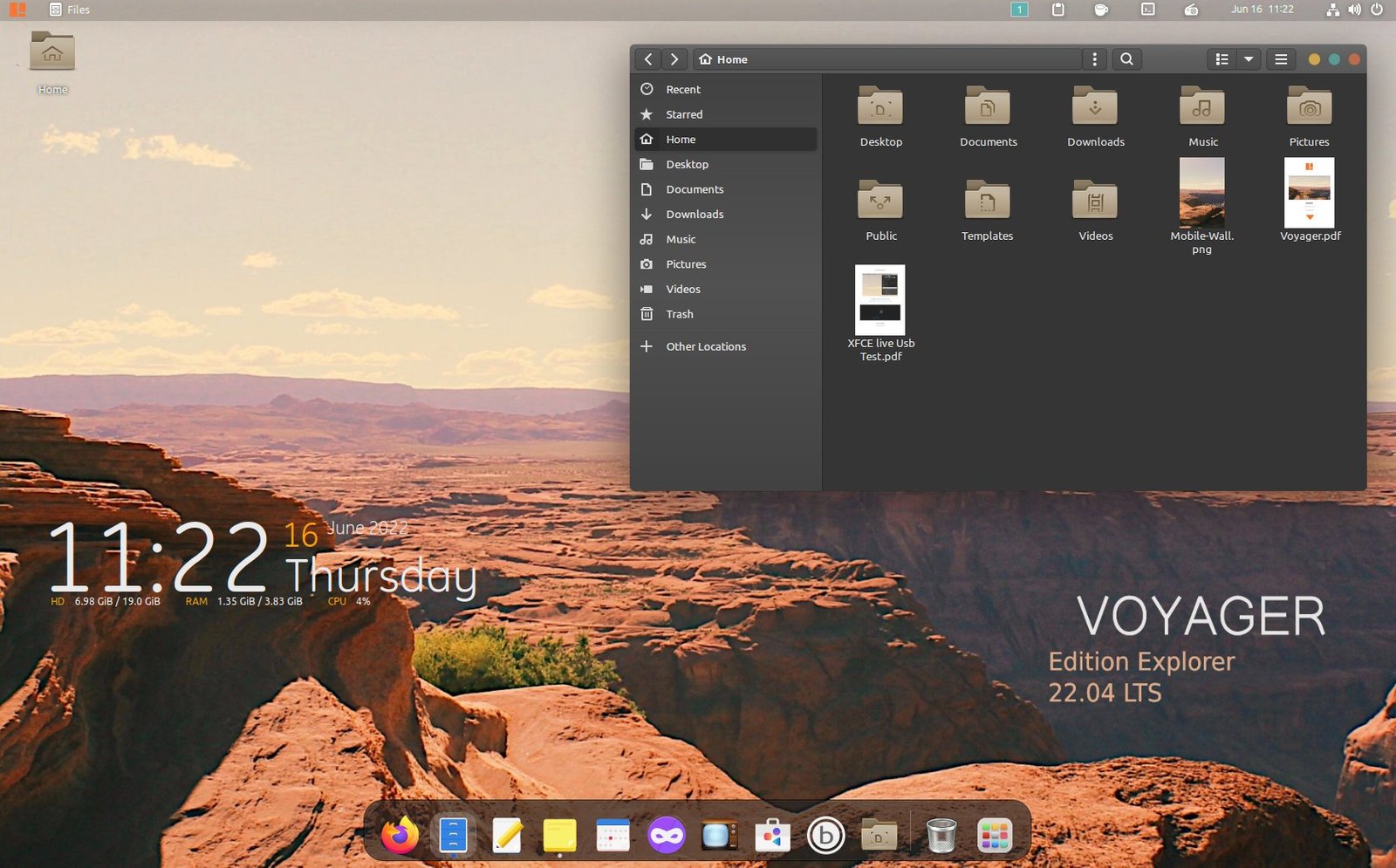8.7 KiB
Voyager Live: Ubuntu LTS Spin with Immersive Experience
A review of Voyager Live Linux distribution that brings Ubuntu 22.04 LTS stability with sleek customizations.
Voyager Linux (aka Voyager Live) is a Ubuntu LTS and Debian-based Linux distribution which features a customized desktop experience with out-of-the-box themes, icons, wallpapers and Conky widgets. It brings GNOME, Xfce desktop experience with its customizations. Moreover, Voyager Linux also offers separate editions for Gaming and Tablet devices.
Developed in France, Voyager Linux follows the Ubuntu LTS life cycle. That means you get a new version after the official Ubuntu LTS release. For this review, we have used the primary base version, Voyager Linux Explorer Edition 22.04.1, which combines GNOME and Xfce desktop environments in a single ISO image.
Voyager Linux Review – 22.04.1 Explorer Edition
Installation
The ISO image size is slightly larger than 3GB+ due to several built-in customizations. Voyager Linux uses Ubuntu’s Ubiquity installer, and there are no such changes. Due to Ubiquity, the installation steps are similar to those of Ubuntu. The entire installation process went fine during our test, and we faced no problems.
The installation time is close to 3 to 4 minutes in a standard system available today.
Desktop and First Look
When you first log in to the GNOME session, a friendly and clean desktop welcomes you with some cool Conky widgets. Due to its pre-loaded GNOME extensions, you get a bottom dock which is always visible. In addition, the bottom Dock is customized with basic short-cuts of applications, which is nice. All the essential items you need, such as Firefox, Files, Text editor, sticky pad, Software, etc., are present by default in the Dock. Moreover, the primary application view icon is also present in the Dock.
The top bar slightly differs from your traditional Ubuntu 22.04 LTS with GNOME 42. At the left, you get the workspace indicator, Clipboard manager with search, and one-click screensaver disabled. In addition, you also get an online radio with playback controls, a calendar and a system menu.
Here’s a quick video for the system tray items. As you can see, the options are curated for all types of use cases. Perhaps this is one of the distros I found that brings Internet radio by default.
![][4]
GNOME Edition and Tweaks
Voyager Linux features the [GNOME 42][5] desktop environment with a twist. Firstly, the workspace view has four default workspaces with the bottom fixed doc visible. Secondly, the application view also shows those four workspaces with pre-grouped folders for apps. For example, dedicated groups are present by default for Games apps, Office apps, etc.
As Voyager pre-packages many utilities and applications, I believe this is a good design for discovering the apps for a new user. Also, remember that no traditional pop-up application menu comes by default. Hence, it’s a good user interface decision. Here are two images which show the workspace view and application view.
![Voyager Linux – Workspace View][6]
![Voyager Linux – Application View][7]
Native settings and Applications
First, let’s talk about the GNOME extensions. Voyager Live Linux comes with GNOME Shell extensions enabled with a heavy list of extensions pre-packaged. Most of the UI tweaks are achieved for those only. In addition, the Extension Manager and GNOME Tweaks tool are also pre-installed.
So, from an average user’s perspective, it’s a time saver and hassle-free experience.
Furthermore, Voyager brings the following applications in addition to what Ubuntu provides:
- GNOME Books
- Pidgin Messenger
- Cawbird Twitter Client
- Pulse effect for PulseAudio
- Pitivi Media Player
- Boot Repair
- Bleachbit Cleaner
- MenuLibre Menu Editor
- Minitube YouTube player
![Extension manager showing the pre-installed GNOME Shell Extensions in Voyager Linux][8]
Conky and GNOME Shell Theme
Besides the above, Voyager’s immersive experience is primarily due to the Conky scripts and widgets. Conky comes pre-installed, and it starts up during boot. A native application called “Box Voyager GNOME” gives Conky scripts and other utility access.
![Box Voyager and Conky Manager][9]
In addition, some popular Shell themes and icon themes are pre-loaded. Notable Shell themes include WhiteDur, Nordic, Ant, Flat-Remix and more. Also, the icon themes include Numix, elementary and Papirus. Also, two excellent cursor themes for your further customization.
![Orchis Light theme with Tango icons and Redglass Cursor][10]
Default Apps, Games and core modules
First and foremost, all the basic apps of Ubuntu 22.04 LTS are available. Such as LibreOffice, GNOME Native apps, Text Editor etc. Secondly, Firefox is NOT the snap version. I am surprised that the developers opted for the deb version of Firefox in Voyager Linux, which is perfect for the users.
![It’s not Snap][11]
In addition, a bunch of excellent desktop games help you relax and enjoy your desktop. At the core, it is powered by the Linux Kernel 5.15 LTS version, the default kernel for Ubuntu 22.04 LTS.
Performance
You may have guessed already about the performance. Due to its heavy customization, Voyager uses around 10% to 15% CPU with ~2GB of RAM. This metric is for an idle state system running for more than 16 hours. Hence, it tends to get higher if you run it through with a heavy workload. The GNOME Shell, GNOME Software and followed by Xorg are the primary consumer of the resources.
It is better to use this distribution in modern hardware with at least 8 GB of RAM and a compatible processor for better performance.
This distro version uses approx 12 GB of disk space for the default install.
![Voyager Performance in Idle state-1][12]
![Voyager Performance in Idle state-2][13]
Bugs
At its core, it’s very stable. But I found some UI glitches in workspace navigation and Conky setup. They are primarily because of incorrect configuration and incompatibility of GNOME Shell extensions with Conky. You can disable them for better performance and stability.
Another bug I found is the Wayland session, and the Xfce session doesn’t let me log in. It comes back to the login window. Only the X.Org session worked with GNOME.
Other than that, it is stable and operates well.
Closing Notes
Wrapping up the Voyager Linus Review, all I can say, it is an optimistic distribution and can be embraced as a daily driver. If you do not like the vanilla Ubuntu GNOME looks and are looking for a ready-made distro with an Ubuntu LTS base that also looks stunning – this is for you.
What do you think about this distro? Let me know in the comments below.
You can download Voyager Linux on the [official website][14].
via: https://www.debugpoint.com/2022/06/voyager-live-linux-review-2022/
作者:Arindam 选题:lkxed 译者:译者ID 校对:校对者ID
[4]: [5]: https://www.debugpoint.com/tag/gnome-42 [6]: https://www.debugpoint.com/wp-content/uploads/2022/06/Voyager-Linux-Workspace-View.jpg [7]: https://www.debugpoint.com/wp-content/uploads/2022/06/Voyager-Linux-Application-View.jpg [8]: https://www.debugpoint.com/wp-content/uploads/2022/06/Extension-manager-showing-the-pre-installed-GNOME-Shell-Extensions-in-Voyager-Linux.jpg [9]: https://www.debugpoint.com/wp-content/uploads/2022/06/Box-Voyager-and-Conky-Manager.jpg [10]: https://www.debugpoint.com/wp-content/uploads/2022/06/Orchis-Light-theme-with-Tango-icons-and-Redglass-Cursor.jpg [11]: https://www.debugpoint.com/wp-content/uploads/2022/06/Its-not-Snap.jpg [12]: https://www.debugpoint.com/wp-content/uploads/2022/06/Voyager-Performance-in-Idle-state-1.jpg [13]: https://www.debugpoint.com/wp-content/uploads/2022/06/Voyager-Performance-in-Idle-state-2.jpg [14]: https://voyagerlive.org/