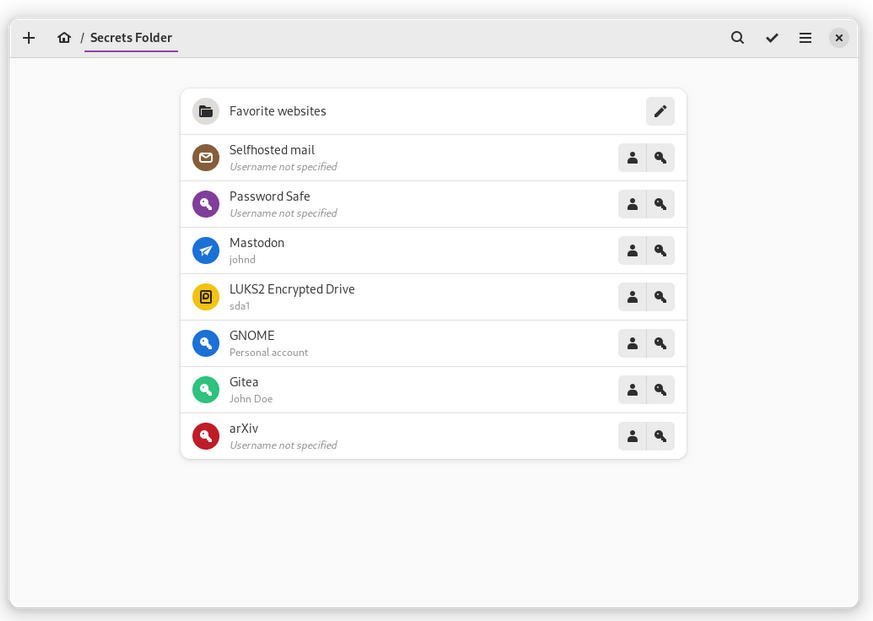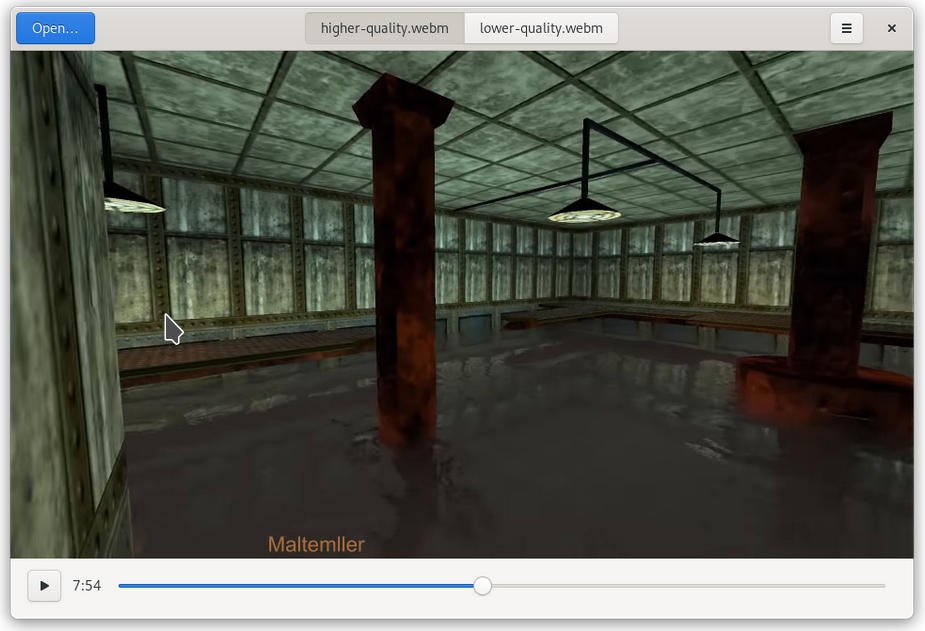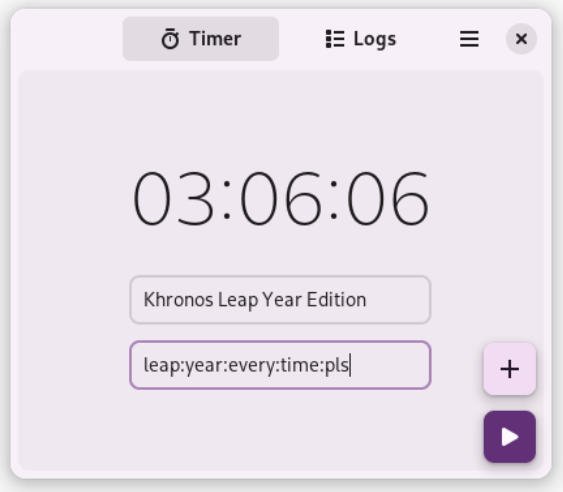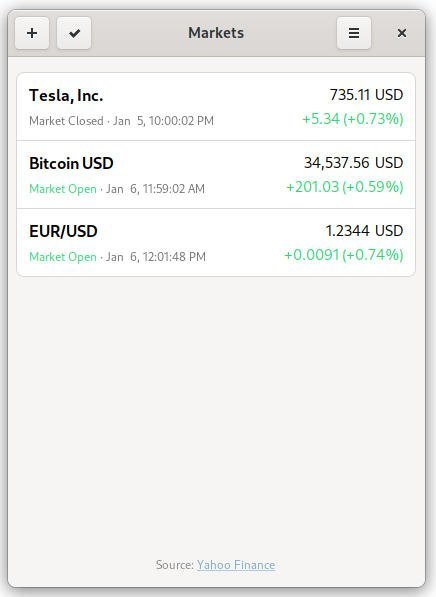14 KiB
10 Necessary Apps to Improve Your GNOME Desktop Experience [Part 4]
We give you the next set of 10 GNOME Apps that will supercharge your productivity while using GNOME Desktop.
At debugpoint.com, we highlight some unknown but useful GNOME apps over a five-part article series. The primary purpose of the series is to give these excellent little apps much-needed visibility via our readers. This helps the developer and the end-users due to increased usage of these necessary GNOME Apps and much-deserved attention.
This post is Part 4 of the series. In this article, we will highlight ten necessary GNOME Apps. If you missed the last parts, you could read the other parts of this series via the below links.
In this article, we covered the following list of great GNOME Apps.
- Secrets – Password Manager
- Font Downloader
- Gaphor – UML Modeling Utility
- Hashbrown – Check Hash of your files
- Identity – Compare images and videos
- Khronos – Time Logging
- Markets – Watch Stock Markets
- Obfuscate – Redact Images
- Plots – Simple Graph Plotting
- squeekboard – On-screen keyboard for wayland
10 Necessary GNOME Apps
Secrets – Password Manager
The first app that we highlight is a password manager called Secrets. This GNOME Circle app uses KeePass 0.4 format to store the password in its database. This app comes with a simple interface that gives you complete control of your password and managing them. Secret perfectly integrates with your GNOME desktop, which you can install.
How to Install
You need to Setup Flatpak for your Linux distribution. And then click on the below button to launch the native software manager to install (such as Software or Discover).
More Details about Secrets
Font Downloader
Installing font via terminal for new users is a bit complicated process. The next app that we are going to talk about deals with Fonts. And it is one of my favourites. The name is Font Downloader, and it does just that.
But this app takes care of all the hassles that an average faces. You can search fonts in Google Fonts directly from its UI and install it with just a click of a button. A perfect and necessary GNOME app for your desktop.
Here’s how to install it.
How to Install
You need to Setup Flatpak for your Linux distribution. And then click on the below button to launch the native software manager to install (such as Software or Discover).
More details about Font Downloader
Gaphor – UML Modeling Utility
Out of all the GNOME apps we have covered so far, this one is one of the best apps. Named Gaphor, this application helps you design complex systems via Unified Modelling Language. It currently supports UML, SysML, RAAML and C4 languages and is fully compliant with the UML 2 data model.
It is a perfect GNOME app for students or system design professionals.
How to Install
You need to Setup Flatpak for your Linux distribution. And then click on the below button to launch the native software manager to install (such as Software or Discover).
More details about Gaphor
Hashbrown – Check Hash of your files
I will be honest. I download many .ISO files for this website and several tests. And I rarely check the hash of any file. However, I do check them when downloaded from unofficial websites.
So, a hash is a way to verify whether your downloaded file is original or not. If someone tampered with the file, then it won’t match. So, there are many ways you can do it.
This GNOME App – Hashbrown, does that job for you. Its unique and straightforward UI helps you to compare several hash types of a file. This app currently supports MD5, SHA-256, SHA-512 and SHA-1 hashes. A perfect and necessary utility for your GNOME desktop.
How to Install
You need to Setup Flatpak for your Linux distribution. And then click on the below button to launch the native software manager to install (such as Software or Discover).
More details about Hashbrown
- Official Home Page (Fun fact: You will be amazed if you open this site. Check out by yourself!)
- Home Page
- Source Code
Identity – Compare images and videos
If you need to compare multiple images or video files, you should use Identity. This GNOME app compares and gives you information about the target files. Powered by GStreamer, Identity also comes with the command line utility to compare the files.
How to install
You need to Setup Flatpak for your Linux distribution. And then click on the below button to launch the native software manager to install (such as Software or Discover).
More details about Identity
Khronos – Time Logging
If you ever need an on-demand timer that keeps track of time while you complete your task, then try Khronos. This GNOME Circle app brings a simple UI, adds a timer, and starts. You can keep track of multiple sessions in a log, as well as the ability to pause and start at any moment.
It is a friendly GNOME app for those who need it.
How to Install
You need to Setup Flatpak for your Linux distribution. And then click on the below button to launch the native software manager to install (such as Software or Discover).
More details about Khronos
Markets – Watch Stock Markets
I am sure you keep track of your favourite stocks or overall investment portfolio in the stock market via browser-based portals. But if you need a native desktop application to do those and more for your GNOME desktop, try Markets.
Markets is a GNOME Circle app, and it brings a list of cool features to track stocks and helps you stay in profits. Features such as –
- Individual Stock tracking
- Create your portfolio
- Track Cryptocurrencies, commodities
- Details via Yahoo! finance
- Supported in Linux-based smartphones (Librem5, PinePhone)
- Adjust refresh rate and Dark Mode Support
How to Install
You need to Setup Flatpak for your Linux distribution. And then click on the below button to launch the native software manager to install (such as Software or Discover).
More details about Markets
Obfuscate – Redact Images
We often need to gray out or remove certain sensitive sections of any image for obvious reasons. So, that requires you to open the image in some image editor such as GIMP and then apply some filters.
If you think that is too much work, try Obfuscate native app for GNOME. This GNOME Circle app helps you redact custom sections from any image and export them. This app supports all major image types. However, you can do these using LibreOffice, which requires inserting an image to the Writer document and whatnot. Try it out.
How to Install
You need to Setup Flatpak for your Linux distribution. And then click on the below button to launch the native software manager to install (such as Software or Discover).
More details about Obfuscate
Plots – Simple Graph Plotting
If you need a quick tool to visualize those complex math formulae in nice graphs, then try Plots. This GNOME Circle app integrates well with GNOME Desktop and allows you to plot a wide range of charts or graphs.
Here are some of its unique features:
- Support for trigonometric, hyperbolic, exponential and logarithmic functions, as well as arbitrary sums and products
- Ability to utilize your system hardware with the support of OpenGL
- Color Support for graphsEasy customization of graphs with the value bar which you can increase or decrease interactively to see the graphs
How to Install
You need to Setup Flatpak for your Linux distribution. And then click on the below button to launch the native software manager to install (such as Software or Discover).
More Details about Plots
squeekboard – On-screen keyboard for wayland
The final app in this post is for only Linux mobile phones. I thought it was worth mentioning this app because of Wayland. The squeekboard is an on-screen keyboard designed for Librem5 Linux Smartphones for Wayland compositor. This GTK and Rust based application is currently under development, but most of the essential features are already implemented.
You can learn more about it in GitLab. I couldn’t find a screenshot to share with you. However, if you are interested, try it out.
Closing Notes
I hope some of these necessary GNOME apps you found helpful for your daily workflow. I am sure they did. With that said, we are wrapping up Part 4 of the series. If you would like to read the other parts, you can go over them via the links below.
And do let me know your thoughts about this article or this series as a whole. Cheers.
via: https://www.debugpoint.com/2022/02/best-gnome-apps-part-4/