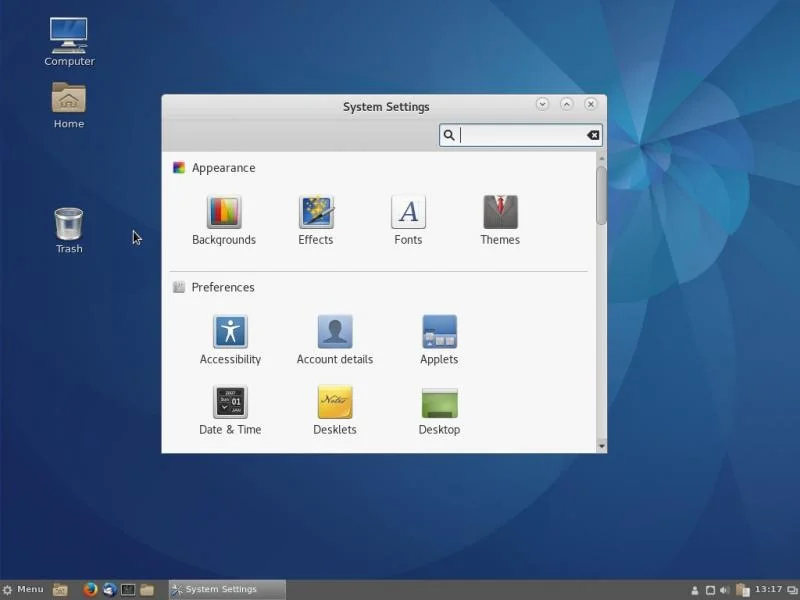9.7 KiB
10 reasons to use Cinnamon as your Linux desktop environment
Cinnamon is a Linux desktop environment reminiscent of GNOME 2 that offers flexibility, speed, and a slew of features.
Sam Mugraby, Photos8.com. CC BY 2.0.
Recently I installed Fedora 25, and found that the current version of KDE Plasma was unstable for me; it crashed several times a day before I decided to try to try something different. After installing a number of alternative desktops and trying them all for a couple hours each, I finally settled on using Cinnamon until Plasma is patched and stable. Here's what I found.
Introducing Cinnamon
In 2011, GNOME 3, with the new GNOME Shell was released and the new interface immediately generated both positive and negative responses. Many users and developers liked the original GNOME interface enough that multiple groups forked it and one of those forks was Cinnamon.
One of the reasons behind the development of the GNOME shell for GNOME 3 was that many components of the original GNOME user interface were no longer being actively developed. This was also an issue for Cinnamon and some of the other forked GNOME projects. The Linux Mint project was one of the prime movers for Cinnamon because GNOME is the official desktop environment for Mint. The Mint developers have continued to develop Cinnamon to the point where GNOME itself is no longer required, and Cinnamon is a completely independent desktop environment that retains many of the interface features that users appreciated about the GNOME interface.
Figure 1: The default Cinnamon desktop with the System Settings tool open.
Cinnamon 3.2 is the current release version. Cinnamon is available for many distros besides Mint, including Fedora, Arch, Gentoo, Debian, and OpenSUSE, among others.
Reasons for using Cinnamon
Here are my top 10 reasons for using Cinnamon.
-
Integration. The choice of a desktop has not been contingent upon the availability of applications written for it in a long time. All of the applications I use, regardless of the desktop for which they were written, will run just fine on any other desktop, and Cinnamon is no exception. All of the libraries required to run applications written for KDE, GNOME—or any other desktop that I use—are available and make using any application with the Cinnamon desktop a seamless experience.
-
Looks. Let's face it, looks are important. Cinnamon has a crisp, clean look that uses easy to read fonts and color combinations. The desktop is not hampered by unnecessary clutter, and you can configure which icons are shown on the desktop using the System Settings => Desktop menu. This menu also allows you to specify whether the desktop icons are shown only on the primary monitor, only on secondary monitors, or on all monitors.
-
Desklets. Desklets are small, usually single-purpose applications that can be added to your desktop. Only a few of these are available, but you can choose from things like CPU or disk monitors, a weather app, sticky notes, a desktop photo frame app, and time and date, among others. I like the time and date desklet because it is easier to read than the applet in the Cinnamon panel.
-
Speed. Cinnamon is fast and snappy. Programs load and display fast. The desktop itself loads quickly during login, though this is just my subjective experience and is not based on any timed testing.
-
**Configuration. **Cinnamon is not as configurable as KDE Plasma, but it is much more configurable than I originally thought the first time I tried it. The Cinnamon Control Center provides centralized access to many of the desktop configuration options. It has a main window from which the specific feature configuration windows can be launched. It is easy to select a new look from those available in the Themes section of System Settings. You can choose window borders, icons, controls, pointers, and the desktop basic scheme. Other choices include fonts and backgrounds. I find many of these configuration tools among the best I have encountered. A modest number of desktop themes are available, providing the ability to significantly alter the look of the desktop without the confusion of the massive numbers of choices that KDE provides.
-
**The Cinnamon Panel. **The Cinnamon Panel, i.e., the toolbar, is initially configured very simply. It contains the menu used to launch programs, a basic system tray, and an application selector. The panel is easy to configure and adding new program launchers is simply a matter of locating the program you want to add in the main Menu; right click on the program icon and select "Add to panel." You can also add the launcher icon to the desktop itself, and to the Cinnamon "Favorites" launcher bar. You can also enter the panel's Edit mode and rearrange the icons.
-
Flexibility**.** It can sometimes be difficult to locate a minimized or hidden running application and finding it on the toolbar application selector can be challenging if there are a number of running applications. In part, this is because the applications are not always in a sequence on the selector that makes them easy to find. So one of my favorite features is the ability to drag the buttons for the running applications and rearrange them on the selector. This can make it much easier to find and display windows belonging to applications because they can now be where I put them on the selector.
The Cinnamon desktop also has a very nice pop-up menu that you can access with a right click. This menu has selections for some frequently used tasks such as accessing the Desktop Settings and adding Desklets, as well as other desktop-related tasks.
One of these other menu items is “Create New Document” which uses the document templates located in the ~/Templates directory and lists each of them. Simply click on the template you want to use and a new document using that template is created using the default office application. In my case, that is LibreOffice.
-
Multiple workspaces. Cinnamon offers multiple desktops like many other desktop environments. Cinnamon calls these "workspaces." The workspace selector is located on the Cinnamon panel and shows the outlines of the windows located on each workspace. Windows can be moved between workspaces or assigned to all. I did find that the workspace selector is sometimes a bit slow to catch up with the display of window locations so I switched the workspace selector to show the workspace numbers and not shadows of the windows in the workspaces.
-
Nemo. Most desktops use their own preferred default applications for various purposes and Cinnamon is no exception. My preferred desktop file manager is Krusader, but Cinnamon uses Nemo as its default, so I just went with that for the duration of my test. I find that I like Nemo—a lot. It has a nice clean interface and most of the features I like and use frequently. It is easy to use while being flexible enough for my needs. Although Nemo is a fork of Nautilus, I find Nemo to be better integrated into the Cinnamon environment. The Nautilus interface seems to be somewhat poorly integrated and discordant with Cinnamon.
-
Stability. Cinnamon is very stable and just works.
Conclusions
Cinnamon is a fork of the GNOME 3 desktop and appears to be intended as the GNOME desktop that never was. Its development seems to be the logical improvements that the Cinnamon developers thought were needed to improve and extend GNOME while retaining its unique and highly appreciated personality. It is no longer GNOME 3—it is different and better. Cinnamon looks good and it works very well for me and is a very nice change from KDE—which I still like very much. It took me a few days to learn how Cinnamon's differences could make my desktop experience better, and I am very glad to have learned a lot more about an excellent desktop.
Though I like Cinnamon, I would like to experiment with some others as well, and I am now going to switch to the LXDE desktop and try that out for a few weeks. I will share my experience with LXDE after I have spent some time using it.
作者简介:
David Both is a Linux and Open Source advocate who resides in Raleigh, North Carolina. He has been in the IT industry for over forty years and taught OS/2 for IBM where he worked for over 20 years. While at IBM, he wrote the first training course for the original IBM PC in 1981. He has taught RHCE classes for Red Hat and has worked at MCI Worldcom, Cisco, and the State of North Carolina. He has been working with Linux and Open Source Software for almost 20 years.
via: https://opensource.com/article/17/1/cinnamon-desktop-environment
作者:David Both 译者:译者ID 校对:校对者ID