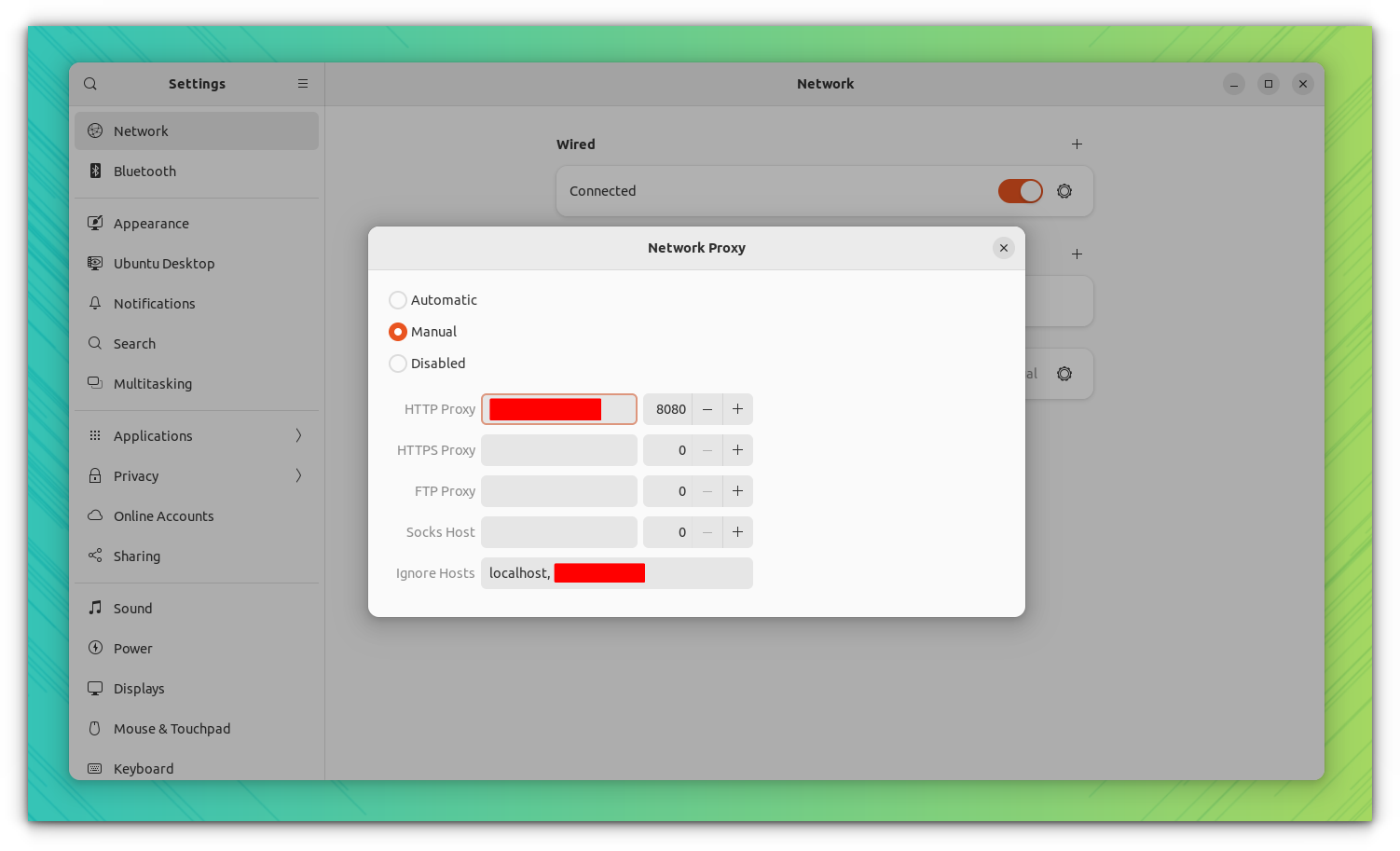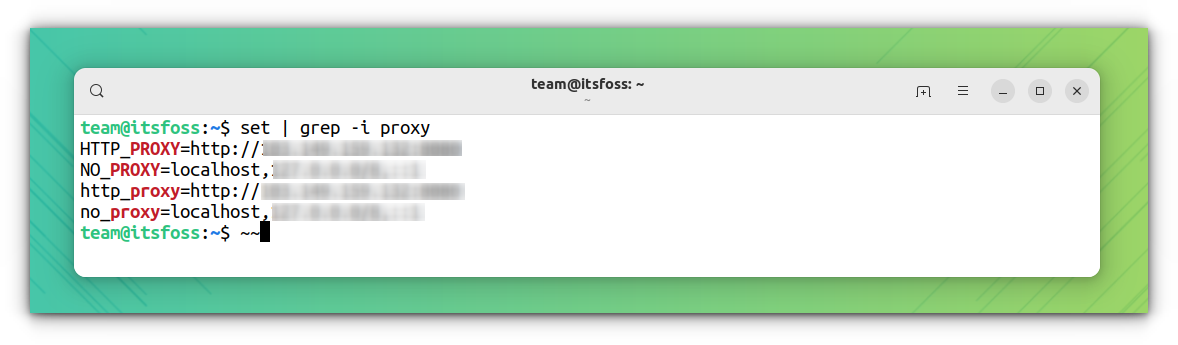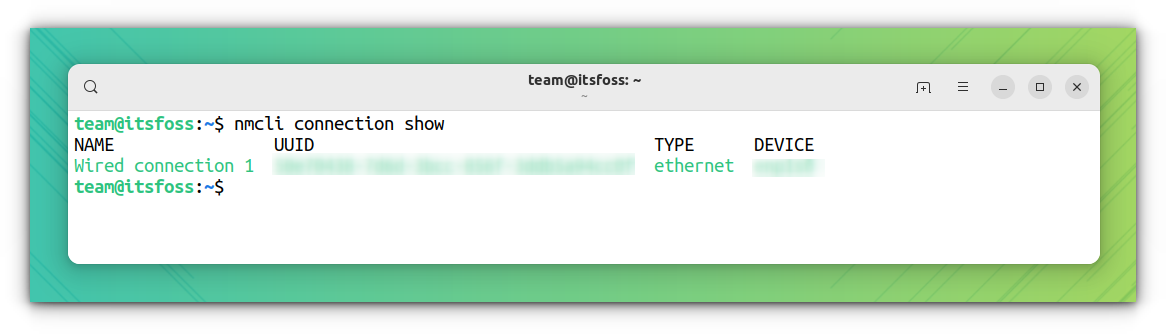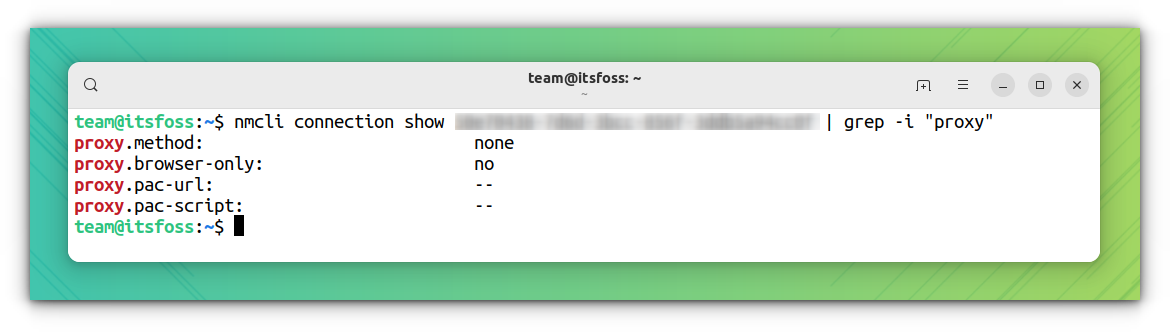5.4 KiB
How to know if You are Behind a Proxy Server?
What is a proxy?
A proxy is a server or software application that acts as an intermediary between a client and another server. It serves as a gateway between the client and the internet and allows users to access online resources while keeping their identity, location, and other personal information hidden.
Proxies are often used to enhance security, privacy, and add filters/firewall to your network.
There are several types of proxies like HTTP Proxy, SOCKS Proxy, Transparent Proxy, etc.
Unless you are behind a transparent proxy, it is effortless to check. Here, I shall discuss methods to detect both the transparent proxy and the usual proxies in use.
How to check if you are behind a Transparent proxy
While each type of proxy has its features and functionalities, if it's a transparent proxy, you won't be able to detect it on the client's PC. This is because the transparent proxy operates silently in the background, intercepting all traffic without modifying it.
Occasionally, it could be your internet service provider and the Content Delivery Networks that use these to cache a copy of a resource to save bandwidth on their end or just to monitor/filter the network.
There are several ways to check if you are behind a transparent proxy:
- The IP address obtained through some online IP detect/check websites may not match the IP address of your computer or device. Because the proxy server is intercepting your traffic and sending it out with its IP address.
- Check your network settings to see if there is a proxy server configured.
- Take the help of some online Proxy detection tools.
- Connect to a server that you know does not exist. If the error displayed on the webpage looks different from usual, you might be behind a proxy.
Whether you like it or not, you can always bypass the transparent proxy using a VPN service.
How to check if you are behind a proxy on Ubuntu
Ubuntu, or any other Linux distribution, offers several ways to check this. Here, Ubuntu 22.10 running GNOME is used for the purpose.
Using GNOME Settings
This is the straightforward GUI way. Open the GNOME settings and go to the Networks tab and press the gear icon, adjacent to it.
It should be off by default.
If you are behind a proxy, you can get a different status here. Inside the proxy settings, you can see that, I am using a proxy here (manually configured).
The same status of proxies can be changed using the gsettings command in GNOME DE.
gsettings set org.gnome.system.proxy mode 'none'
You can replace the none with auto or manual. Remember that, this setting is temporary and only for the current user.
Using the Command line
You can get the status of proxies through the command line in various ways.
Getting the status of the proxy by listing the associated environment variables
Open a terminal and run either of the following commands:
env | grep -i proxy
cat /etc/environment | grep -i proxy
set | grep -i proxy
An empty output means that, there are no proxies configured. Else, it will print the relevant ENV variables.
🚧
Note that this will work if you set the proxy as an environment variable.
Alternatively, you can echo each proxy variable to check whether that particular one is set.
Here's what you can type in the terminal:
echo $http_proxy
Check using nmcli command
Open a terminal and issue the command:
nmcli connection show
This will list your connections and the associated UUID numbers. Note the UUID number of the connection, you want to check. Then use the command:
nmcli connection show <UUID or name> | grep -i "proxy"
This will list the variables, where, you can note the proxy server and the port.
Wrapping Up
I hope this guide helps you know if you are behind a proxy.
I must mention that not all proxy configurations are malicious.
However, it is important to know whether your system has a proxy configured or not.
via: https://itsfoss.com/check-proxy-server/