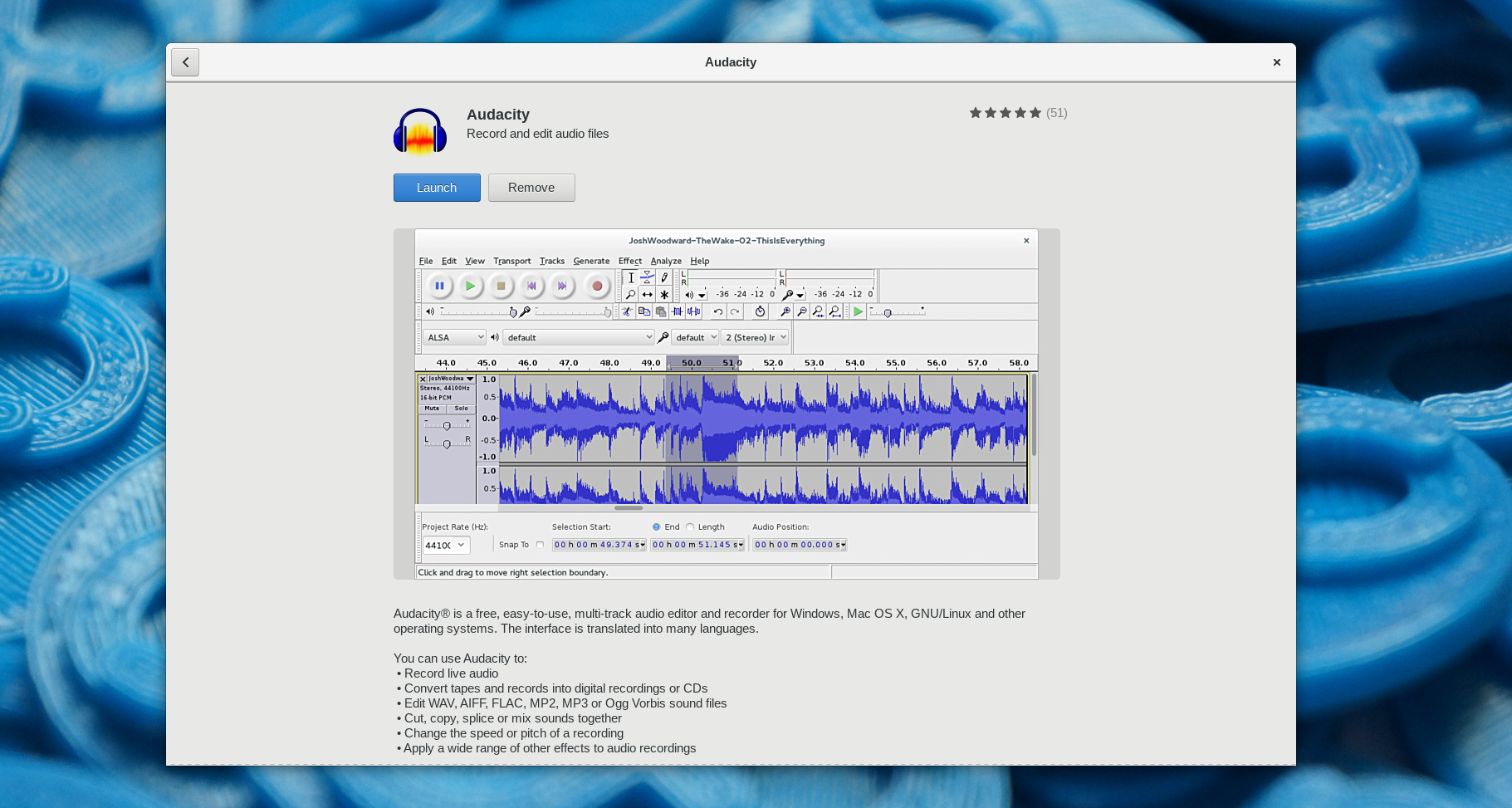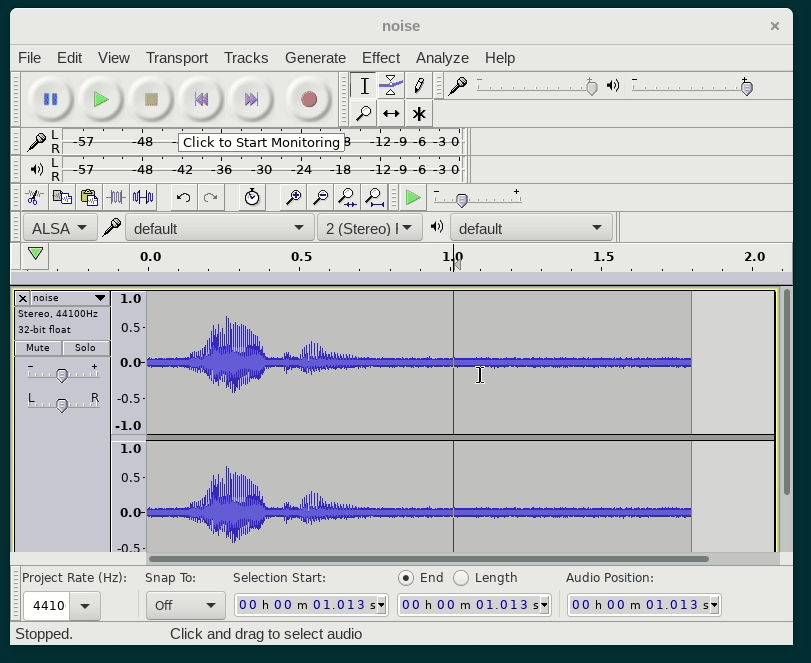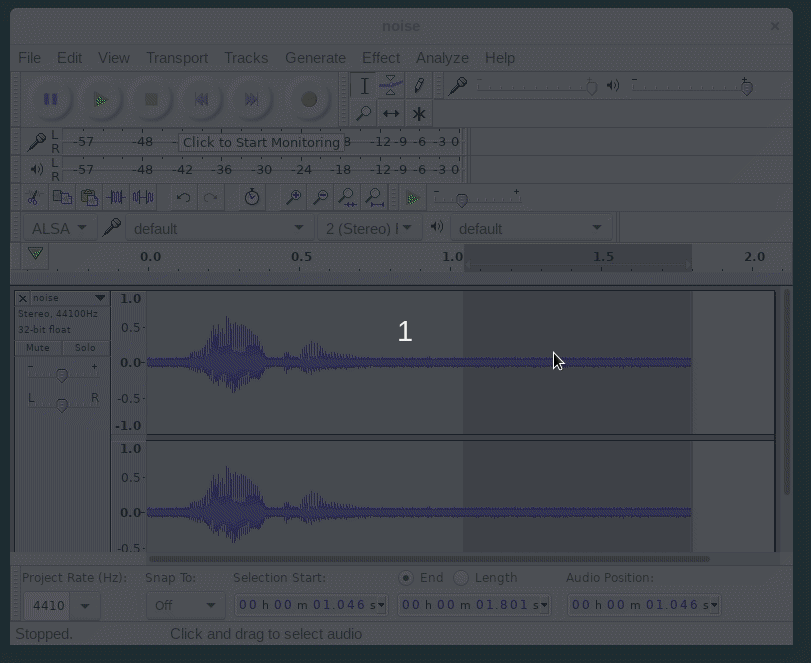2.6 KiB
translating---geekpi
Audacity quick tip: quickly remove background noise
 When recording sounds on a laptop — say for a simple first screencast — many users typically use the built-in microphone. However, these small microphones also capture a lot of background noise. In this quick tip, learn how to use Audacity in Fedora to quickly remove the background noise from audio files.
When recording sounds on a laptop — say for a simple first screencast — many users typically use the built-in microphone. However, these small microphones also capture a lot of background noise. In this quick tip, learn how to use Audacity in Fedora to quickly remove the background noise from audio files.
Installing Audacity
Audacity is an application in Fedora for mixing, cutting, and editing audio files. It supports a wide range of formats out of the box on Fedora — including MP3 and OGG. Install Audacity from the Software application.
If the terminal is more your speed, use the command:
sudo dnf install audacity
Import your Audio, sample background noise
After installing Audacity, open the application, and import your sound using the File > Import menu item. This example uses a sound bite from freesound.org to which noise was added:
Next, take a sample of the background noise to be filtered out. With the tracks imported, select an area of the track that contains only the background noise. Then choose Effect > Noise Reduction from the menu, and press the Get Noise Profile button.
Filter the Noise
Next, select the area of the track you want to filter the noise from. Do this either by selecting with the mouse, or Ctrl + a to select the entire track. Finally, open the Effect > Noise Reduction dialog again, and click OK to apply the filter.
Additionally, play around with the settings until your tracks sound better. Here is the original file again, followed by the noise reduced track for comparison (using the default settings):
https://ryanlerch.fedorapeople.org/sidebyside.ogg?_=2
via: https://fedoramagazine.org/audacity-quick-tip-quickly-remove-background-noise/
作者:Ryan Lerch 选题:lujun9972 译者:译者ID 校对:校对者ID