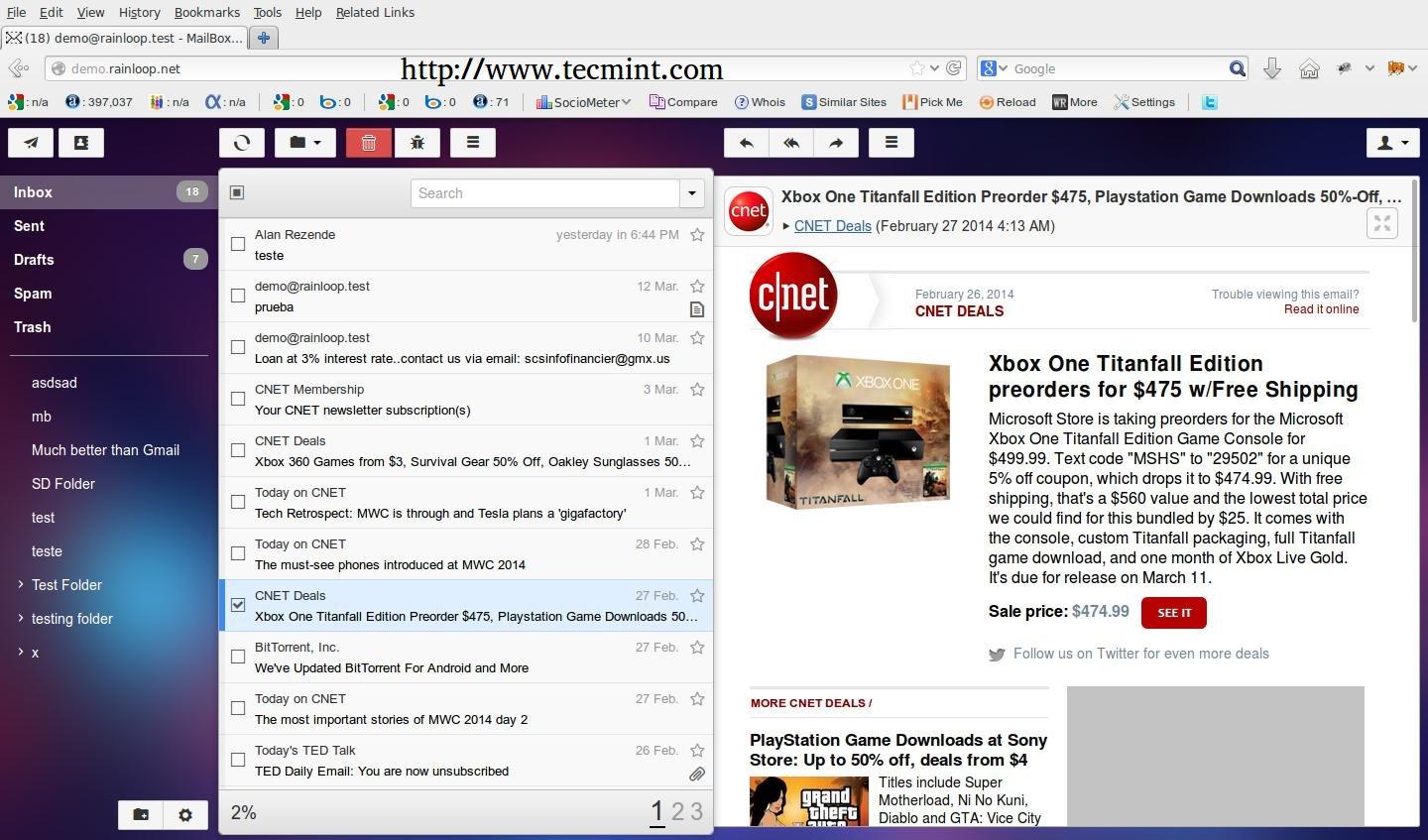renamed: 10 Linux Platforms Meant For Embedded Systems.md -> 201406/10 Linux Platforms Meant For Embedded Systems.md renamed: 20140527 4MLinux 9.0 Beta Is a 55 MB Operating System That Has It All.md -> 201406/20140527 4MLinux 9.0 Beta Is a 55 MB Operating System That Has It All.md renamed: 20140527 A Complete Historical Timeline of Linux Evolution.md -> 201406/20140527 A Complete Historical Timeline of Linux Evolution.md renamed: 20140528 Setup Backup Server Using Bacula And Webmin On Ubuntu 14.04.md -> 201406/20140528 Setup Backup Server Using Bacula And Webmin On Ubuntu 14.04.md renamed: 20140528 Why We Shouldn't Accept Bad Linux Ports.md -> 201406/20140528 Why We Shouldn't Accept Bad Linux Ports.md renamed: 20140529 Add Windows Like Bottom Taskbar In Ubuntu Unity 14.04.md -> 201406/20140529 Add Windows Like Bottom Taskbar In Ubuntu Unity 14.04.md renamed: 20140529 Command Line Tuesdays--The Introductory.md -> 201406/20140529 Command Line Tuesdays--The Introductory.md renamed: 20140529 How To Share Disks In VirtualBox Between Linux Guest OS.md -> 201406/20140529 How To Share Disks In VirtualBox Between Linux Guest OS.md renamed: 20140529 Install RainLoop Webmail (A Web Based Email Client) using 'Nginx and Apache' in Arch Linux.md -> 201406/20140529 Install RainLoop Webmail (A Web Based Email Client) using 'Nginx and Apache' in Arch Linux.md renamed: 20140529 What is a good terminal emulator on Linux.md -> 201406/20140529 What is a good terminal emulator on Linux.md renamed: 20140529 Why No Flash Support for Linux Is Good for Open Source.md -> 201406/20140529 Why No Flash Support for Linux Is Good for Open Source.md renamed: 20140530 Fix 'Cannot Add PPA' Error In Ubuntu 14.04 and Linux Mint.md -> 201406/20140530 Fix 'Cannot Add PPA' Error In Ubuntu 14.04 and Linux Mint.md renamed: 20140530 How To Install Linux On A MacBook Pro Retina.md -> 201406/20140530 How To Install Linux On A MacBook Pro Retina.md renamed: 20140530 Linux script command--A recorder inside your Terminal.md -> 201406/20140530 Linux script command--A recorder inside your Terminal.md renamed: 20140603 App Grid Is A Superior Ubuntu Software Center Alternative.md -> 201406/20140603 App Grid Is A Superior Ubuntu Software Center Alternative.md renamed: 20140603 Linux Foundation to donate portion of membership fees to Code.org.md -> 201406/20140603 Linux Foundation to donate portion of membership fees to Code.org.md renamed: 20140603 Write your first Linux Kernel module.md -> 201406/20140603 Write your first Linux Kernel module.md renamed: 20140604 Command line secrets.md -> 201406/20140604 Command line secrets.md renamed: 20140604 Setup Virtual Hosts In Apache On Ubuntu 14.04 LTS.md -> 201406/20140604 Setup Virtual Hosts In Apache On Ubuntu 14.04 LTS.md renamed: 20140607 Cup 2014 Brazil--Watch FIFA World Cup 2014 Competition in Your Linux Desktop.md -> 201406/20140607 Cup 2014 Brazil--Watch FIFA World Cup 2014 Competition in Your Linux Desktop.md renamed: 20140607 How To Extract Images From Videos Using ffmpeg.md -> 201406/20140607 How To Extract Images From Videos Using ffmpeg.md renamed: 20140607 How To Install iCup 2014 In Linux.md -> 201406/20140607 How To Install iCup 2014 In Linux.md renamed: 20140607 Linux--Bash Delete All Files In Directory Except Few.md -> 201406/20140607 Linux--Bash Delete All Files In Directory Except Few.md renamed: 20140607 New OpenSSL breach is no Heartbleed-but needs to be taken seriously.md -> 201406/20140607 New OpenSSL breach is no Heartbleed-but needs to be taken seriously.md renamed: 20140607 Nuvola Player 2.4.0 Released -- A Online Cloud Music Player for Linux.md -> 201406/20140607 Nuvola Player 2.4.0 Released -- A Online Cloud Music Player for Linux.md renamed: 20140607 Practical Interview Questions and Answers on Linux Shell Scripting.md -> 201406/20140607 Practical Interview Questions and Answers on Linux Shell Scripting.md renamed: 20140607 Steam Hits The Big 500 For Linux Games.md -> 201406/20140607 Steam Hits The Big 500 For Linux Games.md renamed: 20140607 Ubuntu One Formally Shuts Down.md -> 201406/20140607 Ubuntu One Formally Shuts Down.md renamed: 20140609 How To Know If Your System Has USB 3.0 Port In Linux [Quick Tip].md -> 201406/20140609 How To Know If Your System Has USB 3.0 Port In Linux [Quick Tip].md renamed: 20140609 Open Source LDAP Solutions.md -> 201406/20140609 Open Source LDAP Solutions.md renamed: "20140609 OpenELEC 4.0.4 \347\216\260\345\267\262\345\217\221\345\270\203, \345\237\272\344\272\216 XBMC 13.1 \342\200\234Gotham\342\200\235.md" -> "201406/20140609 OpenELEC 4.0.4 \347\216\260\345\267\262\345\217\221\345\270\203, \345\237\272\344\272\216 XBMC 13.1 \342\200\234Gotham\342\200\235.md" renamed: 20140610 How to set up Internet connection sharing with iptables on Linux.md -> 201406/20140610 How to set up Internet connection sharing with iptables on Linux.md renamed: 20140610 IPFire 2.13 Core 78 Linux Firewall OS Receives OpenSSL Fixes.md -> 201406/20140610 IPFire 2.13 Core 78 Linux Firewall OS Receives OpenSSL Fixes.md renamed: 20140610 Open Source SDN Project OpenDaylight Adds New Members.md -> 201406/20140610 Open Source SDN Project OpenDaylight Adds New Members.md renamed: 20140610 Top 7 Desktop Environment For Linux.md -> 201406/20140610 Top 7 Desktop Environment For Linux.md renamed: 20140611 HTG Explains--What' s the Difference Between Linux and BSD.md -> 201406/20140611 HTG Explains--What' s the Difference Between Linux and BSD.md renamed: 20140611 How to Prevent Other Users From Accessing Your Home Directory in Ubuntu 14.04.md -> 201406/20140611 How to Prevent Other Users From Accessing Your Home Directory in Ubuntu 14.04.md renamed: 20140612 Command Line Tuesdays--Part One.md -> 201406/20140612 Command Line Tuesdays--Part One.md renamed: 20140612 Dpkg Vulnerabilities Closed in Ubuntu 14.04.md -> 201406/20140612 Dpkg Vulnerabilities Closed in Ubuntu 14.04.md renamed: 20140616 How To Install Numix Icon Theme In Fedora 20.md -> 201406/20140616 How To Install Numix Icon Theme In Fedora 20.md renamed: 20140616 Ubuntu Desktop Next 14.10 Images Available to Download.md -> 201406/20140616 Ubuntu Desktop Next 14.10 Images Available to Download.md renamed: 20140616 Ubuntu for Phones Activated on 10,000 Devices.md -> 201406/20140616 Ubuntu for Phones Activated on 10,000 Devices.md renamed: 20140617 14 Apps To Boost Ubuntu.md -> 201406/20140617 14 Apps To Boost Ubuntu.md renamed: 20140619 Improve Battery Life with Laptop Mode Tools 1.65.md -> 201406/20140619 Improve Battery Life with Laptop Mode Tools 1.65.md renamed: 20140619 Red Hat to Acquire eNovance, Focus Together on OpenStack.md -> 201406/20140619 Red Hat to Acquire eNovance, Focus Together on OpenStack.md renamed: 20140620 Celebrating 30 Years of X.md -> 201406/20140620 Celebrating 30 Years of X.md renamed: 20140620 ENCRYPT DNS TRAFFIC IN LINUX WITH DNSCRYPT (VIA OPENDNS).md -> 201406/20140620 ENCRYPT DNS TRAFFIC IN LINUX WITH DNSCRYPT (VIA OPENDNS).md renamed: 20140620 How to enable testing and unstable repository on Debian.md -> 201406/20140620 How to enable testing and unstable repository on Debian.md renamed: 20140625 Canonical Debuts 'Orange Box' for Ubuntu OpenStack Cloud Demos.md -> 201406/20140625 Canonical Debuts 'Orange Box' for Ubuntu OpenStack Cloud Demos.md renamed: 8 examples of findmnt command to check mounted file systems on Linux.md -> 201406/8 examples of findmnt command to check mounted file systems on Linux.md renamed: Bash Getopts--Scripts with Command Line Options.md -> 201406/Bash Getopts--Scripts with Command Line Options.md renamed: Collectl--An Advanced All-in-One Performance Monitoring Tool for Linux.md -> 201406/Collectl--An Advanced All-in-One Performance Monitoring Tool for Linux.md renamed: Fix Adobe Flash Player Issue In Chromium In Ubuntu 14.04.md -> 201406/Fix Adobe Flash Player Issue In Chromium In Ubuntu 14.04.md renamed: Guide To Install Ubuntu 14.04 In Dual Boot Mode With Windows 8 Or 8.1 UEFI.md -> 201406/Guide To Install Ubuntu 14.04 In Dual Boot Mode With Windows 8 Or 8.1 UEFI.md renamed: How To Install 'California' Calendar App in Ubuntu 14.04.md -> 201406/How To Install 'California' Calendar App in Ubuntu 14.04.md renamed: How To Remove Drive Icons From Unity Launcher In Ubuntu 14.04 [Beginner Tips].md -> 201406/How To Remove Drive Icons From Unity Launcher In Ubuntu 14.04 [Beginner Tips].md renamed: How to Install Windows 8.1 and Ubuntu 14.04 LTS on the Same Computer.md -> 201406/How to Install Windows 8.1 and Ubuntu 14.04 LTS on the Same Computer.md renamed: How to download webcomics from the command line on Linux.md -> 201406/How to download webcomics from the command line on Linux.md renamed: How to launch applications differently with Gnome-Pie on Linux desktop.md -> 201406/How to launch applications differently with Gnome-Pie on Linux desktop.md renamed: How to manage Linux containers with Docker on Ubuntu.md -> 201406/How to manage Linux containers with Docker on Ubuntu.md renamed: How to manage ip addresses and subnets with phpIPAM.md -> 201406/How to manage ip addresses and subnets with phpIPAM.md renamed: How to manage passwords from the command line on Linux.md -> 201406/How to manage passwords from the command line on Linux.md renamed: How to monitor Nginx web server from the command line in real time.md -> 201406/How to monitor Nginx web server from the command line in real time.md renamed: How to set up a web-based lightweight system monitor on Linux.md -> 201406/How to set up a web-based lightweight system monitor on Linux.md renamed: How to take a screenshot from the command line on Linux.md -> 201406/How to take a screenshot from the command line on Linux.md renamed: How to take full length screenshots of websites via terminal.md -> 201406/How to take full length screenshots of websites via terminal.md renamed: How to use LVM in Linux.md -> 201406/How to use LVM in Linux.md renamed: How to verify DDOS attack with netstat command on Linux Terminal.md -> 201406/How to verify DDOS attack with netstat command on Linux Terminal.md renamed: Install SoundCloud In Ubuntu 14.04.md -> 201406/Install SoundCloud In Ubuntu 14.04.md renamed: Linux Pros' Top Command Line Secrets.md -> 201406/Linux Pros' Top Command Line Secrets.md renamed: Linux Terminal--Dstat monitoring tools.md -> 201406/Linux Terminal--Dstat monitoring tools.md renamed: Making Linux Feel at Home.md -> 201406/Making Linux Feel at Home.md renamed: Open Source's Cult Of Personality Is Dying--Thankfully.md -> 201406/Open Source's Cult Of Personality Is Dying--Thankfully.md renamed: Pros' Secrets and Red Hat 7 and PCLinuxOS 2014.05 Reviews.md -> 201406/Pros' Secrets and Red Hat 7 and PCLinuxOS 2014.05 Reviews.md renamed: Start Practising Linux ip command and Avoid the Habit of Using ifconfig.md -> 201406/Start Practising Linux ip command and Avoid the Habit of Using ifconfig.md renamed: TechView--Linus Torvalds Inventor of Linux.md -> 201406/TechView--Linus Torvalds Inventor of Linux.md renamed: Turn Off Bluetooth By Default In Ubuntu 14.04 [Quick Tip].md -> 201406/Turn Off Bluetooth By Default In Ubuntu 14.04 [Quick Tip].md renamed: Ubuntu Linux Community Manager Jono Bacon Leaves Canonical.md -> 201406/Ubuntu Linux Community Manager Jono Bacon Leaves Canonical.md renamed: What Heartbleed Teaches Us--Be An Open Source Contributor, Not Just A User.md -> 201406/What Heartbleed Teaches Us--Be An Open Source Contributor, Not Just A User.md renamed: Why htop Command Compete Linux top Command.md -> 201406/Why htop Command Compete Linux top Command.md
15 KiB
在Arch上使用Nginx/Apache安装RainLoop Webmail
Rainloop是一个使用PHP编写的,开源免费的网页邮件客户端。他支持包括Google、Yahoo、OutLook在内的主流的邮件服务器,当然,他也支持你自己的本地邮件服务器。它看起来大致就像使用IMAP和SMTP协议的MUA(邮件客户端)一样。
RainLoop 示例
可以看一下RainLoop作者安装的演示页面: http://demo.rainloop.net/。
一旦在您的服务器部署上Rainloop,剩余要做的唯一的事情是通过Web浏览器访问您的Rainloop,并提供你正在使用的邮件服务器信息。
本教程包含了在 Arch Linux上的Rainloop 网页客户端的安装流程,包括如何进行配置 Apache 或 Nginx, 当然本教程使用修改Hosts的方式,从而避免了DNS的访问。
If you also need references on installing Rainloop on Debian and Red Hat systems visit the previous RainLoop Webmail article at.
如果你还是需要一篇在Debian 和 Red Hat 安装 RainLoop Webmail 的教程,你可以看这篇文章:
以及在 Ubuntu 服务器中安装 RainLoop Webmail 的教程,你可以看这篇文章:
系统要求
对 Nginx
对 Apache
Step 1:在 Nginx 或者 Apache 上创建虚拟主机###
1. 假设你已经如上面介绍的链接所述,配置好了您的服务器(Nginx或Apache),你需要做的第一件事是在Hosts文件里创建一个原始解析记录,以指向的Arch Linux系统的IP。
对于Linux系统,修改 /etc/hosts 文件并且在你的localhost条目之下添加 Rainloop 的虚拟域。如下:
127.0.0.1 localhost.localdomain localhost rainloop.lan
192.168.1.33 rainloop.lan
如果是Windows系统,则修改 C:\Windows\System32\drivers\etc\hosts 并且将接下来的内容添加到你的文件里:
192.168.1.33 rainloop.lan
2. 使用 ping 命令确认本地的 Rainloop 域名创建成功之后,然后在 Apache 或 Nginx 中创建所需的 虚拟主机 和 SSL 配置。
Nginx 虚拟主机
在**/etc/nginx/sites-available/** 目录下使用如下命令创建一个名叫rainloop.lan的文件:
$ sudo nano /etc/nginx/sites-available/rainloop.conf
添加如下的文件内容:
server {
listen 80;
server_name rainloop.lan;
rewrite ^ https://$server_name$request_uri? permanent;
access_log /var/log/nginx/rainloop.lan.access.log;
error_log /var/log/nginx/rainloop.lan.error.log;
root /srv/www/rainloop/;
# serve static files
location ~ ^/(images|javascript|js|css|flash|media|static)/ {
root /srv/www/rainloop/;
expires 30d;
}
location / {
index index.html index.htm index.php;
autoindex on;
autoindex_exact_size off;
autoindex_localtime on;
}
location ^~ /data {
deny all;
}
location ~ \.php$ {
#fastcgi_pass 127.0.0.1:9000; (depending on your php-fpm socket configuration)
fastcgi_pass unix:/run/php-fpm/php-fpm.sock;
fastcgi_index index.php;
include fastcgi.conf;
}
}
接下来创建SSL配置文件:
$ sudo nano /etc/nginx/sites-available/rainloop-ssl.conf
添加如下内容:
server {
listen 443 ssl;
server_name rainloop.lan;
ssl_certificate /etc/nginx/ssl/rainloop.lan.crt;
ssl_certificate_key /etc/nginx/ssl/rainloop.lan.key;
ssl_session_cache shared:SSL:1m;
ssl_session_timeout 5m;
ssl_ciphers HIGH:!aNULL:!MD5;
ssl_prefer_server_ciphers on;
access_log /var/log/nginx/rainloop.lan.access.log;
error_log /var/log/nginx/rainloop.lan.error.log;
root /srv/www/rainloop/;
# serve static files
location ~ ^/(images|javascript|js|css|flash|media|static)/ {
root /srv/www/rainloop/;
expires 30d;
}
location ^~ /data {
deny all;
}
location / {
index index.html index.htm index.php;
autoindex on;
autoindex_exact_size off;
autoindex_localtime on;
}
location ~ \.php$ {
#fastcgi_pass 127.0.0.1:9000; (depending on your php-fpm socket configuration)
fastcgi_pass unix:/run/php-fpm/php-fpm.sock;
fastcgi_index index.php;
include fastcgi.conf;
}
}
接下来将会自动生成Certificate和Keys文件,然后在文件中叫Common Name*的证书里中添加您的虚拟域名( rainloop.lan**)。
$ sudo nginx_gen_ssl.sh
生成证书和SSL密钥后,创建Rainloop Web服务器根的文件路径(Rainloop PHP文件所在的位置),然后启用虚拟主机,并重新启动Nginx的守护进程,应用配置。
$ sudo mkdir -p /srv/www/rainloop
$ sudo n2ensite rainloop
$ sudo n2ensite rainloop-ssl
$ sudo systemctl restart nginx
Apache 虚拟主机
在**/etc/httpd/conf/sites-available/**中创建 rainloop.conf文件:
$ sudo nano /etc/httpd/conf/sites-available/rainloop.conf
添加如下内容:
<VirtualHost *:80>
ServerName rainloop.lan
DocumentRoot "/srv/www/rainloop/"
ServerAdmin you@example.com
ErrorLog "/var/log/httpd/rainloop-error_log"
TransferLog "/var/log/httpd/rainloop-access_log"
<Directory />
Options +Indexes +FollowSymLinks +ExecCGI
AllowOverride All
Order deny,allow
Allow from all
Require all granted
</Directory>
</VirtualHost>
为Apache添加SSL支持:
$ sudo nano /etc/httpd/conf/sites-available/rainloop-ssl.conf
添加如下文件内容:
<VirtualHost *:443>
ServerName rainloop.lan
DocumentRoot "/srv/www/rainloop/"
ServerAdmin you@example.com
ErrorLog "/var/log/httpd/rainloop-ssl-error_log"
TransferLog "/var/log/httpd/rainloop-ssl-access_log"
SSLEngine on
SSLCertificateFile "/etc/httpd/conf/ssl/rainloop.lan.crt"
SSLCertificateKeyFile "/etc/httpd/conf/ssl/rainloop.lan.key"
<FilesMatch "\.(cgi|shtml|phtml|php)$">
SSLOptions +StdEnvVars
</FilesMatch>
BrowserMatch "MSIE [2-5]" \
nokeepalive ssl-unclean-shutdown \
downgrade-1.0 force-response-1.0
CustomLog "/var/log/httpd/ssl_request_log" \
"%t %h %{SSL_PROTOCOL}x %{SSL_CIPHER}x \"%r\" %b"
<Directory />
Options +Indexes +FollowSymLinks +ExecCGI
AllowOverride All
Order deny,allow
Allow from all
Require all granted
</Directory>
</VirtualHost>
接下来将会自动生成Certificate和Keys文件,然后在文件中叫Common Name*的证书里中添加您的虚拟域名( rainloop.lan**)。
$ sudo apache_gen_ssl
After the Certificate and SSL keys are created, add Rainloop DocumentRoot path, then enable Virtual Hosts and restart Apache daemon to apply configurations. 在证书和密钥建立之后,创建 RainLoop 的 DocumentRoot 所指向的目录,之后激活虚拟主机,并且重启Apache应用设置。
$ sudo mkdir -p /srv/www/rainloop
$ sudo a2ensite rainloop
$ sudo a2ensite rainloop-ssl
$ sudo systemctl restart httpd
Step 2: 添加必要的PHP支持
3. 无论您使用的是Apache或NginxWeb服务器,您需要激活php.ini文件下中的PHP扩展,并将新服务器的DocumentRoot目录放到 open_basedir 配置中。
$ sudo nano /etc/php/php.ini
找到并且取消如下的PHP扩展的注释(LCTT译注,即启用这些模块):
extension=iconv.so
extension=imap.so
extension=mcrypt.so
extension=mssql.so
extension=mysqli.so
extension=openssl.so ( enables IMAPS and SMTP SSL protocols on mail servers)
extension=pdo_mysql.so
open_basedir语句应该看起来类似如下:
open_basedir = /srv/http/:/home/:/tmp/:/usr/share/pear/:/usr/share/webapps/:/etc/webapps/:/srv/www/
4. 在修改好php.ini之后,重启你的服务器,然后检查 phpinfo() 输出,去看看SSL协议是否已经激活。
----------对于 Apache Web 服务器----------
$ sudo systemctl restart httpd
----------对于 Nginx Web 服务器----------
$ sudo systemctl restart nginx
$ sudo systemctl restart php-fpm
Step 3: 下载和安装 RainLoop Webmail
5.现在可以从官方网站下载Rainloop应用并解压缩到文档根目录了,但是需要首先安装wget的和unzip程序(LCTT译注,如果你已经有了可以忽略此步)。
$ sudo pacman -S unzip wget
6. 使用wget命令或通过使用浏览器访问[http://rainloop.net/downloads/] 6下载最新的源码包Rainloop 压缩包。
$ wget http://repository.rainloop.net/v1/rainloop-latest.zip
7. 下载过程完成后,解压Rainloop压缩包到虚拟主机文档根目录路径( /srv/www/rainloop/ )。
$ sudo unzip rainloop-latest.zip -d /srv/www/rainloop/
8. 然后设置应用程序的默认路径下的权限。
$ sudo chmod -R 755 /srv/www/rainloop/
$ sudo chown -R http:http /srv/www/rainloop/
Step 4: 通过网页配置RainLoop###
9. Rainloop应用程序可以通过两种方式进行配置:使用浏览器或者系统shell。如果要在终端配置就打开和编辑位于**/ srv/www/rainloop/data/_data_da047852f16d2bc7352b24240a2f1599/default/configs/的application.ini文件。
10. 若要从浏览器访问管理界面,使用下面的URL地址** https://rainloop.lan/?admin**,然后提供输入默认的应用程序用户名密码,如下:
User= admin
Password= 12345
11. 首次登录后,你会被警示需要更改默认密码,所以我劝你做这一点。
12. 如果您要启用Contact(联系人)功能,就登录到MySQL数据库并创建一个新的数据库及其用户,然后提供在Contacts字段里面输入数据库信息。
mysql -u root -p
create database if not exists rainloop;
create user rainloop_user@localhost identified by “password”;
grant all privileges on rainloop.* to rainloop_user@localhost;
flush privileges;
exit;
13. 默认情况下Rainloop提供了** Gmail**,Yahoo和Outlook的邮件服务器的配置文件,但是你如果愿意,你也可以添加其他的邮件服务器域。
14. 登录你的邮件服务器,访问** https://rainloop.lan**,并提供您的域名服务器验证信息。
想要了解更多的文件,可以访问:http://rainloop.net/docs/.
通过Rainloop你可以从浏览器中访问具有Internet连接的任何邮件服务器。唯一的缺憾就是在Arch Linux下使用Rainloop应用的话,少一个修改电子邮件帐户密码的poppassd插件包。
via: http://www.tecmint.com/install-rainloop-webmail-in-arch-linux/