mirror of
https://github.com/LCTT/TranslateProject.git
synced 2024-12-26 21:30:55 +08:00
138 lines
7.1 KiB
Markdown
138 lines
7.1 KiB
Markdown
[#]: subject: "Hash Linux: Arch Linux Preconfigured With Xmonad, Awesome, i3, and Bspwm Window Manager"
|
||
[#]: via: "https://itsfoss.com/hash-linux-review/"
|
||
[#]: author: "Sarvottam Kumar https://itsfoss.com/author/sarvottam/"
|
||
[#]: collector: "lujun9972"
|
||
[#]: translator: "mcfd"
|
||
[#]: reviewer: "wxy"
|
||
[#]: publisher: "wxy"
|
||
[#]: url: "https://linux.cn/article-13608-1.html"
|
||
|
||
Hash Linux:预配置了四种平铺窗口管理器的 Arch Linux 衍生版
|
||
======
|
||
|
||
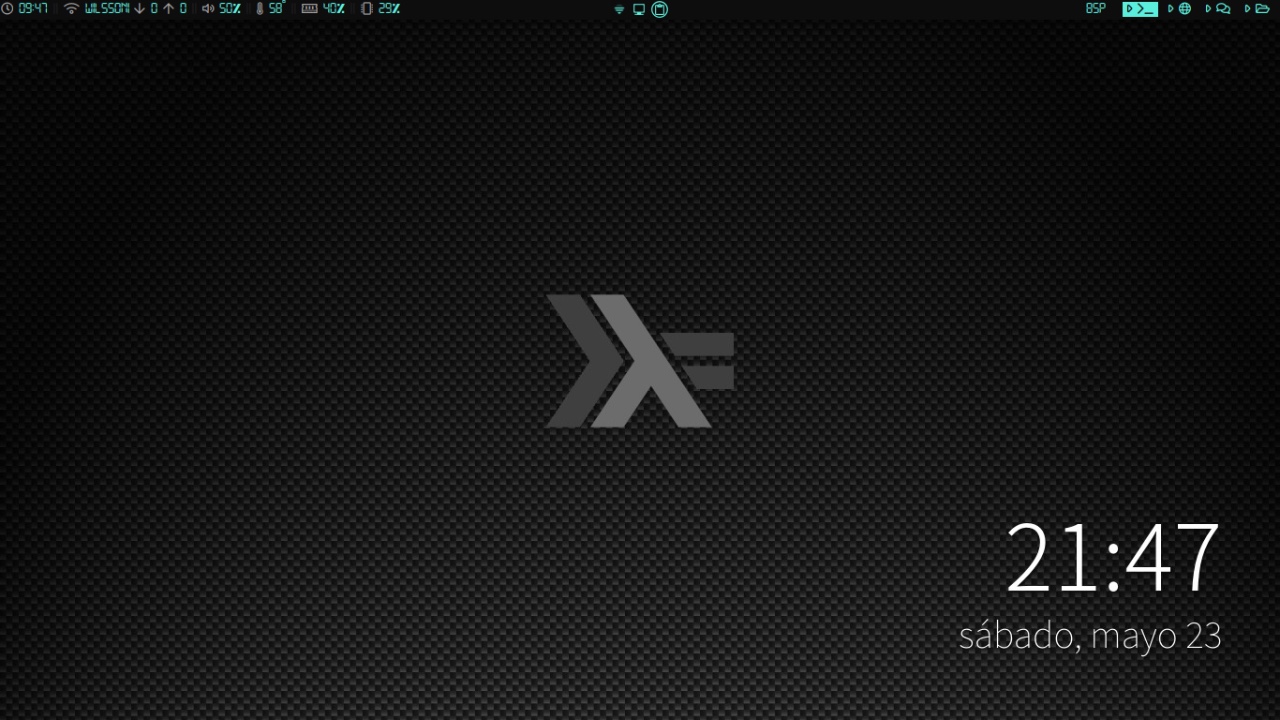
|
||
|
||
通过一些努力,[你能安装上 Arch Linux][1],也可以在你的 Arch 系统上安装一个你选择的桌面环境或窗口管理器。
|
||
|
||
这需要一些时间和精力,但肯定是可以实现的。但是,有一些项目可以减轻你的痛苦,为你提供一个预先配置好的桌面环境或窗口管理器的系统。[ArcoLinux][2] 就是这样一个例子。
|
||
|
||
最近,我发现了另一个项目,它只专注于在出色的 Arch 发行版上提供完善的窗口管理器的选择。
|
||
|
||
[Hash 项目][3] 提供了四种预配置有平铺式窗口管理器的 Arch 变体:Awesome、[Xmonad][4]、 i3 和 Bspwm。
|
||
|
||
如果你是一个刚刚接触窗口管理器的人,Hash 项目绝对是你应该马上尝试的。不用先投入时间去配置它,你就可以深入探索窗口管理器,并习惯由键盘驱动的系统。
|
||
|
||
在本文中,我将讨论我在使用 **Hash Linux Xmonad 版本** 时的部分体验,该版本采用 Linux 5.12 的内核。
|
||
|
||
### 安装 Hash Linux
|
||
|
||
Hash Linux 四个版本的 ISO 镜像均可 [下载][5] ,适用于 x86_64 系统架构。
|
||
|
||
为了避免在实体机上安装时出现的各种意外错误,我在 GNOME Boxes 中创建了一个 Hash Linux Xmonad 版本的虚拟机。
|
||
|
||
当我启动到 Hash Linux 时,我注意到两件事。首先是一个面板,提供用于管理窗口和命令的快捷方式。我将在安装后讨论它。其次,是一个漂亮且易于使用的 GUI 安装程序。
|
||
|
||
![Hash Linux GUI Installer][6]
|
||
|
||
像其他衍生版一样,图形化的安装程序使安装过程非常顺畅。在几个步骤的配置中,Hash Linux 已安装完毕,并准备重新启动。
|
||
|
||
![Installer Welcome Page][7]
|
||
|
||
### 第一印象
|
||
|
||
![Hash Linux][8]
|
||
|
||
如果你曾经在你的 Linux 系统上安装过 Xmonad 窗口管理器,那么你重启后首先看到的是什么?空白的屏幕吧。
|
||
|
||
如果你是一个初学者,或者你不知道默认的按键绑定,你会被卡在一个屏幕上。因此,在使用任何窗口管理器之前,你必须先阅读其键盘快捷键。
|
||
|
||
如果你想把所有重要的快捷键提示都放在窗口上呢?一个备忘单可以为你节省很多时间。
|
||
|
||
因此,为了简化和方便初学者,Hash Linux 将重要的快捷键都钉在了桌面上。
|
||
|
||
所以,让我们先尝试其中的一些。从最重要的一个开始 `Super+Enter`,它可以打开默认的 termite 终端模拟器与 Z shell(ZSH)。
|
||
|
||
如果你多次按下它,你会发现默认情况下 Xmonad 遵循一个缩减布局,它首先将一个窗口固定在右边,然后以同样的方式将其余的全部安排在左边。
|
||
|
||
![Xmonad default layout][9]
|
||
|
||
按下 `Super+Space`,你也可以将当前的布局改为标签式布局。甚至你可以按下 `Super+leftclick` 将窗口拖动。
|
||
|
||
![Moved to float][10]
|
||
|
||
要退出当前的窗口,你可以按下 `Super+Q`。
|
||
|
||
### Hash Linux 中的应用
|
||
|
||
默认情况下,Hash Linux 包含几个有用的命令行工具,如:NeoFetch、Htop、Vim、Pacman、Git 和 Speedtest-cli。
|
||
|
||
![Htop][11]
|
||
|
||
它还拥有大量的图形应用程序,如:Firefox 89、Gparted、Nitrogen、Conky、Flameshot、Geany 和 CPU-X。
|
||
|
||
`Super+D` 是 Hash Linux 中打开应用程序搜索菜单的默认快捷键。
|
||
|
||
![Application search menu][12]
|
||
|
||
### 主题美化
|
||
|
||
Hash Cyan 是 Hash Linux 的默认主题。除了它之外,Hash Linux 还提供了另外四个主题:Light Orange、Sweet Purple、Night Red 和 Arch Dark。
|
||
|
||
Hash Theme Selector 是一个自制的 Hash Linux 应用程序,你可以用它来配置窗口管理器的主题。
|
||
|
||
![Hash Theme Selector][13]
|
||
|
||
### 升级 Hash Linux
|
||
|
||
作为一个滚动发行版,你不需要下载一个新的 Hash Linux 的 ISO 来更新现有系统。你唯一需要的是在终端运行 ` upgrade` 命令来升级你的系统。
|
||
|
||
![upgrading hash linux][14]
|
||
|
||
### 结束语
|
||
|
||
如果你想使用一个窗口管理器来代替桌面环境,但又不想花很多时间来配置它,Hash 项目可以节省你的时间。
|
||
|
||
首先,它可以节省你大量的配置时间和精力,其次,它可以很轻松地让你适应使用键盘控制的系统。以后,你肯定可以学会根据自己的需要进行配置。
|
||
|
||
由于 Hash Linux 已经提供了 4 个带有不同的窗口管理器的 ISO,你可以开始使用任何一个版本,并找到你最喜欢的一个版本。总的来说,它是一个 [很好的 Arch Linux 衍生版][15]。
|
||
|
||
最后我还要提一下,目前 Hash Linux 的官方 [网站][3] 并没有包含很多关于它的信息。
|
||
|
||
![][16]
|
||
|
||
在发布信息中也提到了一个早期的 [网站][17](我现在无法访问),在我上次访问时,其中包含了许多关于它的信息,包括配置细节等。
|
||
|
||
不想入 Arch 的教,只想用平铺式窗口管理器?可以试试 [Regolith Linux][18] 。它是预先配置了 i3wm 的 Ubuntu。棒极了,对吧?
|
||
|
||
--------------------------------------------------------------------------------
|
||
|
||
via: https://itsfoss.com/hash-linux-review/
|
||
|
||
作者:[Sarvottam Kumar][a]
|
||
选题:[lujun9972][b]
|
||
译者:[mcfd](https://github.com/mcfd)
|
||
校对:[wxy](https://github.com/wxy)
|
||
|
||
本文由 [LCTT](https://github.com/LCTT/TranslateProject) 原创编译,[Linux中国](https://linux.cn/) 荣誉推出
|
||
|
||
[a]: https://itsfoss.com/author/sarvottam/
|
||
[b]: https://github.com/lujun9972
|
||
[1]: https://itsfoss.com/install-arch-linux/
|
||
[2]: https://arcolinux.com/
|
||
[3]: https://hashproject.ga/
|
||
[4]: https://xmonad.org/
|
||
[5]: https://hashproject.ga/index.html#downloads
|
||
[6]: https://i0.wp.com/itsfoss.com/wp-content/uploads/2021/06/Hash-Linux-GUI-Installer.jpg?resize=800%2C451&ssl=1
|
||
[7]: https://i2.wp.com/itsfoss.com/wp-content/uploads/2021/06/Installer-Welcome-Page.png?resize=800%2C452&ssl=1
|
||
[8]: https://i0.wp.com/itsfoss.com/wp-content/uploads/2021/06/Hash-Linux.jpg?resize=800%2C451&ssl=1
|
||
[9]: https://i1.wp.com/itsfoss.com/wp-content/uploads/2021/06/Xmonad-default-layout.png?resize=800%2C452&ssl=1
|
||
[10]: https://i0.wp.com/itsfoss.com/wp-content/uploads/2021/06/Moved-to-float.png?resize=800%2C452&ssl=1
|
||
[11]: https://i0.wp.com/itsfoss.com/wp-content/uploads/2021/06/Htop.jpg?resize=800%2C451&ssl=1
|
||
[12]: https://i1.wp.com/itsfoss.com/wp-content/uploads/2021/06/Application-search-menu.jpg?resize=800%2C451&ssl=1
|
||
[13]: https://i0.wp.com/itsfoss.com/wp-content/uploads/2021/06/Hash-Theme-Selector.png?resize=800%2C452&ssl=1
|
||
[14]: https://i2.wp.com/itsfoss.com/wp-content/uploads/2021/06/Upgrading-hash-linux.png?resize=800%2C452&ssl=1
|
||
[15]: https://itsfoss.com/arch-based-linux-distros/
|
||
[16]: https://i1.wp.com/itsfoss.com/wp-content/uploads/2021/06/Hash-Linux-Site-URL.png?resize=575%2C193&ssl=1
|
||
[17]: https://hashproject.org/
|
||
[18]: https://itsfoss.com/regolith-linux-desktop/
|