mirror of
https://github.com/LCTT/TranslateProject.git
synced 2025-01-13 22:30:37 +08:00
151 lines
9.6 KiB
Markdown
151 lines
9.6 KiB
Markdown
Linux 系统上的可视化比较与合并工具 Meld
|
||
============================================================
|
||
|
||
我们已经[讲过][5] Linux 中[一些][6]基于命令行的比较和合并工具,再来讲解该系统的一些可视化的比较与合并工具也很合理。首要的原因是,不是每个人都习惯使用命令行,而且对于某些人来说,基于命令行的比较工具可能很难学习和理解。
|
||
|
||
因此,我们将会推出关于可视化工具 **Meld** 的系列文章。
|
||
|
||
在跳到安装和介绍部分前,我需要说明这篇教程里所有的指令和用例是都是可用的,而且它们已经在 Ubuntu 14.04 中测试过了,我们使用的 Meld 版本是 3.14.2。
|
||
|
||
### 关于 Meld
|
||
|
||
[Meld][7] 主要是一个可视化的比较和合并的工具,目标人群是开发者(当然,我们将要讲到的其它部分也会考虑到最终用户)。这个工具同时支持双向和三向的比较,不仅仅是比较文件,还可以比较目录,以及版本控制的项目。
|
||
|
||
“Meld 可以帮你回顾代码改动,理解补丁,”其官网如是说。“它甚至可以告知你如果你不进行合并将会发生什么事情。”该工具使用 GPL v2 协议进行授权。
|
||
|
||
### 安装 Meld
|
||
|
||
如果你用的是 Ubuntu 或者其它基于 Debian 的 Linux 分支,你可以用以下命令下载安装 Meld:
|
||
|
||
```sh
|
||
sudo apt-get install meld
|
||
```
|
||
|
||
或者你也可以用系统自带的包管理软件下载这个工具。比如在 Ubuntu 上,你可以用 Ubuntu 软件中心(Ubuntu Software Center),或者用 [Ubuntu 软件][8],它从 Ubuntu 16.04 版本开始取代了 Ubuntu 软件中心。
|
||
|
||
当然,Ubuntu 官方仓库里的 Meld 版本很有可能比较陈旧。因此如果你想要用更新的版本,你可以在[这里][9]下载软件包。如果你要用这个方法,你要做的就是解压下载好的软件包,然后运行 `bin` 目录下的 `meld` 程序。
|
||
|
||
```
|
||
~/Downloads/meld-3.14.2/bin$ ./meld
|
||
```
|
||
|
||
以下是 Meld 依赖的软件,仅供参考:
|
||
|
||
* Python 2.7 (Python 3.3 开发版)
|
||
* GTK+ 3.14
|
||
* GLib 2.36
|
||
* PyGObject 3.14
|
||
* GtkSourceView 3.14
|
||
* pycairo
|
||
|
||
### 使用 Meld
|
||
|
||
装好了软件,就可以看到类似这样的画面:
|
||
|
||
[
|
||
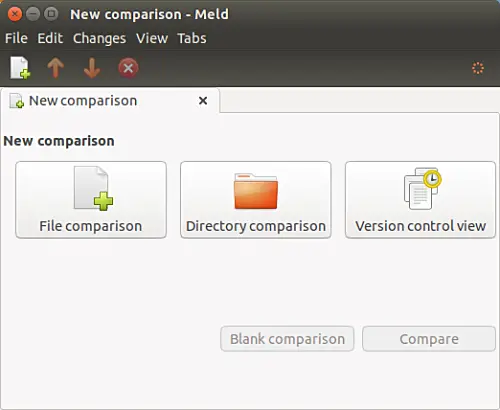
|
||
][10]
|
||
|
||
有三个选项:比较文件(File comparison),比较目录(Directory comparison)以及版本控制视图(Version control view)。
|
||
|
||
点击“比较文件”选项,就可以选择需要比较的文件:
|
||
|
||
[
|
||
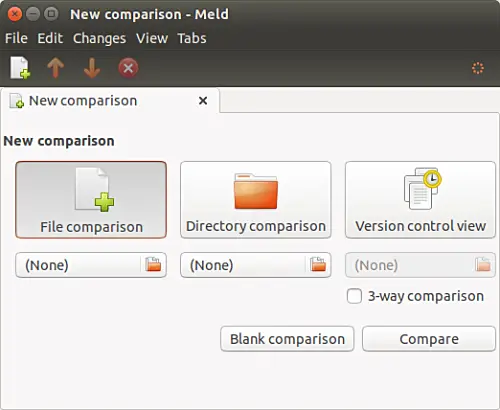
|
||
][11]
|
||
|
||
就像上面的截图那样明白,Meld 也可以进行三向比较,但是在这一系列文章的第一部分,我们只会讲更常用的双向比较。
|
||
|
||
接着,选择你想要比较的文件,点击“比较”(Compare)按钮。软件会在两边分别打开两个文件,高亮不同的行(以及不同的部分)。
|
||
|
||
[
|
||
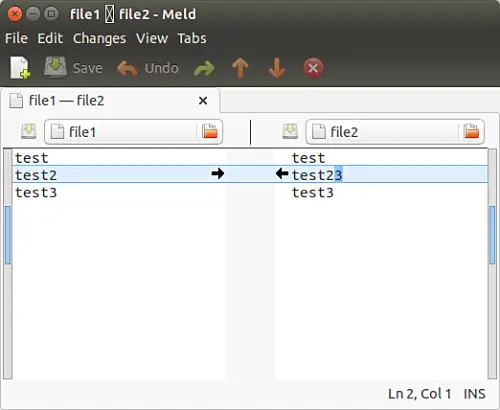
|
||
][12]
|
||
|
||
两个文件的不同之处在第二行,差别在于 `file2` 文件的第二行多了一个 `3`。你看到的黑色箭头是用来进行合并或修改的操作的。该例中,向右的箭头将会把 `file2` 文件的第二行改成文件 `file1` 中对应行的内容。左向箭头做的事情相反。
|
||
|
||
做完修改后,按下 `Ctrl+s` 来保存。
|
||
|
||
这个简单的例子,让你知道 Meld 的基本用法。让我们看一看稍微复杂一点的比较:
|
||
|
||
[
|
||
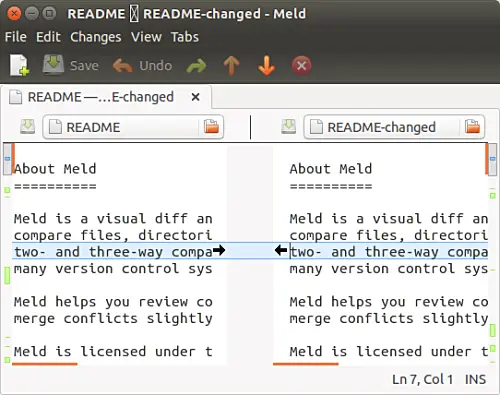
|
||
][13]
|
||
|
||
在讨论这些变化前,这里提一下, Meld 的界面中有几个区域,可以给出文件之间的差异,让概况变得直观。这里特别需要注意窗口的左右两边垂直的栏。比如下面这个截图:
|
||
|
||
[
|
||

|
||
][14]
|
||
|
||
仔细观察,图中的这个栏包含几个不同颜色的区块。这些区块是用来让你对文件之间的差异有个大概的了解。“每一个着色的区块表示一个部分,这个部分可能是插入、删除、修改或者有差别的,取决于区块所用的颜色。”官方文档是这样说的。
|
||
|
||
现在,让我们回到我们之前讨论的例子中。接下来的截图展示了用 Meld 理解文件的改动是很简单的(以及合并这些改动):
|
||
|
||
[
|
||
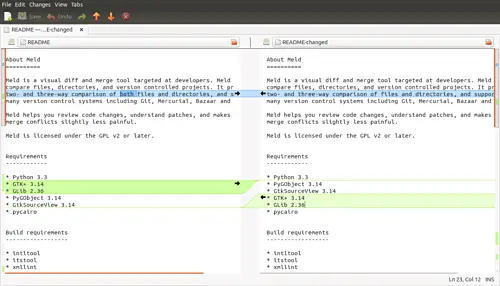
|
||
][15]
|
||
|
||
[
|
||
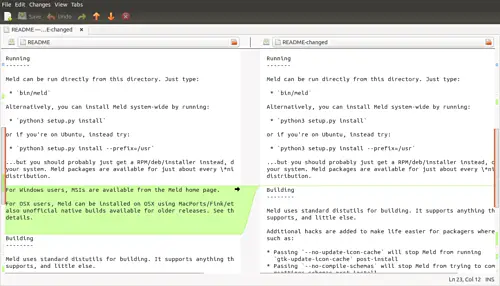
|
||
][16]
|
||
|
||
[
|
||
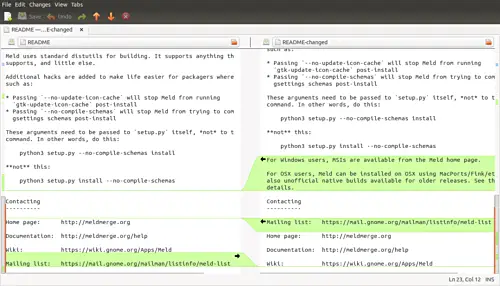
|
||
][17]
|
||
|
||
接着,我们滑动文件,从一个改动跳到另一个。但是,当要比较的文件很大时,这会耗一点时间,当你想要滑动文件跳到一个改动的位置时,也会变得很困难。如果是这种情况的话,你可以用工具栏的橙色箭头,就在编辑区域的上方:
|
||
|
||
[
|
||
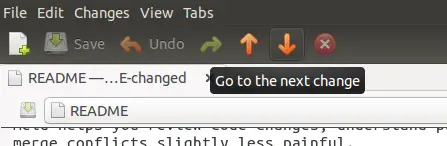
|
||
][18]
|
||
|
||
这些是你使用 Meld 时做的一般性的事情:可以用标准的 `Ctrl+f` 组合键在编辑区域内进行查找,按 `F11` 键让软件进入全屏模式,再按 `Ctrl+r` 来刷新(通常在所有要比较的文件改变的时候使用)。
|
||
|
||
以下是 Meld 官方网站宣传的重要特性:
|
||
|
||
* 文件和目录的双向及三向比较
|
||
* 输入即更新文件的比较
|
||
* 自动合并模式,按块改动的动作让合并更加简单
|
||
* 可视化让比较文件更简单
|
||
* 支持 Git,Bazaar,Mercurial,Subversion 等等
|
||
|
||
注意还不仅仅只有以上所列的。网站上有个专门的[特性页面][19],里面提到了 Meld 提供的所有特性。这个页面列出的所有特性分为几个部分,以该软件是用来做文件比较、目录比较、版本控制还是处于合并模式下为基础进行划分。
|
||
|
||
和其它软件相似,有些事情 Meld 做不到。官方网站上列出了其中的一部分:“当 Meld 展示文件之间的差异时,它同时显示两个文件,看起来就像在普通的文本编辑器中。它不会添加额外的行,让左右两边文件的特殊改动处于同样的行数。没有做这个事情的选项。”
|
||
|
||
### 总结
|
||
|
||
我们刚刚了解到的不过是皮毛,因为 Meld 还能做很多事情。考虑到这是教程系列的第一部分,这也挺不错的。这仅仅是让你了解 Meld 的作用,你可以配置它,忽略一些特定类型的改动,让它移动,复制或者删除文件之间的个别差异,也可以从命令行启动它。在即将退出的系列教程中,我们将会讲述所有这些重要功能。
|
||
|
||
--------------------------------------------------------------------------------
|
||
|
||
via: https://www.howtoforge.com/tutorial/beginners-guide-to-visual-merge-tool-meld-on-linux/
|
||
|
||
作者:[Ansh][a]
|
||
译者:[GitFuture](https://github.com/GitFuture)
|
||
校对:[wxy](https://github.com/wxy)
|
||
|
||
本文由 [LCTT](https://github.com/LCTT/TranslateProject) 原创编译,[Linux中国](https://linux.cn/) 荣誉推出
|
||
|
||
[a]:https://www.howtoforge.com/tutorial/beginners-guide-to-visual-merge-tool-meld-on-linux/
|
||
[1]:https://www.howtoforge.com/tutorial/beginners-guide-to-visual-merge-tool-meld-on-linux/#about-meld
|
||
[2]:https://www.howtoforge.com/tutorial/beginners-guide-to-visual-merge-tool-meld-on-linux/#meld-installation
|
||
[3]:https://www.howtoforge.com/tutorial/beginners-guide-to-visual-merge-tool-meld-on-linux/#meld-usage
|
||
[4]:https://www.howtoforge.com/tutorial/beginners-guide-to-visual-merge-tool-meld-on-linux/#conclusion
|
||
[5]:https://www.howtoforge.com/tutorial/linux-diff-command-file-comparison/
|
||
[6]:https://www.howtoforge.com/tutorial/how-to-compare-three-files-in-linux-using-diff3-tool/
|
||
[7]:http://meldmerge.org/
|
||
[8]:https://www.howtoforge.com/tutorial/ubuntu-16-04-lts-overview/
|
||
[9]:https://git.gnome.org/browse/meld/refs/tags
|
||
[10]:https://www.howtoforge.com/images/how-to-use-visual-diff-and-merge-tools-in-linux-meld-and-kdiff/big/meld-launch-screen-1.png
|
||
[11]:https://www.howtoforge.com/images/how-to-use-visual-diff-and-merge-tools-in-linux-meld-and-kdiff/big/meld-file-comparison-2.png
|
||
[12]:https://www.howtoforge.com/images/how-to-use-visual-diff-and-merge-tools-in-linux-meld-and-kdiff/big/meld-diff-in-action-3.png
|
||
[13]:https://www.howtoforge.com/images/how-to-use-visual-diff-and-merge-tools-in-linux-meld-and-kdiff/big/meld-multiple-changes-4.png
|
||
[14]:https://www.howtoforge.com/images/how-to-use-visual-diff-and-merge-tools-in-linux-meld-and-kdiff/big/meld-multiple-colors-5.png
|
||
[15]:https://www.howtoforge.com/images/how-to-use-visual-diff-and-merge-tools-in-linux-meld-and-kdiff/big/meld-makes-it-easy-6.png
|
||
[16]:https://www.howtoforge.com/images/how-to-use-visual-diff-and-merge-tools-in-linux-meld-and-kdiff/big/meld-makes-it-easy-7.png
|
||
[17]:https://www.howtoforge.com/images/how-to-use-visual-diff-and-merge-tools-in-linux-meld-and-kdiff/big/meld-makes-it-easy-8.png
|
||
[18]:https://www.howtoforge.com/images/how-to-use-visual-diff-and-merge-tools-in-linux-meld-and-kdiff/big/meld-go-next-prev-9.png
|
||
[19]:http://meldmerge.org/features.html
|