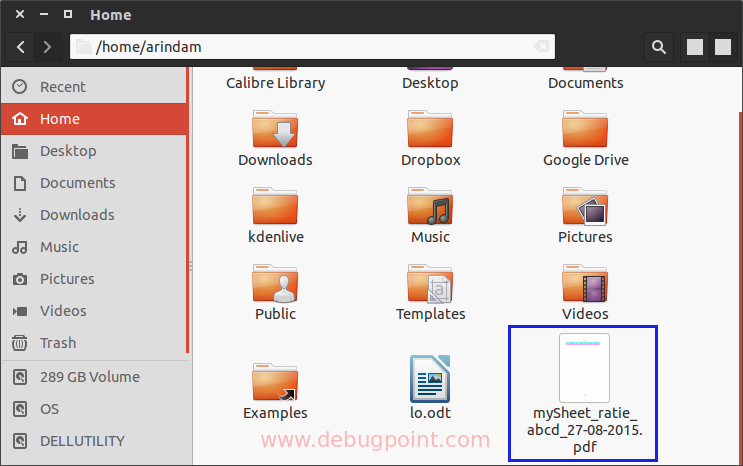6.4 KiB
Export or Save As PDF A Specific Range in LibreOffice Calc Sheets using Macro
A simple program to show you how you can export range from LibreOffice as pdf using macro.
Exporting a LO sheet’s content to PDF is often necessary because of the wide use of PDF files for distributions, reporting etc. In the earlier tutorial, I showed how to export an entire sheet’s content to a pdf file. In this tutorial, I will show how to export a specific range (e.g. A1:B2 etc.) as a content of a pdf file.
How to export an entire sheet to pdf tutorial can be found here.
Export A Range from Sheet as PDF Using Macro in LibreOffice
I have source data like this (see below).
The pdf should contain the colour and values from A1 to I3 range, and the pdf file name should contain the current Date, the Sheet Name (i.e. in this example, ‘mySheet’) and a fixed value from a cell (i.e. in this example B5).
The reason I have added all these types of cells is to show you that all formatting is preserved when you export the entire range to PDF.
Details of the Macro
There are two parts to this macro.
First, to prepare the pdf file name dynamically based on a specific value. The pdf file includes the sheet name, a value from B5 cell and the date. Below is a piece of code that does this part:
dim fileName
fileName = ThisComponent.Sheets(0).Name & _
"_ratie_" & ThisComponent.Sheets(0).getCellRangebyName("B5").String & _
"_" & Replace(Date,"/","-") & ".pdf"
**[update#1]**One of our readers asked about how to get the Active sheet name, Or the name of the current Calc sheet selected. To get the current active selected sheet’s name, use the below code:
fileName = ThisComponent.getCurrentController.getActiveSheet.Name
Now, create an Frame object and dispatcher object to Uno service com.sun.star.frame.DispatchHelper, which would help to export the pdf via function.
Create an empty file as well, in any path of your own and close the file.
' change the path below as per your needs
path ="file:///home/arindam/" & fileName
Open path For Append As #1
Close #1
Now, it’s time to put the content inside the pdf.
To do that, we need to use Filters. Filters are the types and value pairs that can be put in an array and passed to executeDispatch function as an argument. The types are pre-defined, and when passed they will be processed as what they are supposed to do.
In this example, we need to pass the filename and the Range of LO Sheet, which needed to be printed only in the pdf, nothing else from the active sheet. The in-built Filter property FilterData to be used here.
document = ThisComponent.CurrentController.Frame
dispatcher = createUnoService("com.sun.star.frame.DispatchHelper")
oSheet = ThisComponent.CurrentController.getActiveSheet()
oCellRange = oSheet.getCellRangeByName("A1:I3")
dim aFilterData(0) as new com.sun.star.beans.PropertyValue
aFilterData(0).Name = "Selection"
aFilterData(0).Value = oCellRange
dim args1(1) as new com.sun.star.beans.PropertyValue
args1(0).Name = "URL"
args1(0).Value = "file:///home/arindam/" & fileName ' change the path below as per your needs
args1(1).Name = "FilterData"
args1(1).Value = aFilterData()
Now pass this argument to the executeDispatch function as an argument.
dispatcher.executeDispatch(document, ".uno:ExportDirectToPDF", "", 0, args1())
Running the Macro
Here is the pdf file that is created with the range of contents for this tutorial:
Complete Macro
Sub ExportRangeToPDF()
dim document as object
dim dispatcher as object
dim fileName
fileName = ThisComponent.Sheets(0).Name & _
"_ratie_" & ThisComponent.Sheets(0).getCellRangebyName("B5").String & _
"_" & Replace(Date,"/","-") & ".pdf"
document = ThisComponent.CurrentController.Frame
dispatcher = createUnoService("com.sun.star.frame.DispatchHelper")
oSheet = ThisComponent.CurrentController.getActiveSheet()
oCellRange = oSheet.getCellRangeByName("A1:I3")
dim aFilterData(0) as new com.sun.star.beans.PropertyValue
aFilterData(0).Name = "Selection"
aFilterData(0).Value = oCellRange
' change the path below as per your needs
path ="file:///home/arindam/" & fileName
Open path For Append As #1
Close #1
dim args1(1) as new com.sun.star.beans.PropertyValue
args1(0).Name = "URL"
args1(0).Value = "file:///home/arindam/" & fileName ' change the path below as per your needs
args1(1).Name = "FilterData"
args1(1).Value = aFilterData()
dispatcher.executeDispatch(document, ".uno:ExportDirectToPDF", "", 0, args1())
End Sub
If you face any problem running this, drop a comment using the comment box below.