mirror of
https://github.com/LCTT/TranslateProject.git
synced 2025-01-13 22:30:37 +08:00
228 lines
7.3 KiB
Markdown
228 lines
7.3 KiB
Markdown
用 screenfetch 和 linux_logo 显示带有酷炫 Linux 标志的基本硬件信息
|
||
================================================================================
|
||
想在屏幕上显示出你的 Linux 发行版的酷炫标志和基本硬件信息吗?不用找了,来试试超赞的 screenfetch 和 linux_logo 工具。
|
||
|
||
### 来看看 screenfetch 吧 ###
|
||
|
||
screenFetch 是一个能够在截屏中显示系统/主题信息的命令行脚本。它可以在 Linux,OS X,FreeBSD 以及其它的许多类Unix系统上使用。来自 man 手册的说明:
|
||
|
||
> 这个方便的 Bash 脚本可以用来生成那些漂亮的终端主题信息和用 ASCII 构成的发行版标志,就像如今你在别人的截屏里看到的那样。它会自动检测你的发行版并显示 ASCII 版的发行版标志,并且在右边显示一些有价值的信息。
|
||
|
||
#### 在 Linux 上安装 screenfetch ####
|
||
|
||
打开终端应用。在基于 Debian 或 Ubuntu 或 Mint 的系统上只需要输入下列 [apt-get 命令][1]:
|
||
|
||
$ sudo apt-get install screenfetch
|
||
|
||
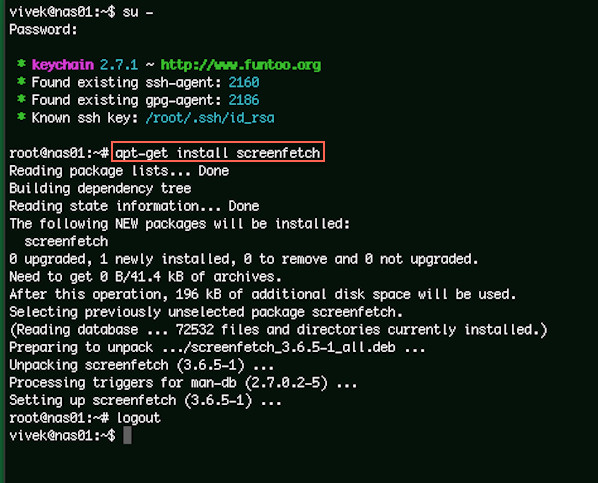
|
||
|
||
*图一:用 apt-get 安装 screenfetch*
|
||
|
||
#### 在 Mac OS X 上安装 screenfetch ####
|
||
|
||
输入下列命令:
|
||
|
||
$ brew install screenfetch
|
||
|
||

|
||
|
||
*图二:用 brew 命令安装 screenfetch*
|
||
|
||
#### 在 FreeBSD 上安装 screenfetch ####
|
||
|
||
输入下列 pkg 命令:
|
||
|
||
$ sudo pkg install sysutils/screenfetch
|
||
|
||
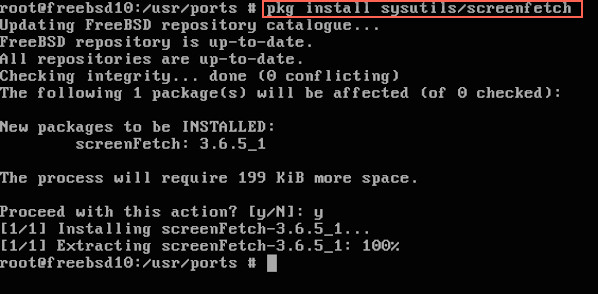
|
||
|
||
*图三:在 FreeBSD 用 pkg 安装 screenfetch*
|
||
|
||
#### 在 Fedora 上安装 screenfetch ####
|
||
|
||
输入下列 dnf 命令:
|
||
|
||
$ sudo dnf install screenfetch
|
||
|
||
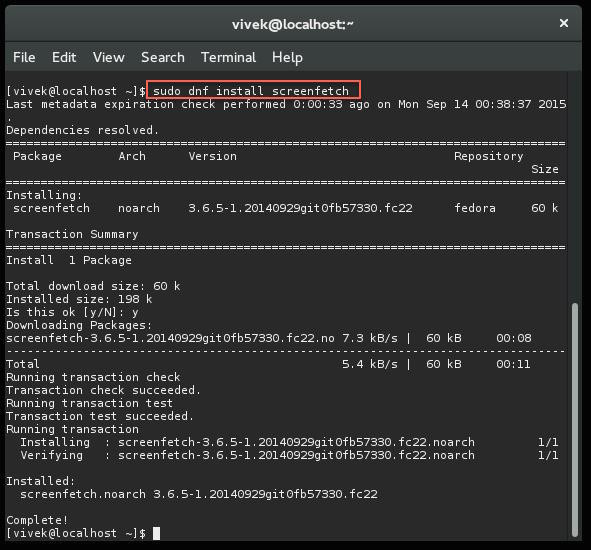
|
||
|
||
*图四:在 Fedora 22 用 dnf 安装 screenfetch*
|
||
|
||
#### 我该怎么使用 screefetch 工具? ####
|
||
|
||
只需输入以下命令:
|
||
|
||
$ screenfetch
|
||
|
||
这是不同系统的输出:
|
||
|
||
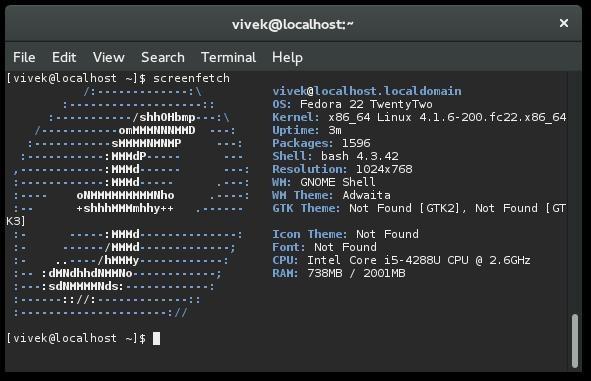
|
||
|
||
*Fedora 上的 Screenfetch*
|
||
|
||
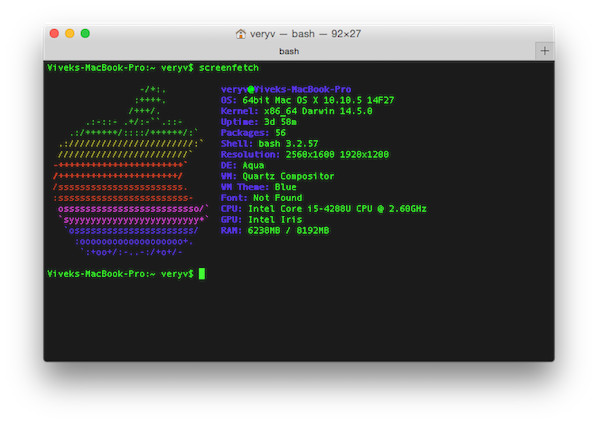
|
||
|
||
*OS X 上的 Screenfetch*
|
||
|
||
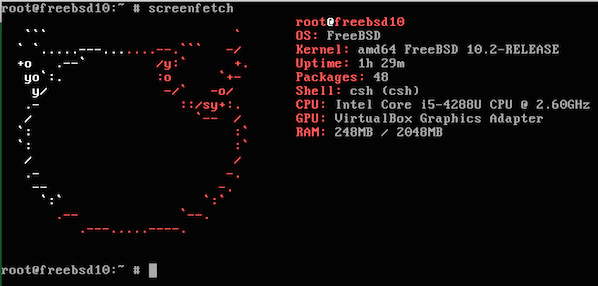
|
||
|
||
*FreeBSD 上的 Screenfetch*
|
||
|
||
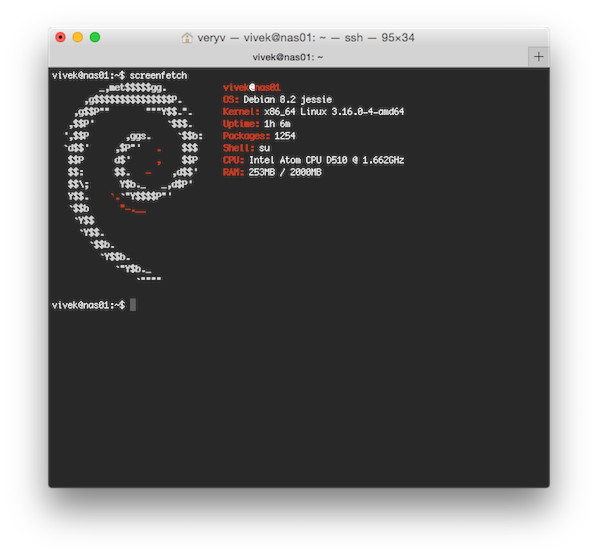
|
||
|
||
*Debian 上的 Screenfetch*
|
||
|
||
#### 获取截屏 ####
|
||
|
||
要获取截屏并保存成文件,输入:
|
||
|
||
$ screenfetch -s
|
||
|
||
你会看到一个文件 ~/Desktop/screenFetch-*.jpg。获取截屏并直接上传到 imgur,输入:
|
||
|
||
$ screenfetch -su imgur
|
||
|
||
**输出示例:**
|
||
|
||
-/+:. veryv@Viveks-MacBook-Pro
|
||
:++++. OS: 64bit Mac OS X 10.10.5 14F27
|
||
/+++/. Kernel: x86_64 Darwin 14.5.0
|
||
.:-::- .+/:-``.::- Uptime: 3d 1h 36m
|
||
.:/++++++/::::/++++++/:` Packages: 56
|
||
.:///////////////////////:` Shell: bash 3.2.57
|
||
////////////////////////` Resolution: 2560x1600 1920x1200
|
||
-+++++++++++++++++++++++` DE: Aqua
|
||
/++++++++++++++++++++++/ WM: Quartz Compositor
|
||
/sssssssssssssssssssssss. WM Theme: Blue
|
||
:ssssssssssssssssssssssss- Font: Not Found
|
||
osssssssssssssssssssssssso/` CPU: Intel Core i5-4288U CPU @ 2.60GHz
|
||
`syyyyyyyyyyyyyyyyyyyyyyyy+` GPU: Intel Iris
|
||
`ossssssssssssssssssssss/ RAM: 6405MB / 8192MB
|
||
:ooooooooooooooooooo+.
|
||
`:+oo+/:-..-:/+o+/-
|
||
|
||
Taking shot in 3.. 2.. 1.. 0.
|
||
==> Uploading your screenshot now...your screenshot can be viewed at http://imgur.com/HKIUznn
|
||
|
||
你可以访问 [http://imgur.com/HKIUznn][2] 来查看上传的截屏。
|
||
|
||
### 再来看看 linux_logo ###
|
||
|
||
linux_logo 程序生成一个彩色的 ANSI 版企鹅图片,还包含一些来自 /proc 的系统信息。
|
||
|
||
#### 安装 ####
|
||
|
||
只需按照你的 Linux 发行版输入对应的命令:
|
||
|
||
#### Debian/Ubutnu/Mint ####
|
||
|
||
# apt-get install linux_logo
|
||
|
||
#### CentOS/RHEL/旧版 Fedora ####
|
||
|
||
# yum install linux_logo
|
||
|
||
#### Fedora Linux v22+ 或更新版本 ####
|
||
|
||
# dnf install linux_logo
|
||
|
||
#### 运行它 ####
|
||
|
||
只需输入下列命令:
|
||
|
||
$ linux_logo
|
||
|
||
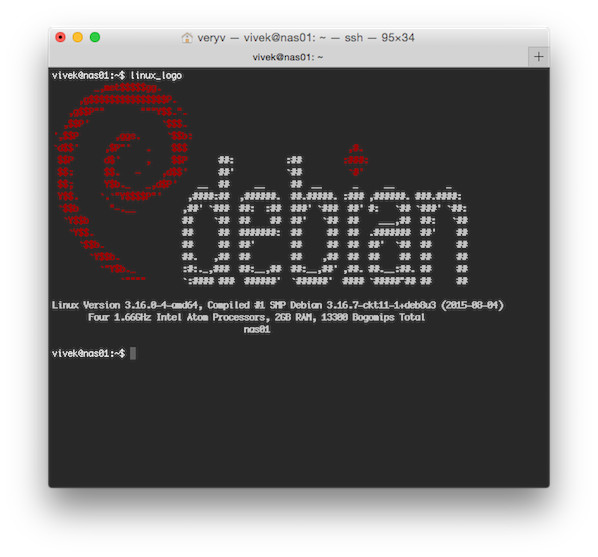
|
||
|
||
*运行 linux_logo*
|
||
|
||
#### 等等,还有更多! ####
|
||
|
||
你可以用这个命令查看内置的标志列表:
|
||
|
||
$ linux_logo -f -L list
|
||
|
||
**输出示例:**
|
||
|
||
Available Built-in Logos:
|
||
Num Type Ascii Name Description
|
||
1 Classic Yes aix AIX Logo
|
||
2 Banner Yes bsd_banner FreeBSD Logo
|
||
3 Classic Yes bsd FreeBSD Logo
|
||
4 Classic Yes irix Irix Logo
|
||
5 Banner Yes openbsd_banner OpenBSD Logo
|
||
6 Classic Yes openbsd OpenBSD Logo
|
||
7 Banner Yes solaris The Default Banner Logos
|
||
8 Banner Yes banner The Default Banner Logo
|
||
9 Banner Yes banner-simp Simplified Banner Logo
|
||
10 Classic Yes classic The Default Classic Logo
|
||
11 Classic Yes classic-nodots The Classic Logo, No Periods
|
||
12 Classic Yes classic-simp Classic No Dots Or Letters
|
||
13 Classic Yes core Core Linux Logo
|
||
14 Banner Yes debian_banner_2 Debian Banner 2
|
||
15 Banner Yes debian_banner Debian Banner (white)
|
||
16 Classic Yes debian Debian Swirl Logos
|
||
17 Classic Yes debian_old Debian Old Penguin Logos
|
||
18 Classic Yes gnu_linux Classic GNU/Linux
|
||
19 Banner Yes mandrake Mandrakelinux(TM) Banner
|
||
20 Banner Yes mandrake_banner Mandrake(TM) Linux Banner
|
||
21 Banner Yes mandriva Mandriva(TM) Linux Banner
|
||
22 Banner Yes pld PLD Linux banner
|
||
23 Classic Yes raspi An ASCII Raspberry Pi logo
|
||
24 Banner Yes redhat RedHat Banner (white)
|
||
25 Banner Yes slackware Slackware Logo
|
||
26 Banner Yes sme SME Server Banner Logo
|
||
27 Banner Yes sourcemage_ban Source Mage GNU/Linux banner
|
||
28 Banner Yes sourcemage Source Mage GNU/Linux large
|
||
29 Banner Yes suse SUSE Logo
|
||
30 Banner Yes ubuntu Ubuntu Logo
|
||
|
||
Do "linux_logo -L num" where num is from above to get the appropriate logo.
|
||
Remember to also use -a to get ascii version.
|
||
|
||
查看 aix 的标志,输入:
|
||
|
||
$ linux_logo -f -L aix
|
||
|
||
查看 openbsd 的标志:
|
||
|
||
$ linux_logo -f -L openbsd
|
||
|
||
或者只是随机看看一些 Linux 标志:
|
||
|
||
$ linux_logo -f -L random_xy
|
||
|
||
你[可以像下面那样结合 bash 的循环来显示不同的标志][3],输入:
|
||
|
||
|
||
|
||
*动图1: linux_logo 和 bash 循环,既有趣又能发朋友圈耍酷*
|
||
|
||
### 获取帮助 ###
|
||
|
||
输入下列命令:
|
||
|
||
$ screefetch -h
|
||
$ linux_logo -h
|
||
|
||
**参考**
|
||
|
||
- [screenFetch 主页][4]
|
||
- [linux_logo 主页][5]
|
||
|
||
--------------------------------------------------------------------------------
|
||
|
||
via: http://www.cyberciti.biz/hardware/howto-display-linux-logo-in-bash-terminal-using-screenfetch-linux_logo/
|
||
|
||
作者:Vivek Gite
|
||
译者:[alim0x](https://github.com/alim0x)
|
||
校对:[wxy](https://github.com/wxy)
|
||
|
||
本文由 [LCTT](https://github.com/LCTT/TranslateProject) 原创编译,[Linux中国](https://linux.cn/) 荣誉推出
|
||
|
||
[1]:http://www.cyberciti.biz/tips/linux-debian-package-management-cheat-sheet.html
|
||
[2]:http://imgur.com/HKIUznn
|
||
[3]:http://www.cyberciti.biz/faq/bash-for-loop/
|
||
[4]:https://github.com/KittyKatt/screenFetch
|
||
[5]:https://github.com/deater/linux_logo
|