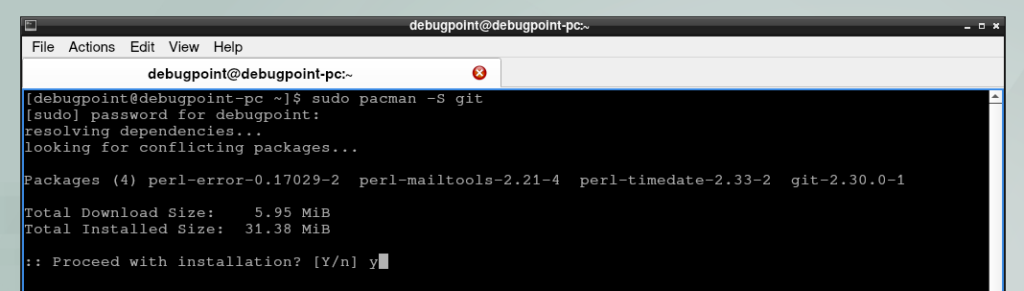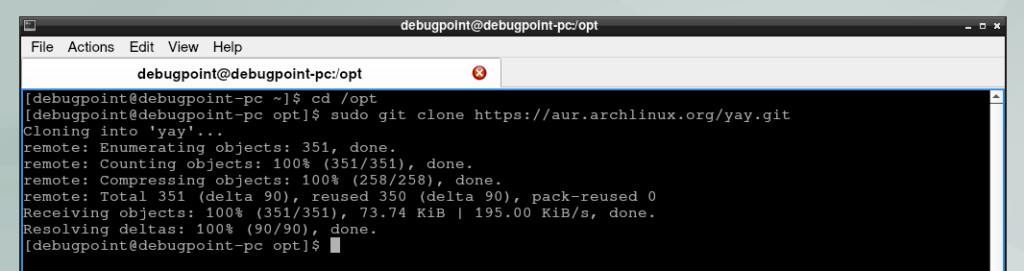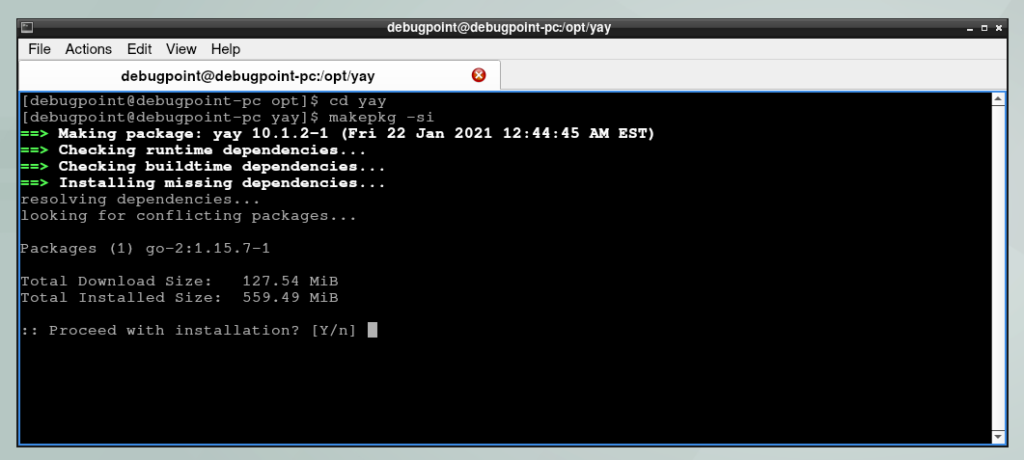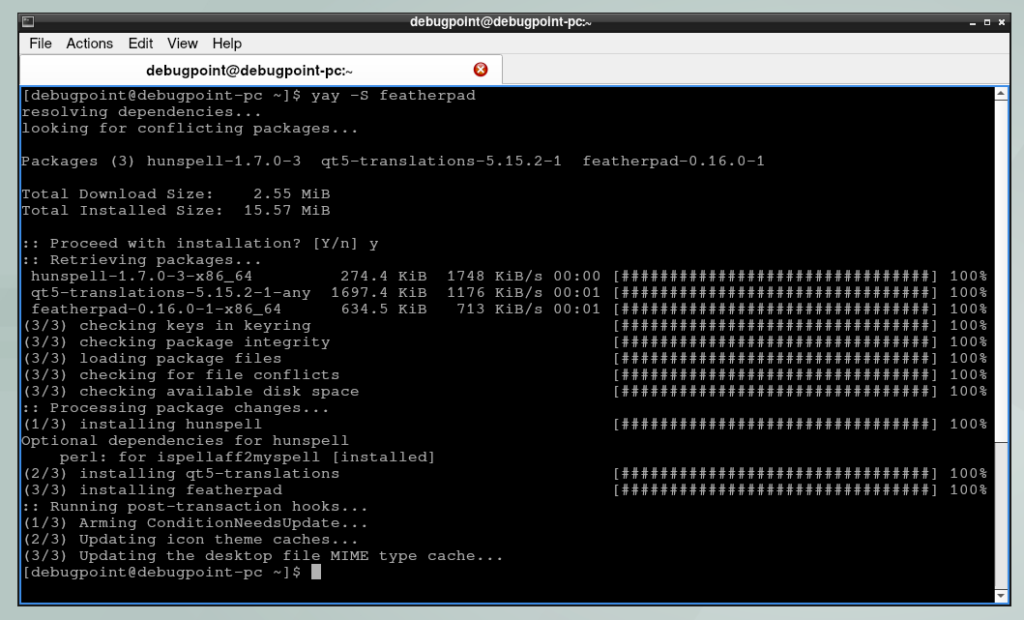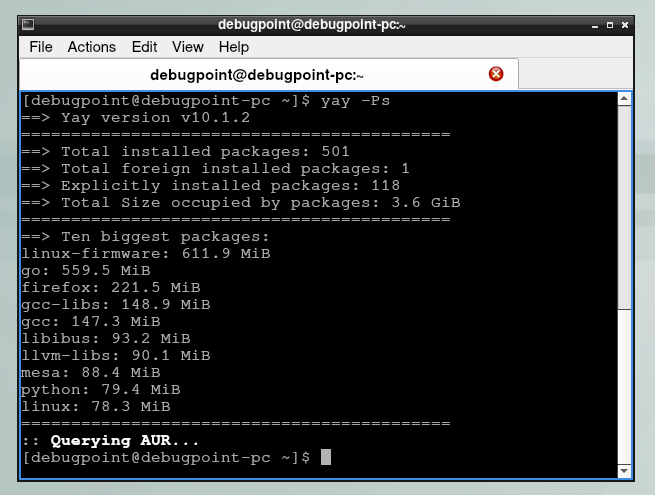5.1 KiB
How to Install yay AUR Helper in Arch Linux [Beginner’s Guide]
This beginner’s guide explains the steps to install the Yay AUR helper in Arch Linux.
The yay is an abbreviation of ‘Yet Another Yogurt’. It is technically a pacman wrapper and AUR helper written in Go programming languages. It is the most popular Arch User Repository (AUR) helper available today. With Yay, you can take advantage of a vast Arch User Repository of packages and easily compile and install any software.
It automates many package management tasks such as searching, resolving dependencies on the fly, compiling and building packages, and, of course, publishing your packages for AUR.
Let’s look at how you can install Yay in Arch Linux or any Arch-based distro such as Manjaro. Once you install Arch Linux, you can install packages via pacman package manager from three main Arch official repo. But Yay is not installed by default after a fresh Arch Linux installation. Hence you need to install it to take advantage of AUR manually.
This guide covers the below topics.
- Install yay in Arch Linux
- Install yay in Manjaro
- How to use yay to install packages in Arch Linux and Manjaro
- Some yay tips
Install yay in Arch Linux
Pre-requisite
Open a terminal and run the below commands. Provide admin password when prompted. These steps require the base-devel package and git package for compilation and installation.
sudo pacman -S base-devel
sudo pacman -S git
Install yay
The yay package has two versions in the Arch repository, as follows.
yay – stable versionyay-git– development version
For this guide, I have used the stable version. Now, go to “/opt” directory and clone the git repo.
cd /optsudo git clone https://aur.archlinux.org/yay.git
Change the owner of the source directory. Replace “debugpoint” with your user name.
sudo chown -R debugpoint:users ./yay
If you are unaware of the user or group, you can find the user and groups using the example below.
id debugpoint
Go to the directory and compile.
cd yay
makepkg -si
This completes the installation for yay in Arch Linux.
Install in yay in Manjaro
If you are using Manjaro Linux, the yay package is available in the community repo. You can easily install using the following commands in Manjaro.
pacman -Syyupacman -S yay
Now, let’s look at how you can install any package using Yay and some basic yay usage.
How to use yay to install packages
The first search on the AUR website to install any application to get the package name. For example, to install featherpad text editor, run the below command.
yay -S featherpad
After installation, you can find the application launcher in the application menu.
Some yay tips
You can also do many tweaks and system operations using yay. Some of the examples are below.
Refresh the system packages and upgrade:
yay -Syu
Use the development versions of packages and upgrade (be careful while running this command):
yay -Syu --devel --timeupdate
Remove any packages (for example, featherpad):
yay -Rns featherpad
Get a quick system stat:
yay -Ps
I hope this beginner’s guide helped you install yay in Arch Linux, then use yay for installing packages, and perform different system actions.
via: https://www.debugpoint.com/install-yay-arch/