mirror of
https://github.com/LCTT/TranslateProject.git
synced 2024-12-29 21:41:00 +08:00
213 lines
4.7 KiB
Markdown
213 lines
4.7 KiB
Markdown
翻译完成 by zky001
|
||
|
||
如何通过最后修改的日期和时间对ls命令的输出进行排序
|
||
|
||
============================================================
|
||
|
||
Linux用户常常做的一个事情是,是在命令行[列出目录内容][1]。
|
||
|
||
我们已经知道,[ls][2]和[dir][3]是两个可用在列出目录内容的Linux命令,前者是更受欢迎的,在大多数情况下,是用户的首选。
|
||
|
||
我们列出目录内容,可以按照不同的标准进行排序,例如文件名,修改时间,添加时间,版本或者文件大小。
|
||
|
||
可以通过指定一个特别的参数来使用这些文件的属性进行排序。
|
||
|
||
在这个简洁的[ls命令指导][4]中,我们将看看如何通过上次修改时间 (日期和时分秒)[排序ls命令的输出结果][5] 。
|
||
|
||
让我们由执行一些基本的[ls命令][6]开始
|
||
|
||
### Linux基本ls命令
|
||
|
||
|
||
|
||
1. 不带任何参数运行ls命令将列出当前工作目录的内容。
|
||
|
||
|
||
|
||
|
||
|
||
```
|
||
|
||
$ ls
|
||
|
||
```
|
||
|
||
[][7]
|
||
|
||
|
||
|
||
列出工作目录的内容
|
||
|
||
|
||
|
||
2.要列出任何目录的内容,例如 /etc 目录使用:
|
||
|
||
|
||
|
||
```
|
||
|
||
$ ls /etc
|
||
|
||
```
|
||
|
||
[][8]
|
||
|
||
|
||
|
||
|
||
列出工作目录/etc的内容
|
||
|
||
|
||
|
||
|
||
3.一个目录总是包含一些隐藏的文件(至少有两个),因此,要展示目录中的所有文件,使用“-a”或“-all”标志:
|
||
|
||
|
||
|
||
```
|
||
|
||
$ ls -a
|
||
|
||
```
|
||
|
||
[][9]
|
||
|
||
|
||
|
||
列出工作目录的隐藏文件
|
||
|
||
4.你还可以打印输出的每一个文件的详细信息,例如文件权限,链接数,
|
||
|
||
所有者名称和组所有者,文件大小,最后修改的时间和文件/目录名称。
|
||
|
||
这是由` -l `选项来设置,这意味着一个如下面的屏幕截图般的长长的列表格式
|
||
|
||
|
||
|
||
```
|
||
|
||
$ ls -l
|
||
|
||
```
|
||
|
||
[][10]
|
||
|
||
|
||
|
||
长列表目录内容
|
||
|
||
###基于日期和基于时刻排序文件
|
||
|
||
|
||
|
||
|
||
|
||
5.
|
||
|
||
要在目录中列出文件并[对最后修改日期和时间进行排序][11],在下面的命令中使用“-t”选项:
|
||
|
||
|
||
|
||
```
|
||
|
||
$ ls -lt
|
||
|
||
```
|
||
|
||
[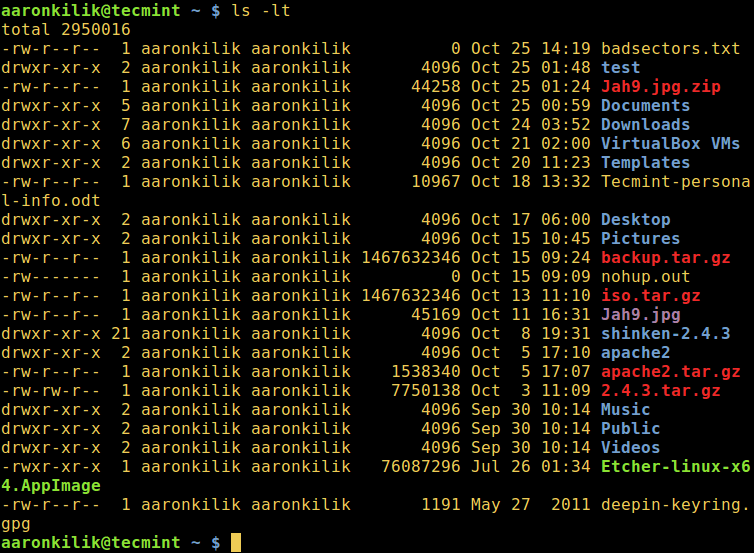][12]
|
||
|
||
|
||
|
||
|
||
按日期和时间排序ls输出内容
|
||
|
||
|
||
|
||
6.
|
||
|
||
如果你想要一个基于日期和时间的逆向排序文件,你可以使用“-r”选项来工作,像这样:
|
||
|
||
|
||
|
||
|
||
|
||
```
|
||
|
||
$ ls -ltr
|
||
|
||
```
|
||
|
||
[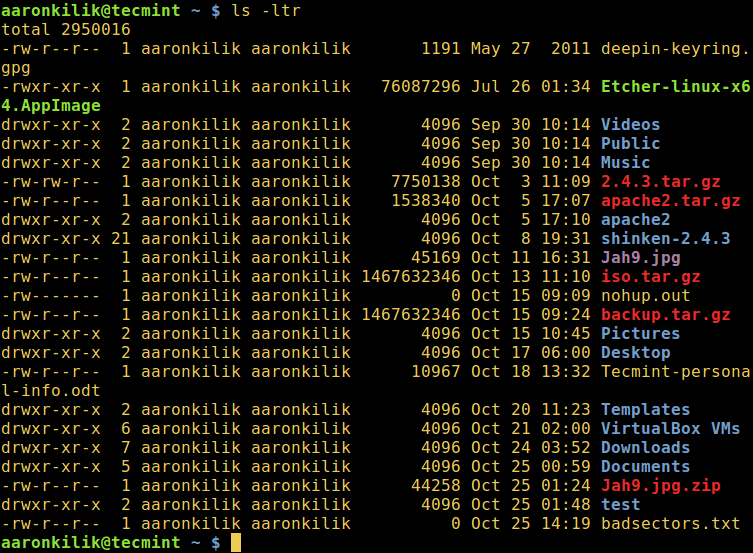][13]
|
||
|
||
|
||
按日期和时间排序的逆向输出
|
||
|
||
|
||
|
||
|
||
|
||
我们将在这里结束,但是,有更多的使用信息和选项在[ls命令][14],
|
||
|
||
|
||
因此,使它成为一个点来看看它或任何其他指南提供[每一个用户应该知道ls的命令技巧][15]或[使用排序命令][16]。
|
||
|
||
最后但并非最不重要的,你可以通过以下反馈部分联系我们
|
||
|
||
|
||
|
||
|
||
--------------------------------------------------------------------------------
|
||
|
||
|
||
|
||
via: http://www.tecmint.com/sort-ls-output-by-last-modified-date-and-time
|
||
|
||
|
||
|
||
作者:[Aaron Kili][a]
|
||
|
||
译者:[zky001](https://github.com/zky001)
|
||
|
||
校对:[校对者ID](https://github.com/校对者ID)
|
||
|
||
|
||
|
||
本文由 [LCTT](https://github.com/LCTT/TranslateProject) 原创编译,[Linux中国](https://linux.cn/) 荣誉推出
|
||
|
||
|
||
|
||
[a]:http://www.tecmint.com/author/aaronkili/
|
||
|
||
[1]:http://www.tecmint.com/file-and-directory-management-in-linux/
|
||
|
||
[2]:http://www.tecmint.com/15-basic-ls-command-examples-in-linux/
|
||
|
||
[3]:http://www.tecmint.com/linux-dir-command-usage-with-examples/
|
||
|
||
[4]:http://www.tecmint.com/tag/linux-ls-command/
|
||
|
||
[5]:http://www.tecmint.com/sort-command-linux/
|
||
|
||
[6]:http://www.tecmint.com/15-basic-ls-command-examples-in-linux/
|
||
|
||
[7]:http://www.tecmint.com/wp-content/uploads/2016/10/List-Content-of-Working-Directory.png
|
||
|
||
[8]:http://www.tecmint.com/wp-content/uploads/2016/10/List-Contents-of-Directory.png
|
||
|
||
[9]:http://www.tecmint.com/wp-content/uploads/2016/10/List-Hidden-Files-in-Directory.png
|
||
|
||
[10]:http://www.tecmint.com/wp-content/uploads/2016/10/ls-Long-List-Format.png
|
||
|
||
[11]:http://www.tecmint.com/find-and-sort-files-modification-date-and-time-in-linux/
|
||
|
||
[12]:http://www.tecmint.com/wp-content/uploads/2016/10/Sort-ls-Output-by-Date-and-Time.png
|
||
|
||
[13]:http://www.tecmint.com/wp-content/uploads/2016/10/Sort-ls-Output-Reverse-by-Date-and-Time.png
|
||
|
||
[14]:http://www.tecmint.com/tag/linux-ls-command/
|
||
|
||
[15]:http://www.tecmint.com/linux-ls-command-tricks/
|
||
|
||
[16]:http://www.tecmint.com/linux-sort-command-examples/
|
||
|