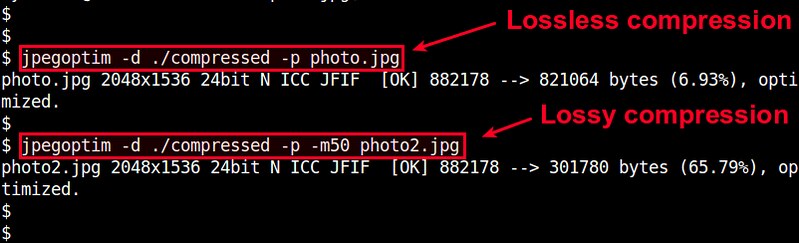4.4 KiB
Linux FAQs with Answers--How to compress JPEG images from the command line on Linux
Question: I have several JPEG photo images I have taken using a digital camera. I would like to optimize and compress the JPEG pictures before uploading them to Dropbox. What is the easiest way to compress JPEG images without losing their quality on Linux?
Image resolution of today's picture taking gadgets (e.g., smartphones, digital cameras) keeps increasing. Even 36.3 Megapixel Nikon D800 recently hit the consumer market, and this trend will continue. While modern gadgets continue to produce increasingly high resolution images, we may often want to post-process and compress their sizes before uploading them to a storage-limited and bandwidth-restricted cloud.
In fact, there is a way to compress JPEG images easily on Linux. A command-line tool called jpegoptim allows you do "lossless" optimization on JPEG images, so you can compress JPEG pictures without sacrificing their quality. In case your storage or bandwidth budget is really low, jpegoptim allows you to do "lossy" compression as well by adjusting image quality.
For those interested in compressing PNG images, refer to this guideline instead.
Install Jpegoptim on Linux
To install jpegoptim on Ubuntu, Debian or Linux Mint:
$ sudo apt-get install jpegoptim
To install jpegoptim on Fedora:
$ sudo yum install jpegoptim
To install jpegoptim on CentOS/RHEL, first enable EPEL repo, and then run:
$ sudo yum install jpegoptim
Compress JPEG Images Losslessly
To compress a JPG picture losslessly, simply run:
$ jpegoptim photo.jpg
photo.jpg 2048x1536 24bit N ICC JFIF [OK] 882178 --> 821064 bytes (6.93%), optimized.
Note that the original input image will be overwritten with a compressed impage.
If jpegoptim is not able to further optimize an image losselessly, it will skip overwriting it.
$ jpegoptim -v photo.jpg
photo.jpg 2048x1536 24bit N ICC JFIF [OK] 821064 --> 821064 bytes (0.00%), skipped.
If you want to preserve an original image, use "-d" option to specify a target directory.
$ jpegoptim -d ./compressed photo.jpg
An compressed image will then be placed (with the same name as the input file) in ./compressed directory.
If you want to preserve file creation/modification time, use "-p" option as follows. Then a compressed image will be placed with the same date and time as the original image.
$ jpegoptim -d ./compressed -p photo.jpg
If you simply check out possible lossless compression ratio without actually compressing it, use "-n" option to "simulate" compression. Then it will simply print results without actually performing compression.
$ jpegoptim -n photo.jpg
Compress JPEG Images Lossily
In case you really want to save storage space, you can do lossy compression on large JPEG pictures.
In this case, use "-m" option, where maximum quality is specified in the range of 0 and 100 (0 is the highest quality, and 100 is the lowest quality).
For example, to compress an image with 50% quality:
$ jpegoptim -m50 photo.jpg
photo.jpg 2048x1536 24bit N ICC JFIF [OK] 882178 --> 301780 bytes (65.79%), optimized.
You will get a smaller image at the cost of reduced quality.
Compress Multiple JPEG Images in a Batch
Often times you need to compress many JPEG image files in a directory. In that case, you can use the following shell script.
#!/bin/sh
# compress all *.jpg files in the current directory
# and place them in ./compressed directory
# with the same modification date as original files.
for i in *.jpg; do jpegoptim -d ./compressed -p "$i"; done
via: http://ask.xmodulo.com/compress-jpeg-images-command-line-linux.html