mirror of
https://github.com/LCTT/TranslateProject.git
synced 2025-01-07 22:11:09 +08:00
99 lines
4.8 KiB
Markdown
99 lines
4.8 KiB
Markdown
TeamViewer 9 Released – Install on RHEL/CentOS/Fedora and Debian/Ubuntu
|
||
================================================================================
|
||
This guide shows how to install **Teamviewer 9** on **RedHat, CentOS, Fedora** and **Debian**, **Ubuntu**, **Linux Mint**, **Xubuntu** systems. **Teamviewer** is a one of the most popular application for remote assistant, Desktop sharing or transferring files between computers, web conferencing and online meetings etc. Teamviewer is a proprietary application.
|
||
|
||
However, it’s a freeware for personal use. Teamviewer is available for **Windows, Linux, Mac OS, Android** and **iPhone**. Teamviewer uses **WINE** application which is integrated within it. We don’t have to [install WINE application][1]separately. **Teamviewer** is not a native **Linux** application.
|
||
|
||
Recently, the latest stable version of **TeamViewer 9** released with new features and many improvements. Following are some of the new features are added in **TeamViewer 9** which are highlighted below:
|
||
|
||
### Features for Windows, Linux and Mac ###
|
||
|
||
- Open multiple connections in different tabs
|
||
- Support for Wake-on-LAN
|
||
- Added two factor authentication for TeamViewer accounts
|
||
- Support for Windows 8.1 and Mac OS X Mavericks
|
||
- Save custom modules such as QuickSupport, QuickJoin, etc.
|
||
- API Integration
|
||
- Stronger security of the Teamviewer account
|
||
- Quick connection via desktop shortcut
|
||
- Visual notification
|
||
- Copy and paste files and text between computers
|
||
- Initiating file transfers to computers
|
||
- Quick connection via desktop shortcut
|
||
- Faster video transfers
|
||
|
||
### How do I Install Teamviewer 9 on RedHat, CentOS, Fedora ###
|
||
|
||
You may download package for rpm based Linux distributions at [teamviewer_linux.rpm][2].
|
||
|
||
Let us start installation. Go to the directory from where you have downloaded package and execute following yum command to install it. It will install missing dependencies.
|
||
|
||
# wget http://www.teamviewer.com/download/teamviewer_linux.rpm
|
||
# yum install teamviewer_linux.rpm
|
||
|
||
If you get missing public key error, you can download public key and import it using the following command.
|
||
|
||
# wget http://www.teamviewer.com/link/?url=354858
|
||
# rpm --import TeamViewer_Linux_PubKey.asc
|
||
|
||
After importing the public key, please run the “**yum install**” command again to install the Teamviewer rpm.
|
||
|
||
To start Teamviewer application, run the following command from the terminal.
|
||
|
||
# teamviewer
|
||
|
||
Teamviewer application running on my **Fedora 18** system.
|
||
|
||
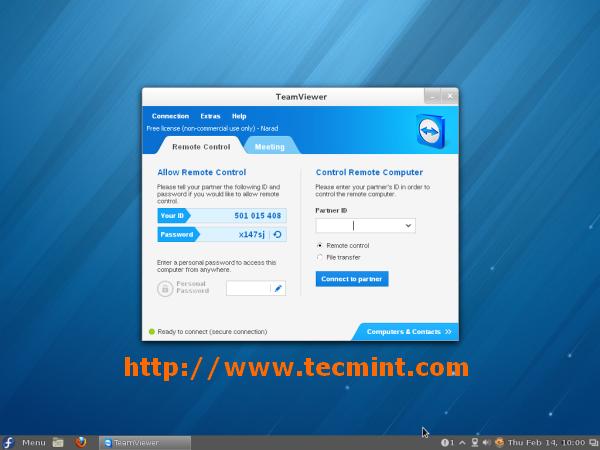
|
||
*Running TeamViewer in Fedora 18*
|
||
|
||
### How do I Install Teamviewer 9 on Ubuntu, Linux Mint, Xubuntu ###
|
||
|
||
You may download teamviewer package for **32-bit** or **64-bit** systems at [teamviewer linux .deb][3] packages. or you can download the package using **wget** command as shown below.
|
||
|
||
## 32 Bit System ##
|
||
$ sudo wget http://www.teamviewer.com/download/teamviewer_linux.deb
|
||
|
||
## 64 Bit System ##
|
||
$ sudo wget http://www.teamviewer.com/download/teamviewer_linux_x64.deb
|
||
|
||
Once you’ve downloaded the package, go to the directory where you’ve downloaded Teamviewer package and run the following command to install it.
|
||
|
||
## 32 Bit System ##
|
||
$ sudo dpkg -i teamviewer_linux.deb
|
||
|
||
## 64 Bit System ##
|
||
$ sudo dpkg -i teamviewer_linux_x64.deb
|
||
|
||
If you get missing dependencies error, please use the following command to install those dependencies.
|
||
|
||
sudo apt-get install -f
|
||
|
||
Once installation is done. To start Teamviewer package on **Ubuntu** Linux, go to **Dash Home** and type **teamviewer** and click on **teamviewer** icon to run application.
|
||
|
||
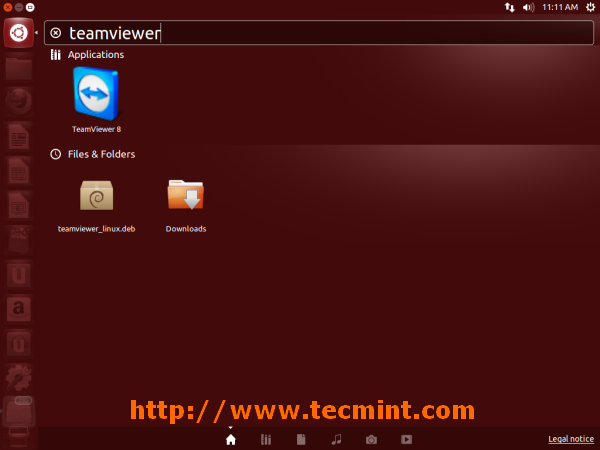
|
||
*Running TeamViewer in Ubuntu 13.10*
|
||
|
||
Teamviewer application running on my **Ubuntu 13.10** system.
|
||
|
||
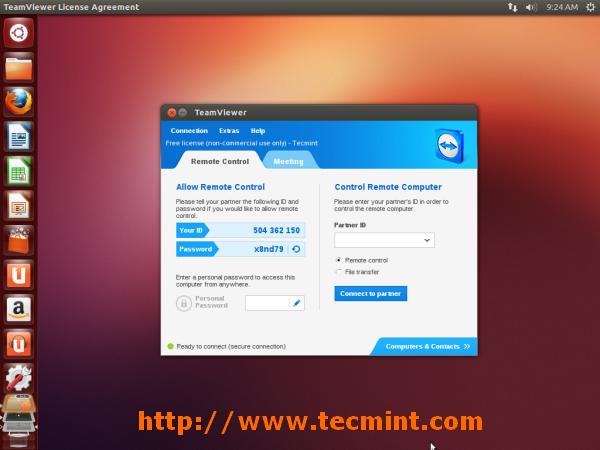
|
||
*TeamViewer 9 Under Ubuntu 13.10*
|
||
|
||
To start on **Linux Mint**, Go to **Menu >> Internet >> Teamviewer** and click on **Accept License Agreement** to run application.
|
||
|
||
Teamviewer application running on my **Linux Mint 15**.
|
||
|
||
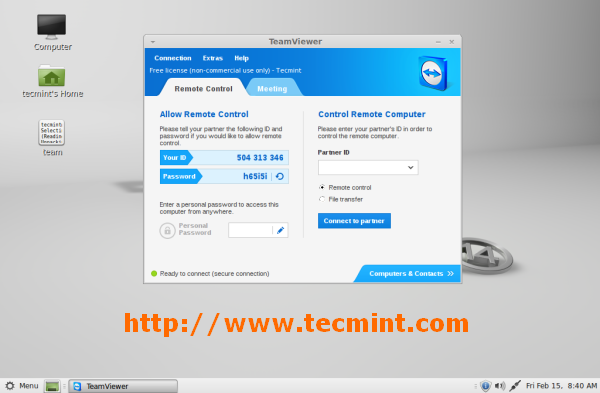
|
||
*Running TeamViewer in Linux Mint 15*
|
||
|
||
--------------------------------------------------------------------------------
|
||
|
||
via: http://www.tecmint.com/how-to-install-teamviewer-on-linux-distributions/
|
||
|
||
译者:[译者ID](https://github.com/译者ID) 校对:[校对者ID](https://github.com/校对者ID)
|
||
|
||
本文由 [LCTT](https://github.com/LCTT/TranslateProject) 原创翻译,[Linux中国](http://linux.cn/) 荣誉推出
|
||
|
||
[1]:http://www.tecmint.com/install-wine-in-rhel-centos-and-fedora/
|
||
[2]:http://www.teamviewer.com/download/teamviewer_linux.rpm
|
||
[3]:http://www.teamviewer.com/hi/download/linux.aspx |