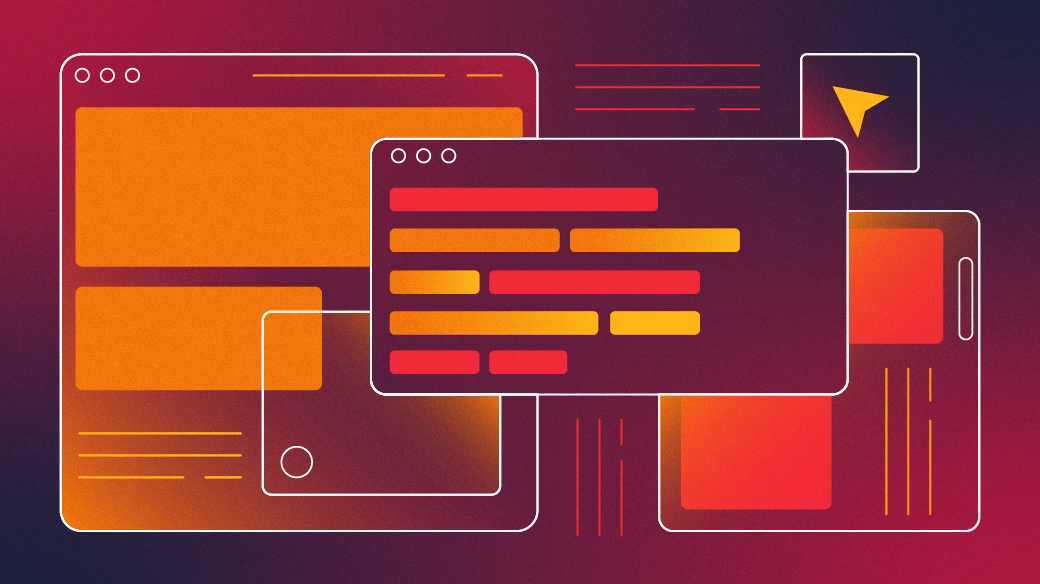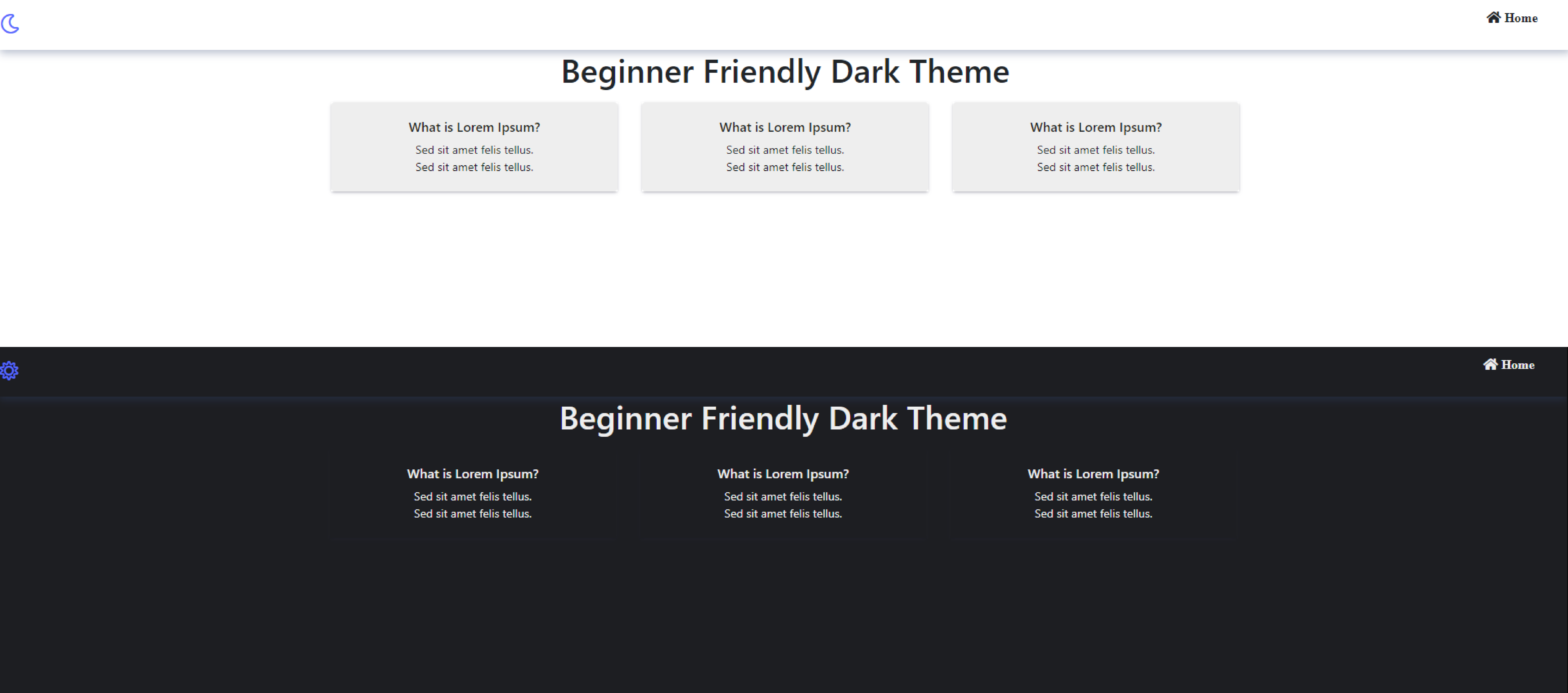12 KiB
A beginner's guide to making a dark theme for a website
Learn how to program dark website themes using HTML, CSS variables, classes, and JavaScript methods.
Having a dark theme for your website is a common feature these days. There are various ways to add a dark theme to your website, and in this article, I demonstrate a beginner-friendly way of programming a dark theme for the web. Feel free to explore, make mistakes, and, more importantly, learn by manipulating the code in your own way.
Image by: (Sachin Samal, CC BY-SA 4.0)
Icons
I like to provide a visual way for my users to discover the dark mode feature. You can include an easy set of icons by inserting the Font Awesome link in the <head> element of your HTML.
<!doctype html>
<html lang="en">
<head>
<title>Toggle - Dark Theme</title>
<link rel="stylesheet" href="https://use.fontawesome.com/releases/v5.0.7/css/all.css">
</head>
Inside your <body> tag, create a Font Awesome moon icon class, which you will switch to the Font Awesome sun icon class later using JavaScript. This icon allows users to switch from the default light theme to the dark theme and back again. In this case, you're changing from fa-moon while in the light theme to fa-sun while in the dark theme. In other words, the icon is always the opposite of the current mode.
<body>
<div id="theme-btn" class="far fa-moon"></div>
</body>
Next, create a CSS class in your stylesheet. You'll append this using the JavaScript add() method to toggle between themes. The toggle() function adds or removes a class name from an element with JavaScript. This CSS code creates a changeTheme class, setting the background color to dark gray and the foreground color (that's the text) to light gray.
.changeTheme {
background: #1D1E22;
color: #eee;
}
Toggle between themes
To toggle the appearance of the theme button and to apply the changeTheme class, use the onclick(), toggle(), contains(), add(), and remove() JavaScript methods inside your <script> tag:
<script>
//gets the button by ID from your HTML element
const themeBtn = document.getElementById("theme-btn");
//when you click that button
themeBtn.onclick = () => {
//the default class "fa-moon" switches to "fa-sun" on toggle
themeBtn.classList.toggle("fa-sun");
//after the switch on toggle, if your button contains "fa-sun" class
if (themeBtn.classList.contains("fa-sun")) {
//onclicking themeBtn, the changeTheme styling will be applied to the body of your HTML
document.body.classList.add("changeTheme");
} else {
// onclicking themeBtn, applied changeTheme styling will be removed
document.body.classList.remove("changeTheme");
}
}
</script>
The complete code:
<!doctype html>
<html lang="en">
<head>
<title>Toggle - Dark Theme</title>
<link rel="stylesheet" href="https://use.fontawesome.com/releases/v5.0.7/css/all.css">
</head>
<style>
/* Toggle Dark Theme */
#theme-btn {
font-size: 1.5rem;
cursor: pointer;
color: #596AFF;
}
#theme-btn:hover {
color: #BB86FC;
}
.changeTheme {
background: #1D1E22;
color: #eee;
}
</style>
<body>
<div id="theme-btn" class="far fa-moon"></div>
<script>
const themeBtn = document.getElementById("theme-btn");
themeBtn.onclick = () => {
themeBtn.classList.toggle("fa-sun");
if (themeBtn.classList.contains("fa-sun")) {
document.body.classList.add("changeTheme");
} else {
document.body.classList.remove("changeTheme");
}
}
</script>
</body>
</html>
Complete themes
The code so far may not fully switch the theme of a complex website. For instance, your site might have a header, a main, and a footer, each with multiple divs and other elements. In that case, you could create a standard dark theme CSS class and append it to the desired web parts.
Get familiar with your browser's console
To inspect your browser's console, on the webpage where you run this code, press Ctrl+Shift+I or right-click and select the Inspect option.
When you select Elements in the console and toggle your theme button, the browser gives you an indication of whether or not your JavaScript is working. In the console, you can see that the CSS class you appended using JavaScript is added and removed as you toggle.
Image by: (Sachin Samal, CC BY-SA 4.0)
Add a navigation and card section to see how adding the CSS class name on an HTML element with JavaScript works.
Example code for a dark theme
Here's some example code. You can alternately view it with a live preview here.
<!doctype html>
<html lang="en">
<head>
<title>Toggle - Dark Theme</title>
<link rel="stylesheet" href="https://use.fontawesome.com/releases/v5.0.7/css/all.css">
<link rel="stylesheet" href="https://stackpath.bootstrapcdn.com/bootstrap/4.3.1/css/bootstrap.min.css">
</head>
<style>
#header {
width: 100%;
box-shadow: 0px 4px 10px rgba(52, 72, 115, 0.35);
}
nav {
width: 100%;
display: flex;
flex-wrap: wrap;
justify-content: space-between;
align-items: center;
}
.nav-menu {
max-width: 100%;
display: flex;
align-items: center;
justify-content: space-between;
}
.nav-menu li {
margin: 0 0.5rem;
list-style: none;
text-decoration: none;
}
.nav-menu li a {
text-decoration: none;
color: inherit;
}
h1 {
text-align: center;
}
/* Toggle Dark Theme */
#theme-btn {
font-size: 1.5rem;
cursor: pointer;
color: #596AFF;
}
#theme-btn:hover {
color: #BB86FC;
}
.changeTheme {
background: #1D1E22;
color: #eee;
}
/*-- Card Section --*/
.card-section .card {
border: none;
}
.card-body {
box-shadow: rgba(50, 50, 93, 0.25) 0px 2px 5px -1px,
rgba(0, 0, 0, 0.3) 0px 1px 3px -1px;
}
.card-body ul {
margin: 0;
padding: 0;
}
.card-body ul li {
text-decoration: none;
list-style-type: none;
text-align: center;
font-size: 14px;
}
</style>
<body>
<header id="header">
<nav>
<div id="theme-btn" class="far fa-moon"></div>
<div class="navbar">
<ul class="nav-menu">
<li class="nav-item">
<a class="nav-link fas fa-home" href="# "> Home
</a>
</li>
</ul>
</div>
</nav>
</header>
<section>
<h1>Beginner Friendly Dark Theme</h1>
</section>
<section class="card-section mt-3">
<div class="container text-center">
<div class="row">
<div class="col-md-4 col-sm-12">
<div class="card p-1 dark-theme">
<div class="card-body">
<h6>What is Lorem Ipsum?</h6>
<ul>
<li>Sed sit amet felis tellus.</li>
<li>Sed sit amet felis tellus.</li>
</ul>
</div>
</div>
</div>
<div class="col-md-4 col-sm-12">
<div class="card p-1 dark-theme">
<div class="card-body">
<h6>What is Lorem Ipsum?</h6>
<ul>
<li>Sed sit amet felis tellus.</li>
<li>Sed sit amet felis tellus.</li>
</ul>
</div>
</div>
</div>
<div class="col-md-4 col-sm-12">
<div class="card p-1 dark-theme">
<div class="card-body">
<h6>What is Lorem Ipsum?</h6>
<ul>
<li>Sed sit amet felis tellus.</li>
<li>Sed sit amet felis tellus.</li>
</ul>
</div>
</div>
</div>
</div>
</div>
</section>
<script>
const themeBtn = document.getElementById("theme-btn");
const darkTheme = document.querySelectorAll(".dark-theme");
themeBtn.onclick = () => {
themeBtn.classList.toggle("fa-sun");
if (themeBtn.classList.contains("fa-sun")) {
document.body.classList.add("changeTheme");
for (const theme of darkTheme) {
theme.style.backgroundColor = "#1D1E22";
theme.style.color = "#eee";
}
} else {
document.body.classList.remove("changeTheme");
for (const theme of darkTheme) {
theme.style.backgroundColor = "#eee";
theme.style.color = "#1D1E22";
}
}
}
</script>
</body>
</html>
The for...of loop of JavaScript applies ".dark-theme" class styling properties to each card on the page, regardless of its position. It applies the theme to all web parts selected with querySelectorAll() in the <script> tag. Without this, the font and background color remain unchanged on toggle.
{
theme.style.backgroundColor = "#eee";
theme.style.color = "#1D1E22";
}
If you set background-color or any color property to the page, your dark theme would not work as expected. This is because the preset CSS style overrides the one yet to be appended. If you set the color of the HTML font to black, it stays the same in the dark theme, which you don't want. For example:
* {
color: #000;
}
By adding this code in your CSS or in a <style> tag, you set the font color to black for all the HTML on the page. When you toggle the theme, the font stays black, which doesn't contrast with the dark background. The same goes for the background color. This is common if you've used, for instance, Bootstrap to create the card sections in the code above. When Bootstrap is used, the styling for each card comes from Bootstrap's card.scss styling, which sets background-color to white, which is more specific than a general CSS rule for the entire page, and so it takes precedence.
You must target such cases by using a JavaScript selector and set your desired background-color or color using document.style.backgroundColor or document.style.colorproperties.
Dark theme with multiple web parts
Here's an example of a personal portfolio with a dark theme feature that may help you understand how to enable dark mode when you have multiple web parts.
These steps are a beginner-friendly approach to programming dark themes. Whether you target your HTML element in JavaScript by using getElementById() or getElementByClassName(), or with querySelector() or querySelectorAll(), depends on the content of your website, and how you want to program as a developer. The same is true with the selection of JavaScript if…else statements and loops. Feel free to choose your own method. As always, consider the constraints and flexibility of your programming approach. Good luck!
via: https://opensource.com/article/22/9/dark-theme-website
作者:Sachin Samal 选题:lkxed 译者:译者ID 校对:校对者ID