mirror of
https://github.com/LCTT/TranslateProject.git
synced 2025-01-25 23:11:02 +08:00
89 lines
3.9 KiB
Markdown
89 lines
3.9 KiB
Markdown
[#]: subject: (4 steps to customizing your Mac terminal theme with open source tools)
|
||
[#]: via: (https://opensource.com/article/21/4/zsh-mac)
|
||
[#]: author: (Bryant Son https://opensource.com/users/brson)
|
||
[#]: collector: (lujun9972)
|
||
[#]: translator: (geekpi)
|
||
[#]: reviewer: (wxy)
|
||
[#]: publisher: (wxy)
|
||
[#]: url: (https://linux.cn/article-13323-1.html)
|
||
|
||
用开源工具定制 Mac 终端主题的 4 个步骤
|
||
======
|
||
|
||
> 用开源工具让你的终端窗口在 Mac 上漂亮起来。
|
||
|
||
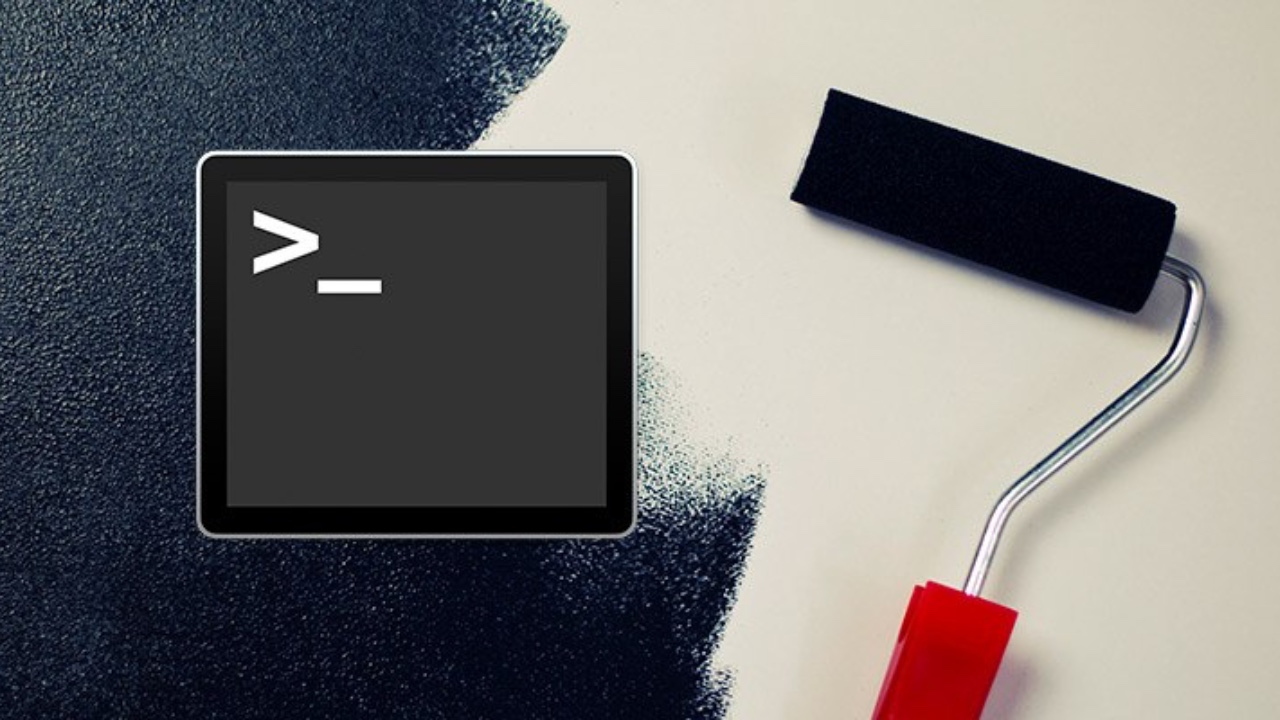
|
||
|
||
你是否曾经厌倦了在你的 macOS 电脑上看到同样老式的终端窗口?如果是这样,使用开源的 Oh My Zsh 框架和 Powerlevel10k 主题为你的视图添加一些点缀。
|
||
|
||
这个基本的逐步教程将让你开始定制你的 macOS 终端。如果你是一个 Linux 用户,请查看 Seth Kenlon 的指南 [为 Zsh 添加主题和插件][2] 以获得深入指导。
|
||
|
||
### 步骤 1:安装 Oh My Zsh
|
||
|
||
[Oh My Zsh][3] 是一个开源的、社区驱动的框架,用于管理你的 Z shell (Zsh) 配置。
|
||
|
||
![Oh My Zsh][4]
|
||
|
||
Oh My Zsh 是在 MIT 许可下发布的。使用以下命令安装:
|
||
|
||
```
|
||
$ sh -c "$(curl -fsSL https://raw.github.com/ohmyzsh/ohmyzsh/master/tools/install.sh)"
|
||
```
|
||
|
||
### 步骤 2:安装 Powerlevel10k 字体
|
||
|
||
![Powerlevel10k][6]
|
||
|
||
Powerlevel10k 是一个 MIT 许可的 Zsh 主题。在安装 Powerlevel10k 之前,你需要为你的终端安装自定义字体。
|
||
|
||
到 [Powerlevel10 GitHub][7] 页面,在 `README` 中 搜索 “fonts”。安装自定义字体的步骤会根据你的操作系统而有所不同。这只需要简单地点击-下载-安装的系列操作。
|
||
|
||
![Powerlevel10k fonts][8]
|
||
|
||
### 步骤 3:安装 Powerlevel10k 主题
|
||
|
||
接下来,运行以下命令安装 Powerlevel10k:
|
||
|
||
```
|
||
git clone --depth=1 https://github.com/romkatv/powerlevel10k.git ${ZSH_CUSTOM:-$HOME/.oh-my-zsh/custom}/themes/powerlevel10k
|
||
```
|
||
|
||
完成后,用文本编辑器,比如 [Vim][9],打开 `~/.zshrc` 配置文件,设置行 `ZSH_THEME="powerlevel10k/powerlevel10k`,然后保存文件。
|
||
|
||
### 步骤 4:完成 Powerlevel10 的设置
|
||
|
||
打开一个新的终端,你应该看到 Powerlevel10k 配置向导。如果没有,运行 `p10k configure` 来调出配置向导。如果你在步骤 2 中安装了自定义字体,那么图标和符号应该正确显示。将默认字体更改为 `MeslowLG NF`。
|
||
|
||
![Powerlevel10k configuration][10]
|
||
|
||
当你完成配置后,你应该会看到一个漂亮的终端。
|
||
|
||
![Oh My Zsh/Powerlevel10k theme][11]
|
||
|
||
就是这些了!你应该可以享受你美丽的新终端了。
|
||
|
||
--------------------------------------------------------------------------------
|
||
|
||
via: https://opensource.com/article/21/4/zsh-mac
|
||
|
||
作者:[Bryant Son][a]
|
||
选题:[lujun9972][b]
|
||
译者:[geekpi](https://github.com/geekpi)
|
||
校对:[wxy](https://github.com/wxy)
|
||
|
||
本文由 [LCTT](https://github.com/LCTT/TranslateProject) 原创编译,[Linux中国](https://linux.cn/) 荣誉推出
|
||
|
||
[a]: https://opensource.com/users/brson
|
||
[b]: https://github.com/lujun9972
|
||
[1]: https://opensource.com/sites/default/files/styles/image-full-size/public/lead-images/freedos.png?itok=aOBLy7Ky (4 different color terminal windows with code)
|
||
[2]: https://opensource.com/article/19/9/adding-plugins-zsh
|
||
[3]: https://ohmyz.sh/
|
||
[4]: https://opensource.com/sites/default/files/uploads/1_ohmyzsh.jpg (Oh My Zsh)
|
||
[5]: https://creativecommons.org/licenses/by-sa/4.0/
|
||
[6]: https://opensource.com/sites/default/files/uploads/2_powerlevel10k.jpg (Powerlevel10k)
|
||
[7]: https://github.com/romkatv/powerlevel10k
|
||
[8]: https://opensource.com/sites/default/files/uploads/3_downloadfonts.jpg (Powerlevel10k fonts)
|
||
[9]: https://opensource.com/resources/what-vim
|
||
[10]: https://opensource.com/sites/default/files/uploads/4_p10kconfiguration.jpg (Powerlevel10k configuration)
|
||
[11]: https://opensource.com/sites/default/files/uploads/5_finalresult.jpg (Oh My Zsh/Powerlevel10k theme)
|