mirror of
https://github.com/LCTT/TranslateProject.git
synced 2024-12-26 21:30:55 +08:00
532 lines
7.7 KiB
Markdown
532 lines
7.7 KiB
Markdown
Build an interactive CLI with Node.js
|
||
======
|
||
|
||
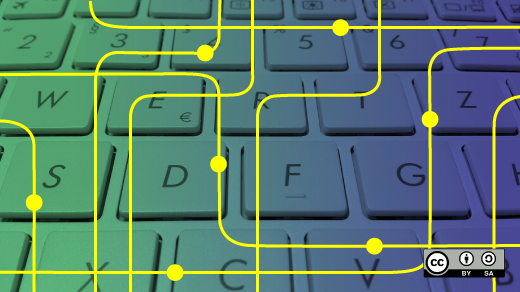
|
||
|
||
Node.js can be very useful when it comes to building command-line interfaces (CLIs). In this post, I'll teach you how to use [Node.js][1] to build a CLI that asks some questions and creates a file based on the answers.
|
||
|
||
### Get started
|
||
|
||
Let's start by creating a brand new [npm][2] package. (Npm is the JavaScript package manager.)
|
||
```
|
||
mkdir my-script
|
||
|
||
cd my-script
|
||
|
||
npm init
|
||
|
||
```
|
||
|
||
Npm will ask some questions. After that, we need to install some packages.
|
||
```
|
||
npm install --save chalk figlet inquirer shelljs
|
||
|
||
```
|
||
|
||
Here's what these packages do:
|
||
|
||
* **Chalk:** Terminal string styling done right
|
||
* **Figlet:** A program for making large letters out of ordinary text
|
||
* **Inquirer:** A collection of common interactive command-line user interfaces
|
||
* **ShellJS:** Portable Unix shell commands for Node.js
|
||
|
||
|
||
|
||
### Make an index.js file
|
||
|
||
Now we'll create an `index.js` file with the following content:
|
||
```
|
||
#!/usr/bin/env node
|
||
|
||
|
||
|
||
const inquirer = require("inquirer");
|
||
|
||
const chalk = require("chalk");
|
||
|
||
const figlet = require("figlet");
|
||
|
||
const shell = require("shelljs");
|
||
|
||
```
|
||
|
||
### Plan the CLI
|
||
|
||
It's always good to plan what a CLI needs to do before writing any code. This CLI will do just one thing: **create a file**.
|
||
|
||
The CLI will ask two questions—what is the filename and what is the extension?—then create the file, and show a success message with the created file path.
|
||
```
|
||
// index.js
|
||
|
||
|
||
|
||
const run = async () => {
|
||
|
||
// show script introduction
|
||
|
||
// ask questions
|
||
|
||
// create the file
|
||
|
||
// show success message
|
||
|
||
};
|
||
|
||
|
||
|
||
run();
|
||
|
||
```
|
||
|
||
The first function is the script introduction. Let's use `chalk` and `figlet` to get the job done.
|
||
```
|
||
const init = () => {
|
||
|
||
console.log(
|
||
|
||
chalk.green(
|
||
|
||
figlet.textSync("Node JS CLI", {
|
||
|
||
font: "Ghost",
|
||
|
||
horizontalLayout: "default",
|
||
|
||
verticalLayout: "default"
|
||
|
||
})
|
||
|
||
)
|
||
|
||
);
|
||
|
||
}
|
||
|
||
|
||
|
||
const run = async () => {
|
||
|
||
// show script introduction
|
||
|
||
init();
|
||
|
||
|
||
|
||
// ask questions
|
||
|
||
// create the file
|
||
|
||
// show success message
|
||
|
||
};
|
||
|
||
|
||
|
||
run();
|
||
|
||
```
|
||
|
||
Second, we'll write a function that asks the questions.
|
||
```
|
||
const askQuestions = () => {
|
||
|
||
const questions = [
|
||
|
||
{
|
||
|
||
name: "FILENAME",
|
||
|
||
type: "input",
|
||
|
||
message: "What is the name of the file without extension?"
|
||
|
||
},
|
||
|
||
{
|
||
|
||
type: "list",
|
||
|
||
name: "EXTENSION",
|
||
|
||
message: "What is the file extension?",
|
||
|
||
choices: [".rb", ".js", ".php", ".css"],
|
||
|
||
filter: function(val) {
|
||
|
||
return val.split(".")[1];
|
||
|
||
}
|
||
|
||
}
|
||
|
||
];
|
||
|
||
return inquirer.prompt(questions);
|
||
|
||
};
|
||
|
||
|
||
|
||
// ...
|
||
|
||
|
||
|
||
const run = async () => {
|
||
|
||
// show script introduction
|
||
|
||
init();
|
||
|
||
|
||
|
||
// ask questions
|
||
|
||
const answers = await askQuestions();
|
||
|
||
const { FILENAME, EXTENSION } = answers;
|
||
|
||
|
||
|
||
// create the file
|
||
|
||
// show success message
|
||
|
||
};
|
||
|
||
```
|
||
|
||
Notice the constants FILENAME and EXTENSIONS that came from `inquirer`.
|
||
|
||
The next step will create the file.
|
||
```
|
||
const createFile = (filename, extension) => {
|
||
|
||
const filePath = `${process.cwd()}/${filename}.${extension}`
|
||
|
||
shell.touch(filePath);
|
||
|
||
return filePath;
|
||
|
||
};
|
||
|
||
|
||
|
||
// ...
|
||
|
||
|
||
|
||
const run = async () => {
|
||
|
||
// show script introduction
|
||
|
||
init();
|
||
|
||
|
||
|
||
// ask questions
|
||
|
||
const answers = await askQuestions();
|
||
|
||
const { FILENAME, EXTENSION } = answers;
|
||
|
||
|
||
|
||
// create the file
|
||
|
||
const filePath = createFile(FILENAME, EXTENSION);
|
||
|
||
|
||
|
||
// show success message
|
||
|
||
};
|
||
|
||
```
|
||
|
||
And last but not least, we'll show the success message along with the file path.
|
||
```
|
||
const success = (filepath) => {
|
||
|
||
console.log(
|
||
|
||
chalk.white.bgGreen.bold(`Done! File created at ${filepath}`)
|
||
|
||
);
|
||
|
||
};
|
||
|
||
|
||
|
||
// ...
|
||
|
||
|
||
|
||
const run = async () => {
|
||
|
||
// show script introduction
|
||
|
||
init();
|
||
|
||
|
||
|
||
// ask questions
|
||
|
||
const answers = await askQuestions();
|
||
|
||
const { FILENAME, EXTENSION } = answers;
|
||
|
||
|
||
|
||
// create the file
|
||
|
||
const filePath = createFile(FILENAME, EXTENSION);
|
||
|
||
|
||
|
||
// show success message
|
||
|
||
success(filePath);
|
||
|
||
};
|
||
|
||
```
|
||
|
||
Let's test the script by running `node index.js`. Here's what we get:
|
||
|
||
### The full code
|
||
|
||
Here is the final code:
|
||
```
|
||
#!/usr/bin/env node
|
||
|
||
|
||
|
||
const inquirer = require("inquirer");
|
||
|
||
const chalk = require("chalk");
|
||
|
||
const figlet = require("figlet");
|
||
|
||
const shell = require("shelljs");
|
||
|
||
|
||
|
||
const init = () => {
|
||
|
||
console.log(
|
||
|
||
chalk.green(
|
||
|
||
figlet.textSync("Node JS CLI", {
|
||
|
||
font: "Ghost",
|
||
|
||
horizontalLayout: "default",
|
||
|
||
verticalLayout: "default"
|
||
|
||
})
|
||
|
||
)
|
||
|
||
);
|
||
|
||
};
|
||
|
||
|
||
|
||
const askQuestions = () => {
|
||
|
||
const questions = [
|
||
|
||
{
|
||
|
||
name: "FILENAME",
|
||
|
||
type: "input",
|
||
|
||
message: "What is the name of the file without extension?"
|
||
|
||
},
|
||
|
||
{
|
||
|
||
type: "list",
|
||
|
||
name: "EXTENSION",
|
||
|
||
message: "What is the file extension?",
|
||
|
||
choices: [".rb", ".js", ".php", ".css"],
|
||
|
||
filter: function(val) {
|
||
|
||
return val.split(".")[1];
|
||
|
||
}
|
||
|
||
}
|
||
|
||
];
|
||
|
||
return inquirer.prompt(questions);
|
||
|
||
};
|
||
|
||
|
||
|
||
const createFile = (filename, extension) => {
|
||
|
||
const filePath = `${process.cwd()}/${filename}.${extension}`
|
||
|
||
shell.touch(filePath);
|
||
|
||
return filePath;
|
||
|
||
};
|
||
|
||
|
||
|
||
const success = filepath => {
|
||
|
||
console.log(
|
||
|
||
chalk.white.bgGreen.bold(`Done! File created at ${filepath}`)
|
||
|
||
);
|
||
|
||
};
|
||
|
||
|
||
|
||
const run = async () => {
|
||
|
||
// show script introduction
|
||
|
||
init();
|
||
|
||
|
||
|
||
// ask questions
|
||
|
||
const answers = await askQuestions();
|
||
|
||
const { FILENAME, EXTENSION } = answers;
|
||
|
||
|
||
|
||
// create the file
|
||
|
||
const filePath = createFile(FILENAME, EXTENSION);
|
||
|
||
|
||
|
||
// show success message
|
||
|
||
success(filePath);
|
||
|
||
};
|
||
|
||
|
||
|
||
run();
|
||
|
||
```
|
||
|
||
### Use the script anywhere
|
||
|
||
To execute this script anywhere, add a `bin` section in your `package.json` file and run `npm link`.
|
||
```
|
||
{
|
||
|
||
"name": "creator",
|
||
|
||
"version": "1.0.0",
|
||
|
||
"description": "",
|
||
|
||
"main": "index.js",
|
||
|
||
"scripts": {
|
||
|
||
"test": "echo \"Error: no test specified\" && exit 1",
|
||
|
||
"start": "node index.js"
|
||
|
||
},
|
||
|
||
"author": "",
|
||
|
||
"license": "ISC",
|
||
|
||
"dependencies": {
|
||
|
||
"chalk": "^2.4.1",
|
||
|
||
"figlet": "^1.2.0",
|
||
|
||
"inquirer": "^6.0.0",
|
||
|
||
"shelljs": "^0.8.2"
|
||
|
||
},
|
||
|
||
"bin": {
|
||
|
||
"creator": "./index.js"
|
||
|
||
}
|
||
|
||
}
|
||
|
||
```
|
||
|
||
Running `npm link` makes this script available anywhere.
|
||
|
||
That's what happens when you run this command:
|
||
```
|
||
/usr/bin/creator -> /usr/lib/node_modules/creator/index.js
|
||
|
||
/usr/lib/node_modules/creator -> /home/hugo/code/creator
|
||
|
||
```
|
||
|
||
It links the `index.js` file as an executable. This is only possible because of the first line of the CLI script: `#!/usr/bin/env node`.
|
||
|
||
Now we can run this script by calling:
|
||
```
|
||
$ creator
|
||
|
||
```
|
||
|
||
### Wrapping up
|
||
|
||
As you can see, Node.js makes it very easy to build nice command-line tools! If you want to go even further, check this other packages:
|
||
|
||
* [meow][3] – a simple command-line helper
|
||
* [yargs][4] – a command-line opt-string parser
|
||
* [pkg][5] – package your Node.js project into an executable
|
||
|
||
|
||
|
||
Tell us about your experience building a CLI in the comments.
|
||
|
||
--------------------------------------------------------------------------------
|
||
|
||
via: https://opensource.com/article/18/7/node-js-interactive-cli
|
||
|
||
作者:[Hugo Dias][a]
|
||
选题:[lujun9972](https://github.com/lujun9972)
|
||
译者:[译者ID](https://github.com/译者ID)
|
||
校对:[校对者ID](https://github.com/校对者ID)
|
||
|
||
本文由 [LCTT](https://github.com/LCTT/TranslateProject) 原创编译,[Linux中国](https://linux.cn/) 荣誉推出
|
||
|
||
[a]:https://opensource.com/users/hugodias
|
||
[1]:https://nodejs.org/en/
|
||
[2]:https://www.npmjs.com/
|
||
[3]:https://github.com/sindresorhus/meow
|
||
[4]:https://github.com/yargs/yargs
|
||
[5]:https://github.com/zeit/pkg
|