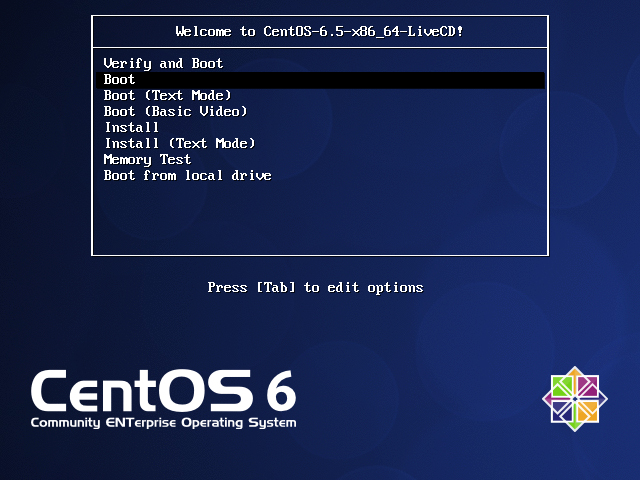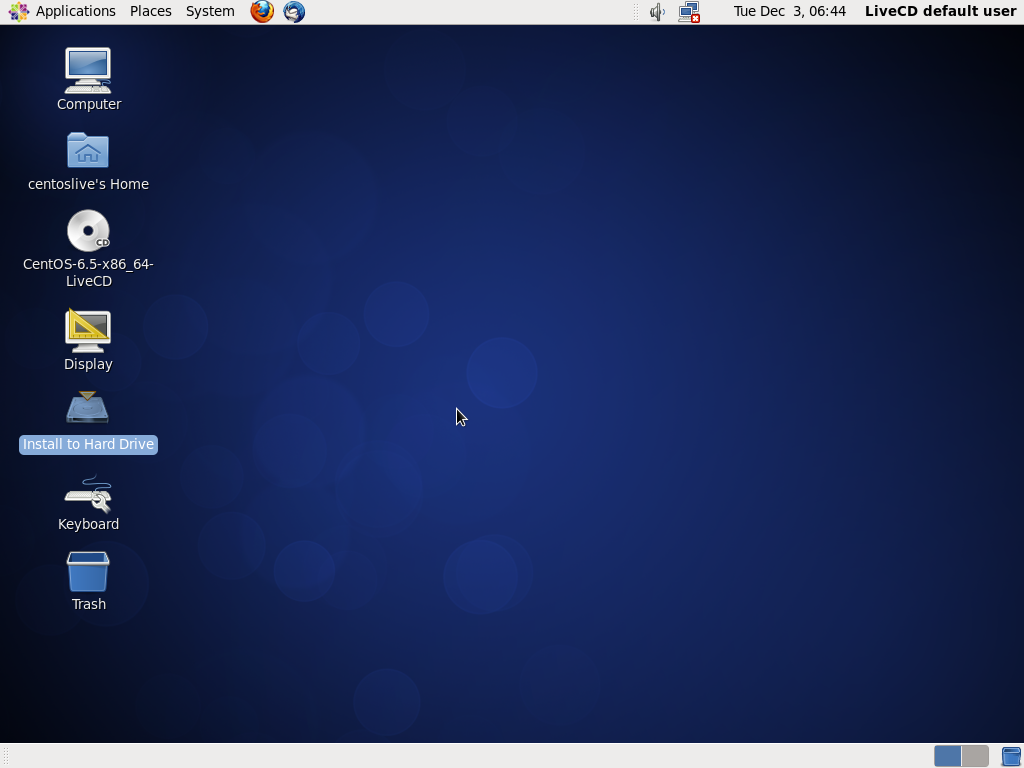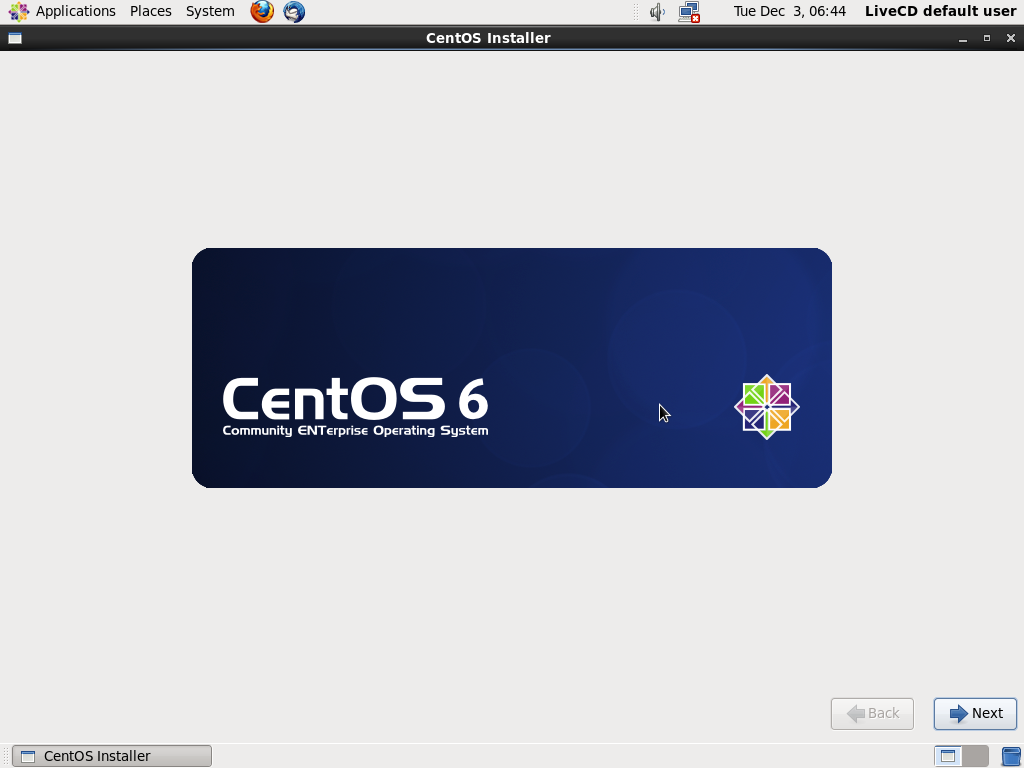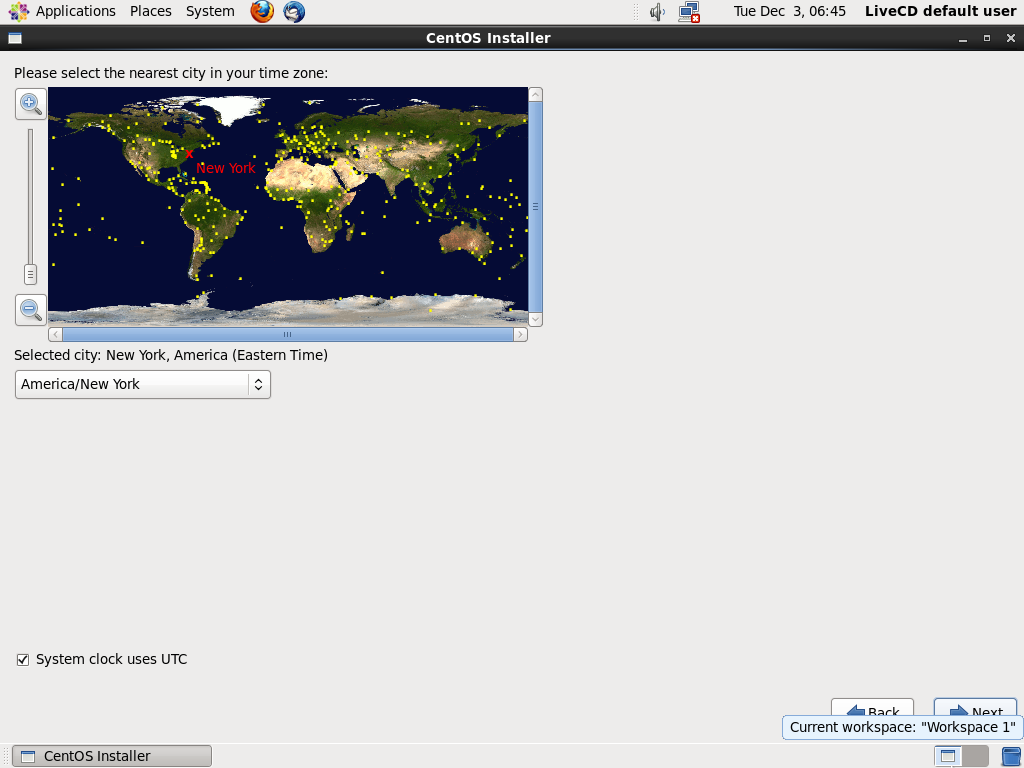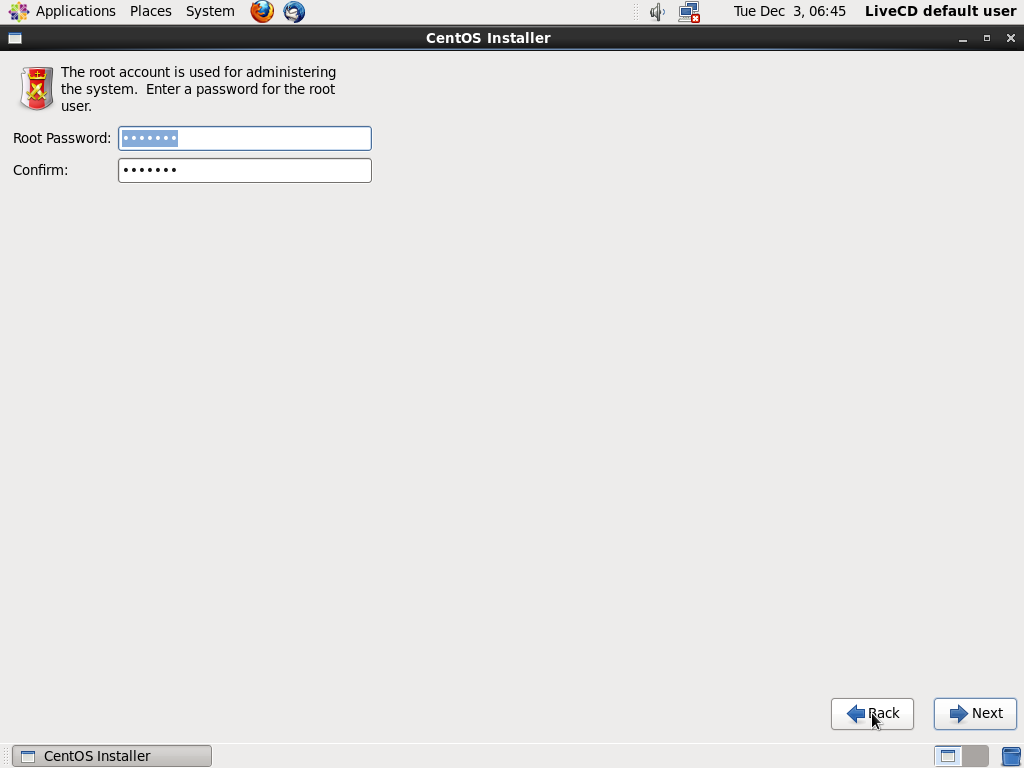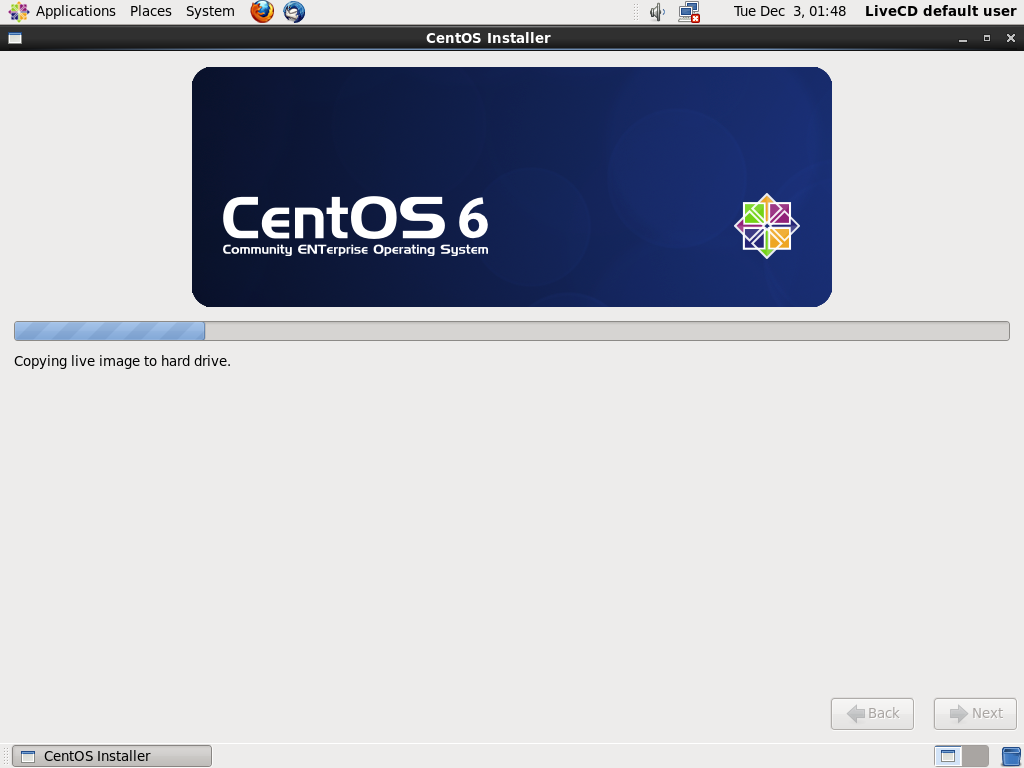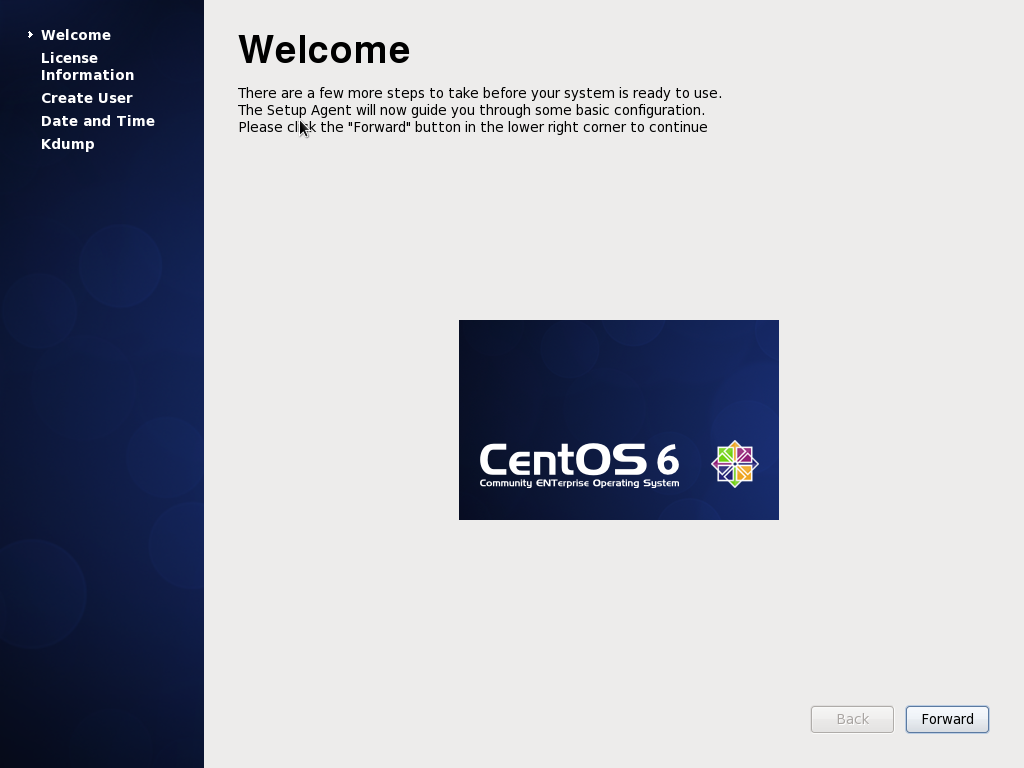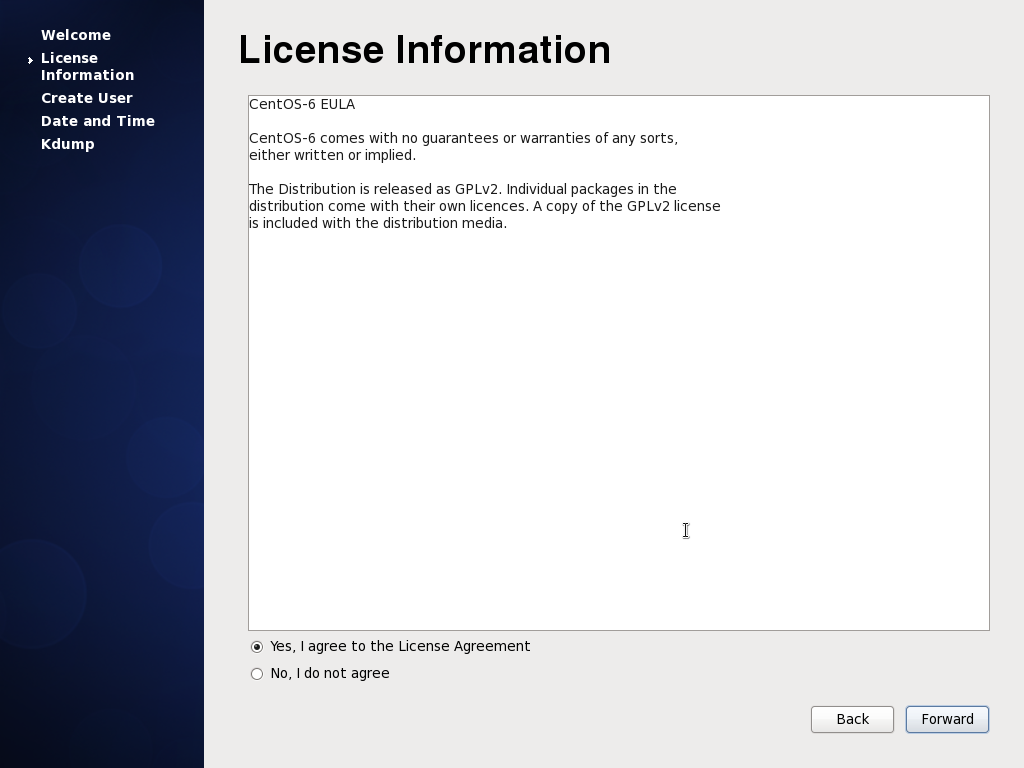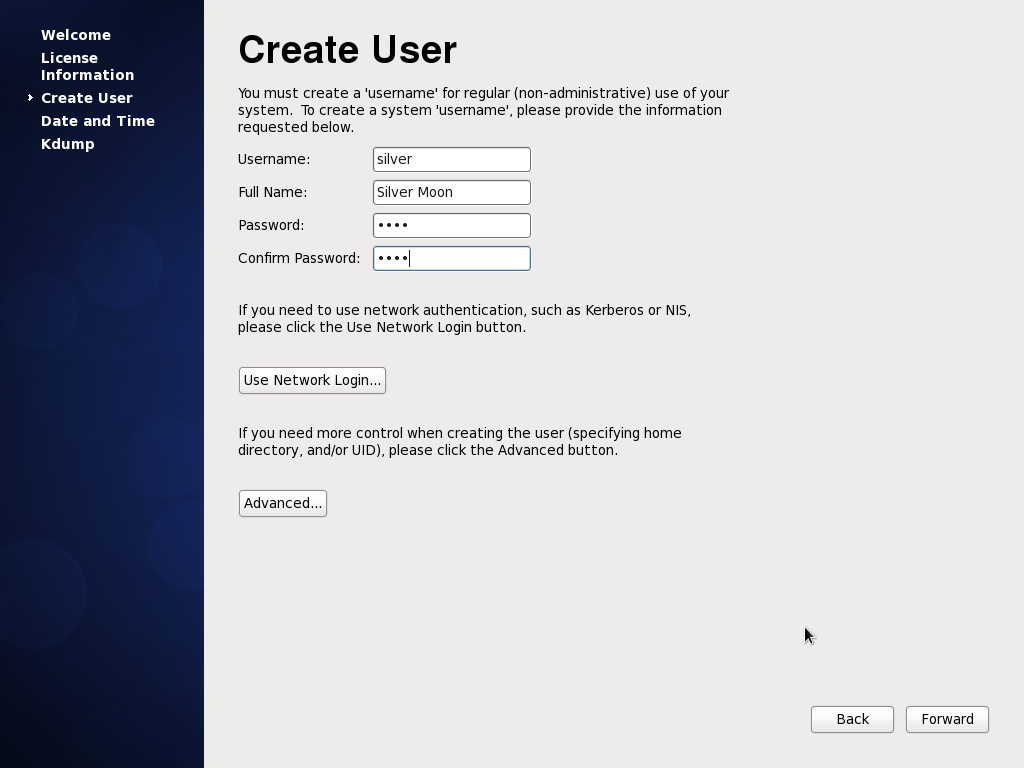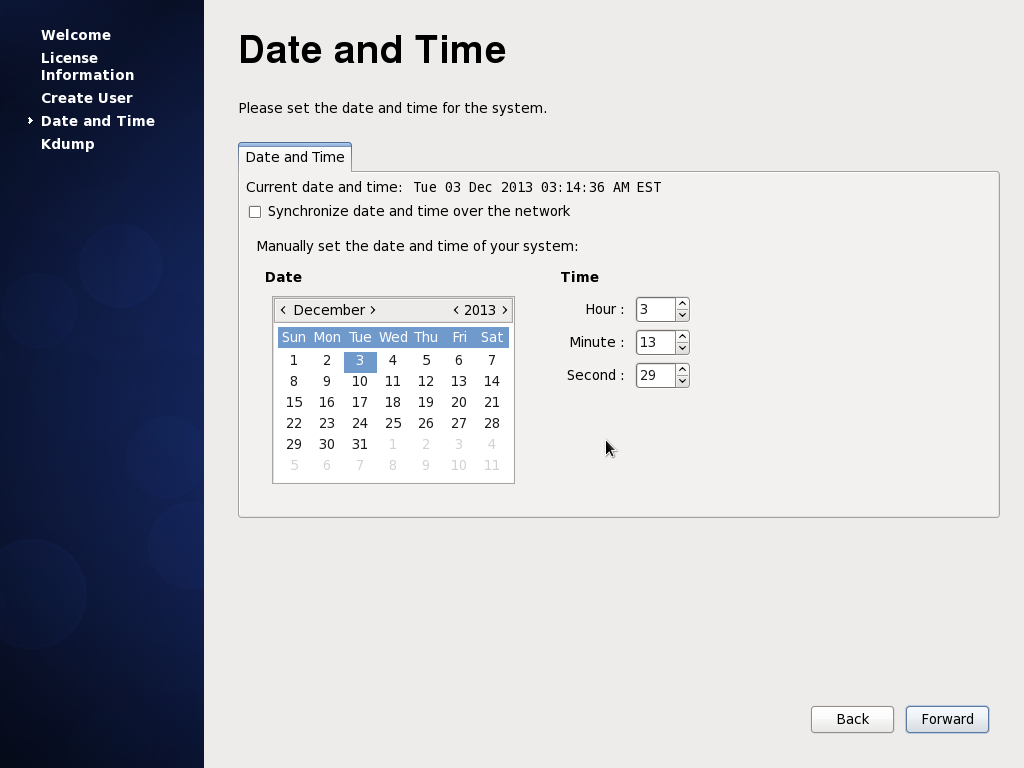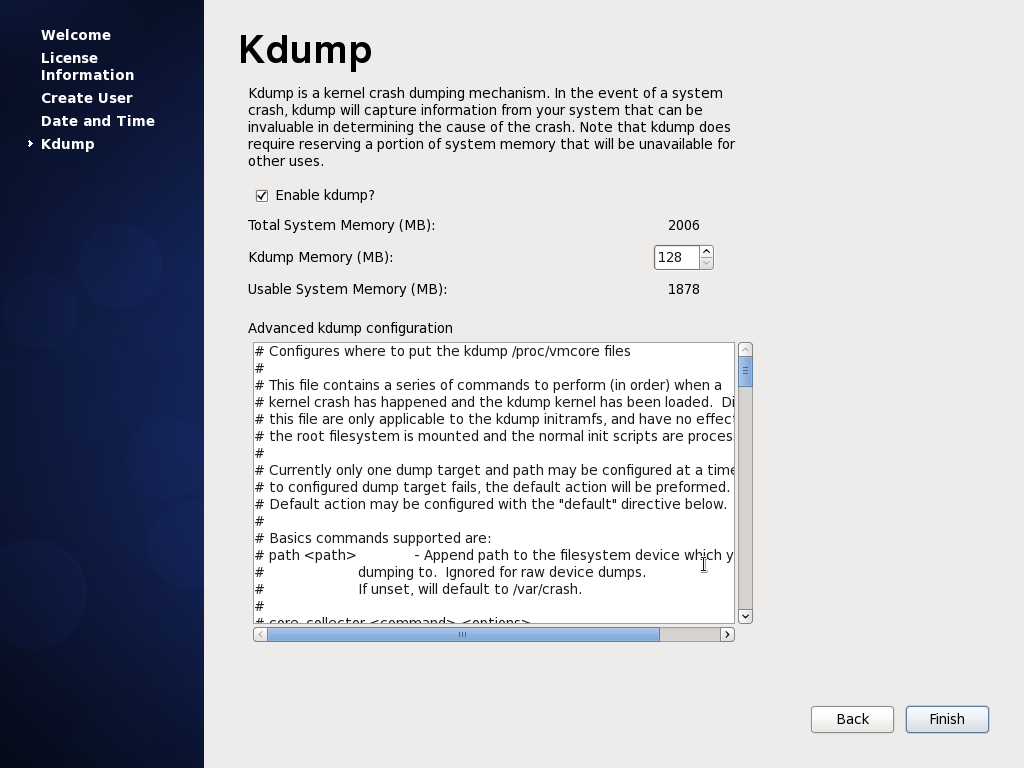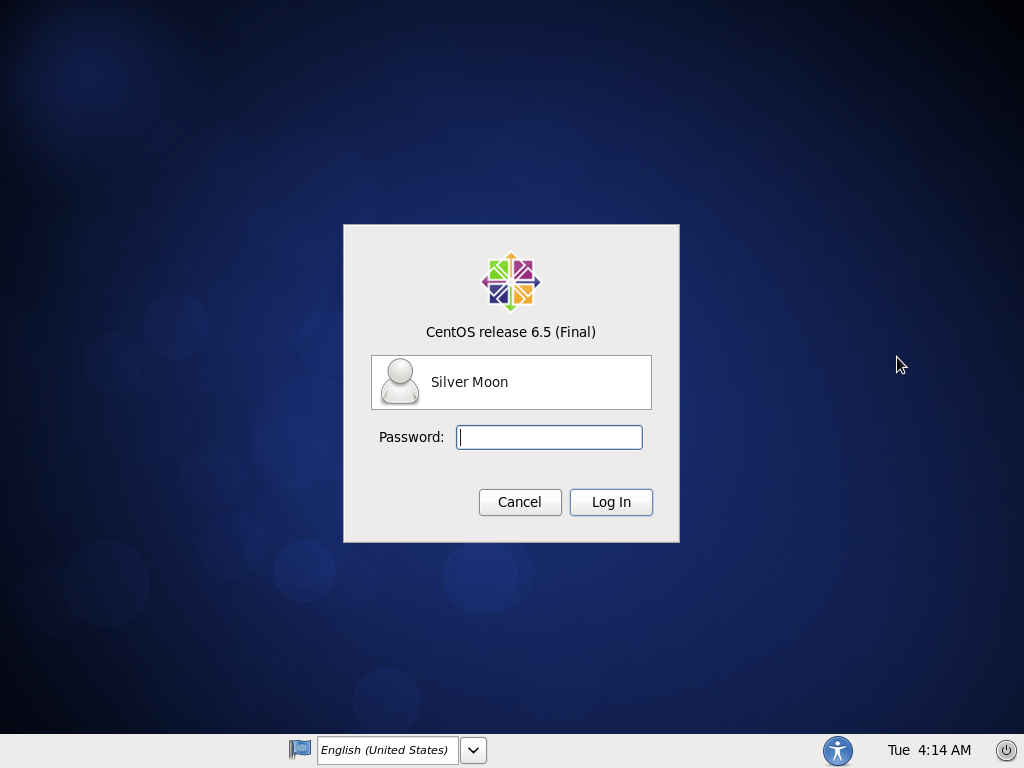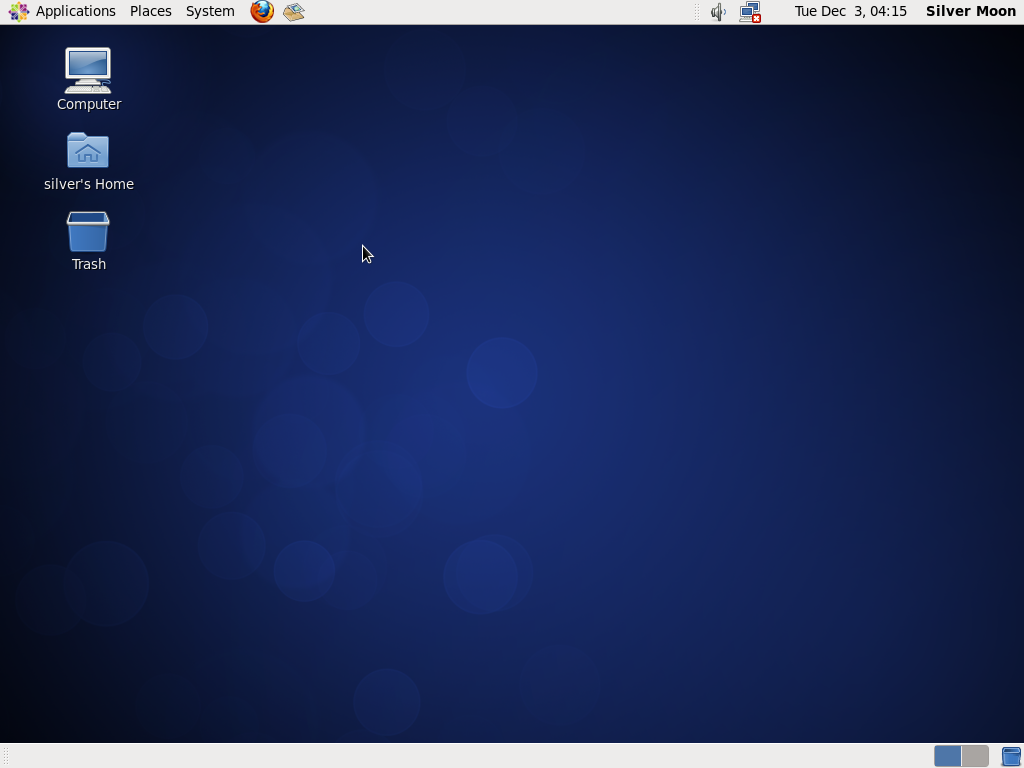renamed: 10 Useful Chaining Operators in Linux with Practical Examples.md -> 201401/10 Useful Chaining Operators in Linux with Practical Examples.md renamed: 10 basic examples of linux netstat command.md -> 201401/10 basic examples of linux netstat command.md renamed: 12 Advanced Commands For Linux Server Admins!.md -> 201401/12 Advanced Commands For Linux Server Admins!.md renamed: 14 New Linux Distros That Were Introduced In 2013.md -> 201401/14 New Linux Distros That Were Introduced In 2013.md renamed: 15 Basic MySQL Interview Questions for Database Administrators.md -> 201401/15 Basic MySQL Interview Questions for Database Administrators.md renamed: "2013\357\274\232The Golden Year for Linux \342\200\223 10 Biggest Linux Achievements.md" -> "201401/2013\357\274\232The Golden Year for Linux \342\200\223 10 Biggest Linux Achievements.md" renamed: 2014--The year of the Linux car.md -> 201401/2014--The year of the Linux car.md renamed: 5 Things To Love And Hate About Ubuntu 13.10.md -> 201401/5 Things To Love And Hate About Ubuntu 13.10.md renamed: 8 Interesting Linux Tips And Tricks!.md -> 201401/8 Interesting Linux Tips And Tricks!.md renamed: CentOS 6.5 desktop installation guide with screenshots.md -> 201401/CentOS 6.5 desktop installation guide with screenshots.md renamed: "Command Line Basics \342\200\223 watch.md" -> "201401/Command Line Basics \342\200\223 watch.md" renamed: Configure Your Browser To Use Tor On Ubuntu or Debian or Linux Mint.md -> 201401/Configure Your Browser To Use Tor On Ubuntu or Debian or Linux Mint.md renamed: Daily Ubuntu Tips - Mount Partitions In Ubuntu From Your Desktop GUI.md -> 201401/Daily Ubuntu Tips - Mount Partitions In Ubuntu From Your Desktop GUI.md renamed: "Daily Ubuntu Tips \342\200\223 Do Nothing When Laptop Lid Is Closed.md" -> "201401/Daily Ubuntu Tips \342\200\223 Do Nothing When Laptop Lid Is Closed.md" renamed: "Daily Ubuntu Tips \342\200\224 Install VMware Workstation In Ubuntu.md" -> "201401/Daily Ubuntu Tips \342\200\224 Install VMware Workstation In Ubuntu.md" renamed: "Daily Ubuntu Tips \342\200\224 Windows Disk Management Equivalent In Ubuntu.md" -> "201401/Daily Ubuntu Tips \342\200\224 Windows Disk Management Equivalent In Ubuntu.md" renamed: "Gnu--toward the post-scarcity world \342\200\223 the Free Software Column.md" -> "201401/Gnu--toward the post-scarcity world \342\200\223 the Free Software Column.md" renamed: How to Dual Boot Ubuntu and Windows Properly.md -> 201401/How to Dual Boot Ubuntu and Windows Properly.md renamed: "How to Install and Configure UFW \342\200\223 An Un-complicated FireWall in Debian or Ubuntu.md" -> "201401/How to Install and Configure UFW \342\200\223 An Un-complicated FireWall in Debian or Ubuntu.md" renamed: How to Upgrade to GNOME 3.10 in Ubuntu 13.10.md -> 201401/How to Upgrade to GNOME 3.10 in Ubuntu 13.10.md renamed: How to install and configure Nagios on Linux.md -> 201401/How to install and configure Nagios on Linux.md renamed: How to set password policy on Linux.md -> 201401/How to set password policy on Linux.md renamed: How to stitch photos together on Linux.md -> 201401/How to stitch photos together on Linux.md renamed: How to upgrade MySQL server on Debian or Ubuntu.md -> 201401/How to upgrade MySQL server on Debian or Ubuntu.md renamed: Juju ice-cream icon design.md -> 201401/Juju ice-cream icon design.md renamed: Linus Torvalds Releases Last Linux Kernel 3.13 RC for 2013.md -> 201401/Linus Torvalds Releases Last Linux Kernel 3.13 RC for 2013.md renamed: Linus Torvalds Says All Contributor License Agreements Are Broken.md -> 201401/Linus Torvalds Says All Contributor License Agreements Are Broken.md renamed: Linux free Command - Display Free and used Memory in the System.md -> 201401/Linux free Command - Display Free and used Memory in the System.md renamed: Linux id Command - Print user ID and group ID information.md -> 201401/Linux id Command - Print user ID and group ID information.md renamed: Linux is Everywhere. We show you exactly where.md -> 201401/Linux is Everywhere. We show you exactly where.md renamed: Linux lsusb Command to Print information about USB on System.md -> 201401/Linux lsusb Command to Print information about USB on System.md renamed: Linux vmstat Command - Tool to Report Virtual Memory Statistics.md -> 201401/Linux vmstat Command - Tool to Report Virtual Memory Statistics.md renamed: "Linux who command \342\200\223 Displays who is on the system.md" -> "201401/Linux who command \342\200\223 Displays who is on the system.md" renamed: "Move Dropbox\342\200\231s Folder To An External Drive In Ubuntu.md" -> "201401/Move Dropbox\342\200\231s Folder To An External Drive In Ubuntu.md" renamed: New Ubuntu 14.04 Icons Are Drop-Dead Gorgeous, Might Not Arrive in Desktop Version.md -> 201401/New Ubuntu 14.04 Icons Are Drop-Dead Gorgeous, Might Not Arrive in Desktop Version.md renamed: Our Top 10 Linux Applications of 2013.md -> 201401/Our Top 10 Linux Applications of 2013.md renamed: Setup your personal Cloud server in minutes using ownCloud On RHEL, CentOS, Scientific Linux 6.5.md -> 201401/Setup your personal Cloud server in minutes using ownCloud On RHEL, CentOS, Scientific Linux 6.5.md renamed: Software May Be Eating The World, But Open Source Software Is Eating Itself.md -> 201401/Software May Be Eating The World, But Open Source Software Is Eating Itself.md renamed: The Debian Administrator's Handbook updated for Debian 7 Wheezy published and freely available for download.md -> 201401/The Debian Administrator's Handbook updated for Debian 7 Wheezy published and freely available for download.md renamed: The Fedora Project Will No Longer Name Its Linux Distributions.md -> 201401/The Fedora Project Will No Longer Name Its Linux Distributions.md renamed: The Genius Of Linux Is Community, Not Technology.md -> 201401/The Genius Of Linux Is Community, Not Technology.md renamed: Top 10 Linux Distros For Hackers!.md -> 201401/Top 10 Linux Distros For Hackers!.md renamed: Tunnel SSH Connections Over SSL Using 'Stunnel' On Debian 7 Ubuntu 13.10.md -> 201401/Tunnel SSH Connections Over SSL Using 'Stunnel' On Debian 7 Ubuntu 13.10.md renamed: Ubuntu Stores Your Wi-Fi Passwords By Default!.md -> 201401/Ubuntu Stores Your Wi-Fi Passwords By Default!.md renamed: Ubuntu Will Reach True Convergence Before Microsoft, Says Shuttleworth.md -> 201401/Ubuntu Will Reach True Convergence Before Microsoft, Says Shuttleworth.md renamed: Understanding Linux cd Command with Examples.md -> 201401/Understanding Linux cd Command with Examples.md renamed: look--Linux Command To Verify Spellings And Display Lines Beginning With A String.md -> 201401/look--Linux Command To Verify Spellings And Display Lines Beginning With A String.md
6.9 KiB
图解 CentOS 6.5 桌面版安装
CentOS 6.5 新版本发布
随着RHEL 6.5新版本的发布,CentOS 6.5在12月1号准时跟上。现在是时间来玩弄它了。如果想要从已经安装好的6.4系统升级到6.5,只要简单的使用* yum update *命令,然后就是见证奇迹的时刻。
CentOS 6.5 迎来了新的更新包和新功能。可以在release notes中查看更多细节信息。
主要更新
- 精密时间协议 - 以前仅是一个科技预览版 - 现在已经完整支持了!以下设备支持网络时间戳:bnx2x,tg3 , e1000e , igb , ixgbe ,sfc。
- OpenSSL 升级到1.0.1版本
- OpenSSL、NSS支持TLS1.1和1.2
- KVM得到大量加强。包括提升对VMDK文件和VHDX文件的只读,CPU支持热插拔以及升级了 virt-v2v-/virt-p2v-conversion 工具
- Hyper-V 和 VMware 驱动升级
- 升级到 Evolution(2.32)和 Libre Office(4.0.4)
下载
这篇教程我们将要安装它的桌面版。你可以从下面的任意一个url开始
http://isoredirect.centos.org/centos-6/6.5/isos/ http://mirror.centos.org/centos/6.5/isos/
选择你的机器制式,它会列出一张镜像表。进入任何一个镜像、得到种子文件下载或者直接下载iso链接。有许多选择下载方式可以选择,比如,LiveCD, LiveDVD, Dvd1+2双碟套装, Minimal最小化安装 和 Netinstall.
Minimal最小化安装是一个基于文字界面的安装程序,这样安装的CentOS将只有shell和最少软件应用程序。剩余的所有东西不得不你自己通过yum安装。
LiveCD/LiveDVD提供桌面版和GUI安装程序,可以安装CentOS系统但是不提供任何可选择的软件包。
DvD1+2双碟套装给有需求的人提供完整的应用程序集合
netinstall 事实上会先下载安装镜像然后再安装
这篇文章我们将使用LiveCD。 它大概有650MB。 尽管CentOS主要使用在服务器上,但它有一个桌面系统可以帮助你的服务器在安装时创造一个基础GUI的安装环境。在其他文章,我们将会尝试minimal 和 netinstall安装方法。
安装
所以现在,该是时候在你的桌面系统安装CentOS了。快点使用LiveDVD或者是LiveCD去启动运行吧!
1.放入媒体然后重启。启动菜单有多个带说明的选项。选择Boot进入Live桌面。
2.在桌面上双击下列安装图标,开启anaconda安装器。
3.进入安装向导,点击Next(下一步)
4.键盘布局 - 这一步会询问你,选择你的键盘布局。(译注:推荐选择U.S. English)
5.存储类型完成键盘布局的选择,接下来的是选择用来安装CentOS的存储类型。对于本地硬盘启动,应该选择Basic storage。
6.主机名 下一步 anaconda 安装器会询问主机名。所以填入适当的词。如果不确定,随意输入一个(译注:主机名hostname可以随时更改)。
7.时区选择 接下来选择时区选项。
8.Root 密码 下面是输入 root 密码 ,最好是输入一个你熟悉但要足够强壮的密码。
9.规划分区 现在向导想要知道,你将要怎么规划存储设备。 如果你需要自己规划分区,选择 “Custom Layout” 并根据需要分区。为了这篇教程的目的,我们选择了第一个选项,那就是使用整个设备并让CentOS用它喜欢的规划自动分区。
10.复制文件 现在安装已经开始复制文件了。现在除了等待和盯着没有什么事情可以做。LiveCD安装器基本上从CD镜像上复制到硬盘上。你没有得到任何安装包的选项去选择安装或省略。而且liveCD本身只自带了很少的软件和应用程序。
安装完毕后配置
11.在安装完毕后会自动重启,欢迎向导将出现来进一步配置系统。
12.许可证协议 就像所有CentOS的软件一样会有一个很小只有几行的许可证。所以同意吧!
13.创建用户 现在为自己创建一个使用系统的普通用户。
14.当前日期和时间 输入当前日期和时间并且选择使用网络自动同步时间。
15.Kdump这是欢迎向导的最后一步,询问Kdump应该是开启还是关闭。推荐开启它。
开始使用 CentOS 6.5
结束完之前步骤,系统将会重启,最后引导到登陆界面。
登陆之后,迎来的金光闪闪的CentOS 6.5 的桌面!
希望你喜欢这篇安装指南,可以在下方留下你的评论和问题。
资源
CentOS 6.5 release notes(版本记录) http://wiki.centos.org/Manuals/ReleaseNotes/CentOS6.5
via: http://www.binarytides.com/centos-6-5-installation-screenshots/