6.8 KiB
Anbox – Easy Way To Run Android Apps On Linux
Android emulator applications are allow us to run our favorite Android apps or games directly from Linux system.
There are many android emulators were available for Linux and we had covered few applications in the past.
You can review those by navigating to the following URLs.
- How To Install Official Android Emulator (SDK) On Linux
- How To Install GenyMotion (Android Emulator) On Linux
Today we are going to discuss about the Anbox Android emulator.
What Is Anbox?
Anbox stands for Android in a box. Anbox is a container-based approach to boot a full Android system on a regular GNU/Linux system.
It’s new and modern emulator among others.
Since Anbox places the core Android OS into a container using Linux namespaces (LXE) so, there is no slowness while accessing the installed applications.
Anbox will let you run Android on your Linux system without the slowness of virtualization because the core Android OS has placed into a container using Linux namespaces (LXE).
There is no direct access to any hardware from the Android container. All hardware access are going through the anbox daemon on the host.
Each applications will be open in a separate window, just like other native system applications, and it can be showing up in the launcher.
How To Install Anbox In Linux?
Anbox application is available as snap package so, make sure you have enabled snap support on your system.
Anbox package is recently added to the Ubuntu (Cosmic) and Debian (Buster) repositories. If you are running these version then you can easily install with help of official distribution package manager. Other wise go with snap package installation.
Make sure the necessary kernel modules should be installed in your system in order to work Anbox. For Ubuntu based users, use the following PPA to install it.
$ sudo add-apt-repository ppa:morphis/anbox-support
$ sudo apt update
$ sudo apt install linux-headers-generic anbox-modules-dkms
After you installed the anbox-modules-dkms package you have to manually reload the kernel modules or system reboot is required.
$ sudo modprobe ashmem_linux
$ sudo modprobe binder_linux
For Debian/Ubuntu systems, use APT-GET Command or APT Command to install anbox.
$ sudo apt install anbox
We always used to get package for Arch Linux based systems from AUR repository. So, use any of the AUR helper to install it. I prefer to go with Yay utility.
$ yuk -S anbox-git
If no, you can install and configure snaps in Linux by navigating to the following article. Others can ignore if you have already installed snaps on your system.
$ sudo snap install --devmode --beta anbox
Prerequisites For Anbox
By default, Anbox doesn’t ship with the Google Play Store.
Hence, we need to manually download each application (APK) and install it using Android Debug Bridge (ADB).
The ADB tool is readily available in most of the distributions repository so, we can easily install it.
For Debian/Ubuntu systems, use APT-GET Command or APT Command to install ADB.
$ sudo apt install android-tools-adb
For Fedora system, use DNF Command to install ADB.
$ sudo dnf install android-tools
For Arch Linux based systems, use Pacman Command to install ADB.
$ sudo pacman -S android-tools
For openSUSE Leap system, use Zypper Command to install ADB.
$ sudo zypper install android-tools
Where To Download The Android Apps?
Since you can’t use the Play Store so, you have to download the APK packages from trusted sites like APKMirror then manually install it.
How To Launch Anbox?
Anbox can be launched from the Dash. This is how the default Anbox looks.
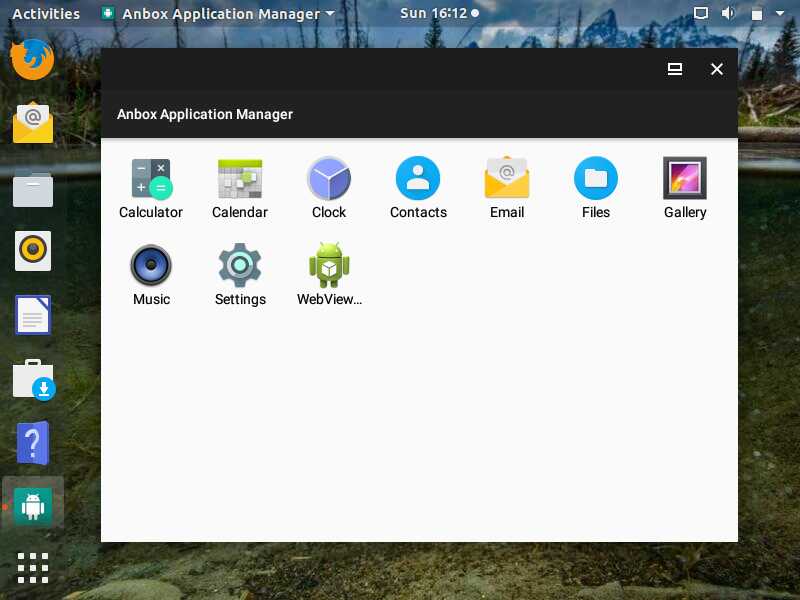
How To Push The Apps Into Anbox?
As i told previously, we need to manually install it. For testing purpose, we are going to install YouTube and Firefox apps.
First, you need to start ADB server. To do so, run the following command.
$ adb devices
We have already downloaded the YouTube and Firefox apps and the same we will install now.
Common Syntax:
$ adb install Name-Of-Your-Application.apk
Installing YouTube and Firefox app.
$ adb install 'com.google.android.youtube_14.13.54-1413542800_minAPI19(x86_64)(nodpi)_apkmirror.com.apk'
Success
$ adb install 'org.mozilla.focus_9.0-330191219_minAPI21(x86)(nodpi)_apkmirror.com.apk'
Success
I have installed YouTube and Firefox in my Anbox. See the screenshot below.
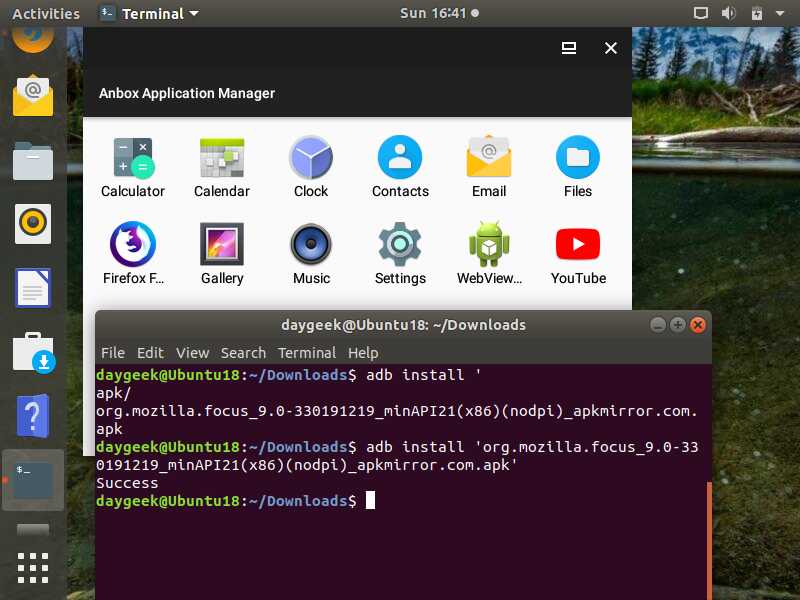
As we told in the beginning of the article, it will open any app as a new tab. Here, I’m going to open Firefox and accessing the 2daygeek.com website.
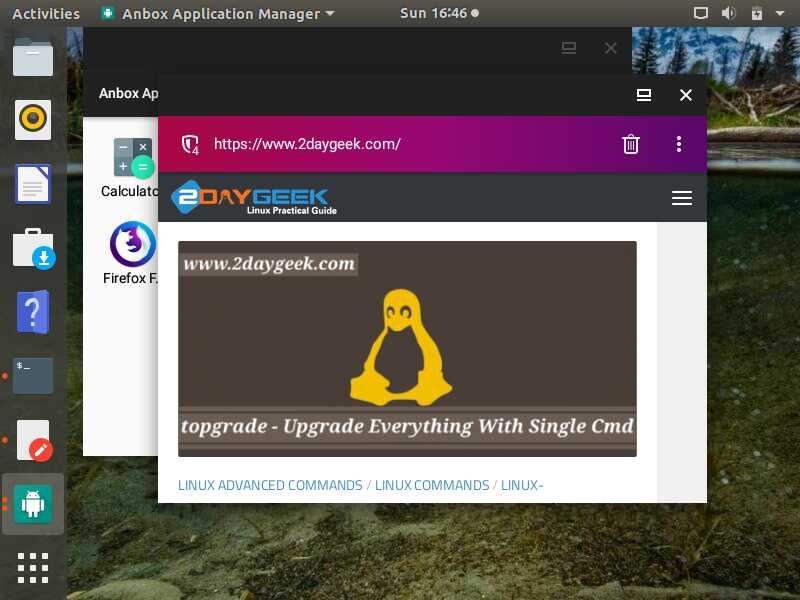
via: https://www.2daygeek.com/anbox-best-android-emulator-for-linux/
作者:Magesh Maruthamuthu 选题:lujun9972 译者:译者ID 校对:校对者ID