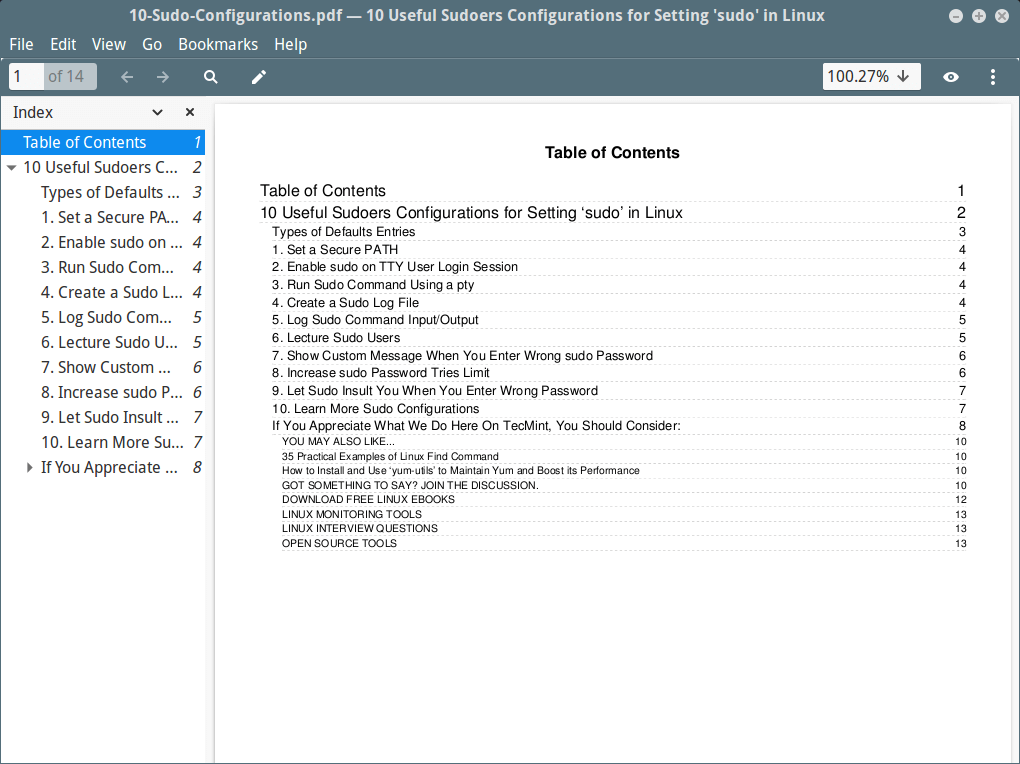6.6 KiB
Wkhtmltopdf – A Smart Tool to Convert Website HTML Page to PDF in Linux
Wkhtmltopdf is an open source simple and much effective command-line shell utility that enables user to convert any given HTML (Web Page) to PDF document or an image (jpg, png, etc).
Wkhtmltopdf is written in C++ programming language and distributed under GNU/GPL (General Public License). It uses WebKit rendering layout engine to convert HTML pages to** PDF**document without loosing the quality of the pages. Its is really very useful and trustworthy solution for creating and storing snapshots of web pages in real-time.
Wkhtmltopdf Features
- Open source and cross platform.
- Convert any HTML web pages to PDF files using WebKit engine.
- Options to add headers and footers
- Table of Content (TOC) generation option.
- Provides batch mode conversions.
- Support for PHP or Python via bindings to libwkhtmltox.
In this article we will show you how to install Wkhtmltopdf program under Linux systems using source tarball files.
Install Evince (PDF Viewer)
Let’s install evince (a PDF reader) program for viewing PDF files in Linux systems.
$ sudo yum install evince [RHEL/CentOS and Fedora]
$ sudo dnf install evince [On Fedora 22+ versions]
$ sudo apt-get install evince [On Debian/Ubuntu systems]
Download Wkhtmltopdf Source File
Download wkhtmltopdf source files for your Linux architecture using Wget command, or you can also download latest versions (current stable series is 0.12.4) at wkhtmltopdf download page.
On 64-bit Linux OS
$ wget http://download.gna.org/wkhtmltopdf/0.12/0.12.4/wkhtmltox-0.12.4_linux-generic-amd64.tar.xz
On 32-bit Linux OS
$ wget http://download.gna.org/wkhtmltopdf/0.12/0.12.4/wkhtmltox-0.12.4_linux-generic-i386.tar.xz
Install Wkhtmltopdf in Linux
Extract the files to a current working directory using following tar command.
------ On 64-bit Linux OS ------
$ sudo tar -xvf wkhtmltox-0.12.4_linux-generic-amd64.tar.xz
------ On 32-bit Linux OS ------
$ sudo tar -xvzf wkhtmltox-0.12.4_linux-generic-i386.tar.xz
Install the wkhtmltopdf under /usr/bin directory for easy execution of program from any path.
$ sudo cp wkhtmltox/bin/wkhtmltopdf /usr/bin/
How to Use Wkhtmltopdf?
Here we will see how to covert remote HTML pages to PDF files, verify information, view created files using evince program from the GNOME Desktop.
Convert Website HTML Page to PDF File
To convert any website HTML web page to PDF, run the following example command. It will convert the given webpage to 10-Sudo-Configurations.pdf in current working directory.
# wkhtmltopdf http://www.tecmint.com/sudoers-configurations-for-setting-sudo-in-linux/ 10-Sudo-Configurations.pdf
Sample Output :
Loading pages (1/6)
Counting pages (2/6)
Resolving links (4/6)
Loading headers and footers (5/6)
Printing pages (6/6)
Done
View Generated PDF File
To verify that the file is created, use the following command.
$ file 10-Sudo-Configurations.pdf
Sample Output :
10-Sudo-Configurations.pdf: PDF document, version 1.4
View Information of Generated PDF File
To view the information of generated file, issue the following command.
$ pdfinfo 10-Sudo-Configurations.pdf
Sample Output :
Title: 10 Useful Sudoers Configurations for Setting 'sudo' in Linux
Creator: wkhtmltopdf 0.12.4
Producer: Qt 4.8.7
CreationDate: Sat Jan 28 13:02:58 2017
Tagged: no
UserProperties: no
Suspects: no
Form: none
JavaScript: no
Pages: 13
Encrypted: no
Page size: 595 x 842 pts (A4)
Page rot: 0
File size: 697827 bytes
Optimized: no
PDF version: 1.4
View Created PDF File
Take a look at the newly created PDF file using evince program from the desktop.
$ evince 10-Sudo-Configurations.pdf
Sample Screenshot :
Looks pretty nice under my Linux Mint 17 box.
View Website Page in PDF
Create TOC (Table Of Content) of a Page to PDF
To create a table of content for a PDF file, use the option as toc.
$ wkhtmltopdf toc http://www.tecmint.com/sudoers-configurations-for-setting-sudo-in-linux/ 10-Sudo-Configurations.pdf
Sample Output :
Loading pages (1/6)
Counting pages (2/6)
Loading TOC (3/6)
Resolving links (4/6)
Loading headers and footers (5/6)
Printing pages (6/6)
Done
To check the TOC for the created file, again use evince program.
$ evince 10-Sudo-Configurations.pdf
Sample Screenshot :
Take a look at the picture below. it looks even more better than the above.
Create Website Page to Table of Contents in PDF
Wkhtmltopdf Options and Usage
For Wkhtmltopdf more usage and options, use the following help command. It will display list of all available options that you can use with it.
$ wkhtmltopdf --help
作者简介:
I am Ravi Saive, creator of TecMint. A Computer Geek and Linux Guru who loves to share tricks and tips on Internet. Most Of My Servers runs on Open Source Platform called Linux. Follow Me: Twitter, Facebook and Google+
via: http://www.tecmint.com/wkhtmltopdf-convert-website-html-page-to-pdf-linux/
作者:Ravi Saive 译者:译者ID 校对:校对者ID