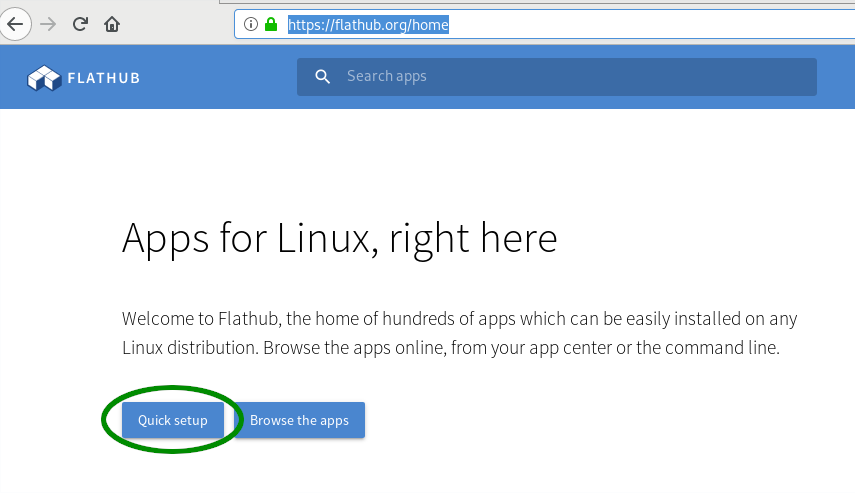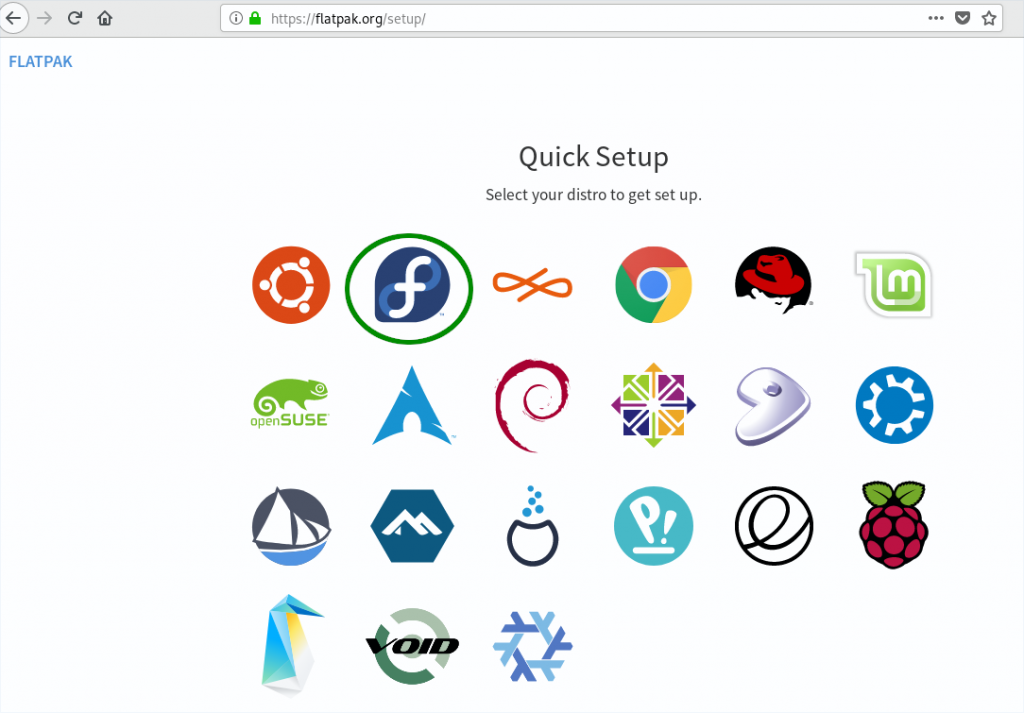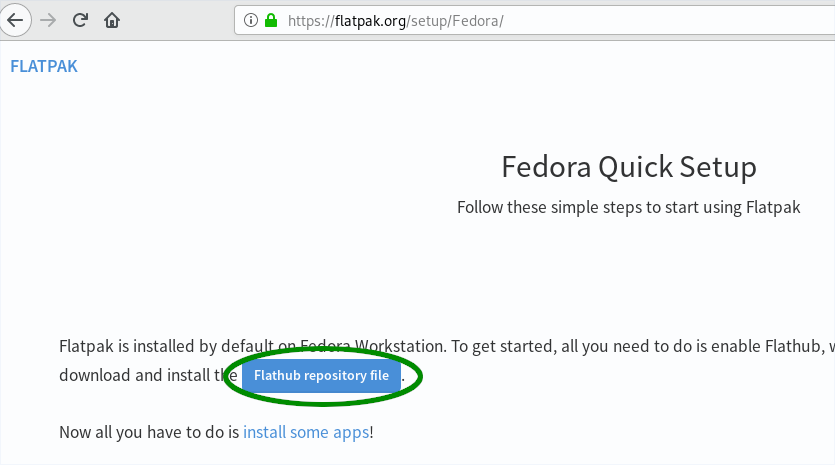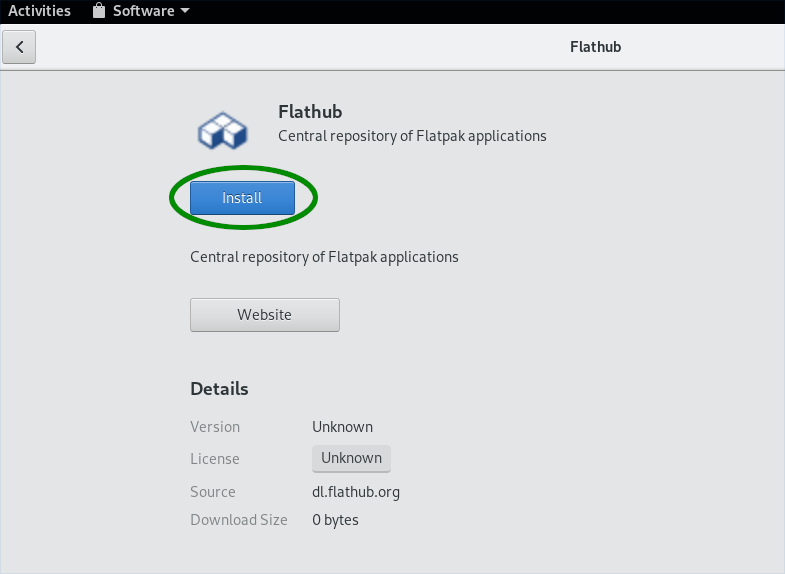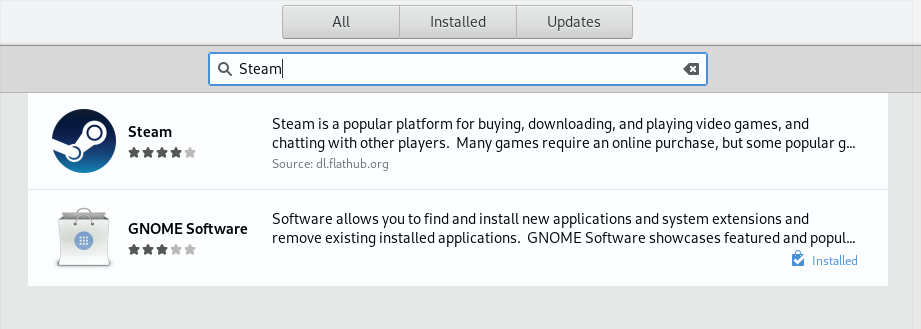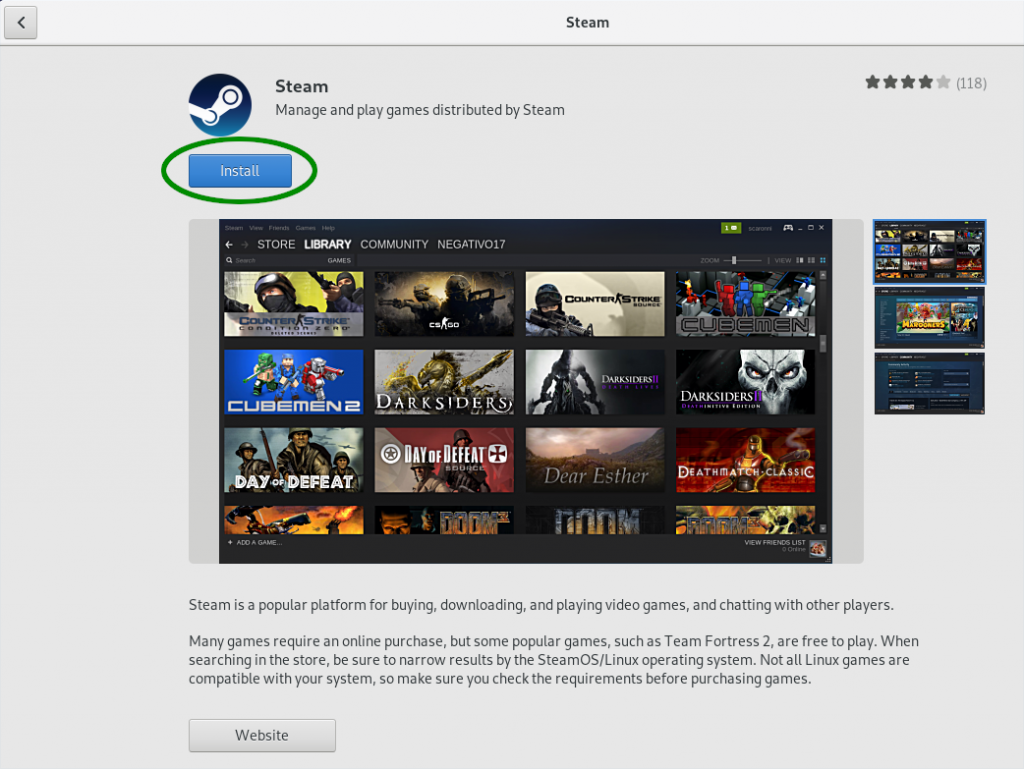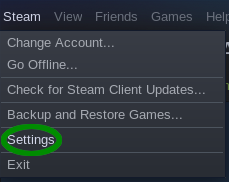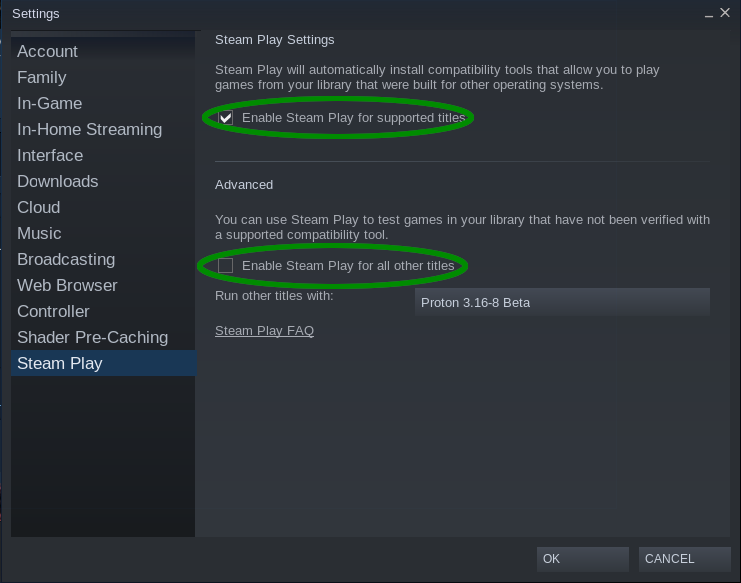5.1 KiB
How to set up Fedora Silverblue as a gaming station
This article gives you a step by step guide to turn your Fedora Silverblue into an awesome gaming station with the help of Flatpak and Steam.
Note: Do you need the NVIDIA proprietary driver on Fedora 29 Silverblue for a complete experience? Check out this blog post for pointers.
Add the Flathub repository
This process starts with a clean Fedora 29 Silverblue installation with a user already created for you.
First, go to https://flathub.org/home and enable the Flathub repository on your system. To do this, click the Quick setup button on the main page.
This redirects you to https://flatpak.org/setup/ where you should click on the Fedora icon.
Now you just need to click on Flathub repository file. Open the downloaded file with the Software Install application.
The GNOME Software application opens. Next, click on the Install button. This action needs sudo permissions, because it installs the Flathub repository for use by the whole system.
Install the Steam flatpak
You can now search for the S team flatpak in GNOME Software. If you can’t find it, try rebooting — or logout and login — in case GNOME Software didn’t read the metadata. That happens automatically when you next login.
Click on the Steam row and the Steam page opens in GNOME Software. Next, click on Install.
And now you have installed Steam flatpak on your system.
Enable Steam Play in Steam
Now that you have Steam installed, launch it and log in. To play Windows games too, you need to enable Steam Play in Steam. To enable it, choose Steam > Settings from the menu in the main window.
Navigate to the Steam Play section. You should see the option Enable Steam Play for supported titles is already ticked, but it’s recommended you also tick the Enable Steam Play option for all other titles. There are plenty of games that are actually playable, but not whitelisted yet on Steam. To see which games are playable, visit ProtonDB and search for your favorite game. Or just look for the games with the most platinum reports.
If you want to know more about Steam Play, you can read the article about it here on Fedora Magazine:
Appendix
You’re now ready to play plenty of games on Linux. Please remember to share your experience with others using the Contribute button on ProtonDB and report bugs you find on GitHub, because sharing is nice. 🙂
Photo by Hardik Sharma on Unsplash.
via: https://fedoramagazine.org/set-up-fedora-silverblue-gaming-station/
作者:Michal Konečný 选题:lujun9972 译者:译者ID 校对:校对者ID