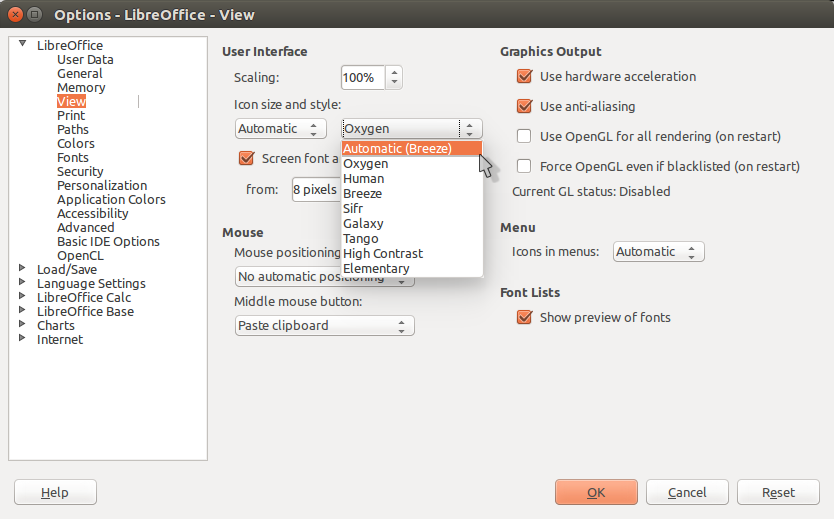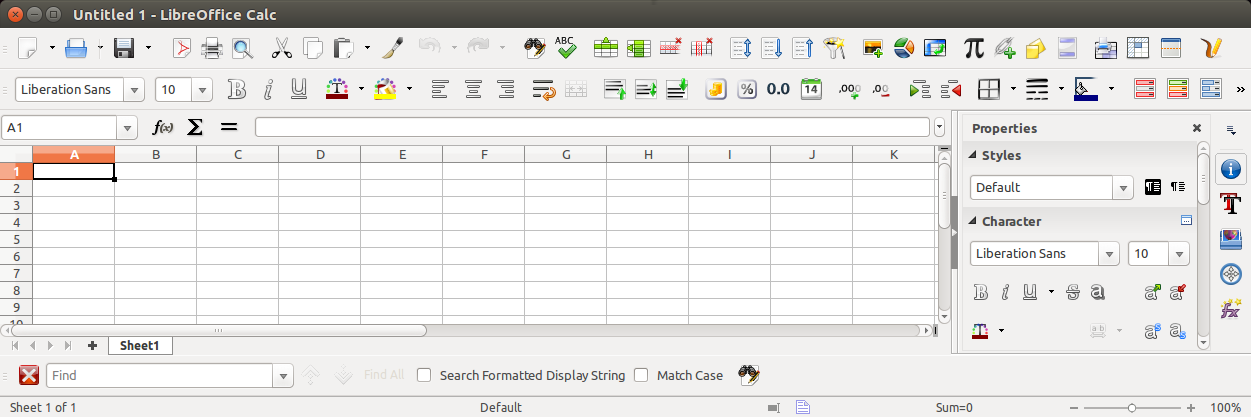4.4 KiB
Change the Default LibreOffice Look and Feel [Tutorial]
A quick tip on how to change the default toolbar look in LibreOffice.
The default LibreOffice look/theme, a.k.a breeze theme, is quite dull and colourless.
It is indeed straightforward, but the lack of colours sometimes makes finding the menu and toolbar options challenging. There are some more themes available – 7 themes to be exact which can be quickly installed in your system. This can make your LibreOffice look excellent and more professional, which may increase your productivity.
Change the Default Toolbar Look of LibreOffice
Installation
Open a terminal window and run the following command in Ubuntu and related distribution.
sudo apt-get install libreoffice-style*
This command will install 7 new awesome themes for LibreOffice icons. They are:
- elementary
- hicontrast
- human
- tango
- oxygen
- sifr
- Galaxy
How to Activate
- After successful installation, open LibreOffice (Calc, IMpress or Writer).
- Go to Menu :
Tools -> Options. - Under LibreOffice Tab, Click View.
- Under the User Interface section, click the icon size and style drop-down.
- Choose your favourite theme.
- Click ok.
This will activate your favourite theme.
Screenshots
Here are some screen-grab of the above themes.
How to try the Ribbon in LibreOffice?
- LibreOffice also features the Ribbon-based interface if you prefer them. They are different from the traditional legacy toolbar. Here’s how to apply them. * Open LibreOffice. * Then choose from menu,
View > User Interface. * In the new UI window, SelectTabbedas UI variant. * Then click onApply to onlythis program (such as Calc or Writer). Or, you can clickApply To Allso that the new interface gets applied to all the modules.
- You can also try out other options such as
Single Toolbar,Tabbed Compactand so on. - If you want to revert back to the legacy toolbar, open the above dialog again and select
Standard Toolbar.
What about making it look like Microsoft Office?
We also have a nice guide on making LibreOffice look like Microsoft office, which you may want to check outhere.
Wrapping Up
In this article, I have shown you how easily you can change the default toolbar look of LibreOffice. Also, show you how you can try the modern ribbon UI.
I hope this helps you to personalize LibreOffice as your own.
via: https://www.debugpoint.com/quick-tip-change-the-default-libreoffice-look-and-feel/