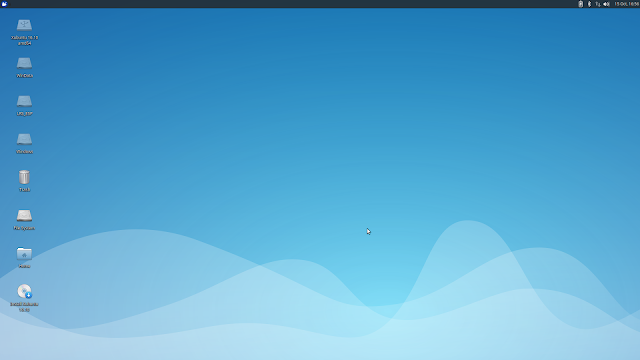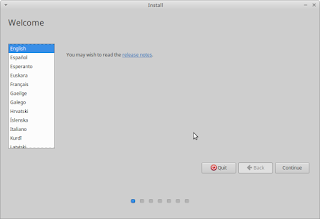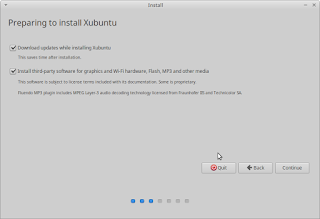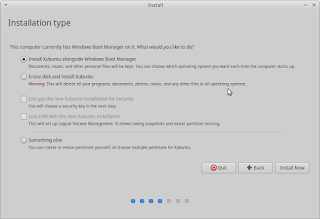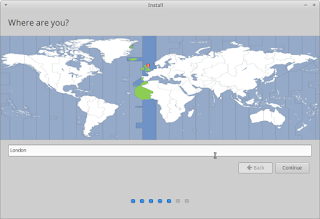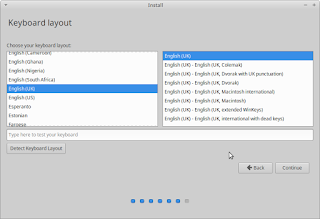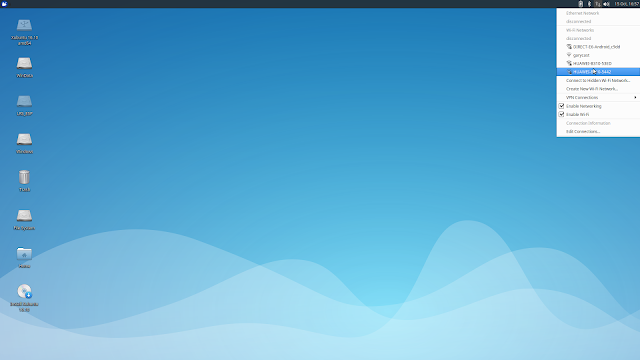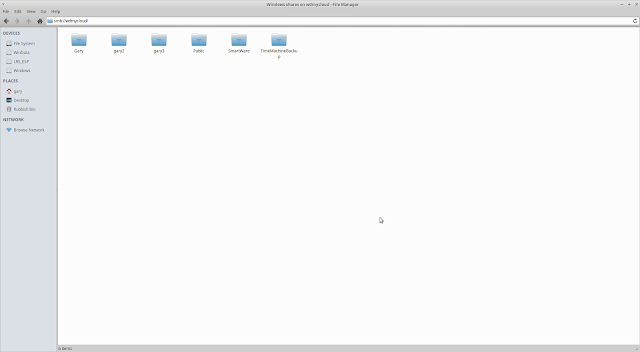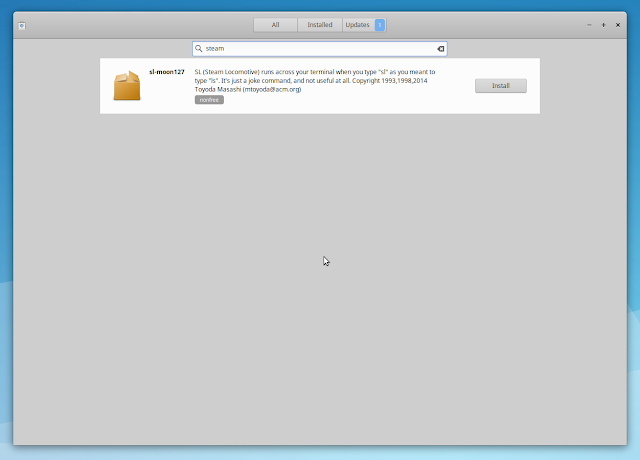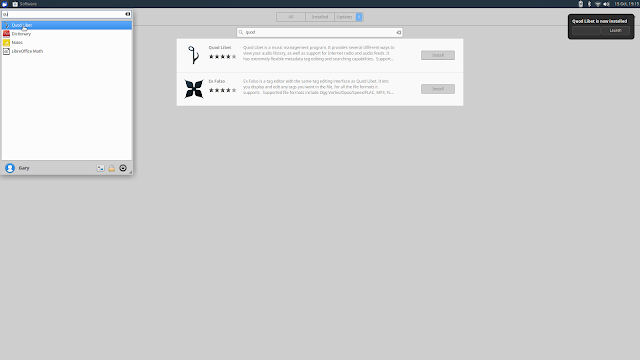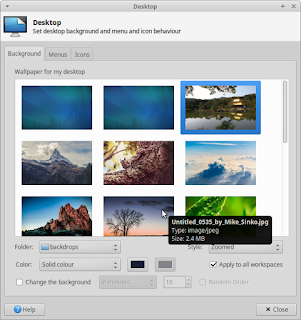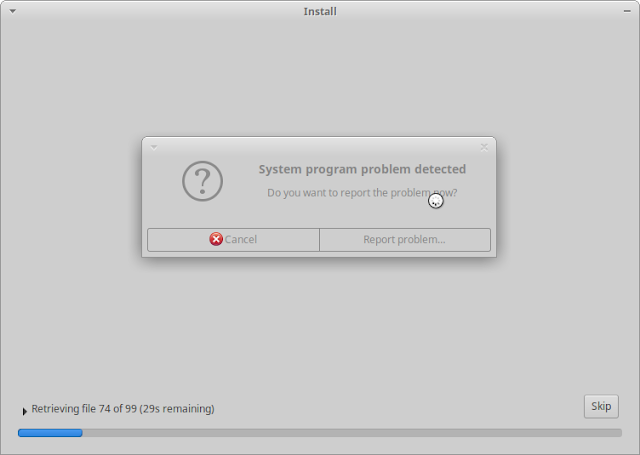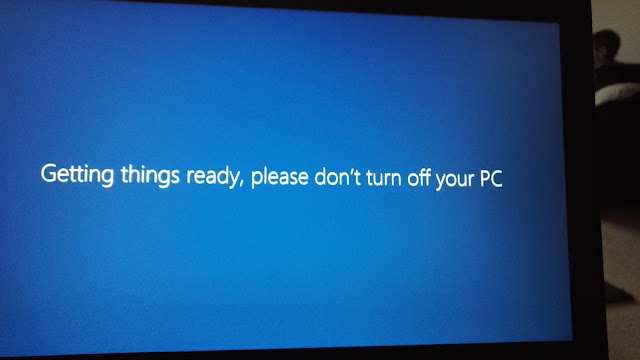18 KiB
translating by chao-zhi
一个日常 Linux 使用者关于 Xubuntu 16.10 的论述 - 一个开始的好选择
简介
Xubuntu 一直是我最喜欢的发行版。与其他的 Linux 发行版相比,他的外观看起来不那么迷人,它当然也不会预装所有你需要的软件。
Xubuntu 给你的仅仅是一个基础的初始形态.
如果你是那种喜欢定制桌面的外观和触感的人,那么 XFCE 绝对是最好的桌面环境。
如果你希望低系统资源占用,或你想让工作又漂亮又丝滑,那么 XFCE 则是一个伟大的选择。
Xubuntu 之所以成为一个优秀的 Linux 发行版,就是因为他默认安装 XFCE 桌面。
毫无疑问,当涉及到硬件兼容性、易用性、稳定性、易于安装和拥有一个大型社区,Ubuntu 是很难被超越的。
Xubuntu 是 Ubuntu Linux 发行版的官方支持的,因此你可以拥有所有 Ubuntu 的优点,除了用 XFCE 桌面代替 Untiy 桌面。
你可以选择性的安装应用到你的发行版上,而不是像其他发行版那样预装了一堆你不需要的应用。
Xubuntu 只在小核心中附带了一些必须的应用,直到你找到并安装其他的应用。
对我来说,以上就是我为什么认为 Xubuntu 是一个极好的发行版的原因。一个简单的初始安装并且任由我将其自定义为我想要的样子。
如何获得 Xubuntu
你可以在 http://xubuntu.org/ 访问 Xubuntu 的网站。
你可以在这里 http://xubuntu.org/getxubuntu/ 找到下载页。
它有两个版本,大多数人会选择长期支持版本(LTS),除非你希望每六个月更新一次系统。
另一个版本是我今天要讲的,它就是 16.10 版。
你既可以选择一个种子文件来下载,也可以访问他的镜像源下载。
如果你选择在镜像源中下载,你需要点击合适的 ISO 文件。比如 64 位的选择 amd-64.iso 文件,而 32 位的选择 i386.iso。
有很多教程,可以教你怎么创建一个 Linux 启动 U 盘。
如果这些你都觉得太复杂,你可以看看这个
.
安装
与 Ubuntu 相比,安装 Xubuntu 相对要直接一点。
如果你曾经装了一个,那么你可以简单的安装任何一个。
开始时选择你的安装语言。
你会被问到,是否需要同时安装更新,和是否要安装第三方软件,包括播放音乐的软件和专有驱动。
想要完成这些,你需要联网。
相比于直接安装,他会在安装好后覆盖安装更新.
如果你有一个备用的未分配的磁盘分区和并且安装了 Windows,您将看到可以选择安装 Xubuntu 并设置双启动。
您还可以选择安装 Xubuntu 作为唯一的操作系统,你也可以选择别的任何你喜欢的分区来安装。
下一步是设置你所在的区域以确定你的时区。
接下来两步是选择你的键盘模式,并选择你的语言。
最后还是创建一个初始账户.
输入你的名字,你计算机的名字,设置用户名和密码。
Xubuntu 将会被安装在你的电脑上了。
First Impressions
Xubuntu starts with a blue desktop with a single panel at the top. You will also see all of the drives that are available on your computer as icons on the desktop.
At the top of the screen is a single panel.
The left corner on the panel has a single icon (picture of a mouse) which when clicked brings up a stylish, lightweight but fully functional menu known as the Whisker menu.
The top right corner has icons for notifications, power settings, bluetooth settings, network settings, audio settings and a clock.
Connecting To The Internet
You can connect to the internet by clicking the network icon on the panel. A list of wireless networks will appear and you can connect to one by clicking on it and enter the password for the network.
I have installed Xubuntu on my Lenovo Ideapad Y700 which is quite modern. Many distributions have caused subtle issues with wireless connectivity which I have had to work around.
Xubuntu 16.10 works without having to make any modifications.
Drivers
It is worth looking for additional drivers which may be available for your computer.
Quite often the default option will be the open source drivers which are decent enough but if you have a good graphics card then it is worth installing the proprietary drivers.
You can find the additional drivers setup screen by opening the menu and searching for additional drivers.
If you see a driver appear for your graphics card and it says not working then I recommend sticking with the default graphics driver.
Printers
I have an Epson WF-2630 wireless printer. Xubuntu was able to find the printer straight away and installed the drivers relevant for the printer.
I printed test pages and the output was perfectly adequate.
Network Attached Storage
I have a WD MyCloud Storage device which is accessible over a wireless network.
You can access the device using the default file manager called Thunar. It is worth noting that when I clicked on Network to show devices the WD MyCloud device showed up but when I clicked on it I received an error.
However when I opened the Windows Network Folder the WD MyCloud device showed up again and I was able to access the folders on the drive.
Software
I mentioned at the beginning of the review that Xubuntu comes with a minimal set of applications. There is however almost everything you could need to get started.
Firefox is installed as the default web browser and Thunderbird is the default email client.
You also get the full LibreOffice suite and the Parole media player which does the job.
There are a host of other tools such as an image viewer, calculator, disk burning software and a bittorrent client.
I am glad that Abiword and Gnumeric have largely been omitted from most major distributions nowadays because they are both fairly irrelevant. Most people end up installing LibreOffice anyway.
The lack of a dedicated audio player is a little bit surprising and I have to say that I generally end up installing Google's Chrome browser as opposed to using Firefox.
The top picture in this section shows why. In that picture I am trying to watch Curb Your Enthusiam via the Google Play store but there were various DRM and other issues which prevented the video playing.
I can't be bothered jumping through hoops to bypass these issues when a simple download from the Google website sorts out the issue as shown below.
Installing Software
The main issue that has plagued Ubuntu based distributions since the release of 16.04 is the fact that certain applications don't appear in the graphical software tool used to install software.
For instance you won't find Steam in the software manager.
If you use the command line and type "sudo apt-cache search steam" you will see that the software is available to be installed.
Steam isn't the only omission, other packages such as Skype are also not available via the graphical tool.
I would have expected this to have been resolved by now across all Ubuntu distributions.
I reviewed Kubuntu 16.04 recently and the software tool called Discover was completely inept. The search function didn't work at all.
Fortunately the software manager in Xubuntu generally works for most packages and I used it to search for and install the Quod Libet audio player.
Incidentally if you picked the option to install codecs whilst installing Xubuntu then MP3 audio will play without any issues.
If not then you should open a terminal emulator and install the Xubuntu Restricted Extras package.
Customising Xubuntu
There are so many things you can do to
customise Xubuntu as shown here
.
Xubuntu comes with a decent set of wallpapers as shown above and one of the first things you might like to do is change the wallpaper and add a new docking style panel with launchers to all of your favourite applications.
A relatively new feature available for Xubuntu is the XFDashboard. This brings up a dashboard similar to the one supplied with the GNOME desktop. You can add a launcher and keyboard shortcut to make it appear.
This view provides a nice way of choosing different workspaces and launching applications.
To be honest when it comes to customising Xubuntu the world is your oyster.
Issues
My biggest issue with Xubuntu (along with all of the Ubuntu distributions) is the lack of key software programs in the graphical software installer. Why omit Steam?
I received one crash whilst using Xubuntu and that was during the installation as shown by the following image:
I have no idea what the problem was because it didn't actually have any side effects. The installation worked without a hitch.
Summary
I don't review Xubuntu that often and it isn't because I don't like Xubuntu. In fact I am a big fan of Xubuntu and I have a heavily customised version on one of my other computers.
I use that computer when I want to get things done because lets face it there is nothing more annoying than seeing this:
Seriously how can people say Windows just works when it seems that every other day the message "installing 1 of 285" appears and you lose your computer for an hour whilst it updates itself.
Xubuntu (as with every other distribution) updates without interrupting your day at all.
The truth is that nothing much really changes with Xubuntu. It is solid, steady and it doesn't need to change (except fot the software manager thing).
I would totally recommend Xubuntu.
I have to say that it is worth also checking out Peppermint OS, Linux Mint XFCE or Manjaro XFCE as well.
via: http://www.everydaylinuxuser.com/2016/10/an-everyday-linux-user-review-of_15.html
作者:Gary Newell
译者:译者ID
校对:校对者ID