mirror of
https://github.com/LCTT/TranslateProject.git
synced 2025-01-07 22:11:09 +08:00
120 lines
5.1 KiB
Markdown
120 lines
5.1 KiB
Markdown
如何在Linux中找出最近或今天被修改的文件
|
||
============================================================
|
||
|
||
在本文中,我们将解释两个简单的[命令行小贴士][5],它可以帮你列出今天的所有文件。
|
||
|
||
Linux用户在命令行上遇到的常见问题之一是[定位具有特定名称的文件][6],当你知道真实的文件名时可能会容易得多。
|
||
|
||
但是,假设你忘记了在白天早些时候创建的文件的名称(在你包含了数百个文件的`home`文件夹中),但你有急用。
|
||
|
||
下面用不同的方式只[列出所有你今天创建或修改的文件][7](直接或间接)。
|
||
|
||
1.使用[ls命令][8],你只能按如下所示在你的home文件夹中列出今天的文件,其中:
|
||
|
||
1. `-a` - 列出所有文件,包括隐藏文件
|
||
2. `-l` - 启用长列表格式
|
||
3. `--time-style = FORMAT` - 显示指定FORMAT的时间
|
||
4. `+%D` - 以%m/%d/%y格式显示/使用日期
|
||
|
||
```
|
||
# ls -al --time-style=+%D | grep 'date +%D'
|
||
```
|
||
[
|
||

|
||
][9]
|
||
|
||
在Linux中找出最近的文件
|
||
|
||
In addition, you can [sort the resultant list alphabetically][10] by including the `-X` flag:
|
||
此外,你使用可以`-X`标志来[按字母顺序对结果排序][10]:
|
||
|
||
```
|
||
# ls -alX --time-style=+%D | grep 'date +%D'
|
||
```
|
||
|
||
你也可以使用`-S`标志来基于大小(大的优先)来排序:
|
||
|
||
```
|
||
# ls -alS --time-style=+%D | grep 'date +%D'
|
||
```
|
||
|
||
2. 另外使用[find命令][11]会更灵活,并且提供比ls更多的选项,用于以下相同的目的。
|
||
|
||
1. `-maxdepth`级别用于指定要执行搜索操作的起点(在这个情况下为当前目录)下的搜索层级(按子目录)。
|
||
2. `-newerXY`,如果有问题的文件的时间戳X比引用文件的时间戳Y更新,那么这个就能用了。 X和Y表示以下任何字母:
|
||
1. a - 文件引用的访问时间
|
||
2. B - 文件引用的创建时间
|
||
3. c - 文件引用的inode状态改变时间
|
||
4.m - 文件引用的修改时间
|
||
5. t - 引用直接解释为一个时间
|
||
|
||
下面的命令意味着只有在2016-12-06修改的文件将被找出:
|
||
|
||
```
|
||
# find . -maxdepth 1 -newermt "2016-12-06"
|
||
```
|
||
[
|
||
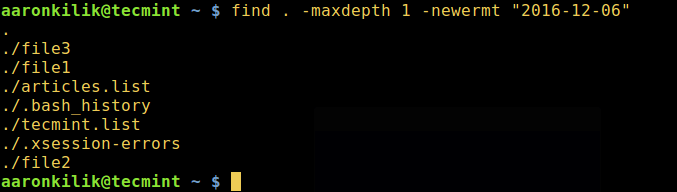
|
||
][12]
|
||
|
||
在Linux中找出今天的文件
|
||
|
||
重要:使参考上面的[find命令][13]中正确的日期格式,一旦你使用了错误的格式,你会得到如下错误:
|
||
|
||
```
|
||
# find . -maxdepth 1 -newermt "12-06-2016"
|
||
find: I cannot figure out how to interpret '12-06-2016' as a date or time
|
||
```
|
||
|
||
或者使用下面正确的格式:
|
||
|
||
```
|
||
# find . -maxdepth 1 -newermt "12/06/2016"
|
||
或者
|
||
# find . -maxdepth 1 -newermt "12/06/16"
|
||
```
|
||
[
|
||
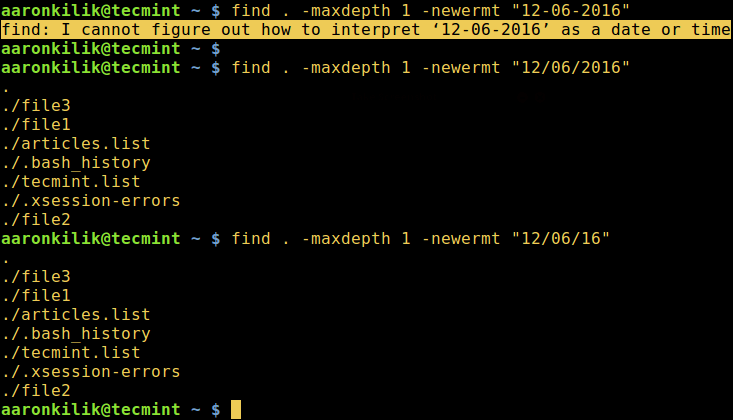
|
||
][14]
|
||
|
||
在Linux中找出今天修改的文件
|
||
|
||
你可以在我们的下面一系列文章中获得`ls`和`find`命令的更多使用信息。
|
||
|
||
1. [用15例子的掌握Linux ‘ls’ 命令][1]
|
||
2. [对Linux用户有用的7个奇怪的技巧][2]
|
||
3. [用35个例子掌握Linux ‘find’ 命令][3]
|
||
4. [在Linux中使用扩展查找多个文件名的方法][4]
|
||
|
||
在本文中,我们解释了如何使用ls和find命令帮助只列出今天的文件。 使用以下反馈栏向我们发送有关该主题的任何问题或意见。 你也可以提醒我们其他可以用于这个目的的命令。
|
||
|
||
--------------------------------------------------------------------------------
|
||
|
||
作者简介:Aaron Kili是一名Linux和F.O.S.S的爱好者,将来的Linux系统管理员、网站开发人员,目前是TecMint的内容创作者,他喜欢用电脑工作,并坚信分享知识。
|
||
|
||
------------------
|
||
|
||
via: http://www.tecmint.com/find-recent-modified-files-in-linux/
|
||
|
||
作者:[Aaron Kili][a]
|
||
译者:[geekpi](https://github.com/geekpi)
|
||
校对:[校对者ID](https://github.com/校对者ID)
|
||
|
||
本文由 [LCTT](https://github.com/LCTT/TranslateProject) 原创编译,[Linux中国](https://linux.cn/) 荣誉推出
|
||
|
||
[a]:http://www.tecmint.com/author/aaronkili/
|
||
[1]:http://www.tecmint.com/15-basic-ls-command-examples-in-linux/
|
||
[2]:http://www.tecmint.com/linux-ls-command-tricks/
|
||
[3]:http://www.tecmint.com/35-practical-examples-of-linux-find-command/
|
||
[4]:http://www.tecmint.com/linux-find-command-to-search-multiple-filenames-extensions/
|
||
[5]:http://www.tecmint.com/tag/linux-tricks/
|
||
[6]:http://www.tecmint.com/linux-find-command-to-search-multiple-filenames-extensions/
|
||
[7]:http://www.tecmint.com/sort-ls-output-by-last-modified-date-and-time/
|
||
[8]:http://www.tecmint.com/tag/linux-ls-command/
|
||
[9]:http://www.tecmint.com/wp-content/uploads/2016/12/Find-Recent-Files-in-Linux.png
|
||
[10]:http://www.tecmint.com/sort-command-linux/
|
||
[11]:http://www.tecmint.com/35-practical-examples-of-linux-find-command/
|
||
[12]:http://www.tecmint.com/wp-content/uploads/2016/12/Find-Todays-Files-in-Linux.png
|
||
[13]:http://www.tecmint.com/find-directory-in-linux/
|
||
[14]:http://www.tecmint.com/wp-content/uploads/2016/12/Find-Todays-Modified-Files.png
|