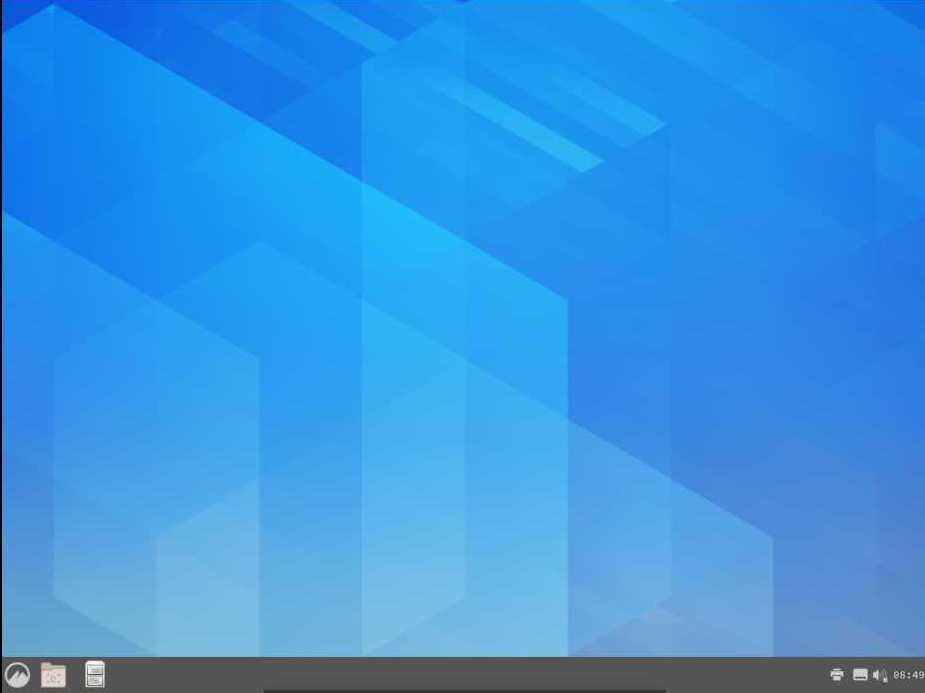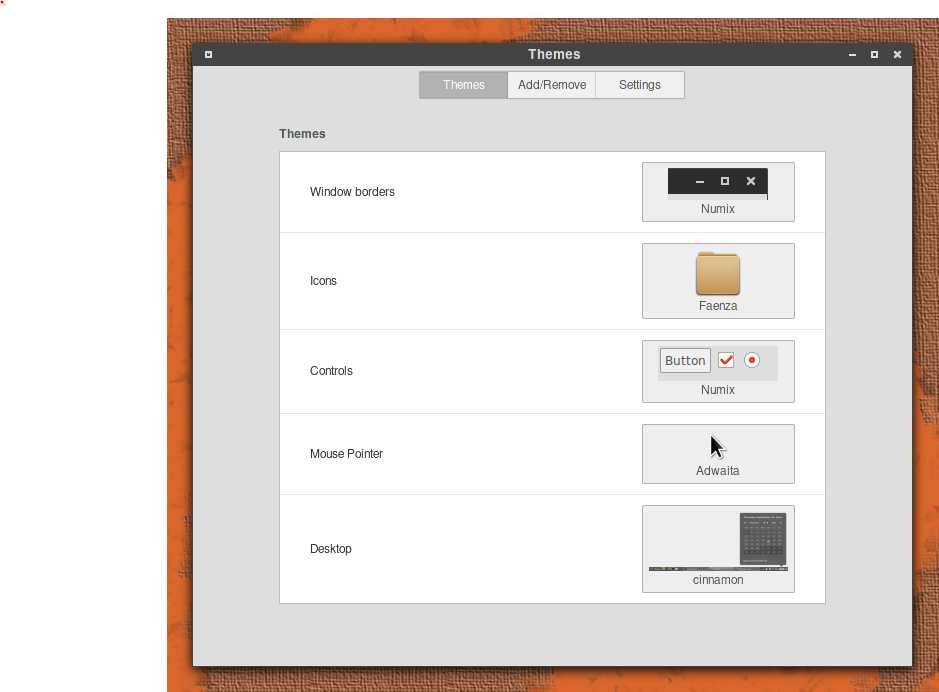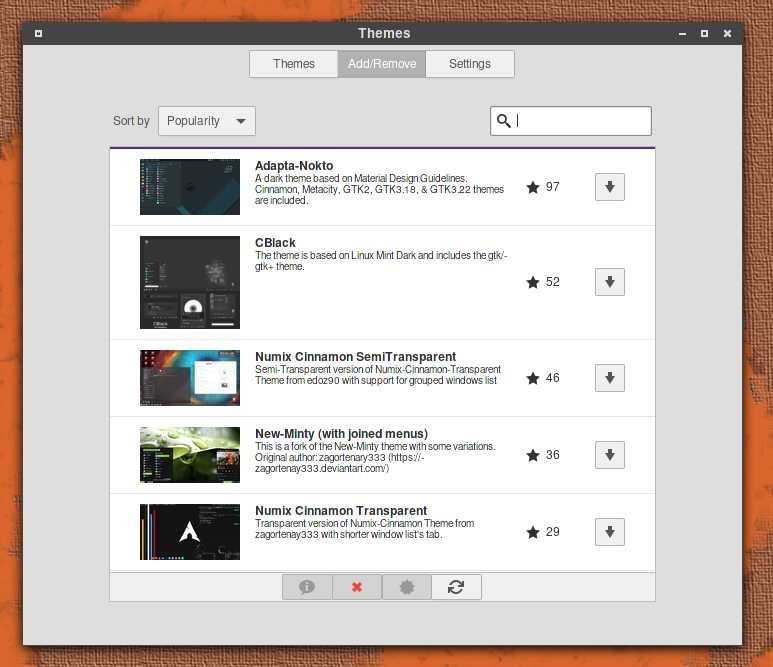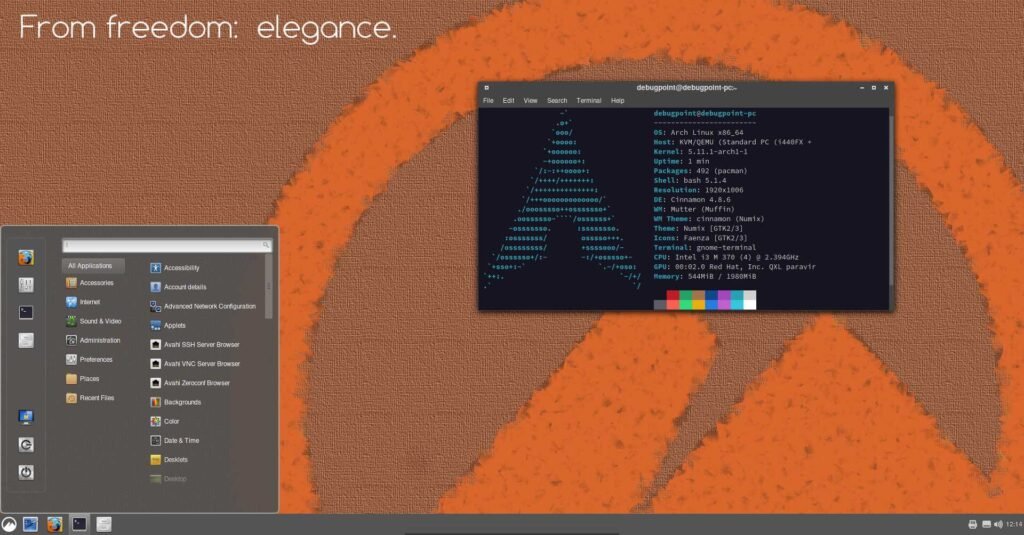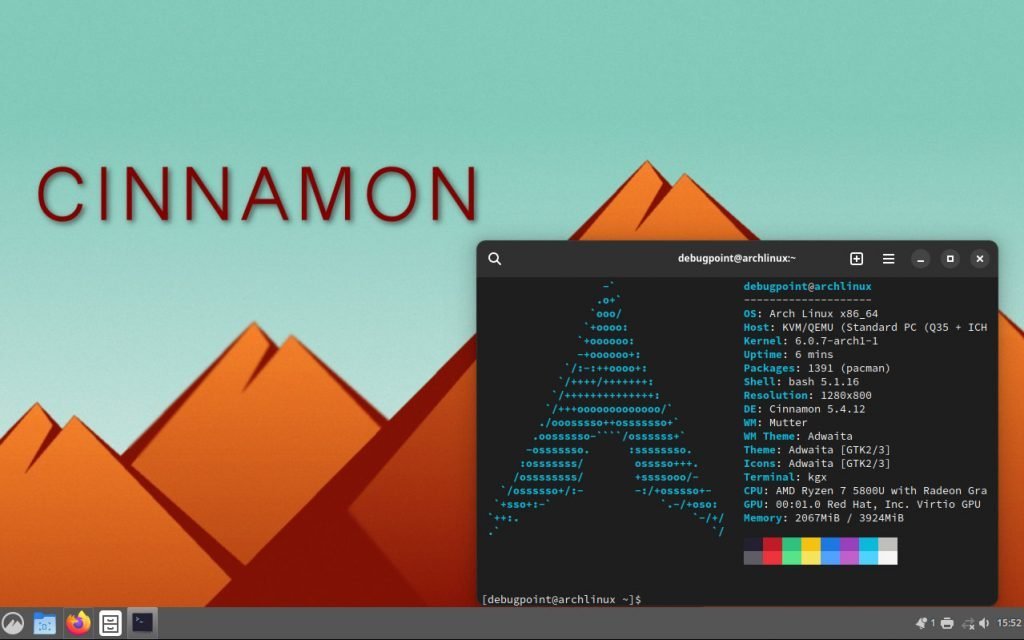6.2 KiB
How to Install Cinnamon Desktop in Arch Linux
Cinnamon is the default desktop environment for Linux Mint. This quick guide explains the steps to install the Cinnamon desktop environment in Arch Linux.
The Cinnamon desktop environment is the default desktop flavour for Linux Mint. This GTK-based desktop environment is created to provide a traditional desktop flavour with old GNOME (i.e. pre-GNOME 3 looks). The desktop itself is lightweight and very user-friendly. Because it keeps the time-tested icon and menu-driven desktop behaviour, hence it is considered (in combination with Linux Mint) one of the easy-to-use desktops for new Linux users.
Although Cinnamon and its packages are closely coupled with Linux Mint, this desktop can be installed as a separate desktop environment in Ubuntu, Fedora, or Arch Linux.
Installing Cinnamon in Arch Linux is fairly easy, like other desktops such as Xfce and KDE Plasma in Arch. But it requires some specific packages to be installed to make it look like a proper Cinnamon desktop.
Let’s dive in.
Install Cinnamon Desktop in Arch Linux
Step 1: Install Base System
This guide assumes that you have installed the base Arch system already. If you do not have the base system installed, please install it using the automated arch install guide (recommended method). Then follow the below steps.
Step 2: Update Your System
Open a terminal in your Arch installation. And make sure the system is up to date by running the below command:
pacman -Syu
Step 3: Instal yay AUR Helper
Some packages that are required for configuring Cinnamon are not available in the Arch official repository. They are available in Arch User Repo (AUR). Hence you need to install yay for additional packages. Follow this guide to install yay AUR helper.
Step 4: Install Cinnamon Desktop in Arch Linux
The basic Cinnamon desktop is available in the cinnamon package, which is present in the Community repo. Open a terminal and run the following commands to install the Cinnamon desktop and the terminal application.
sudo pacman -S cinnamon gnome-terminal
Install the display server and display manager. LightDM is lightweight and ideal for Cinnamon. Although, you can use any other display manager, such as SDDM or GDM. But I would recommend that you stick with lightdm.
sudo pacman -S xorg lightdm lightdm-gtk-greeter
Enable the display manager and Network services to start in the next boot.
systemctl enable lightdm
systemctl enable NetworkManager
Reboot the system.
Step 5: Configure Cinnamon Desktop
After a successful reboot, you should see the lightdm login prompt. Log in using the username and password which you may have created while installing the base system.
When I first log in to the base Cinnamon desktop, it looks very bland. So it needed a bit of customization.
Open a terminal and install some important packages such as sound drivers, browsers, etc. This would ensure that proper fonts and additional items are installed.
sudo pacman -S pulseaudio pulseaudio-alsa pavucontrol firefox vlc gimp xfburn thunderbird gedit gnome-system-monitor
Then install faenza icon theme for a Cinnamon-specific icon set.
sudo pacman -S mate-icon-theme-faenza
The numix themes require yay to be installed. Make sure you follow this guideto install yay AUR helper before running the below command to install it.
yay -S numix-themes
After all the installation is complete, reboot the system.
When you log in back, open the Themes application and change the Window borders, Icons, Controls, and Desktop as per below.
You may also choose to download additional themes in the second tab (Add/remove) as well.
Change the default GNOME wallpaper (which comes with Cinnamon) to something you like. This guide uses the Cinnamon logo wallpaper from cinnamon-look.org.
If all goes well, your desktop should look like this.
So, that concludes the basic steps for installing and configuring the Cinnamon desktop in Arch Linux. You may want to add additional settings, such as desklets, etc.
Closing Notes
Cinnamon is a modern and easy-to-use desktop for new users. And with the flexibility of Arch Linux and Cinnamon at its core, this combo can be ideal for many users who like Cinnamon desktop (mainly Linux Mint) but want Arch Linux with it. I hope this guide helps you set up your Cinnamon box with Arch Linux.
via: https://www.debugpoint.com/cinnamon-arch-linux-install/